Afterpay (also known as Clearpay in the UK) gives a Buy Now Pay Later payment method for your customers. Using Afterpay, the purchase can be split into four installments. Buyers need to pay only the first installment at the time of purchase. Afterpay pays you the full amount immediately and then collects the remaining installments from the buyer over time.
Afterpay via Stripe is supported in the following countries:

Afterpay supports the following presentment currencies.
- USD
- CAD
- GBP
- AUD
- NZD
- EUR
All right, now let’s get down and configure the plugin.
Settings: Afterpay
- Firstly, install and activate the Stripe payment gateway for the WooCommerce plugin.
- From the WordPress dashboard, go to WebToffee Stripe > General Settings > Local Gateways.
- Head on to the Afterpay.
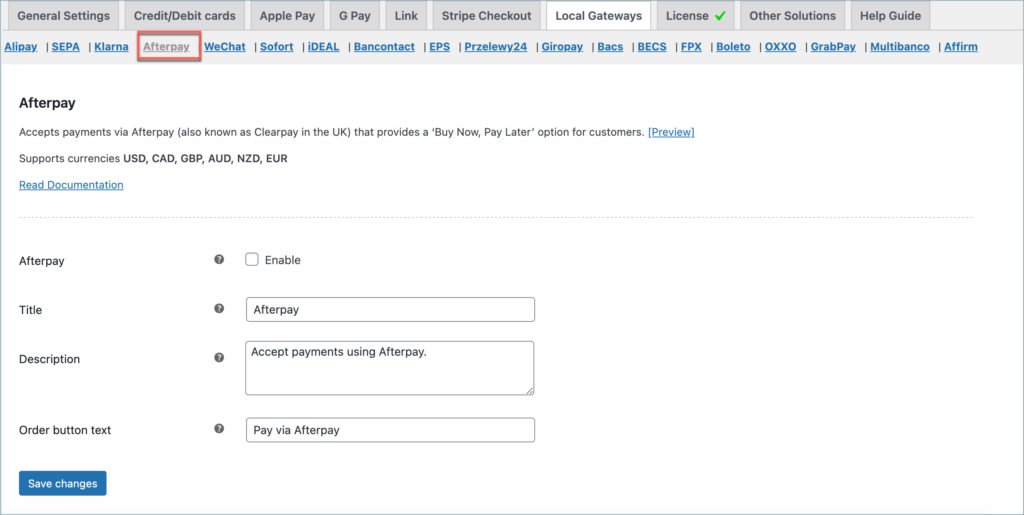
- Afterpay: Enable to accept Afterpay payments.
- Title: Enter a custom title for Afterpay payment. This title will be visible on the checkout page.
- Description: Enter a custom description for Afterpay payment. This description will be visible on the checkout page.
- Order Button Text: Enter a custom text for the Afterpay payment button.
Finally, click on the Save changes button to update the plugin settings.
Pay via Afterpay
To sum up, the Afterpay payment workflow will be as shown below:
- The customer selects Afterpay at the checkout
- Redirects customers to the Afterpay site, where they agree to the terms of an installment plan.
- Prompts the customer to accept the terms. Consequently, guarantees and transfers the funds to your Stripe account.
- The customer pays the first installment and repays the rest of the amount to the Afterpay directly over time.
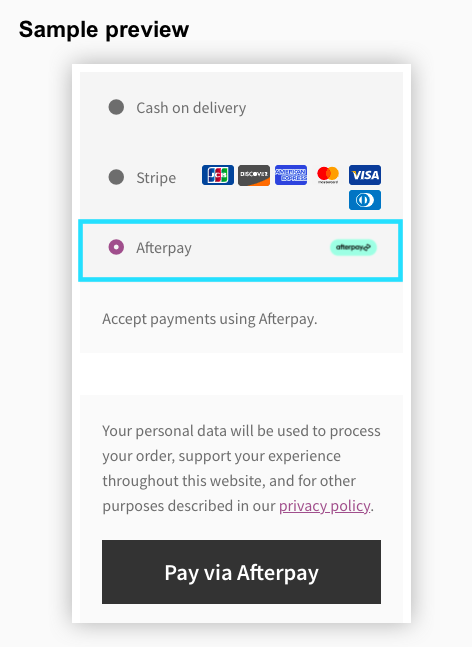
Comments (2)
Richard
November 25, 2022
I ve got this error trying to pay with afert pay using your plugin:
The currency provided (usd) is invalid. Payments with afterpay_clearpay support the following currencies: eur.
(maybe cause I m in spain)
Mike
December 5, 2022
Hi Richard,
AfterPay accepts currencies based on the country you have selected in your Stripe account. Since you chose Spain, it only supports the EUR currency. I hope that clears it up.