WooCommerce PDF Invoices, Packing Slips and Credit Notes plugin has options to add custom order meta, product meta, or product attributes within documents.
Let’s take a look at the steps for adding custom fields to the WooCommerce documents.
- Firstly, install and activate PDF Invoice/Packing plugin for WooCommerce on your site.
- Then, from WordPress dashboard, navigate to Invoice/Packing.
Add order meta
From the respective document settings window, scroll down to the Order meta field.
Additional order information can be added to the WooCommerce documents in two ways:
Method 1: Select a required item from the Order meta field drop-down. The list of default order metadata populated in the drop-down are as shown below:
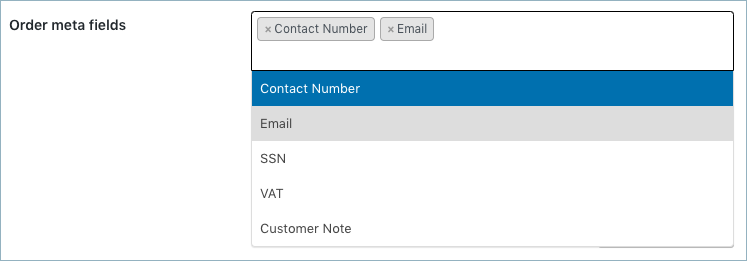
Method 2: To add other custom order meta details (probably from another third-party plugin) other than the ones displayed in the drop-down,
- Click on Add/Edit Order Meta Field button.
- Into the popup that appears, from Add New tab section, key in custom Field Name and its corresponding Meta Key.
- Then, click on the Save button.
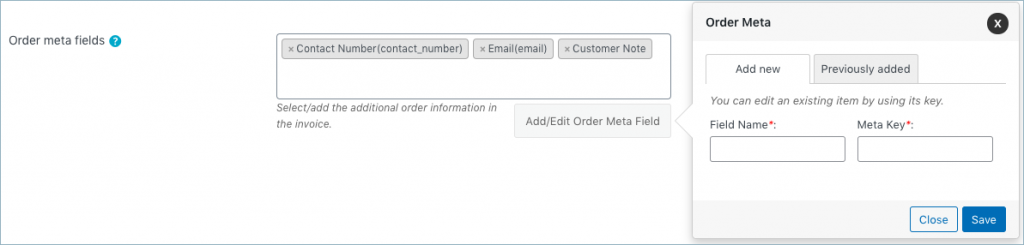
You can modify or delete existing order metadata from the Previously added tab.
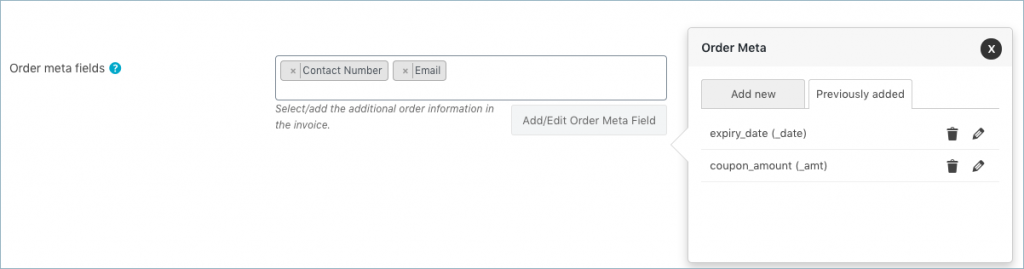
Add product meta
Likewise, from the respective document settings window, scroll down to the Product meta fields.
- Click the Add/Edit Product Meta button.
- Into the popup that appears, key in with Field Name and the respective Meta Key.
- Then, click on the Save button.
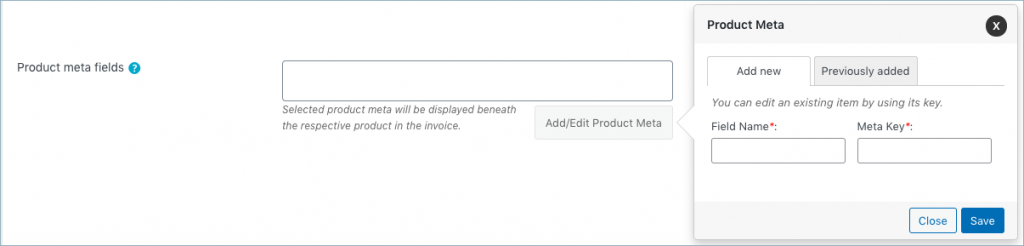
You can modify or delete existing product metadata from the Previously added tab.
Add product attribute
From the respective document settings window, scroll down to the option Product attributes.
- From the product attribute, click the Add/Edit Product Attribute button.
- Into the popup that appears, from Add New tab section, key in with field name and the respective meta key.
- Then, click on the Save button.
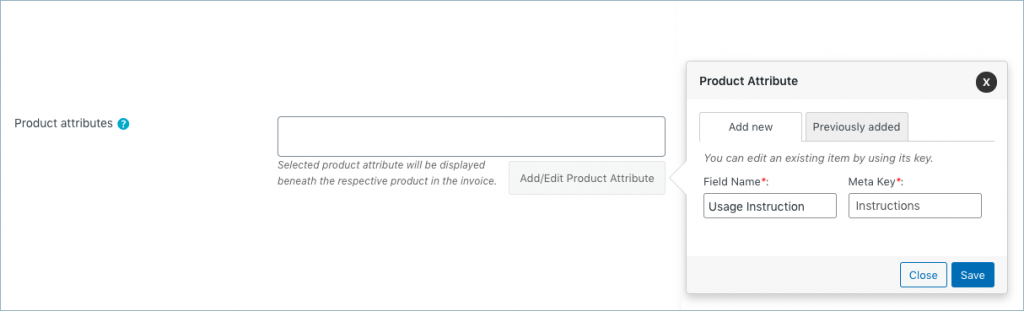
You can modify or delete the existing product attribute from the Previously added tab.
Comments (2)
Ibrahim Adil Tukenmez
December 27, 2021
Hi,
We are using the Woocommerce Order Tag plugin. Is there a way to add it to the documents?
Thanks.
Giuseppe Anzalone
December 24, 2021
Hello!
Is there any chance to add a tag from _woocommerce_order_itemmeta ?
Thanks,
Giuseppe