Order notes are a great way to take instructions from your customers. Customers may want to communicate additional details regarding the orders they have placed. As a WooCommerce store manager, you should keep this in mind since it is critical to your business’s success.
What’s the best way to accomplish that? With WebToffee’s PDF Invoice and Packing Slip plugin for WooCommerce, you can easily display order notes or customer notes through the checkout process.
Importance of customer notes in WooCommerce order
It is highly recommended that you first understand the importance of order notes in WooCommerce. Sometimes, it may be necessary to get additional information from your customers before checkout. Let’s take a look at how customer notes could benefit you.
A customer note might be:
- General comment or instruction about the order
- Additional information about the recipient
- A gift note
- Details that your customer would like to add, such as their preferred delivery time
- Any messages depend on the unique requirements of the customer.
The Order notes or Customer notes option allows customers to add comments to their orders during checkout.
Adding customer notes in WooCommerce PDF Invoice
WooCommerce allows you to add an order note to the PDF invoice. It is important for the store owner to have an order note as it provides additional information about the order. So, it’s time to learn how to add customer notes to WooCommerce orders.
Add customer notes on check out page
The sample checkout page below shows the option to add order/customer notes.
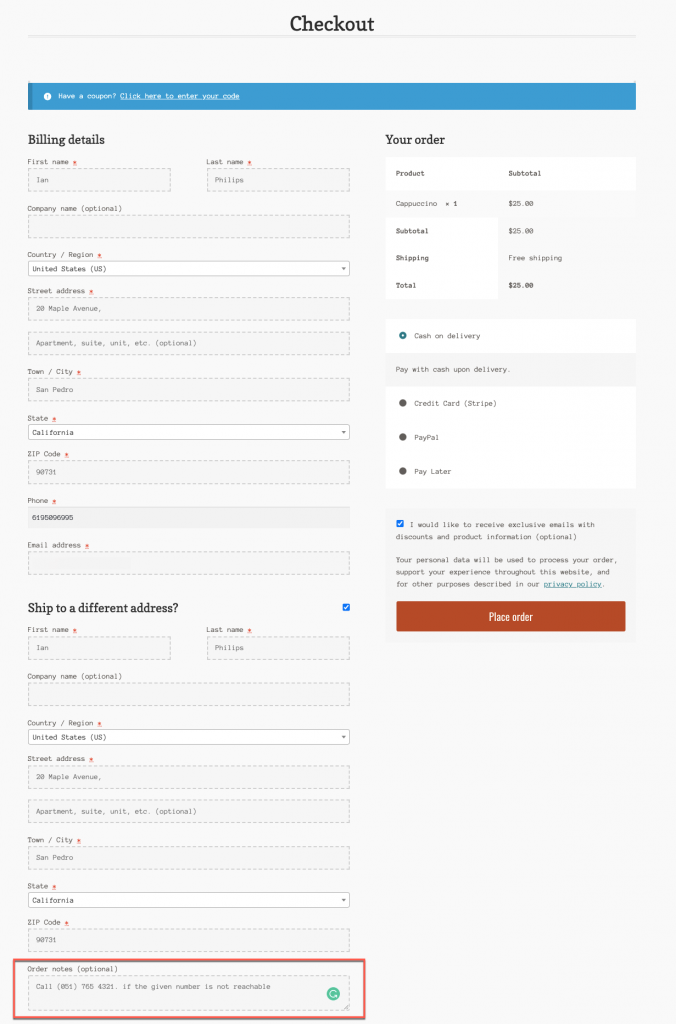
The image below shows how the store owner can view the Order note from the WooCommerce Orders page.
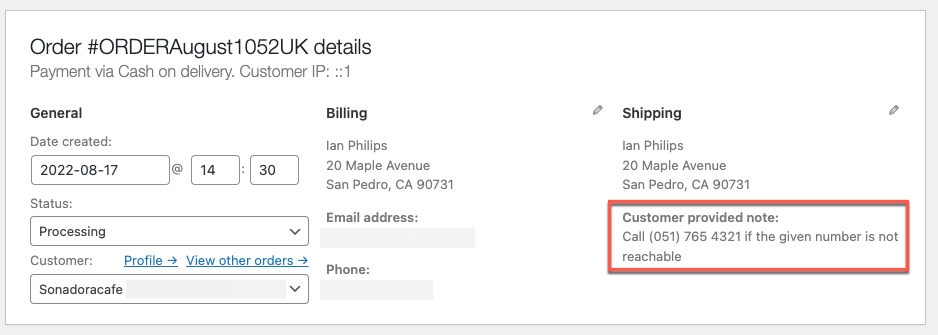
Add customer note in invoice settings
Step 1: Install the plugin
From the WordPress dashboard, Plugins > Add New. On the Add Plugins page, Install and activate the PDF Invoice and Packing Slip plugin for the WooCommerce plugin.
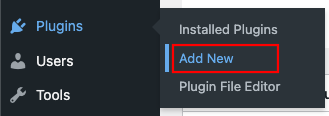
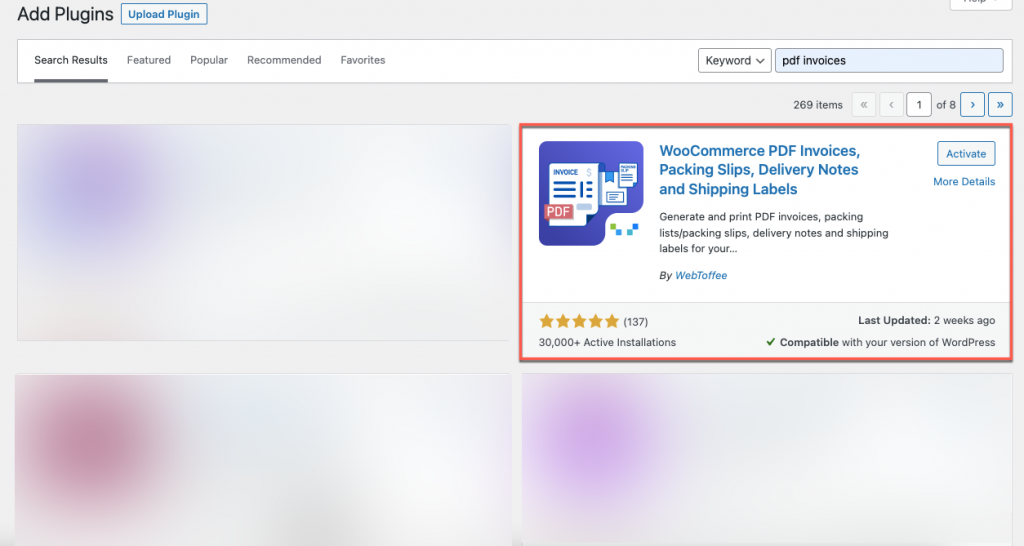
Step 2: Navigate to the Invoice settings page
From the WordPress dashboard, go to Invoice/ Packing > Invoice Settings > General tab.
Here can change the general settings of the invoice.
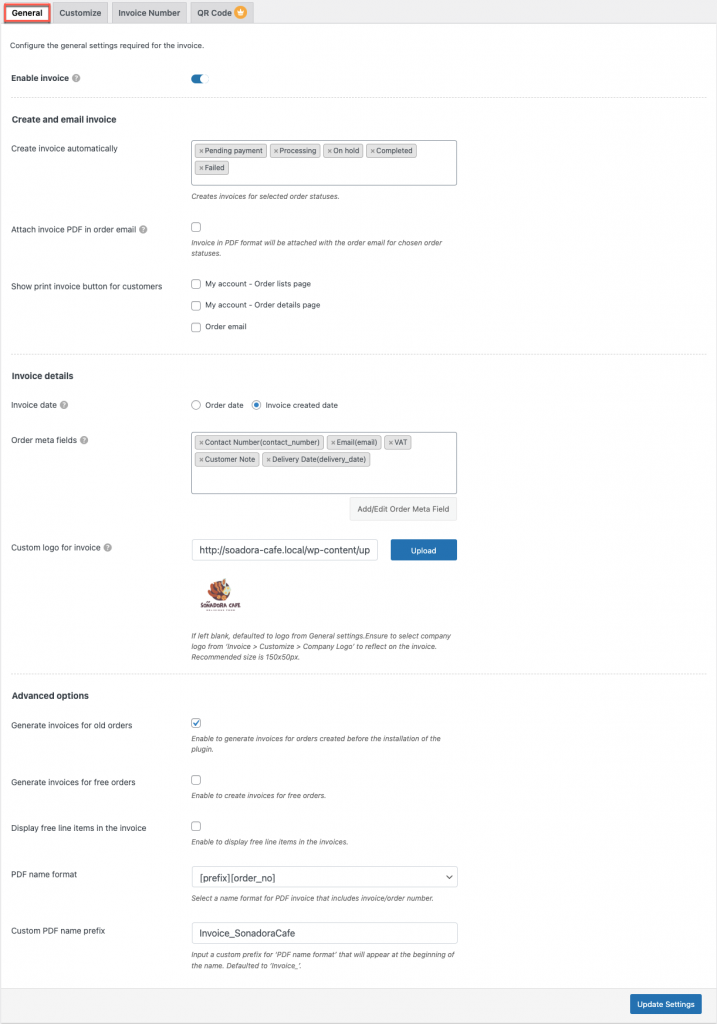
Step 3: Navigate to the Advanced tab
Move on to the Advanced tab. In the Order meta fields select Customer Note from the drop-down options as shown below.
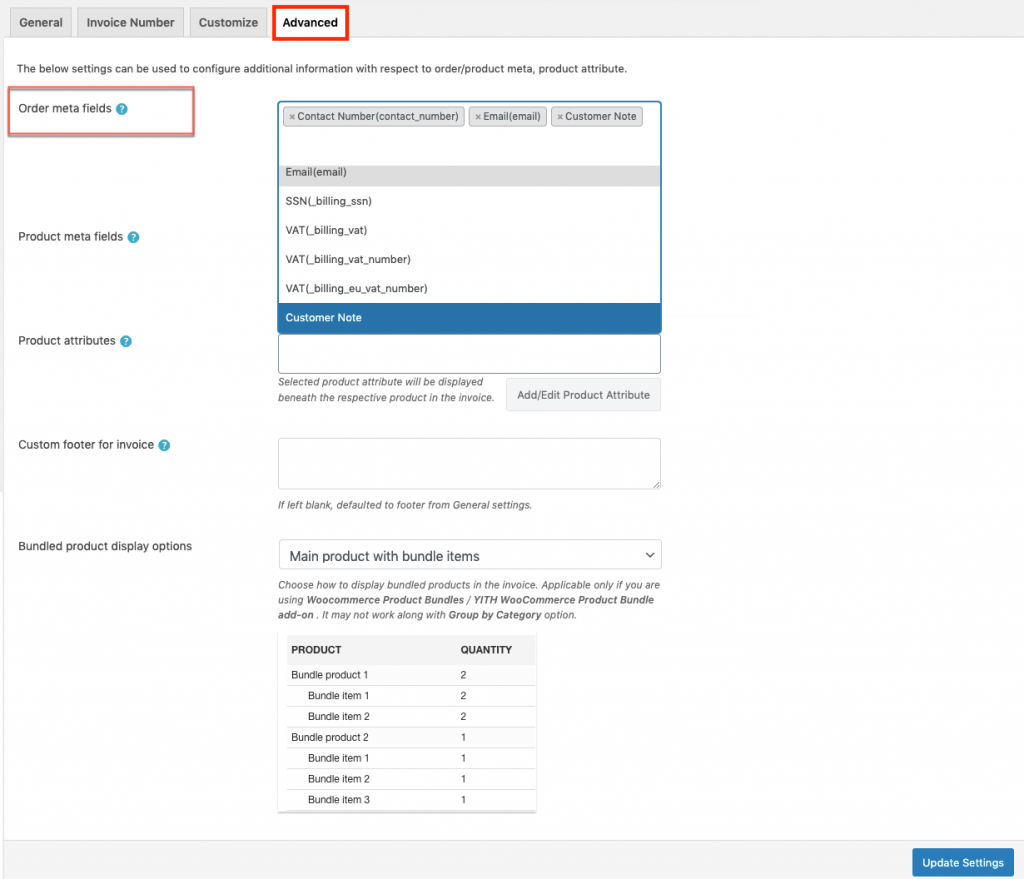
By clicking on the Update Settings button, you will be able to save your settings.
The invoice with the customer note
Here is an example of an invoice with a customer note:
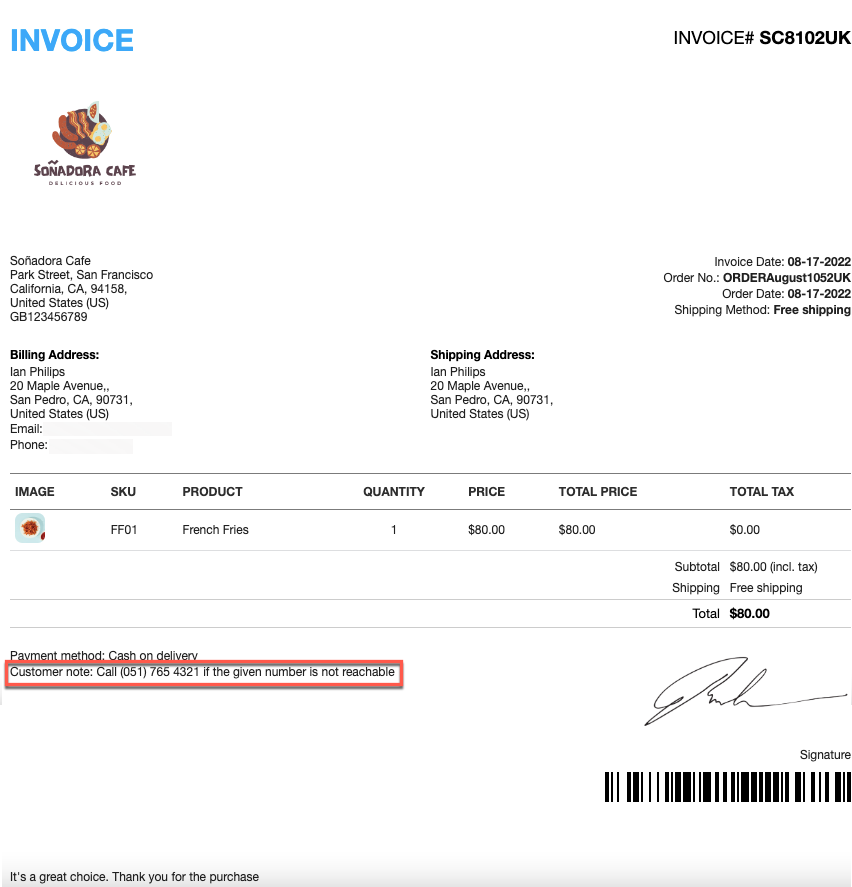
Bonus Point: WooCommerce owners can respond to customer notes
Yes! What you read is right! The store owners can respond to customer notes that don’t meet customer requirements.
At present, the free users of the Woocommerce PDF invoices/packing slip plugin cant access this feature. If required, purchase, install, and activate the premium version of this plugin.
The premium users can follow the instructions jotted below:
Responding to customer notes
From the dashboard, select WooCommerce > orders. Select any orders to send order notes to customers as shown below.
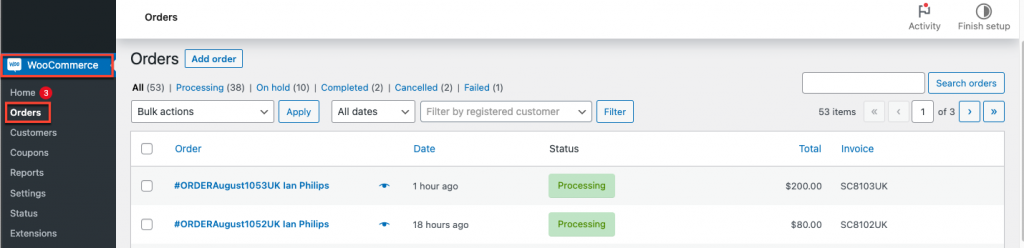
If you select any order, there is an option to reply to your customer.
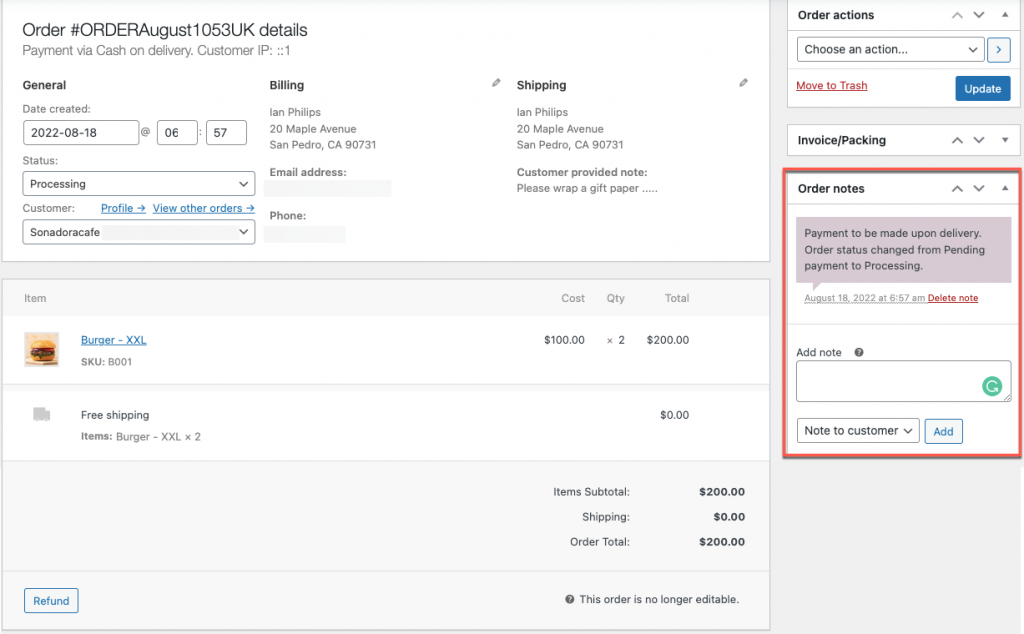
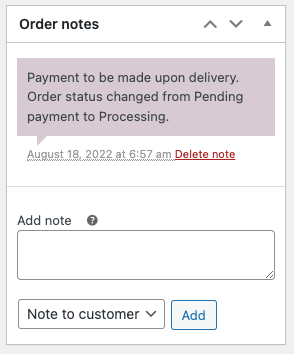
If you add a note here, the customers will be notified via email.
Sample order note to customer
It is possible to respond to customer notes like this if you do not offer the services that the customer wishes for.
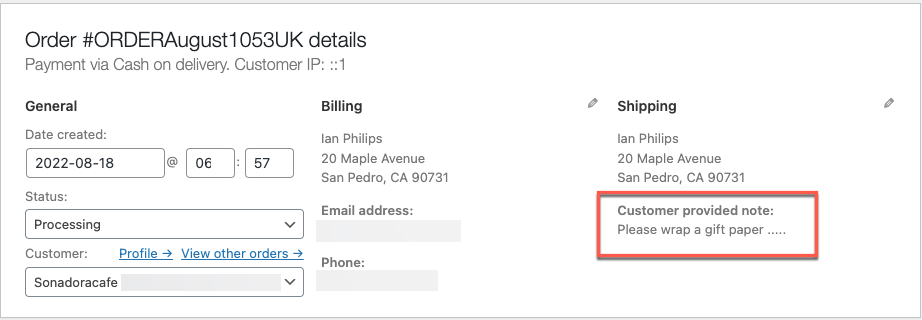
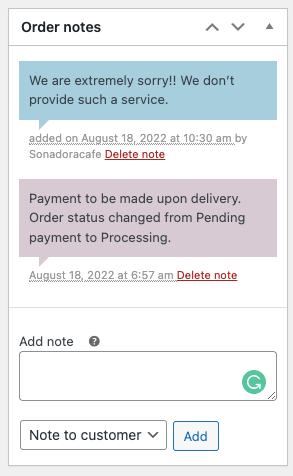
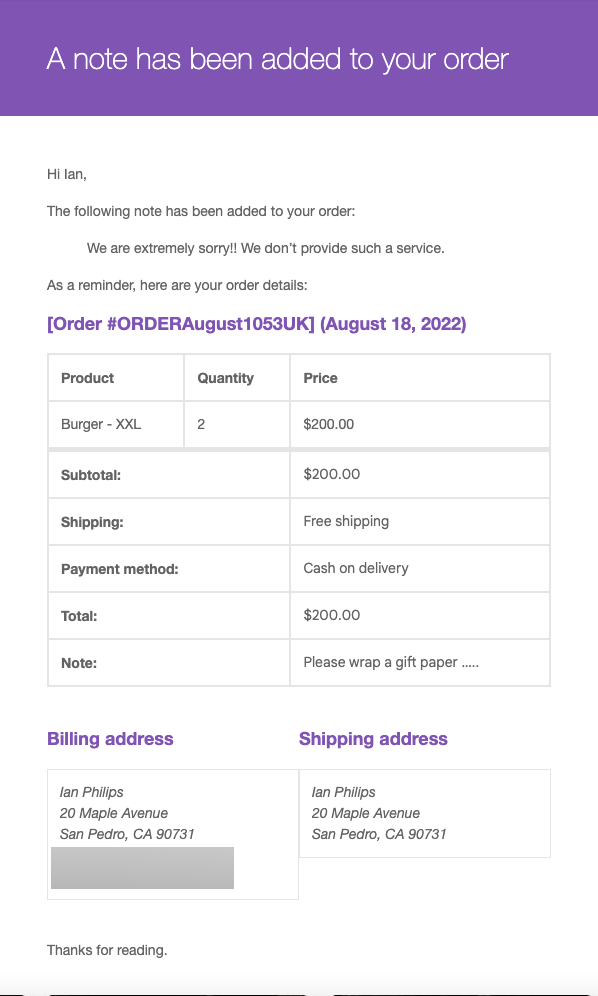
Conclusion
WooCommerce’s order notes are a useful tool for facilitating customer-store communication. It’s also a very effective way to strengthen the bond between shop owners and customers.
Keep checking back for more helpful tips.




Comment (1)
Anthony DeMarco
June 18, 2023
Great, now how do we show that reply on the invoice or packing slip? What is the meta Key and why is there no place on the internet that has this information???!!! even plugins like Woocommerce Store Toolkit which shows every order metakey related to the order, doesnt show the meta key that holds these notes…