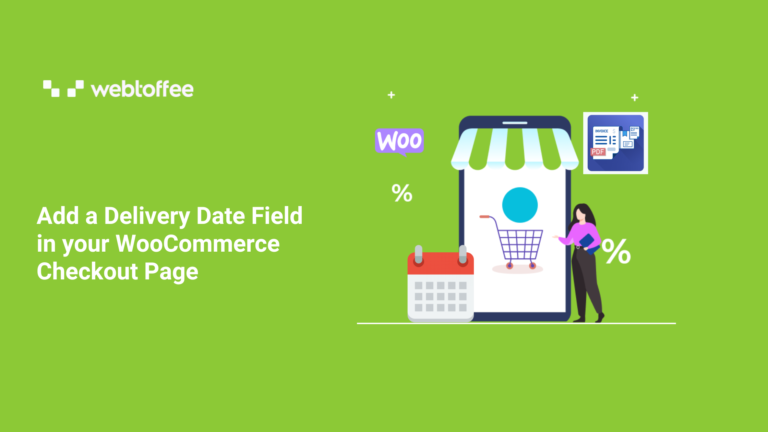In this article, we’ll go over how to add an extra delivery date field in the WooCommerce checkout page so that your customers can select the required delivery date.
In a typical WooCommerce shop, determining the delivery date and time is difficult. It is common for online stores to require custom fields on their checkout pages, and the delivery date is one of the most preferred custom fields.
For example, your WooCommerce website checkout page needs to contain a delivery date section if you run an online grocery or bakery shop that delivers products to customers on their convenient date.
Using the WooCommerce PDF invoice & packing slips plugin, you can let customers know when they will receive their products, or allow them to select a preferred delivery date that will actually work for them.
Why would you want to set up a WooCommerce delivery date for your online store?
Most customers want to add delivery dates before a product is delivered in front of their doors, or they want to know the exact delivery date while making a purchase.
By using this technique, you can improve the credibility of your store in their eyes. Moreover, there’s a good chance that customers who are confused will abandon their shopping carts at the checkout and make their purchases somewhere else that does offer a delivery date choice.
The following points justify why it’s crucial to display the WooCommerce delivery date:
Convenience: The key to adding comfort to your customers is to go above and beyond to show that you are willing to work around their busy schedules. It is essential to include the delivery date choice when placing an order in order to let your clients receive the product at their convenience.
Security: Customers appreciate the additional level of protection that WooCommerce delivery dates offer. Using this feature, a customer can let the delivery person know when they will be available to receive the order. A distributor can avoid the possibly harmful risk of leaving the package with a neighbor or on the doorstep by scheduling the delivery.
Customer Satisfaction: You may gain your customer’s trust by being a reliable and trustworthy seller. Make sure you display the delivery dates, so the customers can choose their desired date. At the end of the day, a satisfied customer is also a committed one.
Time-saving: The addition of delivery dates also helps to ensure efficiency and saves both the customer and the delivery time.
How to add a WooCommerce delivery date field on the checkout page?
To add a WooCommerce delivery date custom field in your checkout page, install and activate the WooCommerce PDF invoice plugin by WebToffee from the WordPress plugin repository.
Note that the print WooCommerce PDF invoice & packing slip free plugin has to be installed and activated on your WooCommerce store before installing the premium plugin.
Add delivery date field to checkout
From the WordPress dashboard, go to Invoice/Packing > General Settings > Advanced.
Click on the button Add/Edit Custom Field and provide a Field Name and Meta Key for the ‘delivery date’ field. Additionally, enter the placeholder text if required and specify whether the field is mandatory or not.
Click on Save to save the settings. Doing this would automatically add the delivery date field to the section Add additional fields on checkout page. Make any other necessary changes and click on Update Settings.
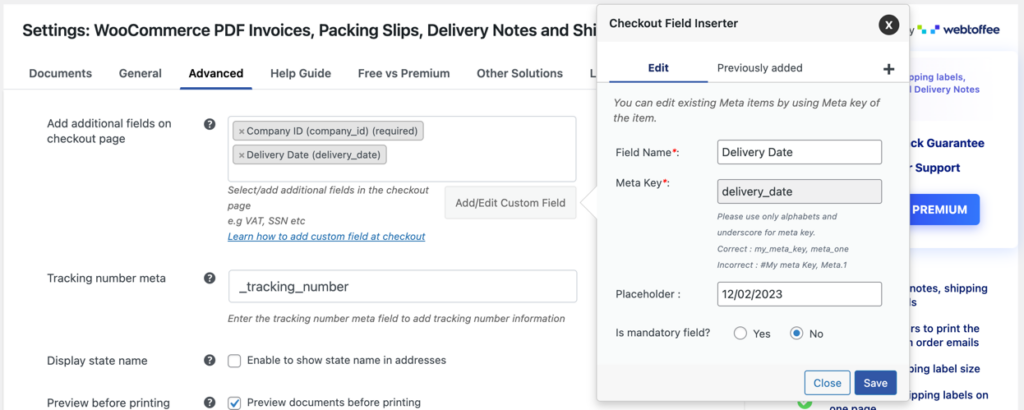
This would add the delivery date field to the checkout page of your WooCommerce store.
The Delivery date option for the customers to specify their preferred date of delivery.
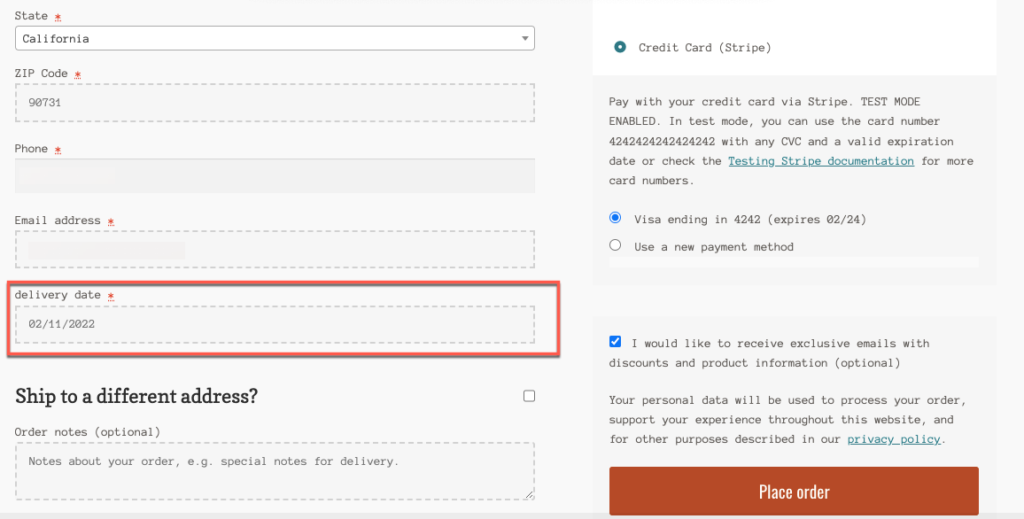
Sample Invoice
A sample PDF Invoice with a delivery date field will look like this as shown below:
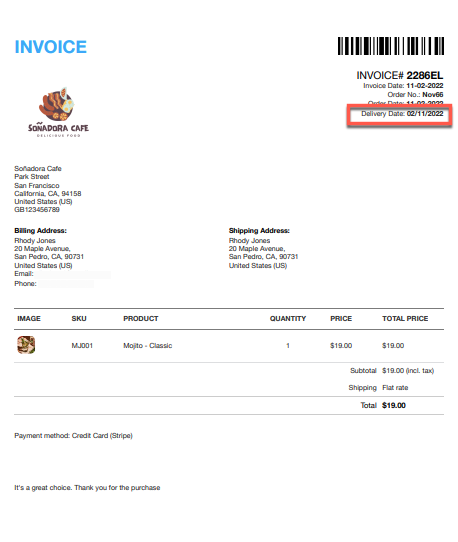
Wrap Up
If customers are unable to add or acquire an estimated delivery date, they often leave the store with an empty cart. Because of this, the WooCommerce delivery date is important for increasing your conversion rate and overall earnings.
Hope this article led you in the right direction. We encourage you to read more about the custom fields on the checkout page.
Any queries that you may have, mention them below.