PDF Invoice and Packing Slip plugin for WooCommerce by WebToffee helps you to display order note or customer note given by the customer at the checkout on documents very easily.
Customer/Order Note
In WooCommerce, a customer can add an order note below the shipping address at the checkout. The order notes are important for the store owner as it will convey additional information regarding the order.
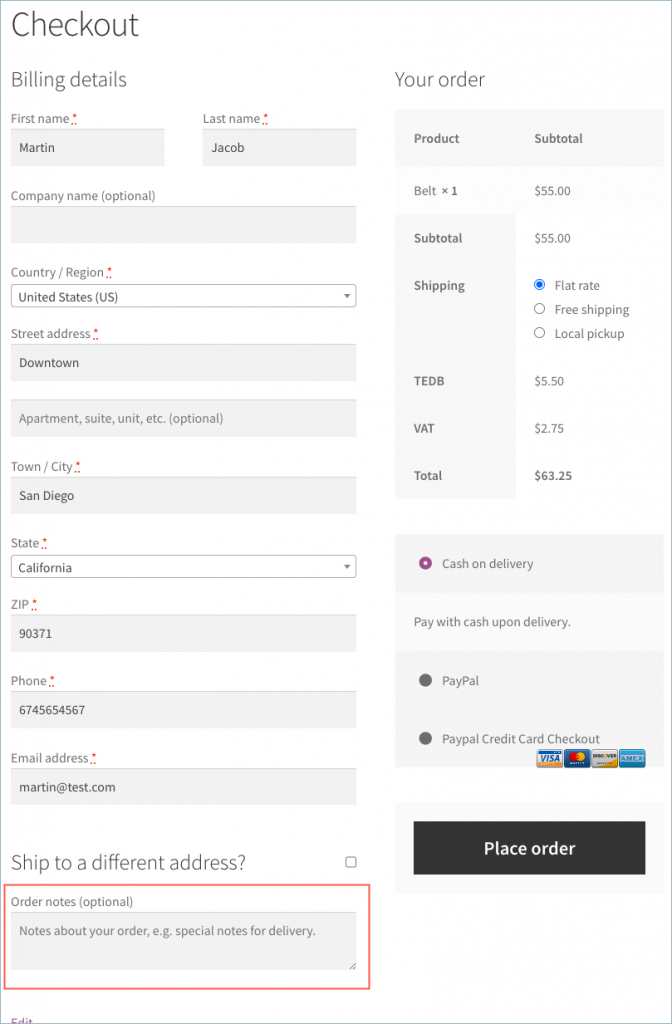
The store owner can view the Order note from the WooCommerce Orders page as shown below.

Add Customer Note in Invoice – Settings
Step 1: Install and activate the PDF Invoice and Packing Slip plugin for the WooCommerce plugin. Read the setup
Step 2: From the WordPress dashboard, go to Invoice/ Packing > Invoice Settings .
Step 3: Move on to the Advanced tab. You can see the window as shown below:
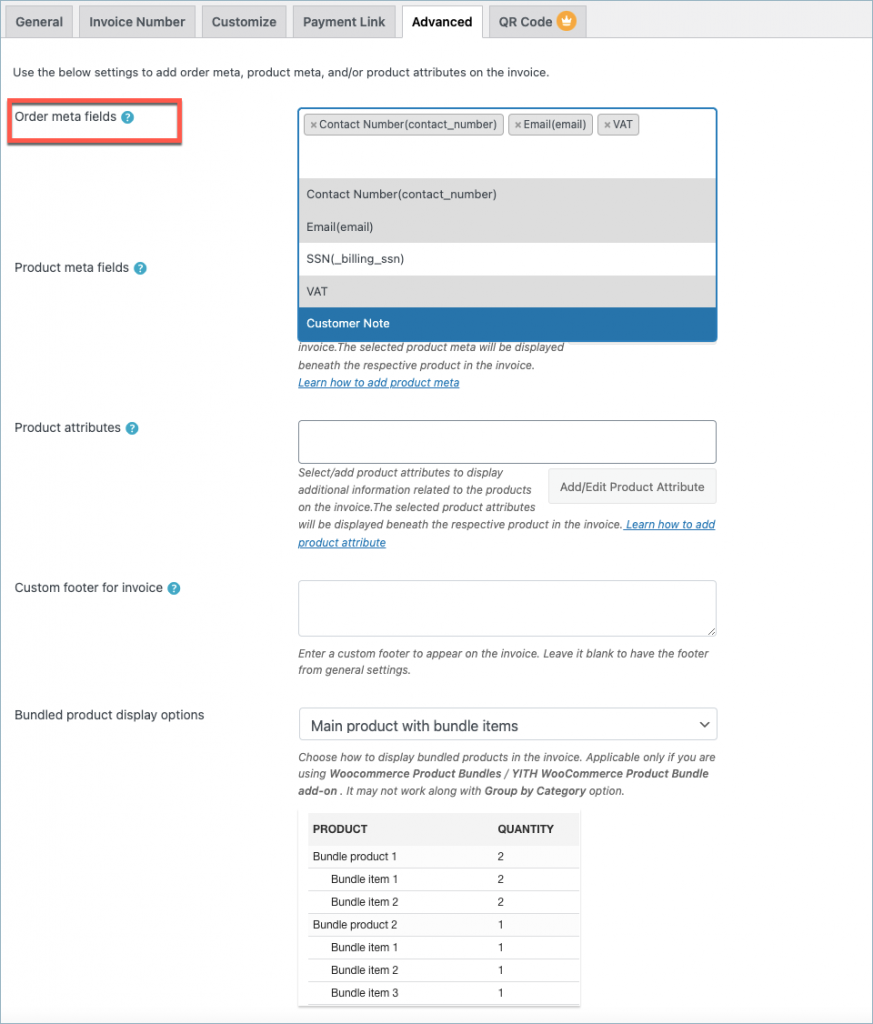
From the Order meta fields dropdown, choose Customer note to include a customer note in the invoice, as shown below:
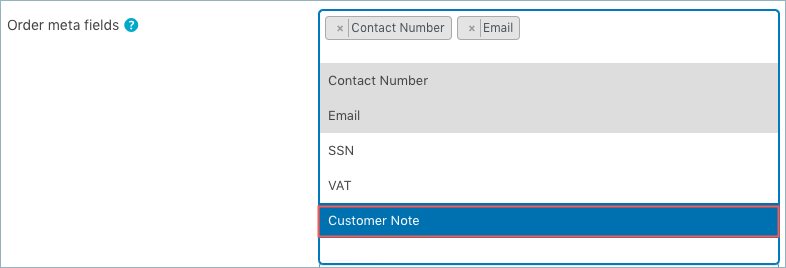
Save the settings by clicking on the Update Settings button.
Invoice with Customer Note
A sample invoice with customer note will be as shown below:
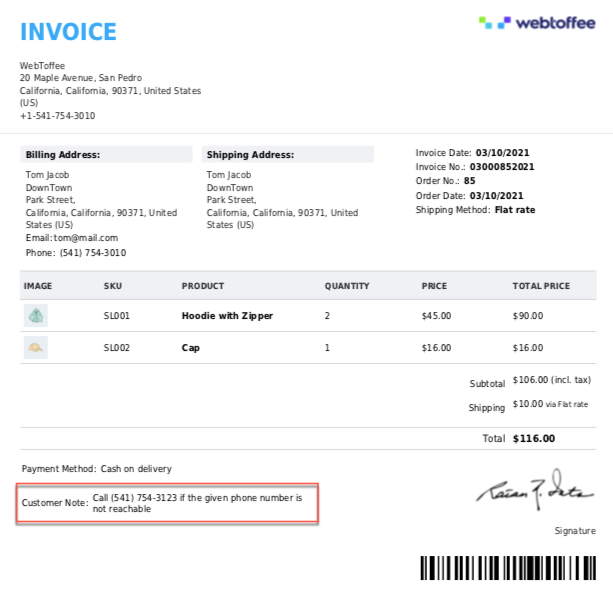
Related article:
Zisis
May 3, 2023
Hi,
is it possible to add a note to the invoice (pro version) in case the VAT is 0%?
We have standard 24% VAT but when customers come from abroad the VAT is 0% for them. We need to add an additional note to the invoice slip in that case.
Thanks in advance.
Hema
May 9, 2023
Hello Zisis,
Thanks for reaching out. This can be done. If you are premium user, kindly reach out to Support to get this custom requirement.
Richard Good
December 8, 2021
Hi guys,
I added Customer Note to the order meta field under advanced and it didn’t show up on the invoice. I thought it may be a Pro-only thing so i bought the plugin and redid the entire process to make sure it was correct and its still not showing on our invoices. Can you help?
Thanks,
Rich
Lijin
September 20, 2021
I have added “Customer note” to order meta field. Still it is not getting added in the invoice
Mike
September 27, 2021
Hello Lijin,
Thanks for reaching out. Kindly share your active invoice template HTML code (Invoice/Packing > Invoice > Customize > Code) via this link to check the issue.
Anaïs
August 31, 2021
Hello,
I was successfull to add customer note to my checkout page, and then to print this field on Invoices.
But impossible to make it work on delivery notes, could you help?
I can’t understand why it works on invoices, but not on delivery note or packink slip instead I followed the same step (customize/order meta field/ …)
Could you help me?
Thanks a lot
Anaïs
Mike
September 6, 2021
Hi Anaïs,
Thanks for reaching out to us.
We are sorry for the inconvenience caused. Kindly make sure that you have added the “customer note” to the order meta field option provided on the respective label’s settings page. If the issue persists, raise a ticket here by sharing the details.
Chris
December 12, 2018
What if I want to add the WordPress Post ID of the order on the PDf invoice? What meta key is the Post ID?