This article guides you through the process of setting up and sending email invoices to customers in WooCommerce. The process involves using the free PDF Invoices and Packing Slips for WooCommerce plugin, which allows you to include PDF invoice attachments to your order emails.
We know that WooCommerce sends an order confirmation email upon placing a successful order. What if we can attach the PDF of the invoice along with this email? Let’s see how it can be achieved with the help of a simple free WooCommerce invoice plugin by Web Toffee.
An invoice is a document that lists the details of payment and items ordered. It is recommended to send the soft copy of the invoice to the customer as soon as the order is confirmed. This step is crucial in complying with the store-level standards to sell products and services.
Video Tutorial
Check out our tutorial, which explains how an invoice can be sent along with the WooCommerce order email.
Why Should You Create And Send Customer Invoices?
It is both beneficial and essential to automatically create and generate invoices. You can save a lot of time by maintaining this task and using it for other things. So, why do we insist that you create and send invoices every time? Here are the reasons below,
- Improving the purchasing experience for customers
- Establish a powerful brand identity
- Save money and time.
- Organize and manage invoices
- Streamline the tax auditing procedure
To automatically generate and send an email with a professional WooCommerce PDF invoice, use this plugin!
How To Send PDF Invoice With WooCommerce Order Email?
Step 1: Install The Plugin
You will need to install and activate the free plugin WooCommerce PDF Invoices in your store to access this feature.
To do this,
- Log into your WordPress admin account and navigate to Plugins > Add New.
- Search for the Keyword WooCommerce PDF Invoices, Packing Slips and Delivery Notes and locate the WebToffee plugin.
- Click on Install Now and then on Activate to complete the installation process.
This would add an additional section named Invoice/Packing to the left navigation bar of your WordPress admin console. All customizations regarding the order-related documents, such as PDF invoices and shipping labels, can be found there.
Step 2: Send Customer Invoice With Order Emails In WooCommerce
Once the plugin is installed and activated, the Invoice/Packslip menu appears on the WordPress dashboard.
- Enable invoice generation in WooCommerce
Navigate to Invoice/Packslip > Invoice > General. All the generic settings pertaining to the invoice are included here.
To attach invoices to the order emails sent out to customers, make sure the option Enable Invoice is toggled on. - Define when to generate invoices
Select the required order status under the option Automate invoice creation. The plugin will automatically generate invoices for the orders once it reaches the set order status. You can select multiple statuses based on your requirement here.
- Send PDF invoices with order emails in WooCommerce
Select the order status emails to which the PDF version of the currently active invoice template has to be attached under the option Attach invoice PDF in customer email.
- Add a print invoice button to order emails
Enable the Show print Invoice button for customers on the Order email option to display a print invoice button for your customers.
Make sure to Update Settings to save the changes.
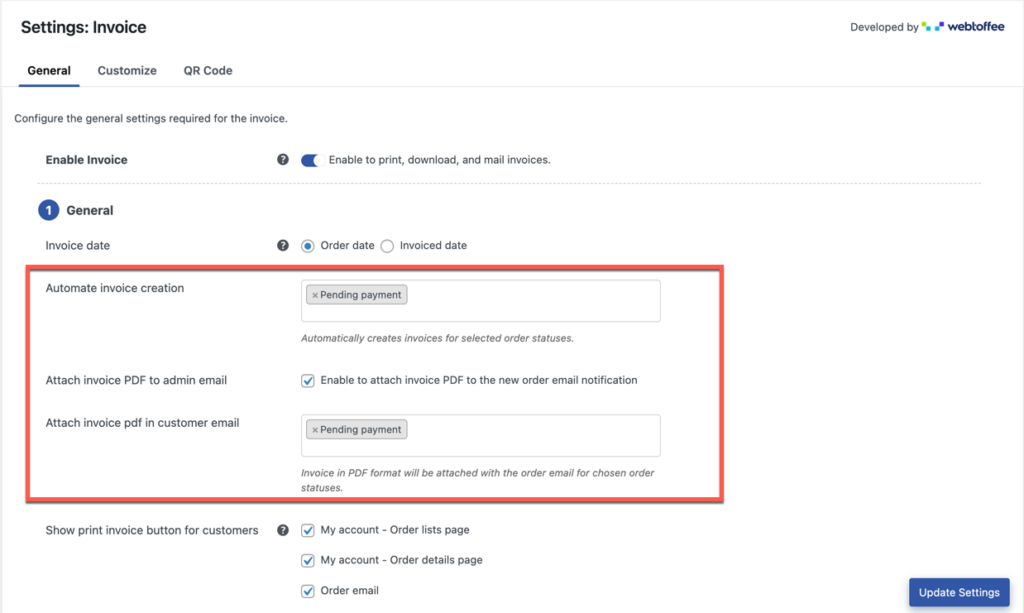
For example, to generate and attach the invoices to ‘order completed’ emails sent out to customers, choose to automatically generate invoices when the order is completed and attach the email to the completed order emails.
In addition to this, the PDF invoices can also be attached to the new order email notifications that the admins will receive upon getting a new order. To enable this, check the box corresponding to the option Attach invoice PDF to admin email.
A sample email with an invoice attachment with a print invoice button is shown below:
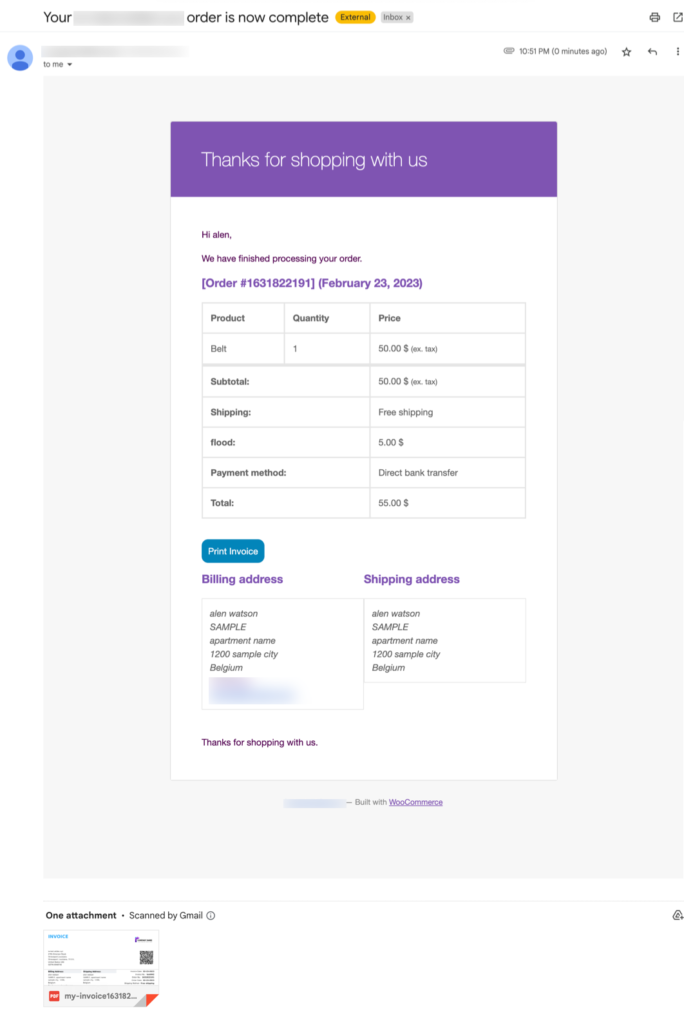
A sample invoice with the logo will be as shown below:
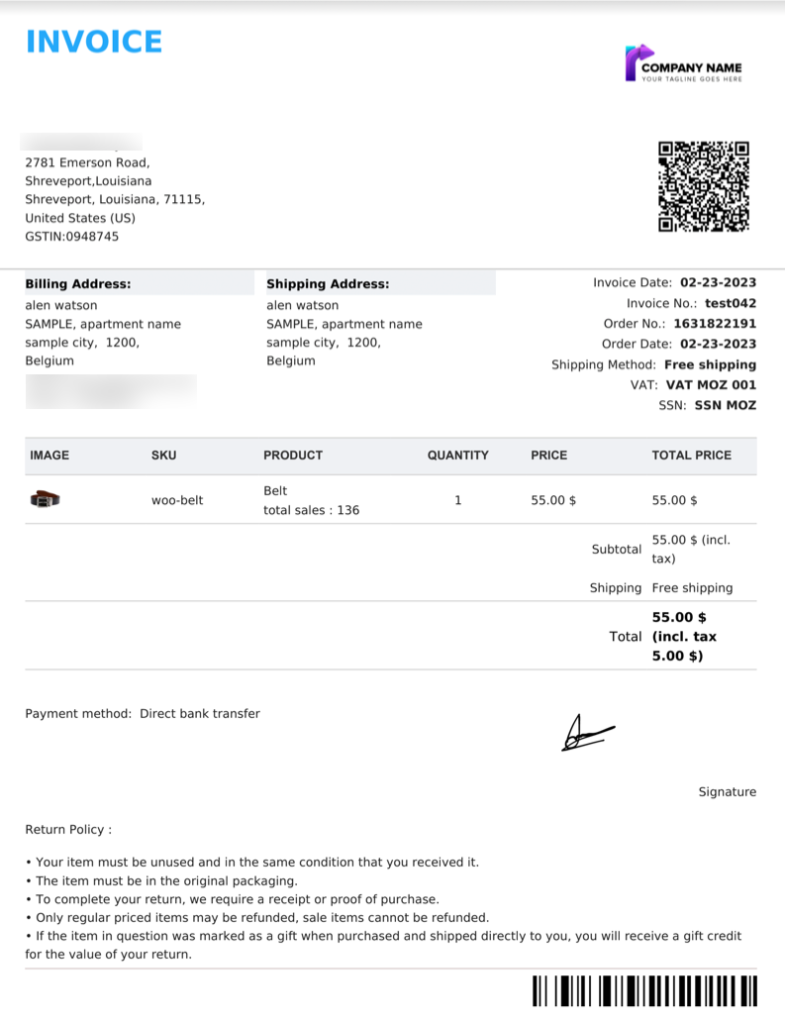
In addition to attaching the invoice with the order email, you may also set up several customizations with this free plugin. Moreover, the WooCommerce PDF invoice template can even be changed or customized from the same setup window.
Some of the other key features of this plugin include,
- Adding a print invoice button to the My account page of customers and the order status emails
- Customizing the invoice date
- Setting a custom invoice number
- Editing the invoice number format
- Adding logo to invoices
- Inserting order meta fields to invoices
- Generate invoices for orders created before installing this plugin
- Create invoices for free orders
- Display free line items in invoices
- Adjust the PDF name format
- Multiple basic invoice templates
WooCommerce PDF Invoices & Packing Slips Premium Version
If you’re using the pro version of the WooCommerce print PDF Invoices plugin, you will have to configure the same set of options to attach the invoice PDF to the order status emails.
The only difference between the free and premium variations of the PDF invoice plugin for WooCommerce is that the premium version houses much more features and customizations than the free version. However, there is no change to the process or workflow inside the plugin.
Some of the premium features include
- Multiple advanced invoice templates
- Insert product meta fields and attributes into invoices
- Add signature into PDF WooCommerce invoices
- Customize the footer content of invoices
- Group products in the invoices by category
- Sort items in the invoices
- Multiple bundled product display options
- Add payment links to invoices
- Enable customers to pay later at checkout
PDF Invoice Attachment
The below image shows the option to download the PDF attached to the order mail.
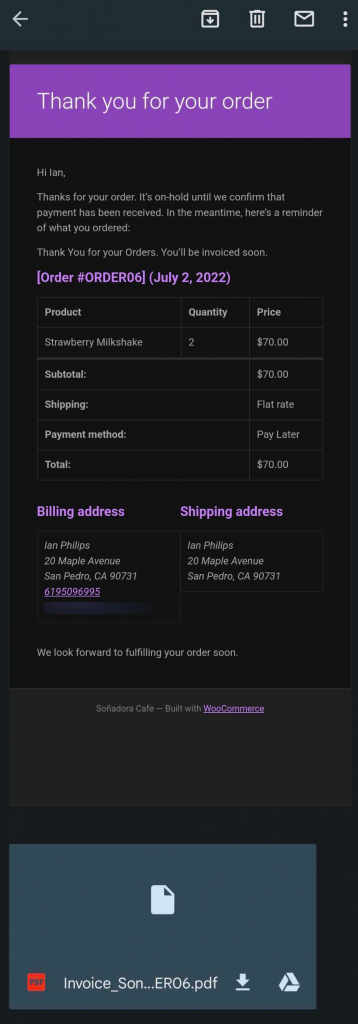
Wrapping Up
There is no question that all business owners must create and send email invoices to their customers. It is not only crucial for business continuity but also crucial for regulatory compliance and keeping track of customer transactions.
Nevertheless, attaching a WooCommerce invoice soft copy helps to save the document for future reference. This has several advantages when compared to sending hard copies of invoices with the order.
A proper plugin can improve the client experience and make the entire process more methodical. By doing this, you can save time, and money, which means your company can benefit from other online selling opportunities.
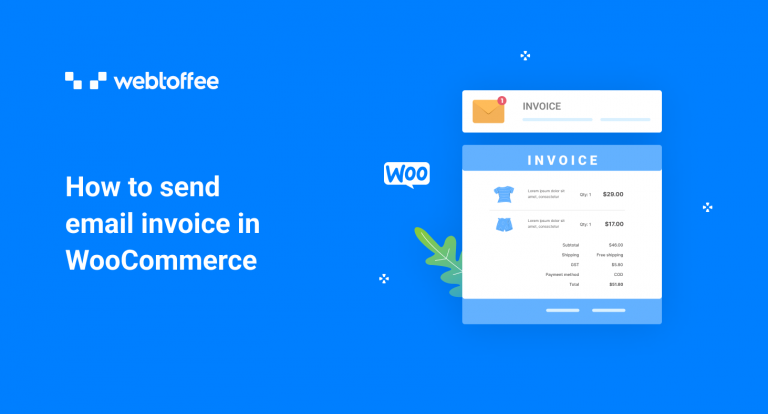



Comments (5)
Guglielmo
February 9, 2024
Is it possible to attach a custom pdf and not autogenerate?
Sanjai Valsan
February 13, 2024
Hi Guglielmo,
Thanks for reaching out!
Our plugin is designed to generate and attach invoices to order emails based on selected order statuses. Unfortunately, it currently doesn’t offer the option to attach custom PDFs.
nishant
March 24, 2022
Does this plugin supports woocommerce membership dates and status ?
Mike
March 28, 2022
Hi Nishant,
Thanks for reaching out.
Our premium plugin supports adding any order meta or product meta to the invoice. With that method, you can add the mentioned custom meta information present in your WooCommerce orders to the invoice and other labels if you know the meta key used for that field. Here is our set-up documentation for your reference.
Antonin Ferla
January 28, 2020
Hi, how can I generate and attached invoice only for a specific “group” (as wholesale users) ?