This article details adding a PDF invoice with WooCommerce customer order emails and granting print button access for all users. Attaching an Invoice PDF with an Order email is an exciting feature. It allows both the customer and the seller to have a legal record of the sale and the amount owed. This plugin allows one to attach a PDF invoice depending upon the pre-chosen order status. Selecting multiple order statuses trigger more than one email with a PDF attachment.
Pre-requisite
- A WooCommerce store with WooCommerce PDF Invoices, Packing Slips, Delivery Notes and Shipping Labels plugin enabled.
- Invoice enabled from the General settings tab.
- Have the company and address information filled out before customizing the invoice.
Steps to attach automated emails with customer order emails
- From the WordPress dashboard, navigate to Invoice/Packing > Invoice > General.
- In the General tab, look out for the option, Attach invoice pdf in customer email.
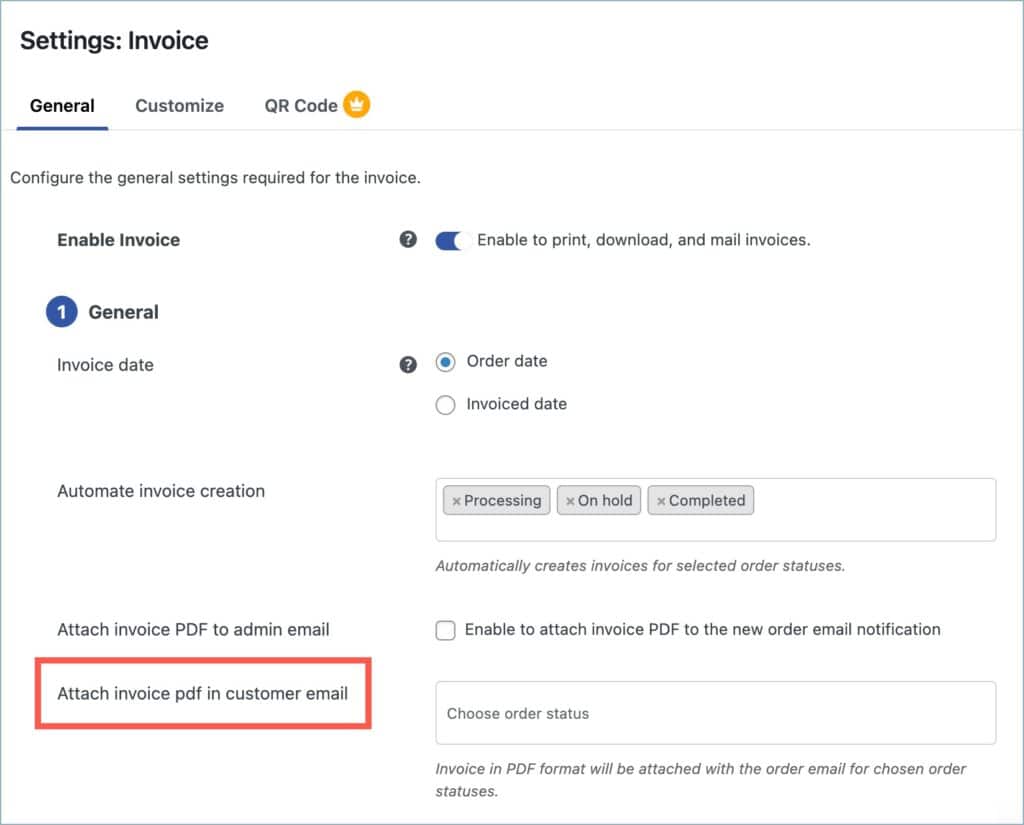
- From the dropdown, select the order statuses for which PDF invoices must be attached. The dropdown will only list the order statuses chosen under the Automate invoice creation option.
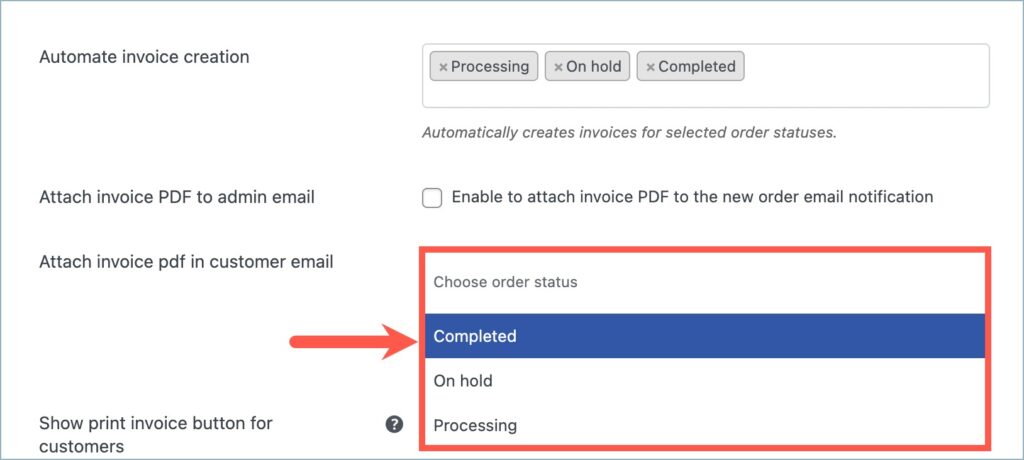
- Selecting Automate invoice creation will automate the emailing process depending on the appropriate order statuses. This drop-down list box lists 8 order statues to choose from. The below image shows the various order statuses. Selecting multiple options allows one to send emails for different order statuses.
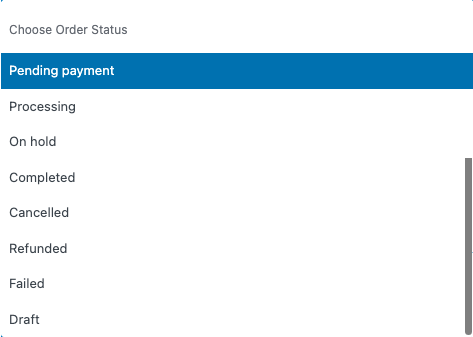
- Click on Update Settings at the end of the page to update the new changes.
For example, On choosing status as ‘Completed’, an invoice will be sent to the customer’s email as soon as the order is completed. The below image shows a sample email attached to a customer order email.
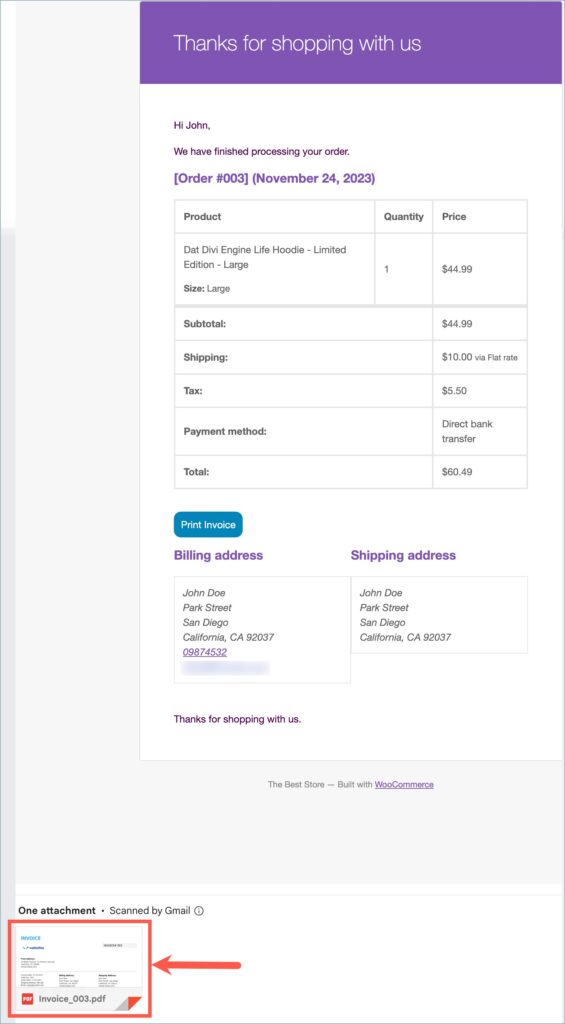
Granting print button access to all users
The plugin’s default settings permit only logged-in users to print invoices from their order email. Store owners can grant print button access to all users, by following the below steps:
- Navigate to Invoice/Packing > General Settings > General.
- Head to the Print button access for option under the Advanced options section and choose ‘All users’ by clicking on the radio button next to it.


- Click on Update Settings and save changes.
Use case
- Store owner grants the print button access to ‘Logged-in users’ alone. A guest user makes a purchase. The user will receive an order email with a Print Invoice button in it. When the user tries to print the invoice for that order, they will be redirected to the ‘My Account’ page, where they can register as a new user. Once done with the registration, users can login to their account and print the invoice document from the order email.

- The store owner grants the print button access to ‘All users’. A guest user makes a purchase. The user will receive an order email with a ‘Print Invoice’ button in it. The user can print the invoice document using the ‘Print Invoice’ button.
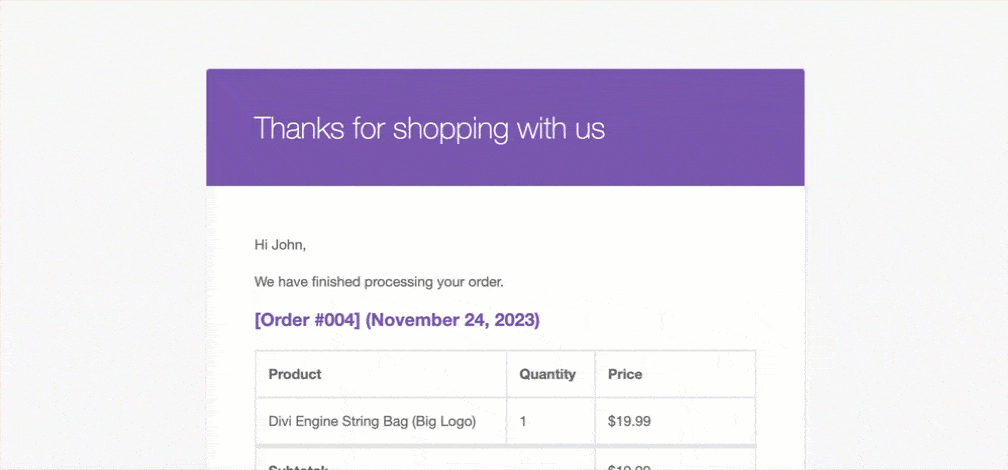

Comments (6)
Gary
August 30, 2023
How can i change “Print Invoice” to “Print Quotation” in my account > order page?
Hema
September 7, 2023
Hello Gary
Thanks for reaching out. Presently the plugin doesn’t offer any options to do so. However, you can use the code snippet mentioned in this article to achieve it.
Bruno
April 30, 2023
Is there any possibility to send the invoice manually? For example, connected to “Customer invoice / Order details”.
Hema
May 9, 2023
Hello Bruno,
Thanks for reaching out. Yes, Invoices can be sent manually from the orders edit page. From the orders action section, choose the action as Email invoice / order details to customer and click on Update.
张林
January 3, 2023
I enabled the feature of “Attach invoice PDF for selected order statuses” followed the instructions, but I didn’t found PDF invoice in the order complete mail except a link of “print invoice”.
Are there any prerequisites or limitations for this feature?
I use mailpoet (https://www.mailpoet.com/) to delivery emails.
Mike
January 4, 2023
Hi there,
According to our understanding, the MailPoet plugin doesn’t allow attaching documents along with their emails. It’s already stated on their plugin page.
If you switch the “Switch all site’s email with” option located on the Advanced tab of the MailPoet plugin settings to “The default WordPress sending method”, the attachments will work fine.