If you are managing a WordPress website, you might need to import and export different types of data from and within your websites. You may quite often need to transfer user data on your website. Because no matter what kind of WordPress website you are migrating, be it a subscription website, a blog, or an e-commerce store, you will need to retain all the user data in the new website.
Does it seem like a pretty heavy task? Yes, it does, but if you have the right set of tools, nothing is so difficult. That’s why we have a huge plugin ecosystem in the WordPress Platform. In this article, we will show you the best WordPress plugin for importing user data.
Having said that, let’s get started.
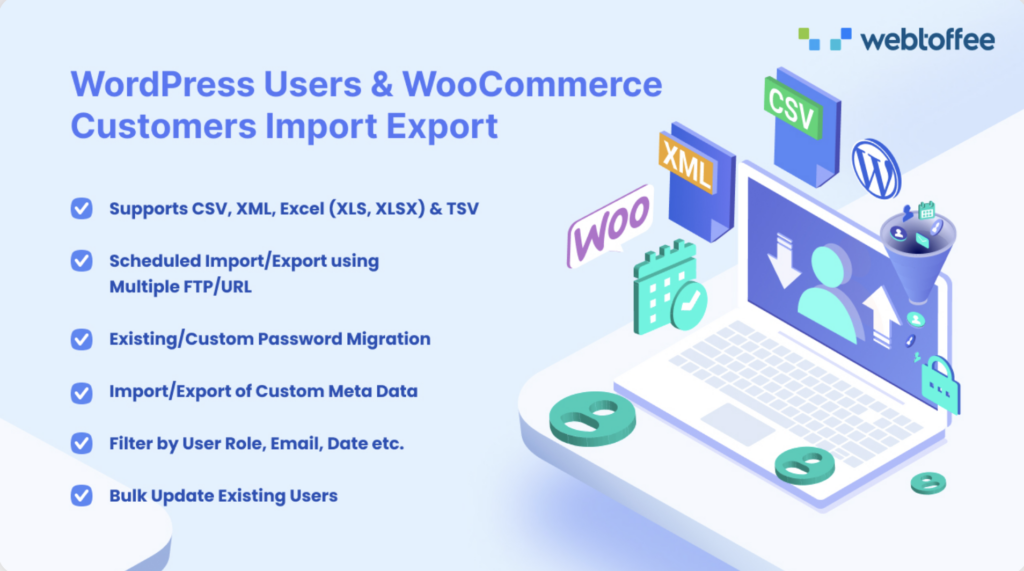
The WordPress Users & WooCommerce Customers Import Export plugin by WebToffee is the best WordPress plugin to import and export WordPress users and WooCommerce customers. It is rich in features, easy to set up, and has excellent support. The plugin has advanced filtering options and supports data import export using multiple files like CSV, XML, Excel, TSV, etc.
It lets you retain the user passwords while importing and exporting user data. The plugin has a simple user interface to ease your effort in the data import-export process. You can also make bulk edits and updates to the user data using this plugin. The plugin also supports scheduled import and export actions using multiple FTP profiles.
This WordPress user import plugin also has a free version available in the WordPress plugin library. Most users would be satisfied with the free version but keep in mind that it lacks some of the premium features such as advanced data filtering options and support for multiple file formats.
The plugin has its siblings for product import/export and order import/export, which can come in handy if you manage a WooCommerce store. If you require a complete WordPress data import/export package, you may want to consider purchasing the WordPress Import Export Suite from WebToffee.
The WordPress user import plugin by WebToffee basically offers everything you need to securely migrate your WordPress users from one website to another. But some of you may have still doubt about how this plugin gonna benefit your requirements. So let’s address them one by one.
Quick Import and Advanced Import Options
This WordPress user import plugin offers two different import options. Quick import and Advanced Import. If you have exported the user data using the same plugin, you can use the Quick import option in this plugin which will easily import user data to your store site in 2 steps.
Whereas the Advanced import option will give you more control over how you want to import the data. You can bulk update user field values using the Advanced import options.
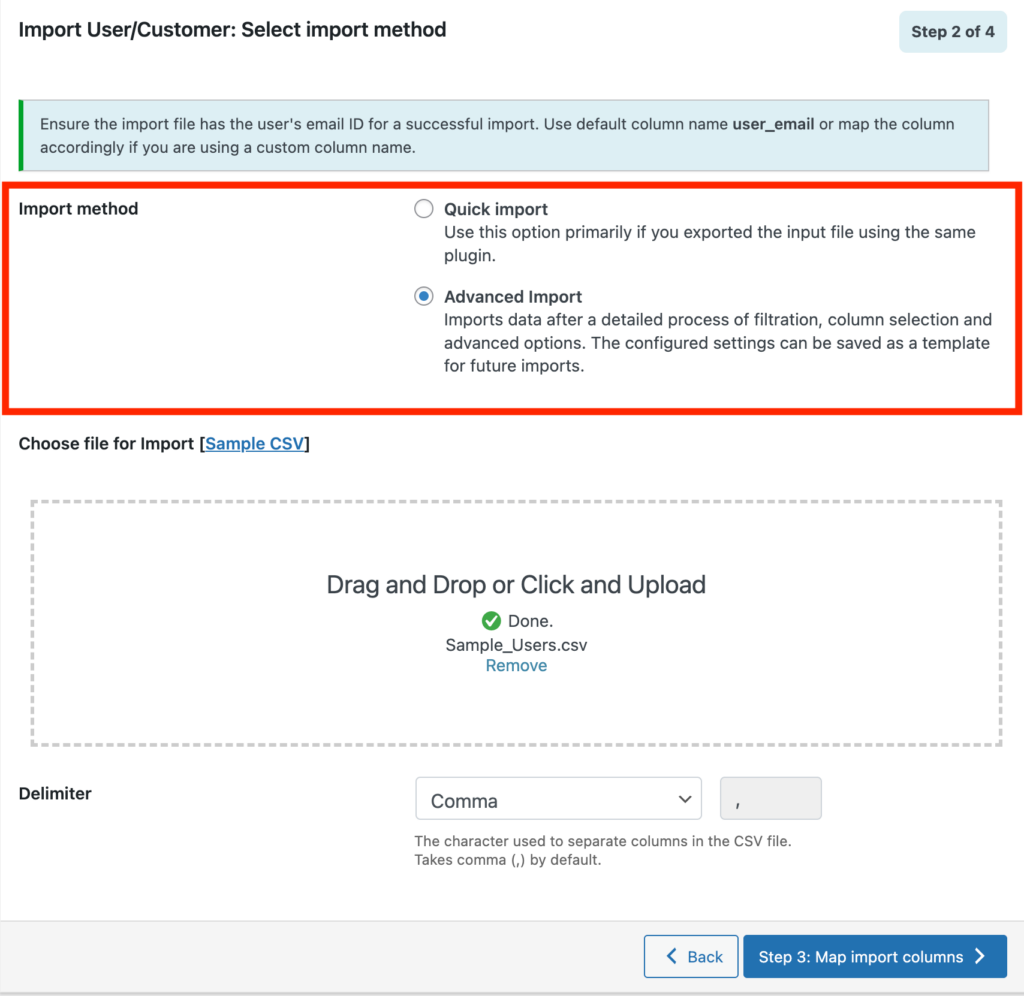
Securely Migrate User Passwords
You can securely migrate user passwords while importing user data on your WordPress website. The plugin lets you import hashed passwords, which were exported from a different website.
Schedule User Data Import Actions
The plugin has the option to schedule the import action using FTP profiles. When importing user data using FTP profiles, you don’t have to upload any file from your local storage. You can schedule the user import process using either WordPress Cron or Server Cron. WordPress Cron is easy to configure but it depends on your website traffic to trigger the import, whereas Server Cron is more flexible and reliable, as it runs at the server level and is not dependent on website traffic.
Also Read: What is the difference between WordPress Cron and Server Cron?
Bulk Update WordPress User Data
This WordPress plugin not only lets you import and export user data but also helps you bulk update the user data on your WordPress website. The bulk update options allow you to easily update existing user data on your website. This will save you a lot of time and effort.
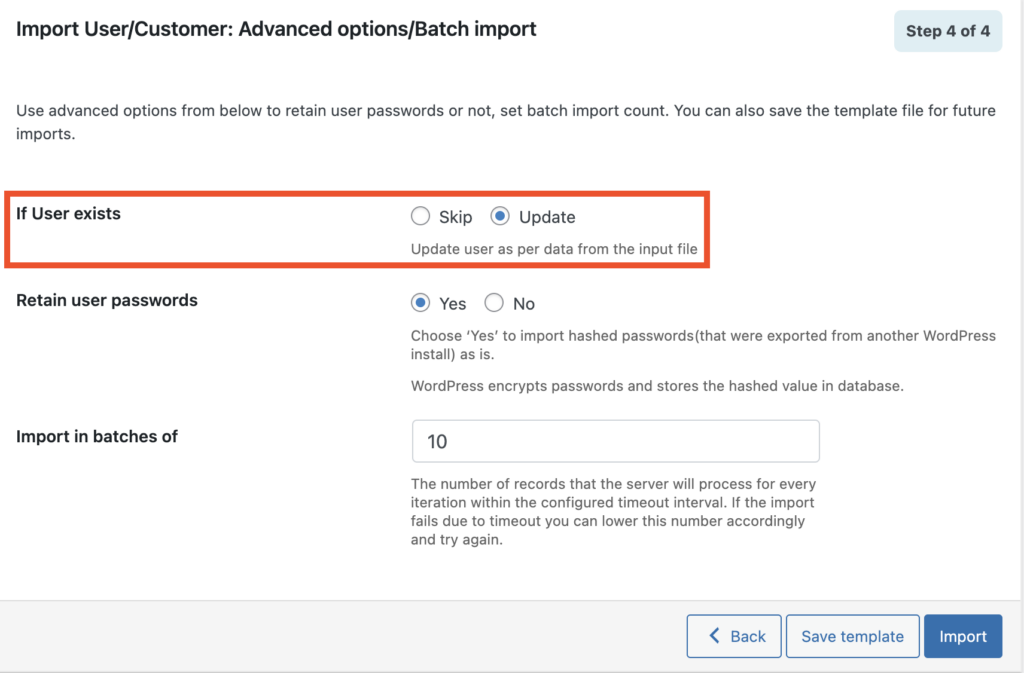
Now let’s see some of the key features of this plugin.
User Data Import features:
- Import WordPress users and WooCommerce customers from a CSV/XML/Excel or TSV file.
- Import from a CSV/XML/Excel or TSV file from the local computer or from the server via FTP or FTPS.
- Import additional user/customer metadata.
- Update or modify existing products with the new information by importing the updated file.
- Mapping fields to ensure the correct import of data from any of the e-commerce platforms.
- The Cron job or scheduled import enables you to schedule automatic import at regular intervals via FTP.
- Update or transform the data of each user during the import process using the evaluation field.
- Assign appropriate roles to the user/customer.
- Optionally send an email to every new user after import.
- Retain user passwords during import.
User Data Export features:
- Export all user data and additional metadata into the CSV/XML/Excel or TSV file.
- Schedule automatic export via FTP using Cron job.
- Export users according to their user roles.
- Export a partial list of users.
- Bulk Export of users from the WordPress User page.
- Export the user data of a single user from the WordPress user page.
Now, we will answer some of the frequently asked questions regarding the WordPress user import plugin by WebToffee.
1. Go to WebToffee Import Export (Pro) > Import.
2. Select Post type to import as User/Customer.
3. Select Quick Import as the Import Method.
4. Upload the user data file.
5. Click on the Import button.
1. Go to WebToffee Import Export (Pro) > Export.
2. Select Post type to export as User/Customer.
3. Select Quick Export as the Export Method.
4. Click on the Export button.
You can import or export an unlimited number of users using the WordPress Users & WooCommerce Customers Import Export plugin by WebToffee. However, if you have a large amount of user data to be imported use the batch import option in the plugin to reduce the server load.
While importing user data to your WordPress website, select the Schedule option in the Advanced Import option (Step 4 in the Advanced Import method and Step 3 in the Quick Import method) and choose a Schedule type. Then choose a time and interval to schedule the import action.
In Step 4 of the Advanced Import method, select Yes for the Retain user password option while importing WordPress users. This will retain the secured user passwords on your website.
Conclusion
The WordPress user import plugin by WebToffee is one of the most advanced data import export plugins in WordPress. It offers advanced features and great technical support. The plugin can save you countless hours by automating the user data import process, which is especially beneficial if you’re managing a large WordPress site with many users.
With its user-friendly interface, you can import user data from various sources quickly and easily. Additionally, the plugin offers extensive documentation to help you navigate its features and troubleshoot any issues.
Overall, the WordPress user import plugin by WebToffee is a reliable solution for anyone who needs to import or export user data in WordPress. It’s a cost-effective and efficient way to transfer data between WordPress sites and is backed by a team of experts who are always ready to assist you with any questions or concerns.
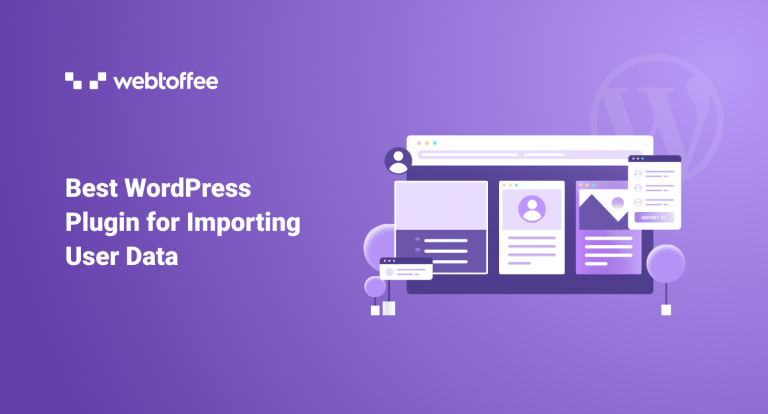
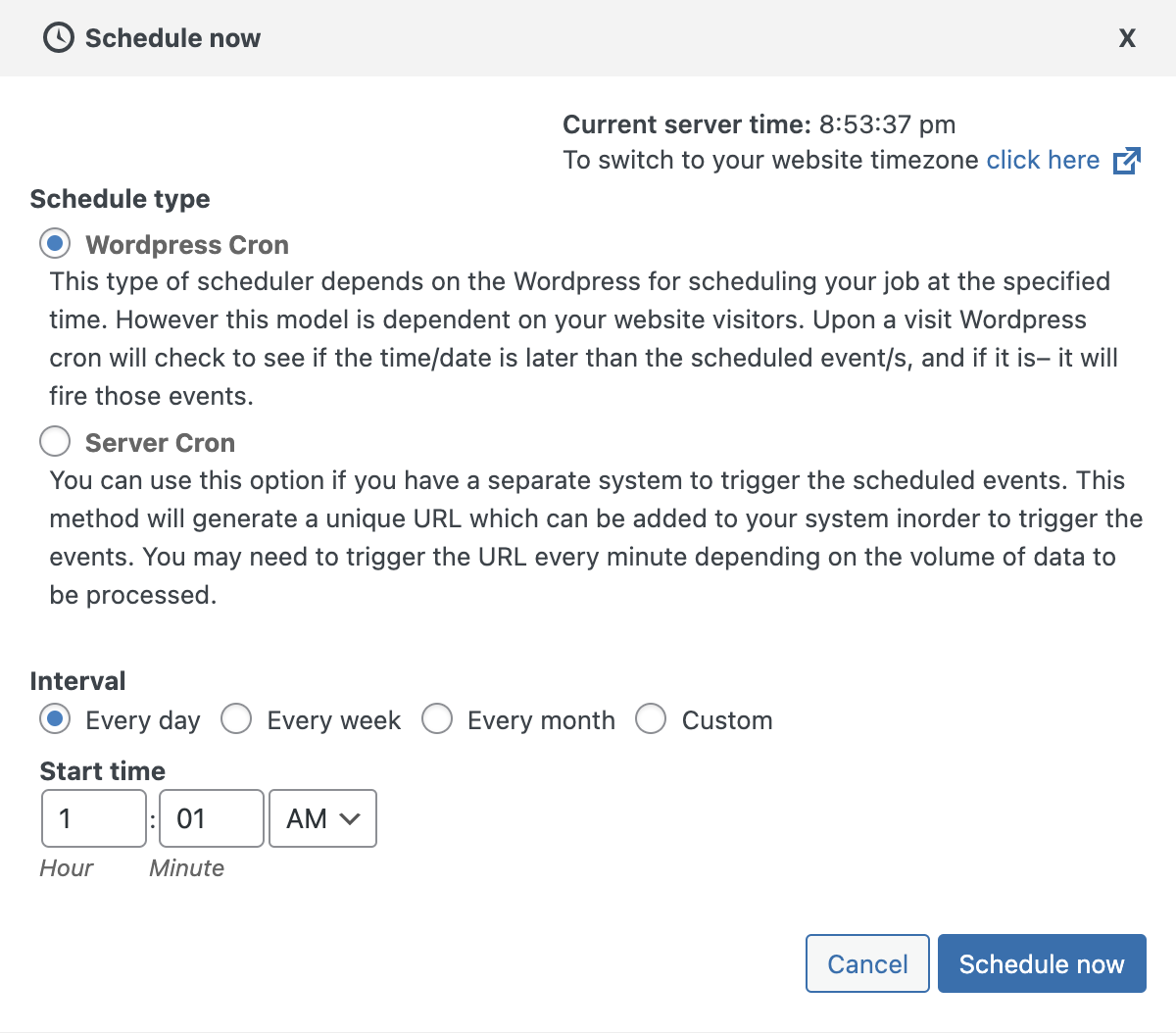
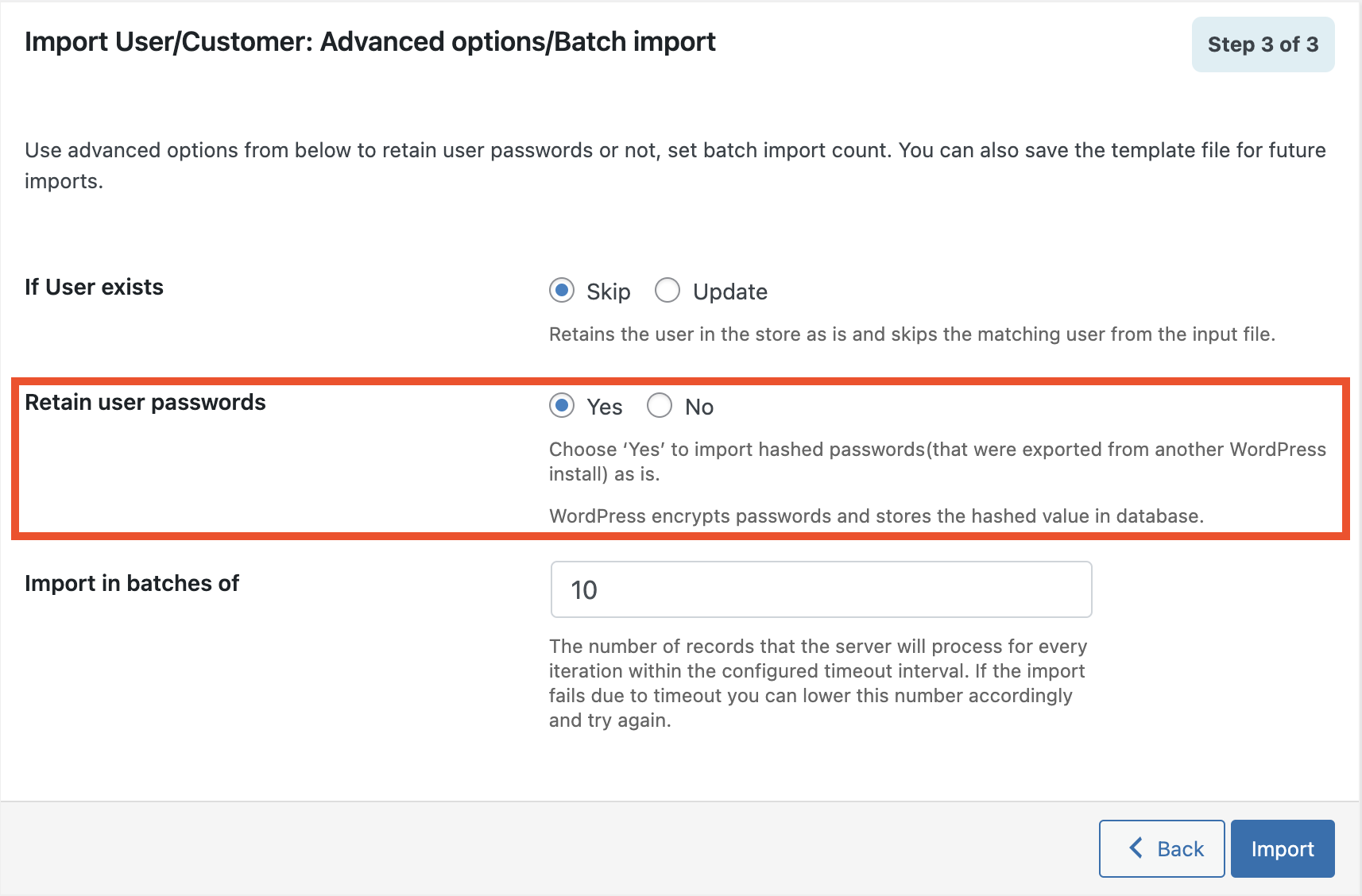
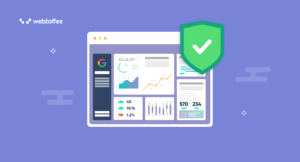
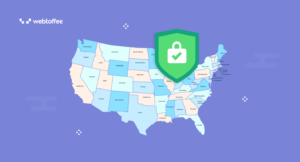

Comments (2)
Ralf
December 1, 2018
How can I map fields with the basic version? I can just select the file and execute, there is no option.
If the fields are fixed. How are they.. is there a example import file?
Mark
December 3, 2018
Hi,
The basic version of the plugin does not support mapping the fields in the CSV during import. Column mapping option is available only in our premium version of the plugin. Here is the sample user import CSV file to check the format accepted by the plugin.