Using the Smart Coupon for WooCommerce plugin, Users can generate coupons in bulk using the Bulk Generate functionality. A specific number of coupons are generated as per the matching criteria from the Coupon data section. The generated coupons can be:
- Added to the store
- Exported as a CSV
- Emailed to the recipients directly
Settings
- First of all, install and activate the plugin, a new menu Smart coupon will appear in your WordPress dashboard.
- Head on to Smart Coupons > Bulk Generate.
- From the Action section, specify the following:
- No. of coupon need to be generated: Number of coupons to generate. As many coupons as required will be generated in bulk as per the matching criteria.
- Generate Coupons and:
- Add to store: Adds the generated coupons to the store.
- Export as CSV: Exports the generated coupons into a CSV file for future use.
- Email recipient: Emails the respective coupons to the recipients. This works in combination with Allowed emails option available under usage restriction.

Once the settings are in place, assign a prefix and suffix for the coupon, if required. The coupon_code is a unique randomized alphanumeric character of length 12 which will be generated automatically. Click on Generate Coupon button to issue coupons as per the pre-defined configurations.
Bulk generate with allowed emails option:
If email restriction is applied under allowed emails option, the application generates only enough number of coupons depending on whichever is the lowest value, either the coupon number or the number of emails.
For instance, consider the below scenario:
- Restrict to only two emails in the Allowed Email field of the User Restriction section as shown above:
- Enter 10 coupons to be generated in the Bulk Generation section:
Even though 10 coupons are given for generation only two coupons will be generated and assigned to those restricted users in the order listed. Alternatively, if you provide 2 coupons and 10 emails, only two coupons will be generated and assigned to the first two email ids.
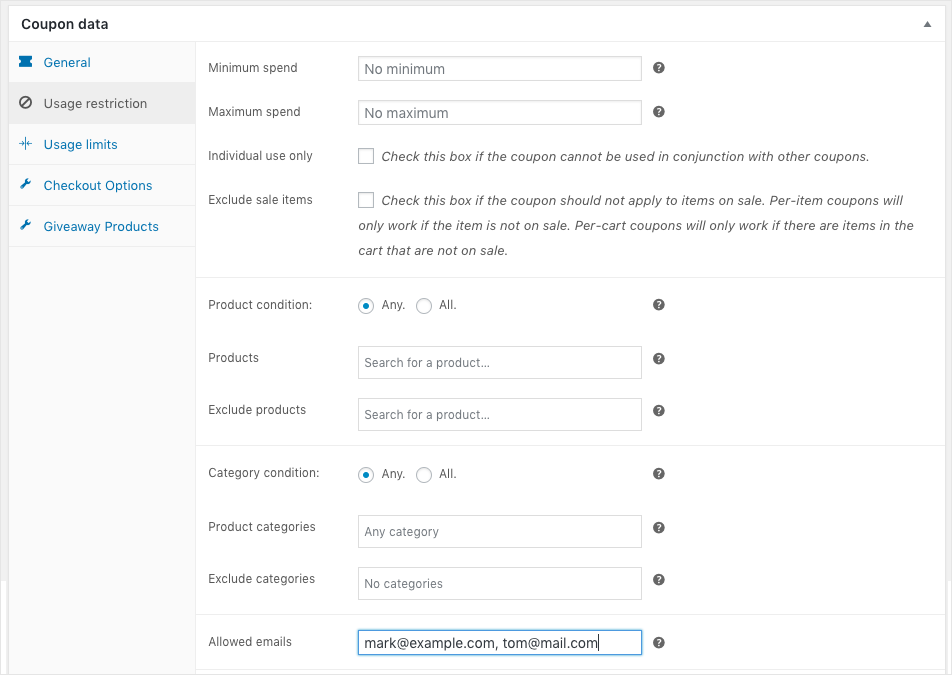
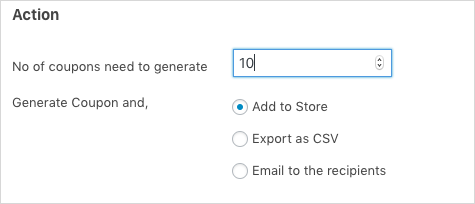
Enes
January 24, 2024
Hi,
I installed and activated the plug in “smart Coupons”. The reason for me to use this plug in was to generate bulk coupons at once.
but unfortunately there is no button or smthng where I can select bulk generating. I already tried all the manuals but the button to click for bulk generating is missing…
could you please support?
Thanks and Best Regards,
Enes
Arjun
January 24, 2024
Hi Enes,
Thank you for reaching out. If you are using Smart Coupons for WooCommerce, you can find the bulk generate coupon option from Smart Coupon > Bulk Generate. Once you are in the tab, after configuration, you can click on the Generate coupons button at the bottom of the page. If you’re still not able to generate coupons, kindly reach out to our support team.
MinKyung Ji
December 26, 2023
i can not find the bulk generate coupon .
i stuck at Head on to Smart Coupons > Bulk Generate process.
Arjun
December 27, 2023
Hello MinKyung,
Thank you for reaching out. If you find that the Bulk Generate tab is missing from the plugin menu, it may be due to the tab being disabled. To re-enable the tab, please follow these steps:
1. Go to your WordPress dashboard and navigate to Smart Coupon > General Settings.
2. In your browser’s address bar, add “&debug” to the end of the URL.
3. A new debug tab will appear within General Settings.
4. Go to the Debug tab (Smart Coupons > General Settings > Debug).
5. Under Admin Modules, check if the bulk_generate option is enabled. If not, enable the option and click Save.
Now, the Bulk Generate option will be accessible under the Smart Coupons main menu. If you encounter any further issues, please feel free to reach out to our support team.
Lisa
November 30, 2023
Hi . Can i check the user lists (or download data) who used the coupon?
Arjun
December 1, 2023
Hi Lisa,
Thank you for reaching out to us. When generating coupons, you can download the list of coupon generated. However, currently downloading the list of users who have utilized the coupon is not supported.
Hedii Trabelsi
March 9, 2023
Does the mass generation of coupons support the field required by Dokan “Coupon Price Deduct”?
Mark
March 28, 2023
Hi Hedii,
Currently, it supports the default wooCommerce fields and the fields added by Smart Coupons for WooCommerce plugin. As we haven’t yet tested it with Dokan fields, we can’t confirm the same. You are welcome to purchase and try out the plugin. If not suited, you can get a refund by requesting within 30 days of purchase.
Henry
March 7, 2022
When bulk generating coupons is it possible to automatically create a url for each coupon generated this way?
Artemis Kardamila
February 21, 2022
Hello, We would like to generate 4000 coupon codes with the same discount. If we download them in CSV they won’t be valid right away? We will have to upload them?
If yes where do you upload them?
Lori
November 21, 2021
Hello, I need a bulk coupon generator for Woo and have a few questions:
1. Right now I just use “Add Coupon” and manually enter each one. I can then see it on the Coupon page. In your plugin if I choose Export as CSV (so that I have a list to send to clients) will it also add these to the Coupon page so that they’re ready to use, or do I still have to somehow enter them?
2. What does Add to Store mean in comparison to Export as CSV?
3. I use a 3 digit prefix for each client. After generating the first set of coupon codes, does the plugin know to use unique codes on subsequent orders to make sure there are no duplicates?
Thanks!
Mike
January 18, 2022
Hi Lori,
Thanks for reaching out and we are sorry for the delayed response. According to your queries,
Jakub
October 26, 2021
When generating bulk Coupon Codes, for lets say $10 each, can users claim them as credits to their accounts rather then spending them straightaway?
Mike
October 31, 2021
Hi Jakub,
Thanks for reaching out. You can bulk generate store credits for that purpose. Select “store credit” as the discount type while generating the coupons.
Lauren Derrett
July 21, 2021
If I need to both have a csv file of the coupons and have them in the store, is the only solution to generate these onto a csv, then use the import function to import those coupons?
Or can both be done in one go?
Mark
July 25, 2021
Hi Lauren,
You must export them as CSV and then import the CSV. You won’t be able to do them in one go as of now.
Tomer
July 16, 2021
Is there a limit of the number of coupons generated in “one click” bulk to a CSV file? For example, if I want to generate 4000 different coupons in one time. Will the csv file will be with 4000 different coupon codes?
Thanks, Tomer
Mark
July 25, 2021
Hi Tomer,
The plugin does not have any such limitations. However since this is large data handling, it would depend on the server performance. You can create 4000 coupons with unique code in one go by directly adding to cart or via CSV. It is better to directly add to cart. If you are exporting as CSV, you will need to import the CSV later.
Erin Stiles
May 3, 2021
After I try to Export the coupon codes I generated to a CSV file, the file does not automatically pop up at the bottom of my screen to download. Any ideas why or how to resolve?
Mark
May 8, 2021
Hi Erin,
By default, it will download into a CSV and the browser will handle it as any other download link. Please check in the download folder of your browser.
Miss19
January 29, 2021
Hi there. Just to be 100% sure. Is it possible to create an unique coupon code for every customer in my woocommerce database?
So for example: every customer that has ever ordered with filling in an email before, will receive an unique coupon code of 15%.
Mark
February 4, 2021
Unfortunately, there is no one-click solution to generate coupons in bulk for all customers. You will have to enter the email address of the existing users in to the user email field, separated by a comma to generate coupons for all.
Scott
November 3, 2020
If I disable the email restriction, could I bulk generate 50 codes and email them to one recipient?
Does the email restriction work by checking the user email address or the buyers billing email address?
Mark
November 5, 2020
Email restriction field checks the billing email entered in the checkout page. Unfortunately, it is not possible to email 50 coupon codes to single user by the bulk generate option. To email the code, you will need to enter the email address in the email restriction fields and once you enter it, coupon will be generated according to the number of emails you entered in the field.
I hope we are clear. Let us know if there is anything else we can help with.
Dovy Ainsworth
July 13, 2020
When I bulk generate for CSV – where is that file? I dont see how to get the codes I created.
Thank you!
Mark
July 14, 2020
Once you click the Export as CSV, then you can save the file locally.