Capture funds later
If you wish to capture payment at a later date via Stripe follow the below steps.
- Go to WebToffee Stripe > General Settings. Disable the Capture payment immediately option.

2. Next, from Stripe Overview page, go to the ‘Order details‘ section.
3. Locate the specific order and click the Capture button across it. Upon capture, the corresponding sum of money will be deducted from the customer’s account.
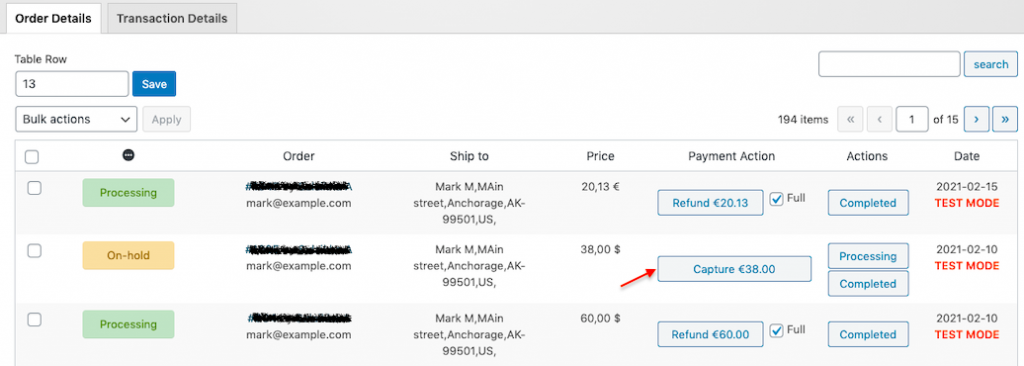
Refunds in Stripe
You can process both full and partial refunds via Stripe through the overview page of the plugin.
Process Full Refunds
Step 1 – Go to the Stripe Overview > Order Details.
Step 2 – You can enable the ‘Full‘ checkbox across the order you wish to refund and click the Refund button beside it.
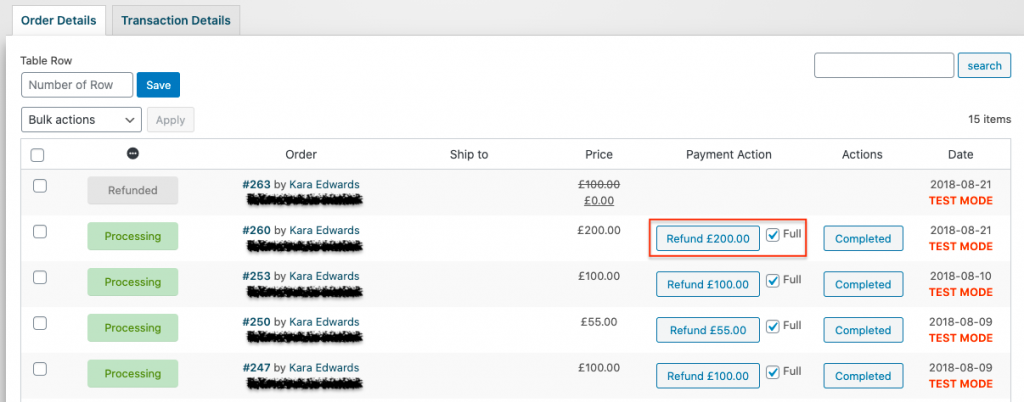
Process Partial Refunds
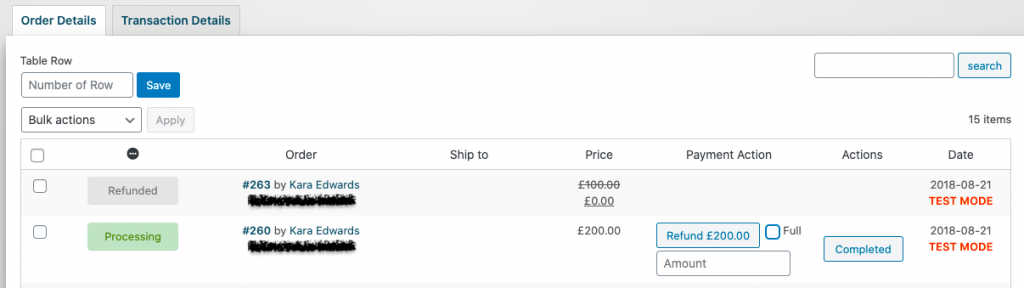
Step 1 – Go to the Order Details section inside the page.
Step 2 – Locate the order and disable the ‘Full‘ checkbox against it.
A new field appears where you can enter the amount that should be refunded.
Step 3 – Enter the amount and click the Refund button.
Now, the specified amount will be refunded and credited to your customer’s account.
To partially refund a particular order deselect the ‘Full’ checkbox across the order and enter the amount you wish to refund and click the refund button.
Change Order Status
If you wish to change the status of a particular order to ‘Complete‘. You can click the Complete button against the order and change the order to complete.
To bulk change order status you can select all the orders you wish to change and choose the order status from the bulk actions drop-down.
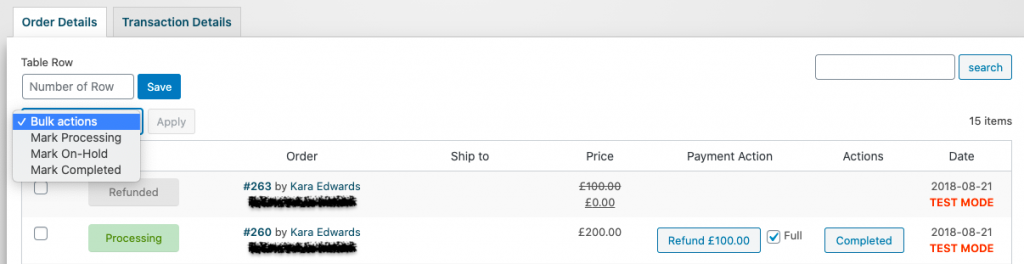
To know more about the plugin, refer the setup article.

Comments (2)
milo
January 3, 2024
dear team, How long the pre authorization remain active?
Example:
If a customer create an order with “capture payment immediately Disabled” may i capture the funds 3 months or more later?
Arjun
January 8, 2024
Hi milo,
Thank you for reaching out to us. In case the Capture payment immediately option is disabled, You need to capture the funds before the authorization expires. If the authorization expires before you capture the funds, the funds are released and the payment status changes to canceled. By default, the authorization expires in 7 days.