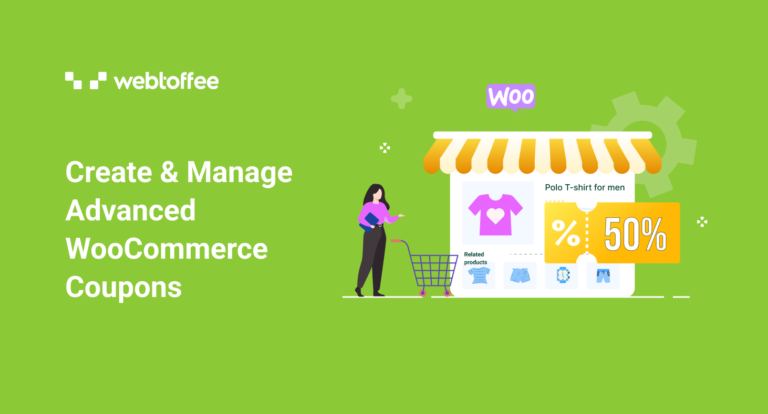This blog post discusses the fast and easy way to create Advanced WooCommerce coupons for your online store. We will be using a free third-party advanced WooCommerce coupon plugin to create, customize and manage coupons.
Purpose-specific coupons are instrumental components in any WooCommerce marketing strategy. A lion’s share of the users in the market utilizes coupons while purchasing.
Another way of looking at this implies that users demand coupons during purchases. That is if you don’t offer them competitive discounts and deals such as coupons, they might leave looking for stores with more suitable offers.
You can set up advanced WooCommerce coupons in your store with a free plugin like Smart Coupons for WooCommerce. The plugin is one of the biggest players in the WooCommerce coupons niche and currently has the most active installs.
Why Should You Consider Offering Coupons?
Coupons are usually intended as purchase accelerators. Coupons help to catalyze the purchase action by providing the customers ‘something extra’. This value addition combined with satisfactory store experiences is the key factor determining the conversion rate.
Different Types Of Coupons
Coupons can be of many types. It can be to offer a price reduction, discount, and more. A discount coupon offers discounts on the net subtotal. A decrease in the cart amount, if it is competitive, encourages customers to close the deal faster.
Some of the most interesting types of coupons include store credits and gift cards. Unlike the normal discount coupons, these coupons do not offer a flat price reduction, but the fundamental idea behind the coupon remains the same (to improve purchase figures). These coupons help to retain customers and encourage them to come back again.
Another type of coupon is the cart abandonment coupon. These are user-specific coupons autogenerated by the store to motivate customers to complete the purchase. These coupons will only be created when a preset condition is met. The condition will somewhat look like ‘if the user exists the store after adding products to cart, create and sent it within 30 minutes’. This will help you achieve the sale that you almost lost.
You may also set up coupons for free shipping. Free shipping is one of the most desirable customer requirements. Most of the customers feel like they are entitled to receive such an offer. In reality, nobody will be excited to pay an extra amount for shipping if they have already paid for the product and taxes. Free shipping is therefore a key discount strategy that is sure to reap benefits.
You can avail of different types of discounts in WooCommerce – each with its own distinct advantage. So it is wise to add it to your promotion strategy.
How To Set Up Coupons In WooCommerce?
Adding a normal WooCommerce coupon in WordPress doesn’t require any additional tools. The settings and configurations in WooCommerce are sufficient to set up a coupon with limited characteristics.
Take a look at how you can create coupons with default WooCommerce settings.
- Click on Marketing > Coupons displayed in the navigation bar of your WordPress dashboard.
- Provide a coupon code and description.
- Fill in the necessary data such as the coupon type, amount, and more under the Coupon data widget.
- After filling in the necessary fields Publish the coupon to save it.
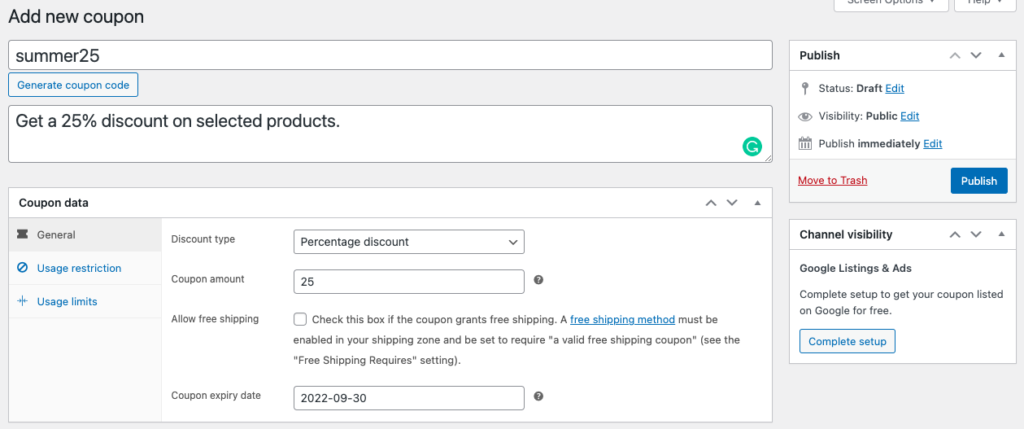
This will add the coupon to your store. However, you will have to inform your users via text, email, or other means about the coupons and coupon codes. This is because the coupons created here will only be visible in the WordPress admin console. You will have to make use of some advanced WooCommerce coupon plugins to add them to the UI of your store.
In addition to this, the default settings lack several features that are essential in a real case. We will look into the advanced WooCommerce coupons that you will be able to achieve using the free smart coupon plugin.
Creating WooCommerce Advanced Coupons With A Free Plugin
Creating WooCommerce advanced coupons using a plugin is similar to that of using the default settings. The only difference is that the plugin will offer additional features with which you can set up coupons suitable for your store and use cases.
We will be using the free Smart Coupons for WooCommerce plugin to create coupons. This advanced coupon plugin is well received and has some of the most required features.
Install And Activate The Plugin
Firstly, you will need to install and activate the Smart Coupons for WooCommerce plugin in your WordPress admin dashboard. You can do so under Plugins > Add New in WordPress. Once the plugin is activated you can start creating advanced WooCommerce coupons.
Similar to the default settings, you can set up WooCommerce advanced coupons under Marketing > Coupons. Follow the steps mentioned in the corresponding settings to create a new coupon.
Nevertheless, you will be able to create advanced WooCommerce coupons with specific configurations using this plugin.
Mentioned below are some of the use cases that you can attain by using this free plugin.
Schedule Advanced Coupons
Coupons can be scheduled instead of publishing it immediately. This enables you to better promote the coupons with coupon banners and other promotion tools. With this plugin, you can provide a coupon start date and an expiry date. Your customers will only be allowed to access this coupon during this scheduled period.
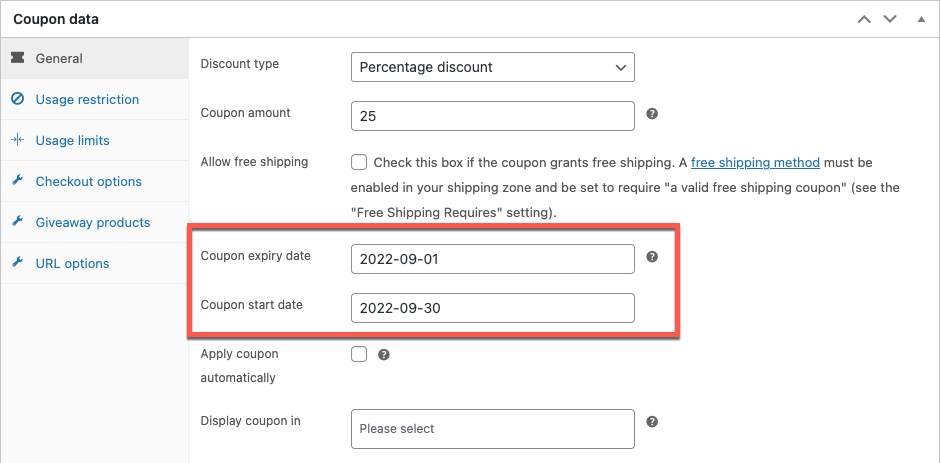
Display All Coupons Created In The Store UI
You can add the coupons (active, used, and expired) to the storefront. This helps to make your customers aware of the coupons. With this free version of the plugin, you can add the voucher to the My Account > My Coupons page, Cart and the Checkout pages.
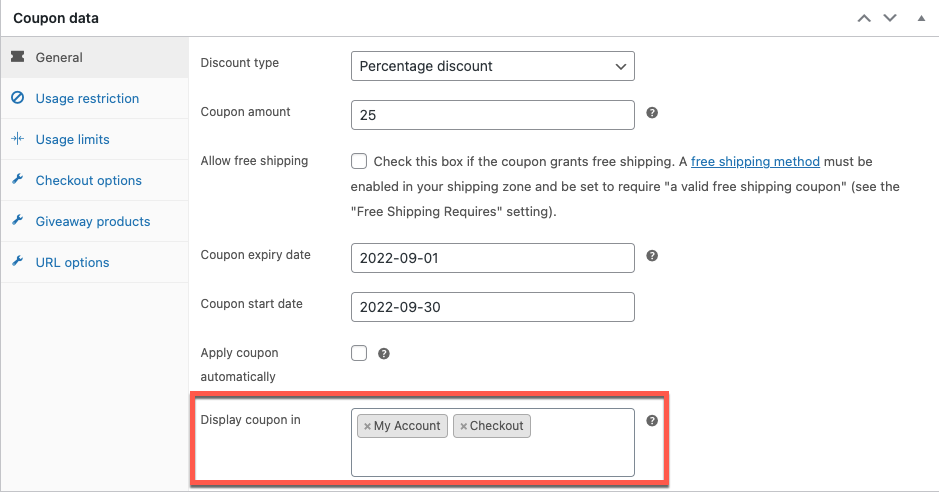
Set Up BOGO Offers
Buy One Get One is one of the most desired coupons in the online retail marketplace. The plugin lets you set up not just Buy One Get One but also coupons of a Buy X Get X/Y nature. You have a great deal of control over the X and Y. However, you will get full control over it if you are using the premium version of this plugin.
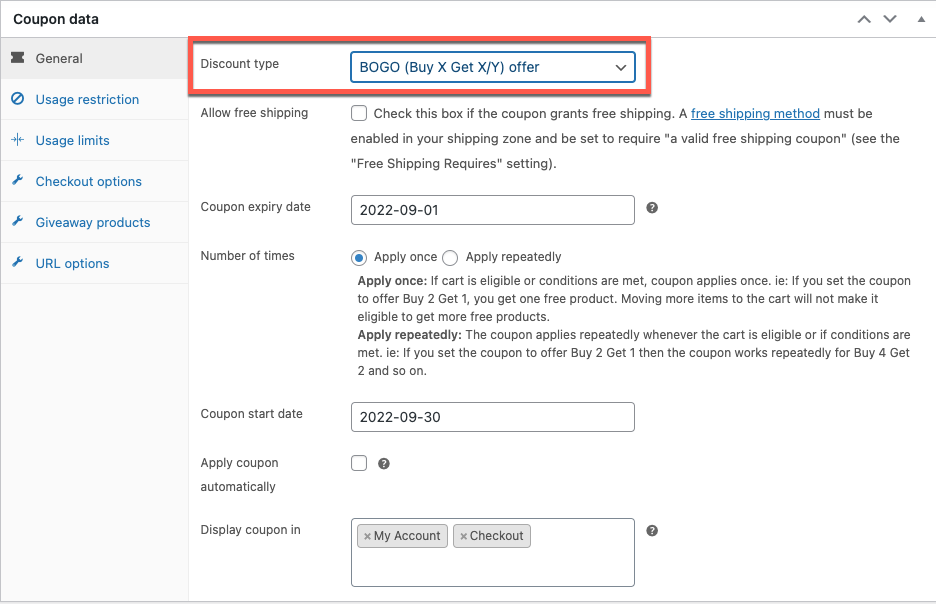
Auto Apply Coupon
Enable the coupon to auto-apply itself to the cart when the cart satisfies the set coupon conditions. This eliminates the need for entering the coupon code during checkout. Bypassing this step can have positive impacts as this helps to increase customer trust and satisfaction.
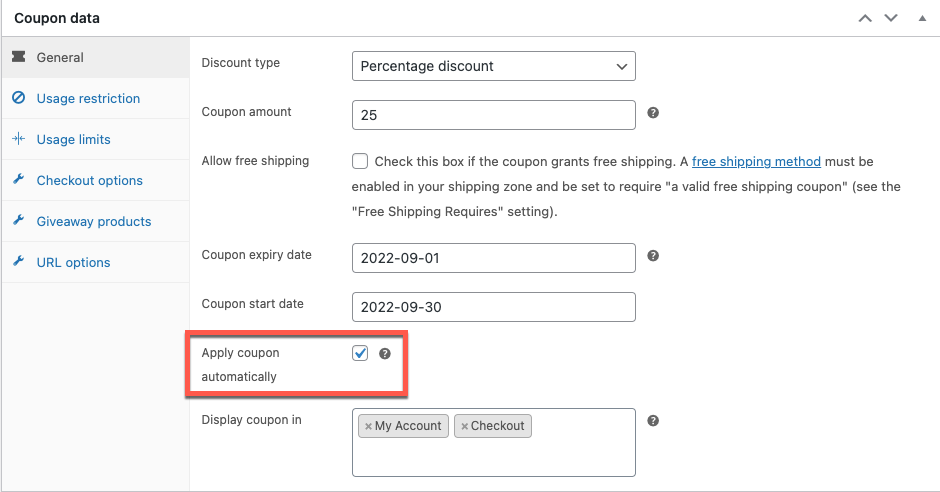
Make Coupon Applicable Only If All Specified Products Are Added To The Cart
You can control the cart conditions for coupon eligibility with this free plugin. One such coupon condition is – to apply the coupon only if all products added to the coupon are added to the cart. If this condition is set, the plugin will not apply the coupon even if one product added to the coupon is not added to the cart.
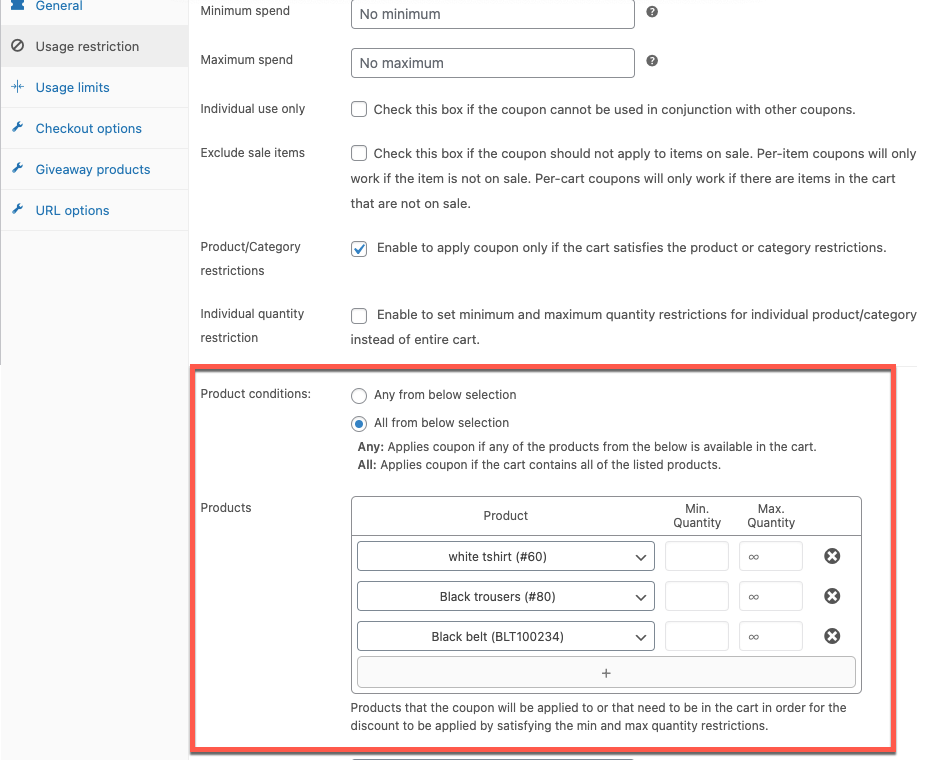
Payment And Shipment Method Based Coupons
Coupons can be restricted based on the payment and shipment methods selected by the customers. These payment and shipment-based coupons enable you to reward a specific customer set instead of the whole user.
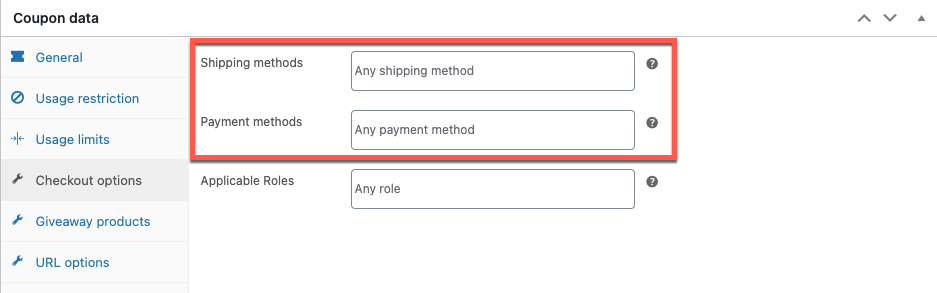
Product Giveaway
You can offer free products or product giveaways to your customers using this plugin. Such rewards will help to improve the loyalty of your customers. Moreover, you can use this opportunity to promote unique products in your store. For example, you can use this coupon to distribute sample products of a new item in your store to increase its exposure. You may also use this coupon to get rid of excess or old stocks of products.
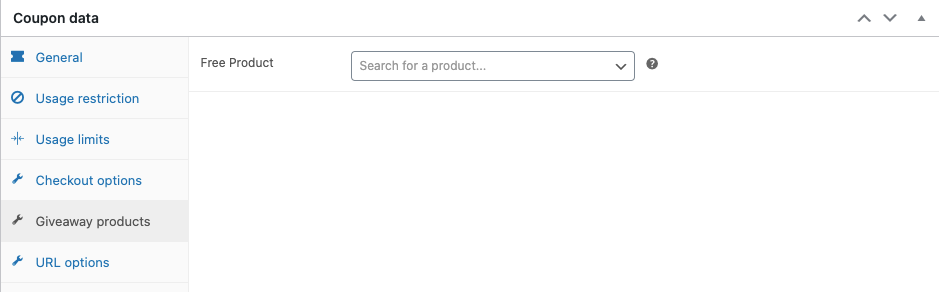
How To Manage WooCommerce Coupons?
Advanced WooCommerce coupons created using the free plugin will be available for preview and edits under Marketing > Coupons. You can edit, trash, and duplicate all the coupons that you have created from there.
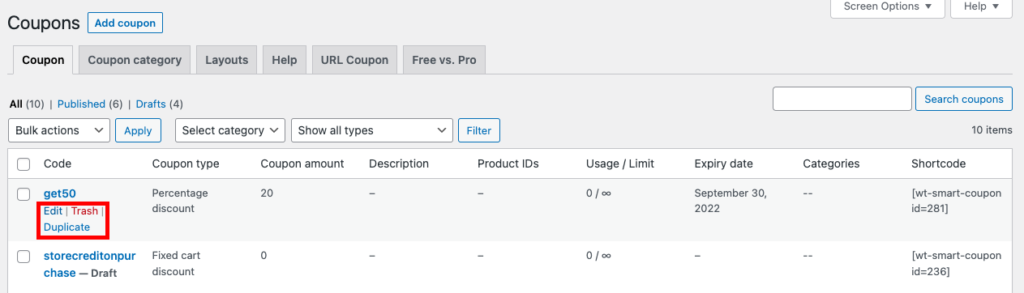
If you go under the Coupon category tab you will be able to create new categories and assign parent categories.
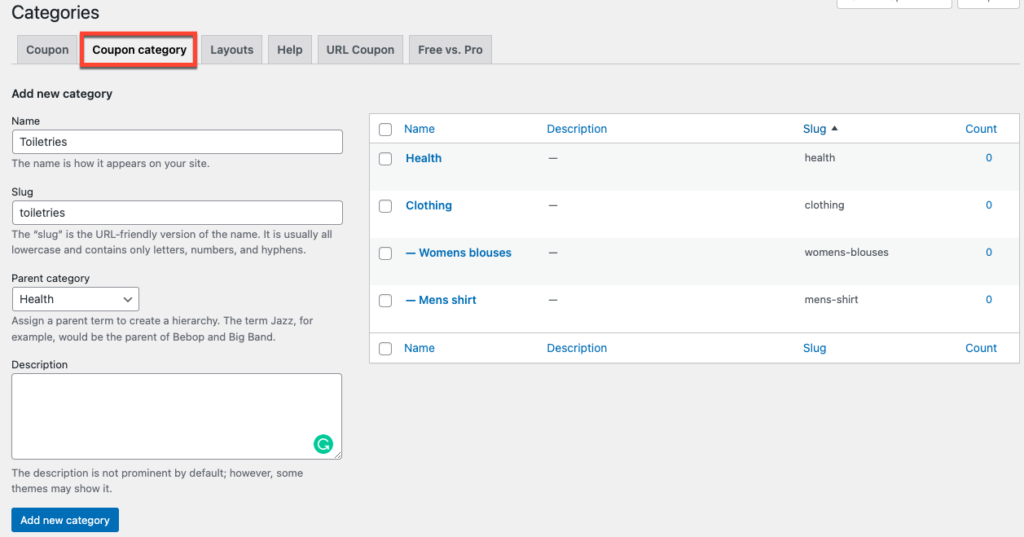
You can manage the layout of the coupons under the Layout tab. There you can adjust the color codes used for displaying available, used, and expired coupons.
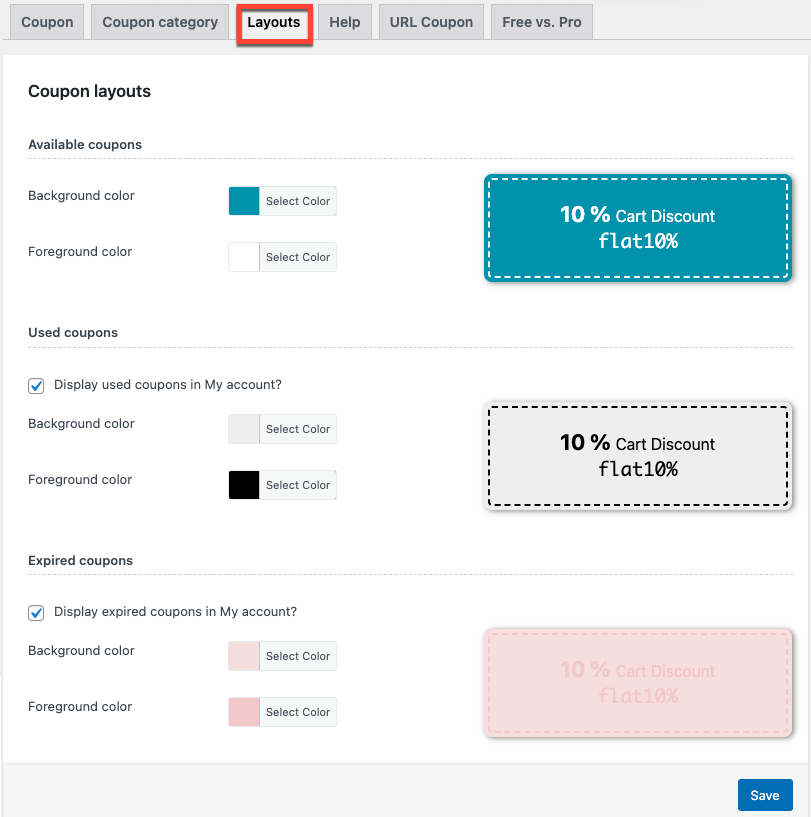
Your customers will be able to view the coupons from their My account and checkout pages (if configured). This is how the coupons will be displayed on the My account page.
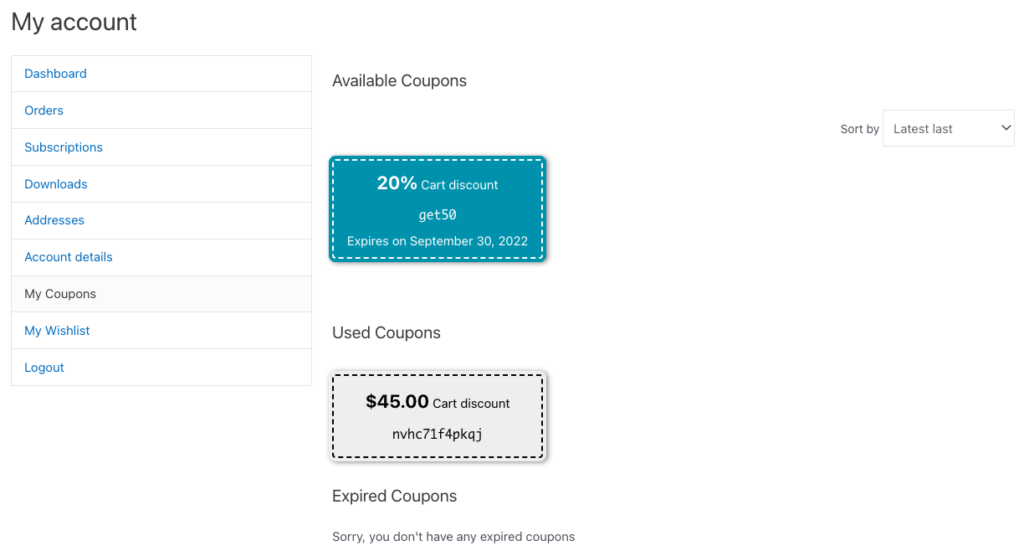
Smart Coupons For WooCommerce, Premium – An Overview
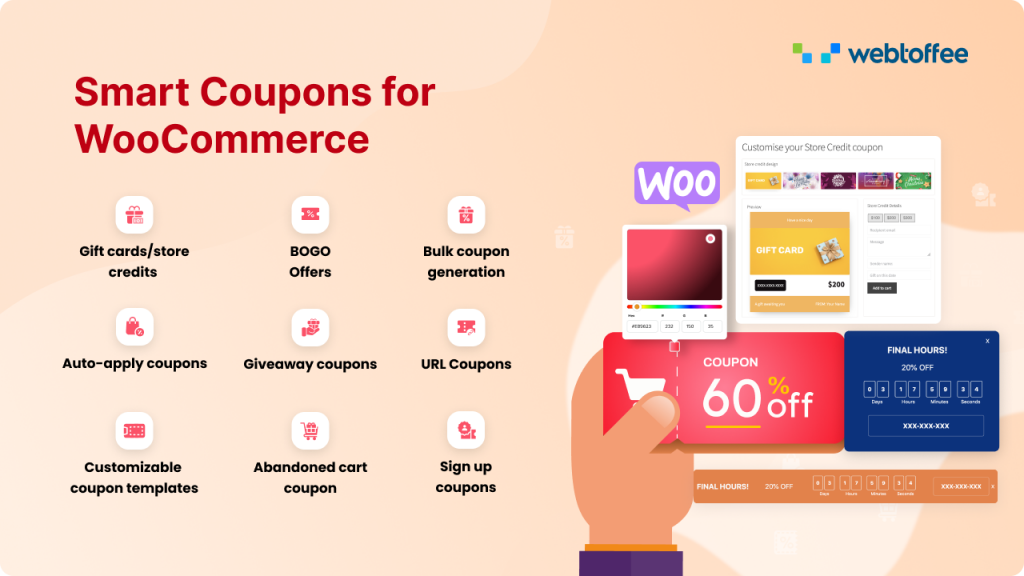
Smart Coupons for WooCommerce is a freemium WooCommerce plugin that you can use to set up WooCommerce advanced coupons in WordPress. Apart from the features listed under the free version of the plugin, the premium version offers several other coupon features that you may require on a day-to-day basis.
Some of the key use-cases that you can achieve with the advanced configurations in the premium plugin include,
- Autogenerate cart abandonment recovery coupons and email them to customers when a pre-set condition is met.
- Create coupons in bulk with respect to underlying coupon conditions.
- Reward newly signed up customers with first purchase discount coupons.
- Reward returning customers with an n-th purchase discount coupon.
- Offer multiple giveaway products on purchases.
- Advanced BOGO configurations to create a more restricted BOGO coupon.
- Offer gift cards as a separate product in the store.
- Give customers store credits instead of refunds to shunt revenue leaks.
Summing Up
Offering coupons is a smart way to get more sales. However, setting up no restrictions is a recipe for catastrophe. The financial drain from coupons is unnecessary, especially because of the availability of plugins tailored to circumvent such issues. You can achieve a lot of use cases by utilizing the free WooCommerce advanced coupon plugin – Smart Coupons for WooCommerce.
You can create even more restrictive and use case specific coupons with the premium version of this plugin. Offering coupons help your store keep your customers engaged, so don’t miss out on that.
If you are interested, do check out our article on creating and customizing WooCommerce subscription coupons.
Do you have any questions about setting up and managing this plugin? Do let us know in the comments below.