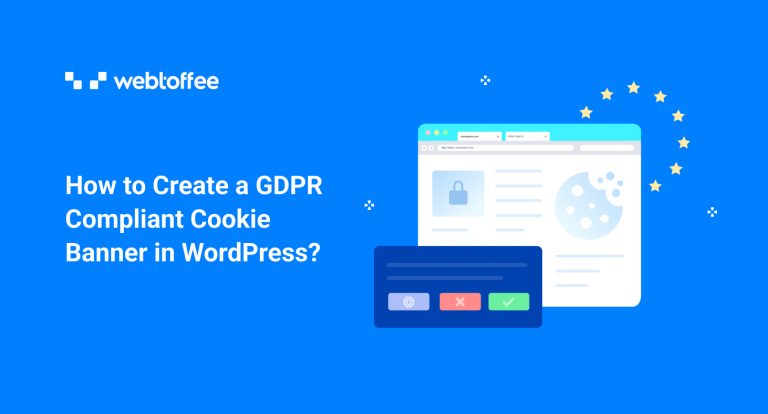This article explains how to create a GDPR compliant cookie banner on WordPress websites. We will be using the GDPR Cookie Consent plugin by WebToffee. The plugin offers a complete suite of cookie compliance for WordPress websites. This article also lists the major requirements for a GDPR compliant cookie banner.
If you sell internationally or have clients in the EU region, then you may be aware of General Data Protection Regulation (GDPR) and how is it important to your business. The European Union has introduced General Data Protection Regulation to protect user data privacy.
GDPR has set a standard for privacy regulations and is known as the world’s toughest privacy and security law. In this article, we are explaining how to create a GDPR-compliant cookie banner in WordPress.
Following are the requirements for a GDPR Compliant Cookie Banner
1. Provide an Accept Button
GDPR specifies that website owners should obtain explicit consent from the site visitors to load the website cookies. The site owners should also give users the option to give partial consent for cookie usage.
2. Give Detailed Information About Cookie Usage
As per GDPR, website owners should give detailed information about cookie usage on their website. You should give detailed information on what data you collect, why you collect the data, and how it is used.
3. Inform Users Whether Their Data is Shared with Third Parties.
Users have the right to know who else has access to their data to give informed consent as required by GDPR. Website owners should inform the users whether their data is shared with third parties and for what purpose.
4. Add Links to Cookie Policy
Your website must have a well-defined cookie policy. Also, add links to the cookie policy in the cookie banner.
Read this article to learn more about the requirements for a GDPR-compliant cookie policy.
5. Add Links to Cookie Settings.
Include links to cookie settings in the cookie banner so that users can give controlled consent for cookie usage.
Follow these steps to create a GDPR Compliant Cookie Banner for your WordPress website.
Step 1: Plugin Installation
There are numerous WordPress plugins for GDPR cookie compliance, but the GDPR Cookie Consent Plugin by WebToffee is the most advanced cookie consent plugin with a handful of features. A major advantage of using this plugin is that it is easier to set up and has a beginner-friendly interface.
After purchasing the plugin, you can download the plugin zip file from the My account section. You will also receive an email with the link to download the plugin file.
Now, open your WordPress dashboard and go to Plugins > Add New. Click on Upload Plugin to upload the plugin file. Then, Install and activate the plugin.
Step 2: Plugin Configuration
- Go to GDPR Cookie Consent > Settings > General.
- Enable the cookie bar.
- Select the type of law you want to comply with. Three options are available here, CCPA, GDPR, and both. Let’s go with GDPR.
- Auto-hide(Accept) cookie bar after delay?: Selecting No will disable the option to auto-hide cookie banner after delay.
- Auto-hide cookie bar if the user scrolls ( Accept on Scroll )?: Select No, GDPR requires you to take explicit consent from the user.
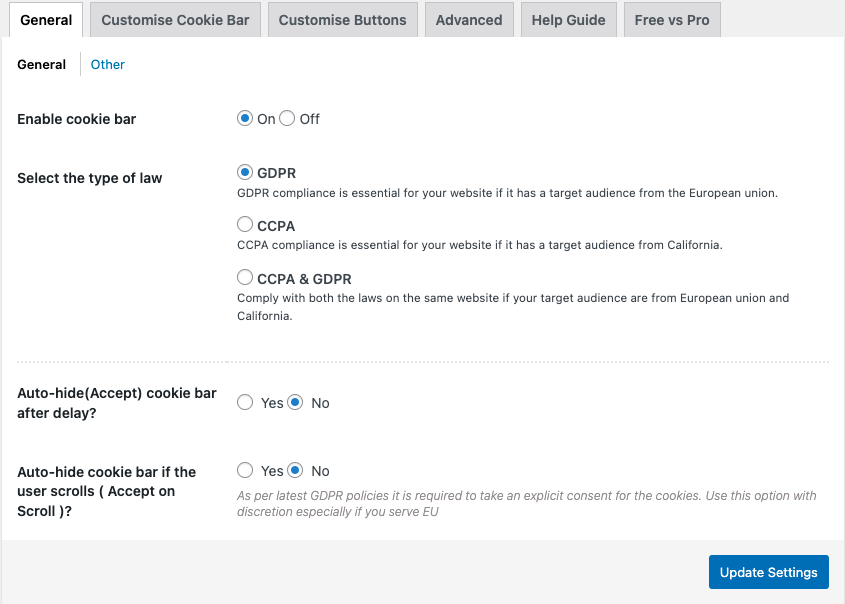
Click on Update settings to save the settings.
Step 3: Customizing GDPR Cookie Banner
Let’s see how we can customize our cookie banner.
- Go to GDPR Cookie Consent > Settings > Customize Cookie Bar.
- Add a Message Heading for the banner.
- In the Message section, you can modify the cookie banner message accordingly.
- Choose a Cookie Bar Colour, Text Colour, and Font.
- Select Show cookie bar as Banner and specify the position.
- Choose the loading and hiding transition.
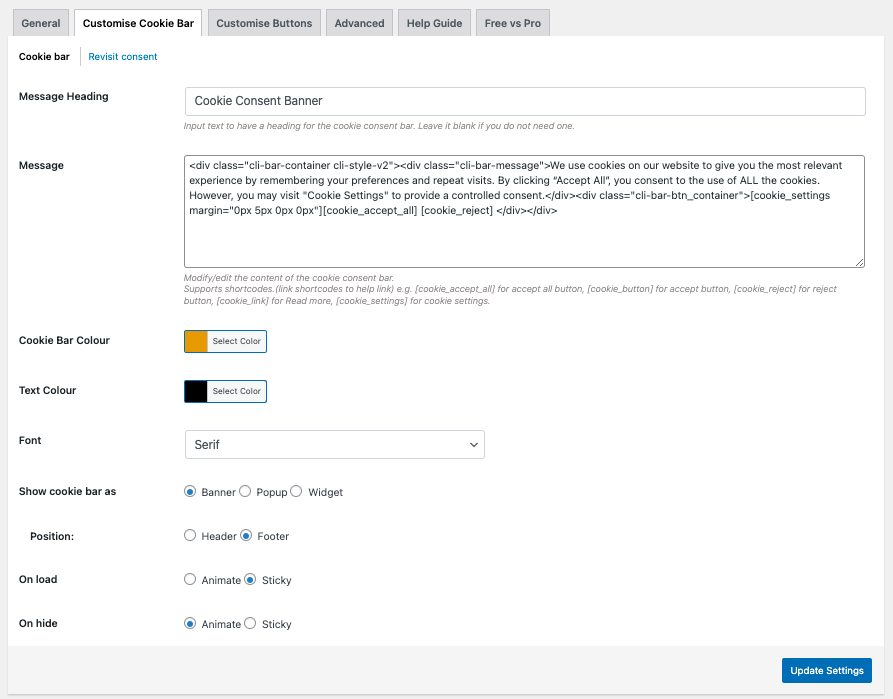
Now go to the Revisit consent menu in the top left corner.
Check the Enable revisit consent widget checkbox to allow your site visitors to revisit the consent.
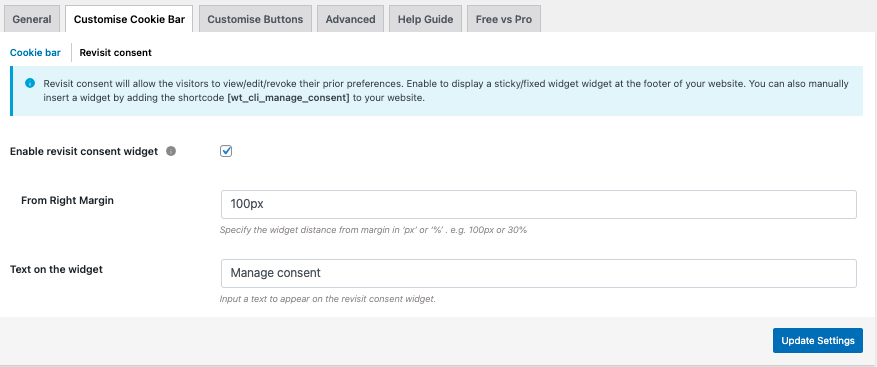
Click on Update Settings.
Step 4: Customizing GDPR Cookie Banner Buttons
Here are the customization options for the buttons in the cookie banner.
- Go to GDPR Cookie Consent > Settings > Customize Buttons.
- Select the button you want to customize.
- Add a button text and text color.
- Select how you want to display the buttons. Choose from Button or Link
- Select a background color for the button.
- Choose an Action for the button and specify the button size.
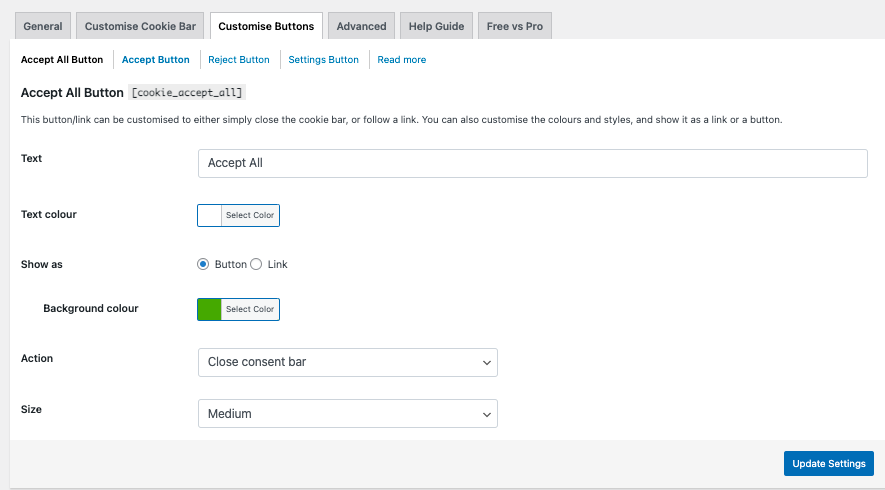
Click Update Settings to save the button customization.
Step 5: Previewing the Cookie Banner
Go to your website’s home page.
There you can see the cookie banner.
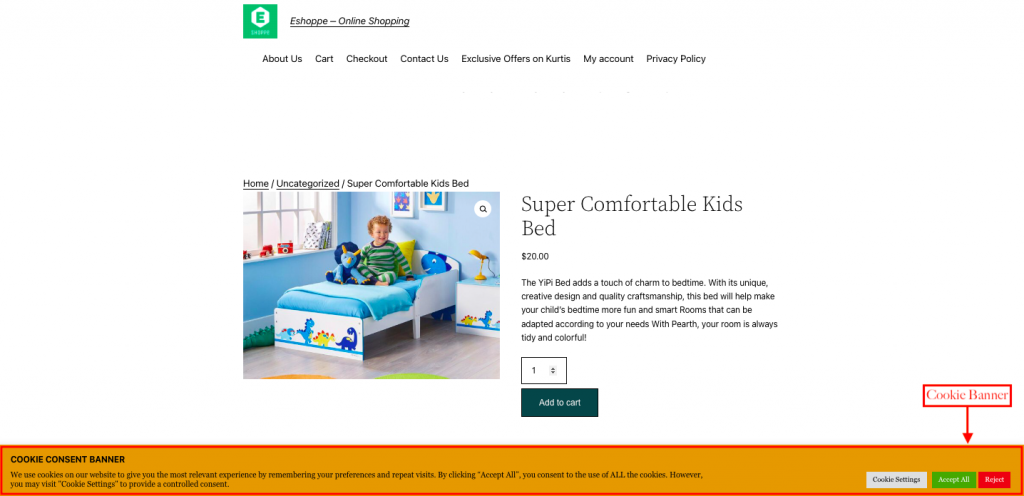
Step 6: Add an Accept Button
As you can see, there are only Accept All and Reject buttons.
So let’s add an Accept button for our users to give partial consent as required by GDPR.
Go to GDPR Cookie Consent > Settings > Customize Cookie Bar > Cookie bar.
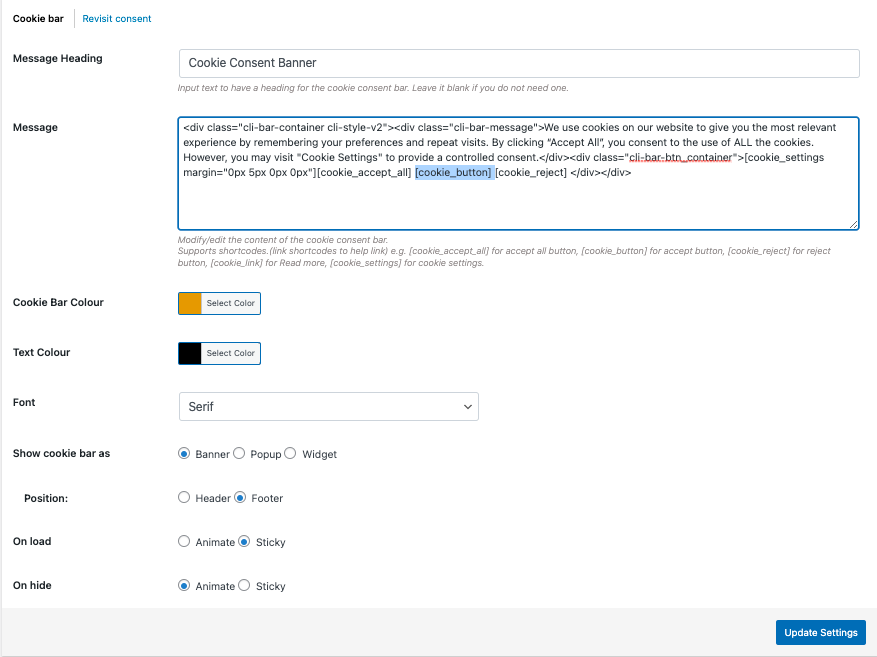
Add the shortcode Accept all in the message text field.
Go to Customize Buttons > Accept Button.
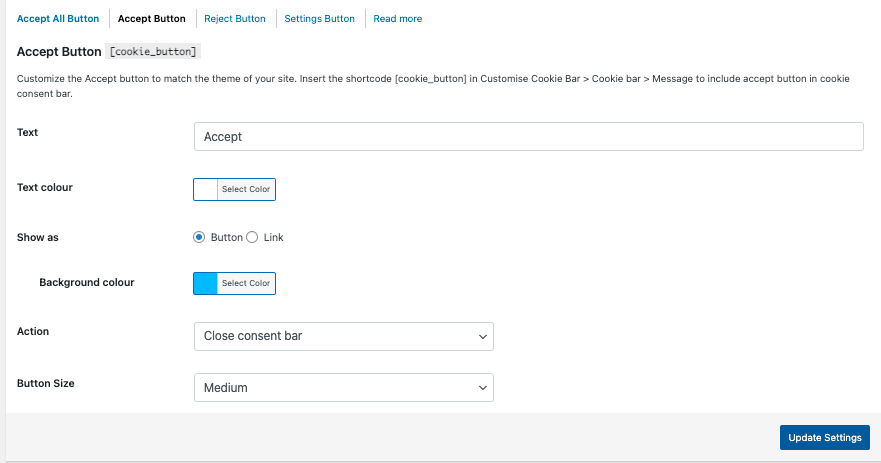
Add a button Text and Text color.
Let’s leave the rest as default.
Click Update Settings to save the changes.
Here’s the updated cookie banner with an Accept button.
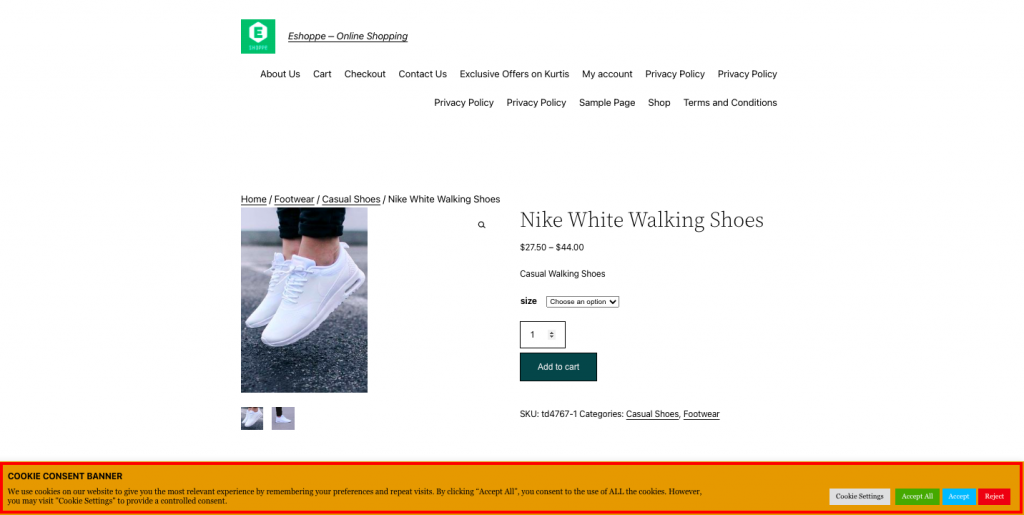
Also Read: 15 Best GDPR Cookie Consent Banner Examples
Summing Up
Every website owner who deals with clients in the EU region must have to comply with the GDPR guidelines. Millions of Euros have been imposed as fines on big corporates for violating GDPR guidelines.
Make sure your website complies with the GDPR guidelines. You have to ensure that you have a strong cookie policy and privacy policy on your website. You might also be interested in reading our article on the best GDPR plugins for WooCommerce. Have any thoughts on your mind? Drop in the comments.