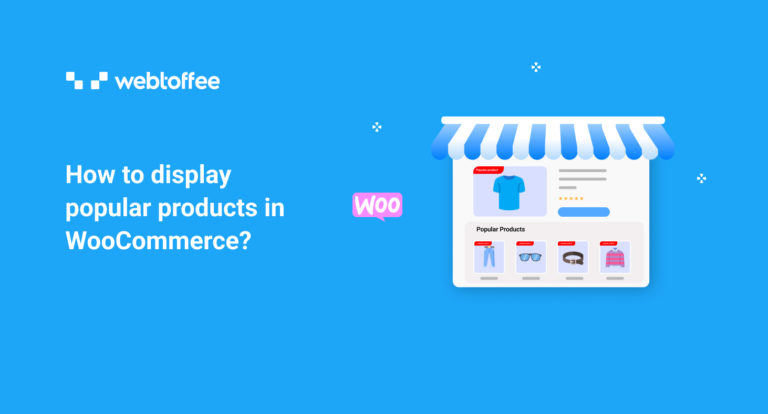Every WooCommerce store owners depend on various tools and techniques to increase sales and generate more revenue. The key element to increasing sales in an e-commerce store is making things easy for your customers. Let them easily find out what they’re looking for. If your store doesn’t have the exact product they’re looking for, then show them the best alternatives.
People prefer buying online for various reasons, some are looking for discounts, some are looking for more availability of options, and so on. But an important factor that makes your store customer likely is the overall shopping experience.
In this article, we will show you a simple tool that can make a big difference in the shopping experience of your WooCommerce store. We will be explaining how to display popular products in WooCommerce.
What are popular products in WooCommerce?
Popular products are simply products that are popular on your WooCommerce store. They are the best selling products that generate more sales than any other products in your store. It is natural that some products might have more sales than others.
These products are a major source of your WooCommerce store traffic. You can easily drive traffic to the product page by displaying them as popular products in your store.
This is common in many e-commerce sites such as Amazon, Walmart, eBay, and so on. You can see a best seller section on these popular e-commerce websites. Likewise, you can add a best seller section on your WooCommerce store to display popular products on your store website.
Why you should display popular products in WooCommerce?
Popular products are the top selling products on your WooCommerce store. Displaying popular products in WooCommerce can benefit you in many ways. It is an easy way to generate more sales on your store website.
Since these products are already proven to convert, getting more eyes on them will easily increase sales. Many popular e-commerce websites have a best seller section on their store page. You can also create a separate best seller page on your website to help your customers easily find out the top selling products in your store.
By displaying best seller products as popular products you can give social proof to your customers. It is common for customers to choose what others have bought in the past. You can benefit from this by adding a best seller section on your store website to display popular products in your store.
How to display popular products in WooCommerce?
As there are no default options available in WooCommerce to display popular products, so you will need a third party plugin to do the same. It is in such cases that the WebToffee WooCommerce Best Sellers plugin comes to the rescue.
The WooCommerce Best Sellers plugin by WebToffee is a simple but powerful tool that allows you to display best sellers in WooCommerce.
This plugin helps you to showcase popular products on your store site using a best seller label. You can display best selling popular products on a slider on your shop page, category page, and product page. The plugin creates a separate best seller page on your WooCommerce store.
Now let’s see how to display popular products on your WooCommerce store using the WooCommerce Best sellers plugin.
Using this plugin you can:
- Add a separate best seller page that displays all the popular products in your store.
- Display a best seller label on the product image.
- Show popular products on category based sliders.
- Add a custom best seller logo to be displayed on the product page.
Before we get into the plugin configuration, make sure you have purchased the recommended best seller plugin from the WebToffee website. After purchasing the plugin, download the plugin file from the My Account page.
Then install and activate the plugin on your WooCommerce store website.
WooCommerce Best Sellers plugin configuration
After installing the plugin, navigate to WooCommerce > Best Sellers from your WordPress dashboard.
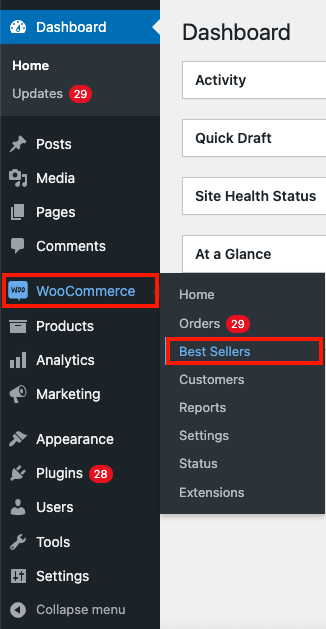
You will be taken to the WooCommerce Best Sellers settings page. Here you have the general settings for configuring the plugin.
Let’s take a look at the plugin’s general settings in detail.
1. From the Enable best seller slider in option, select where you want the slider to appear on your store site. Let’s enable the slider for the Shop page, Category page, and Single product page.
2. Choose the criteria for displaying popular products in WooCommerce. Select the total sales count or sales for a specific period from the Show best sellers based on option. We’ll go with Total sales count here.
3. Under Number of products to display, enter the maximum number of products you want to display as popular products. Let’s enter 10.
4. Then you can enable the checkbox Show best seller label on product thumbnail to add a best seller label on the product image.
5. Enable the Show best seller seal on products page option to display a custom best seller logo on the product page.
6. If you want to display ranking positions for the best seller products enable the Show ranking on product pages.
7. Then you can add a link to best sellers for specific categories on the product page by enabling the Show link to best sellers on product page checkbox.
8. Enable the Exclude out of stock products option to exclude out-of-stock products from being displayed as popular products.
9. You can add a ‘See more’ link to best seller category page on the best seller sliders by enabling Show link to best sellers on Slider title checkbox.
10. Select the Show separate sliders per category on single product page option to show multiple best seller sliders on the product page if the product belongs to multiple categories.
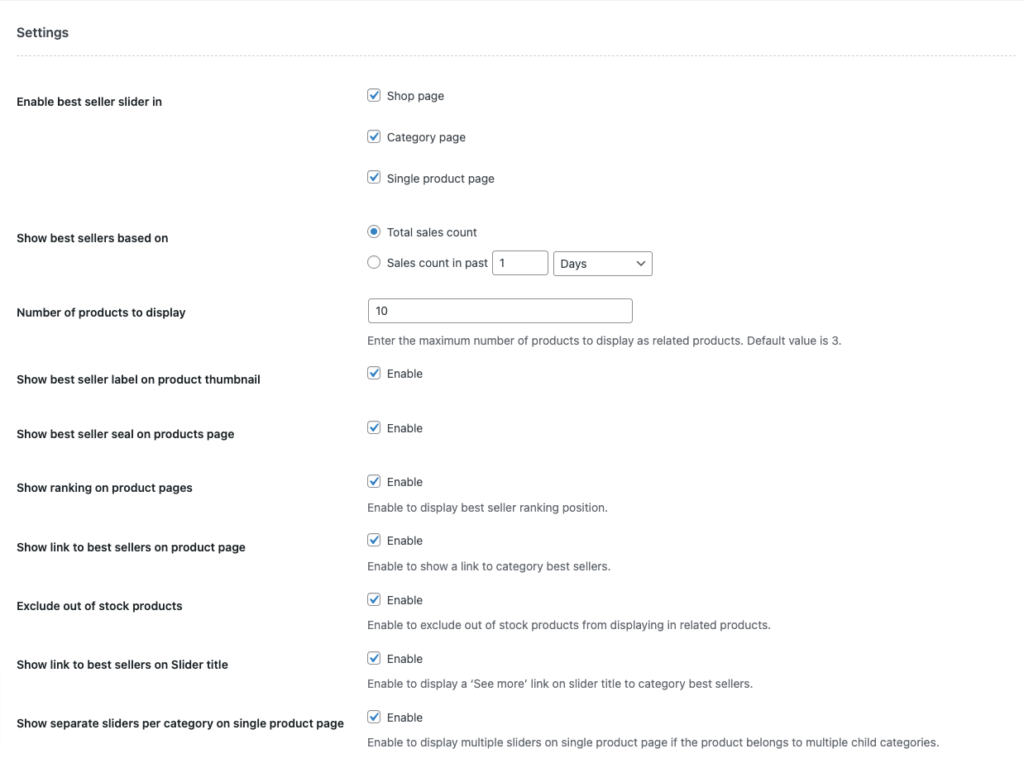
These are the general settings for the WebToffee WooCommerce Best Sellers plugin.
Now we have some customization options for the plugin. Let’s see the options in detail.
Customizing sliders for displaying popular products in WooCommerce
- Choose a title and position for the best sellers sliders. You can choose separate titles and positions for the shop page, category page, and individual product page. Let’s enter Popular products as the slider title.
- Enable the Use slider checkbox to add sliders to your store website.
- Choose a slider type for your store website. You can switch between Swiper slider and bxSlider if there are any conflicts with your website’s theme.
- Then, select a width for the slider in percentage. Let’s keep it 100.
- Choose the total number of products to be displayed on the slider per single view. You can choose products for different views, Mobile, Tablet, and Desktop. Let’s keep the default settings here.
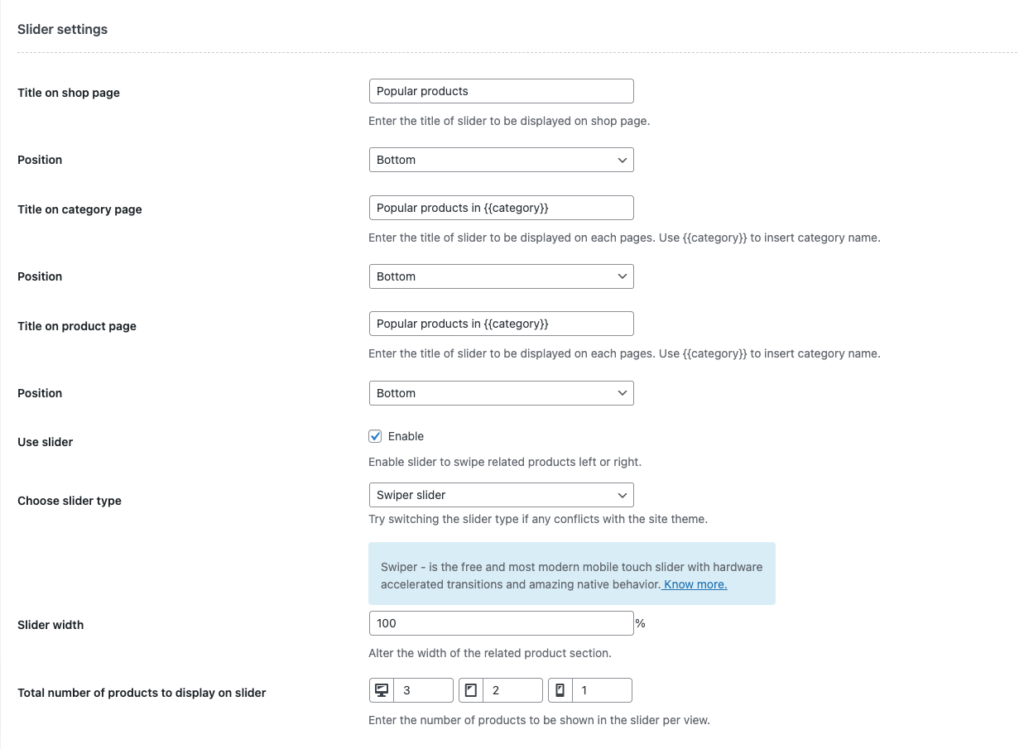
These are the customization options for best seller sliders.
Customizing best seller labels for popular products
- Enter a title for the label to be displayed on the product thumbnail. Let’s enter Popular product.
- Choose a background color and text color for the label. Let’s choose red (#DD0000) as the background color and white (#ffffff) as the text color.
- Select a style for the label to be displayed on the product thumbnail from the Label style drop down box. Let’s select Straight.
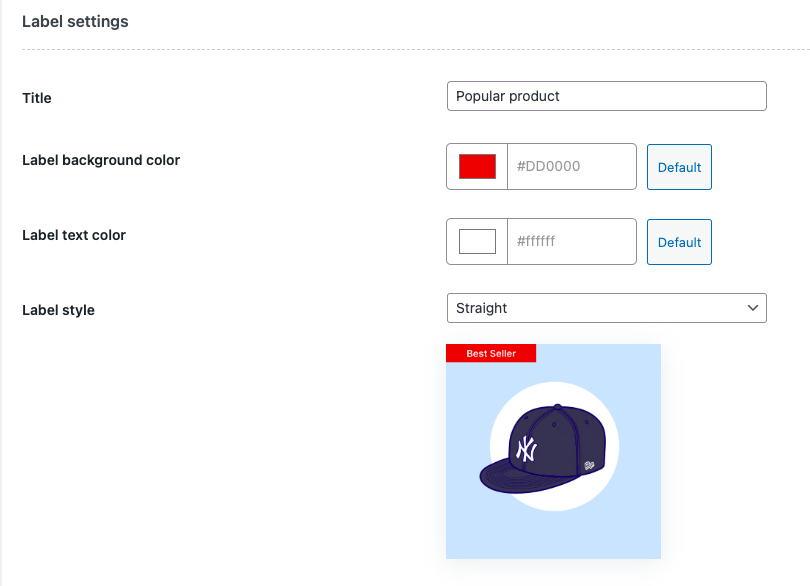
Now we have the option to choose a custom logo for best seller seal.
Choose a custom logo to display on the product page
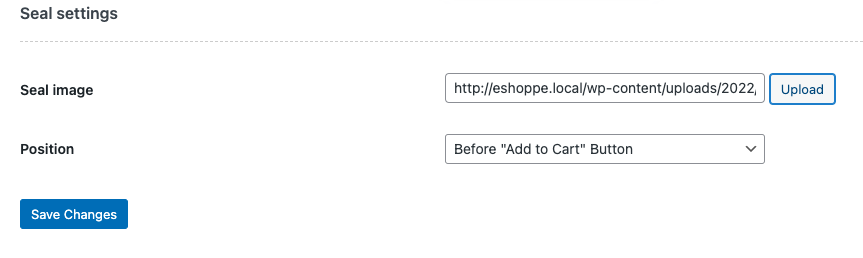
- Upload a custom logo image from the Seal image option. You can choose one from your media library too.
- Choose a position for the seal to be displayed.
- Click on Save changes to save the settings.
Front-end preview of WooCommerce popular products.
Now let’s go to the front-end of our website and take a look at the popular products.
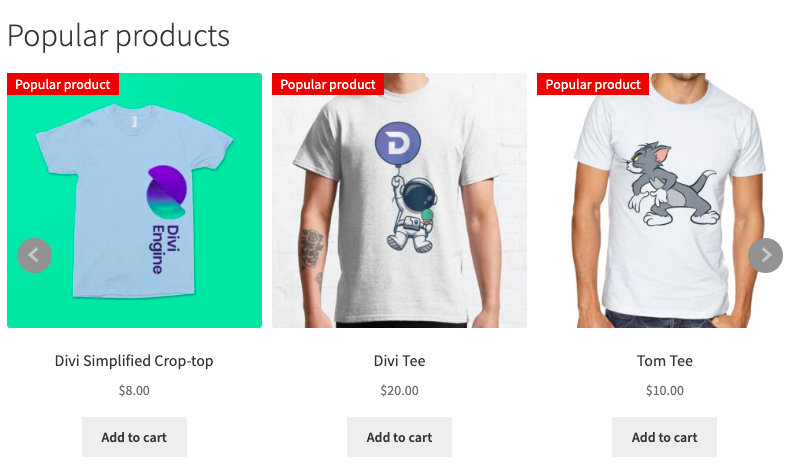
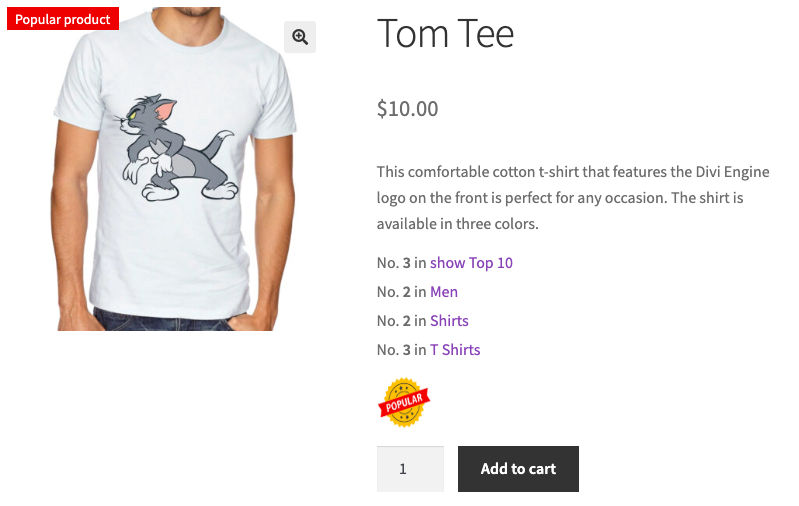
You can see the popular product label, custom logo, and ranking positions on the product page.
Wrapping up
Displaying popular products in WooCommerce can help you grab more eyeballs for your best selling products. It can also help your customers easily find out the top selling products on your WooCommerce store.
Our goal in writing this article was to inform you about how to display popular products in WooCommerce. Hopefully, you can increase sales on your WooCommerce store with this simple technique.
If you want to show related products in WooCommerce, read this article here.
What are your thoughts on this article? Drop your feedback in the comments.