Effective communication is crucial for managing subscription-based e-commerce systems. WebToffee’s Subscriptions for WooCommerce plugin offers a comprehensive email notification system that informs customers and store managers about important subscription-related events. This article explains the email types available in the plugin and how to customize the emails.
- Navigate to the WooCommerce Emails page.
- Set up the basic email template settings.
- Save changes.
- For advanced customization, select the email type with the Manage button.
- Set up the settings and save changes.
Customizing Subscription Emails
To access the available email types, from the WordPress dashboard, navigate to WooCommerce > Settings > Emails.
This page allows, enabling or disabling specific emails, configuring recipients, and tailoring each email’s content to meet the needs.
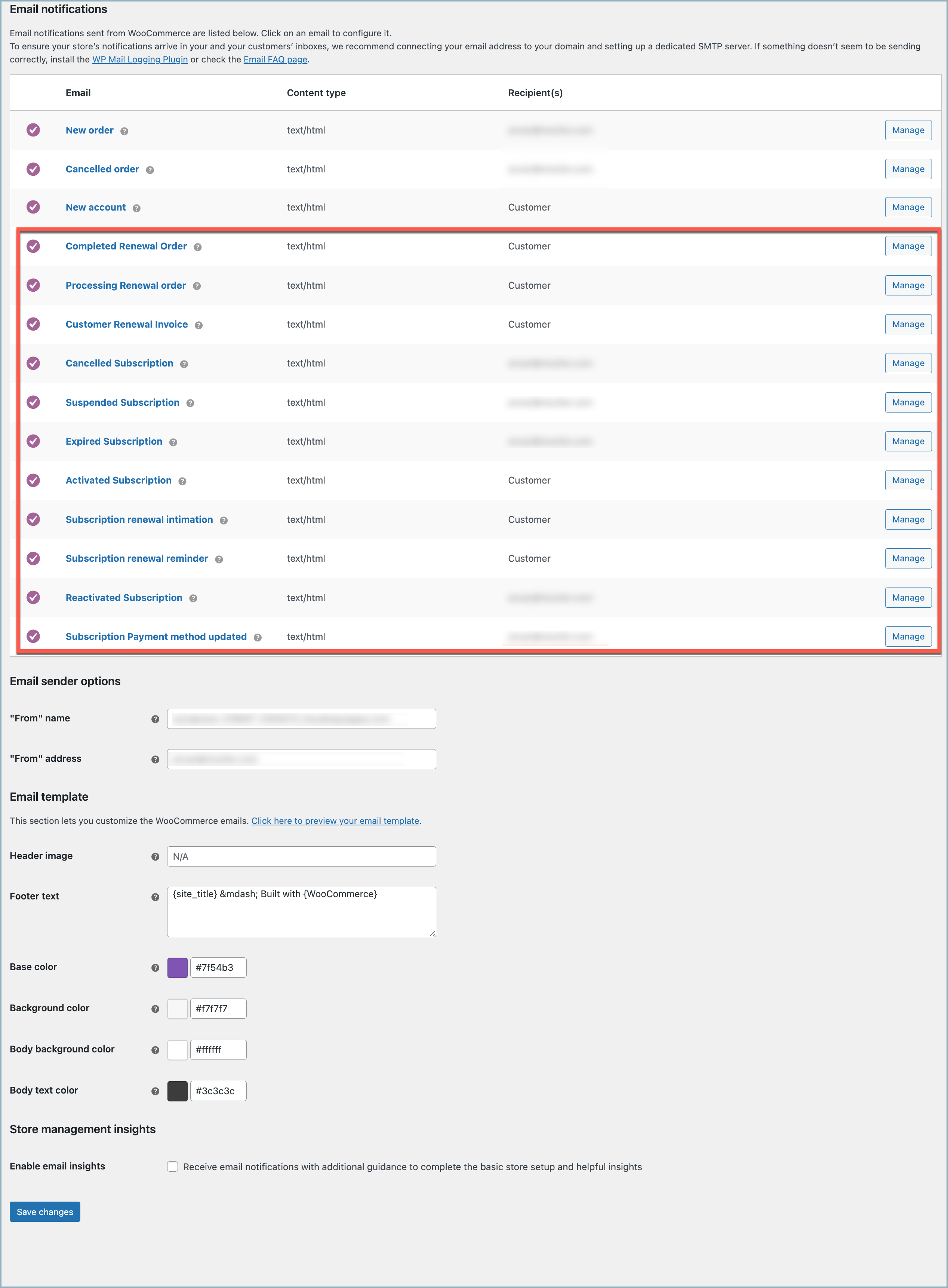
Types of Subscription Emails
The plugin includes various types of emails that are essential for subscription management. These emails are triggered by specific events and serve different purposes. The following are the key subscription-related emails available with WebToffee Subscriptions for WooCommerce:
- Completed Renewal Order – This email is sent to customers when a subscription renewal order is marked as complete. It typically indicates that the item for the renewal period has been shipped.
- Processing Renewal Order – Customers receive this email after payment for the subscription renewal order is completed. It provides details about the renewal order.
- Customer Renewal Invoice – Sent to customers when a subscription is due for renewal and requires a manual payment. This email includes renewal order information and payment links, particularly for cases where manual renewals or automatic recurring payment attempts have failed.
- Canceled Subscription – When a customer’s subscription is canceled, either by the shop manager or the customer, this email is sent to notify them about the cancellation.
- Suspended Subscription – If a customer’s subscription is suspended, either by the shop manager or the customer, this email is triggered to inform them about the suspension.
- Expired Subscription – When a customer’s subscription reaches its expiry date, an email is sent on the day of expiry. This email informs the customer about the expiration of their subscription.
- Activated Subscription – After a successful parent or renewal order, this email is sent to the customer to confirm the activation of their subscription. It contains relevant subscription details.
- Subscription Renewal Intimation – Customers receive this email as a reminder for the upcoming renewal, two days prior to the renewal date.
- Subscription Renewal Reminder – Sent to customers with subscriptions managed through a manual payment method, this email prompts them to renew their subscription using the pay now option provided within the related order. It is typically sent two days prior to the renewal date.
- Subscription Payment Method Updated – This email notifies the customer when the payment method for their subscription has been updated. It includes the updated subscription details.
Charlie Fletcher
October 26, 2023
Hello, I use webtoffee subscriptions, and would like copies of all messages sent to customers to be sent to me. I see that there are only certain messages where I have the chance to change the recipient.
Davide Masserini
August 31, 2022
I need to send notification alerts before expiration 30,15,7,3 and 1 day before the expiration day. Is this possible?
Mark
September 23, 2022
Hi Davide,
Sorry to let you down, but currently we do not have any option to send multiple notifications. We can help you alter the existing 2 day renewal and modify the number of days.
Sean Killian
December 4, 2022
Mark I would like to extend the existing 2 day Subscription renewal intimation out to 7 days.
Can you advise please?
Mike
December 5, 2022
Hello Sean,
Thanks for reaching out to us.
Please use the below code snippet to set the renewal reminder to 7 days. You can alter the days according to your need.
You may please copy the snippet in the active theme’s functions.php file.
add_filter( 'hf_subscription_renewal_reminder_days', 'subscription_renewal_reminder_days', 10,1 );
function subscription_renewal_reminder_days($days) {
$days = '-7 days';
return $days;
}
Sean
December 14, 2022
Great; thanks Mike.
Brandon Reed
March 9, 2022
Im curious which email is sent to the subscriber when they cancel their subscription.