Who doesn’t love receiving gifts? Nobody. But most often the gift you receive is not the gift you want and the result would be an hours-long wait in lines to replace your gift. Given the situation wouldn’t be that bad in this digital economy, but still, returning and then re-delivering products in itself is not a piece of cake. This is why gift cards are one of the most successful and thriving ideas in the world of online retail business.
In WooCommerce, gift cards present an opportunity to let your customers purchase credits for their loved ones instead of commodities. This way, the gift recipient can choose the products that they want/need for themselves, eliminating all need for returning/replacing the gifts.
Similarly, you can use WooCommerce gift cards to give your users a token of appreciation for being loyal customers. How? you think. Personalized WooCommerce gift cards are the solution. Want to know more about this? We’ll look into it in detail in this article.
Why are sending personalized gift cards to WooCommerce customers relevant?
Personalized WooCommerce gift cards enable you, the store manager, to offer gifts that your customers appreciate. WooCommerce gift cards enable customers to purchase the products they want as opposed to receiving a generic item as a gift.
Such gifts help you show your appreciation to the customers and make your customers know that their loyalty is recognized. For example, to reward high-volume purchases with gift cards in WooCommerce.
Also, sending gifts to customers on their big days such as birthdays would help you maintain a good customer relationship.
The WooCommerce gift cards can also be used as a tool with which you can ask for your customer’s forgiveness. For example, if there were a delay in delivery and the customers are not happy with it, you can offer them WooCommerce personalized gift cards.
You may also use WooCommerce gift cards to encourage your customers to write store or product reviews. For example, offering customers $10 personalized gift cards if they have made 5 or more product reviews.
WooCommerce personalized gift cards can also be used as a substitute for refunds. That is, you can offer your customers WooCommerce gift cards worth the price of the product they are returning. This way you will not lose the revenue or the customer even during refunds. Sending the refunds in the mail as gift cards even enables customers to regift the card to their loved ones. It can help you widen your base audience.
You can also use this to attract customers who have abandoned their purchases mid-way. Whatever may be the reason for this abandonment, an offer such as free gift card would make your customers re-examine their decision to leave the store.
How to send personalized WooCommerce gift cards to your customers?
WooCommerce gift cards can be created and distributed from your WordPress admin console itself. You need a single plugin named WebToffee WooCommerce Gift Cards. The plugin enables a store admin to remotely set up gift cards and sent them to selected customers via mail in real time.
In addition to sending gift cards, the plugin can also be used to create WooCommerce gift card products in your store, customize gift cards, administer store credit balances of individual customers, and more.
Here we will look into sending personalized WooCommerce gift cards to customers via email.
Step 1: Install and activate WebToffee WooCommerce Gift Cards
The gift cards for WooCommerce can be activated in your WordPress account by installing and activating the WebToffee Gift Card plugin. To do that,
- Go to your WordPress admin console and go to Plugins > Add New.
- Upload the plugin zip file that you got when you purchased the plugin.
- Install and activate the plugin.
Step 2: Configure the gift card email
If you want to configure the contents of the email that your customers will see when you send them the gift cards, you can do so with this step. If you are happy with the default setup, ignore this step and proceed to the next.
- Go to WooCommerce > Settings > Emails.
- Click on the email You have received a Gift card.
- Enter the appropriate subject, heading, and body of the email.
- Once done, click on Save changes.
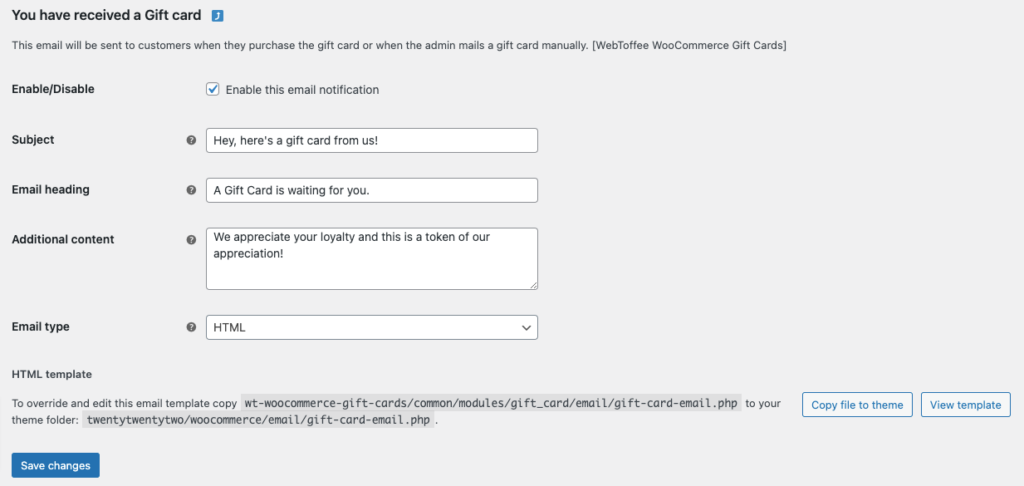
Step 3: Customize the email template
When the plugin gets activated, a new tab named Gift cards will appear on the navigation bar of your WordPress console,
- Click on the Gift cards tab and go to General settings > Template settings.
- If you want the gift card templates to be arranged in categories, enable the checkbox corresponding to Categorize templates. Let’s keep it enabled.
- All the out-of-box templates will now be visible under each category. You can upload additional templates by clicking on the + icon.
- Moreover, you can unselect any templates that you do not want while sending personalized gift cards.
- Once the changes are made, click on Save to save the changes.
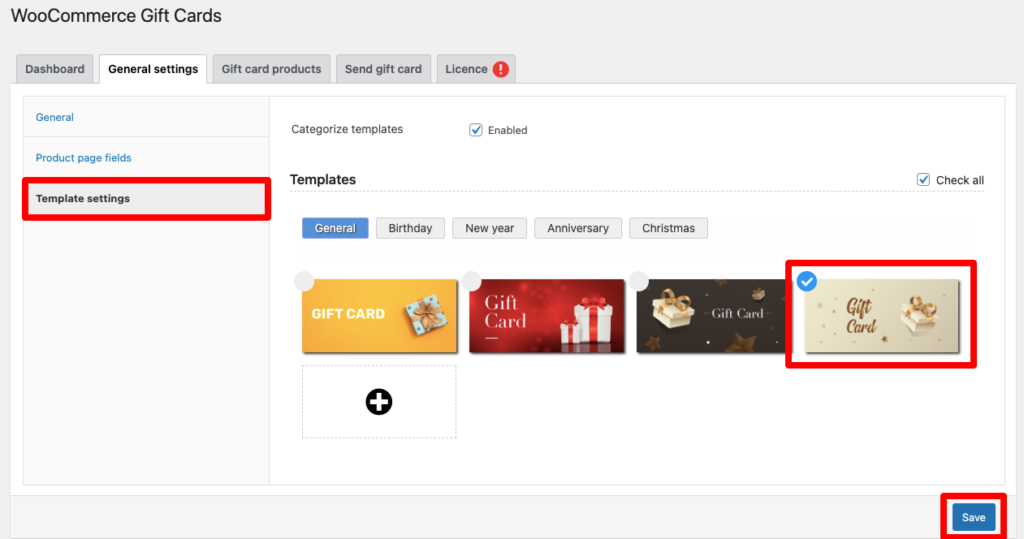
Step 4: Send gift card emails to the customers
- Now go to the Send gift card page.
- All the templates you have selected in the previous step will be shown here, choose the template you like.
- Enter the Credit amount that you want to give to your user.
- Specify a Caption and a Gift card message.
- Enter the recipient’s email addresses. In the case of multiple recipients, separate each address with a comma.
- Mention the sender’s name if required.
- Now you can specify any usage restrictions for the gift card. That is, define when a customer can redeem the gift card.
- If the WooCommerce gift card should only be used to buy certain items or shouldn’t be used to buy certain others, mention it under Allowed or Excluded Products.
- Similarly, mention the category restrictions if any.
- Enter the Maximum spend allowed on a purchase if you want to enforce gift card credit usage on individual purchases.
- If your gift card should only stay active for a specific amount of time specify it under Set expiry for generated coupons.
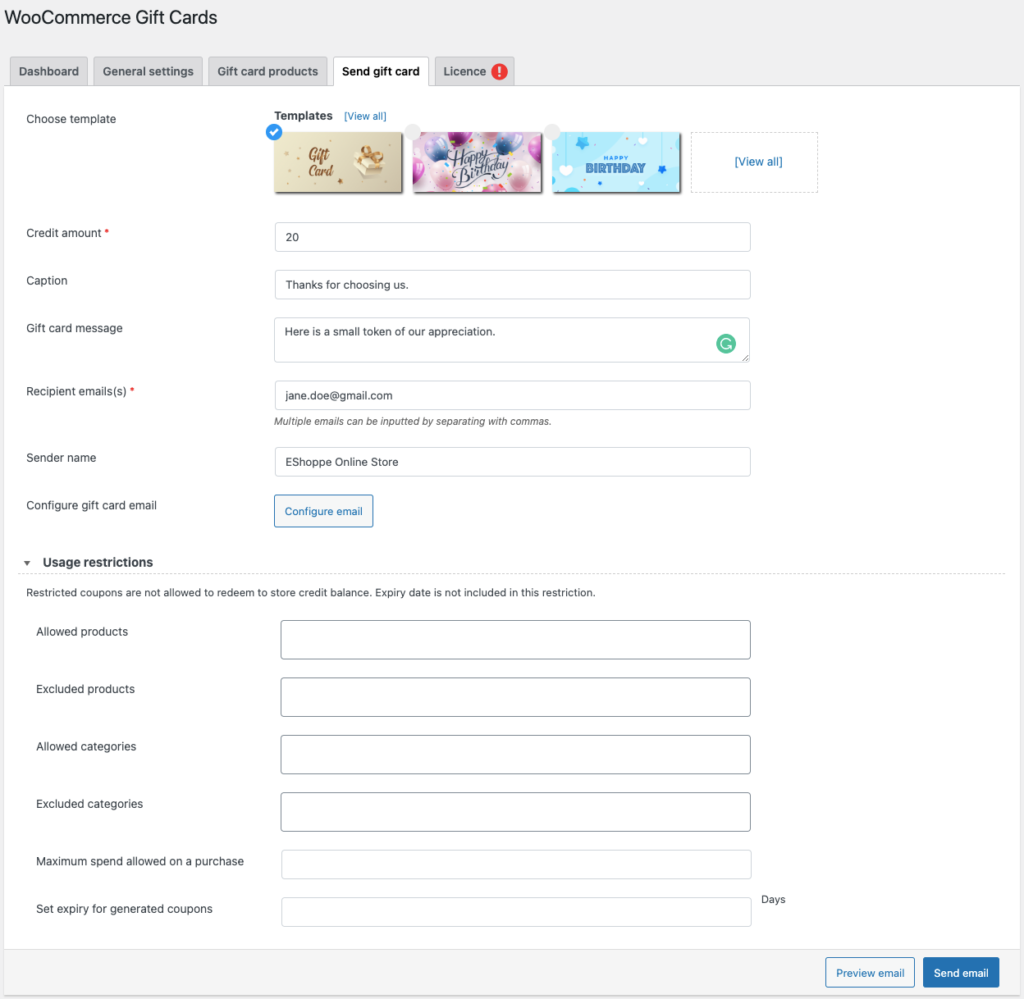
Preview the email
This is how the email will look in your customer’s inbox. Since no restrictions are set up, the customer can use this $20 gift card for purchasing any product.
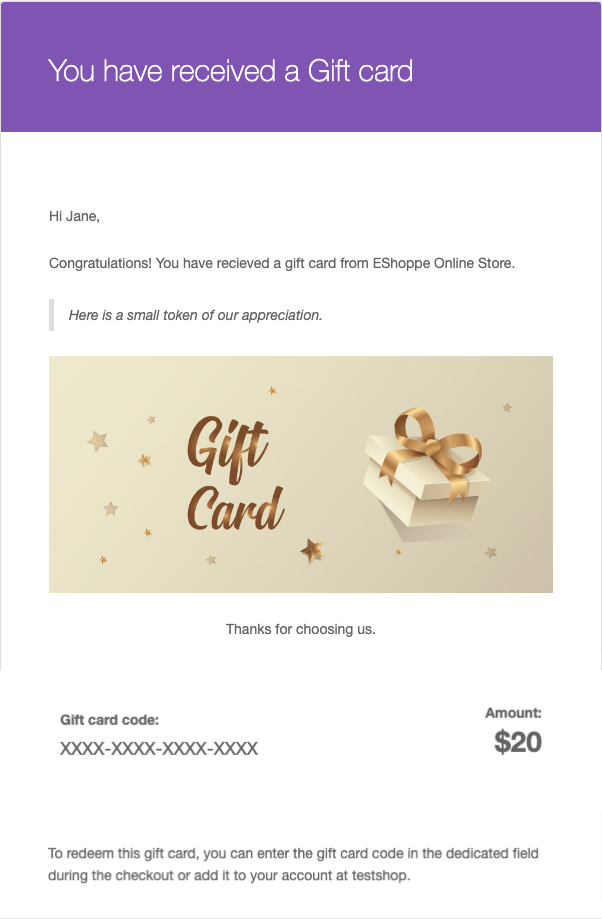
Summary
Gift cards are highly handy and therefore it is one of the most popular forms of product in WooCommerce stores across the globe. Since no other product offers such flexibility, it is unlikely that its significance will decline in the near future.
Personalized WooCommerce gift cards when sent to customers’ inboxes directly by the admin, can help you retain your loyal customers. It may even help you bring back customers who are may have left your store.
Hope this article has helped you understand the significance of gift cards and how to set it up. Do let us know what you think in the comments below.
If interested, check out the article on selling WooCommerce gift vouchers of fixed amounts.
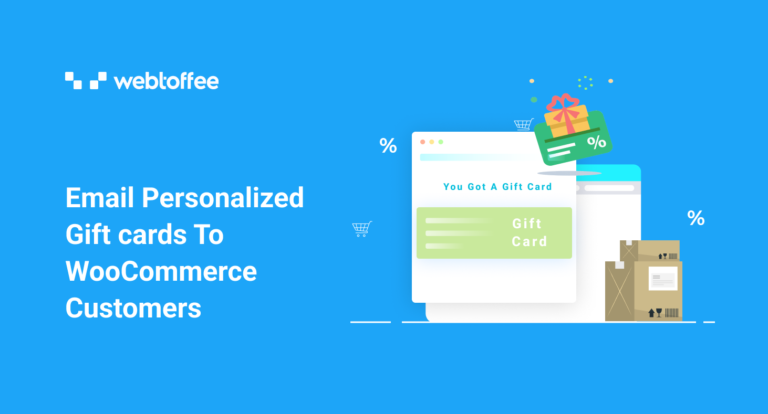



Comment (1)
Francine Battaglia
May 28, 2023
Keep the samples coming