Proper packing and shipping of commodities in a timely manner are as important as offering a good store interface. Customers often keenly observe the activities after placing an order. It is therefore essential to maintain an organized packing and shipping system for your store.
A WooCommerce picklist serves as the starting point for order selection, an important stage in the fulfillment process. Every member of the warehouse must adhere to it meticulously because they set the direction for the order.
WooCommerce’s core functionality does not include the ability to create and print picklists. It’s helpful to have a plugin that creates and prints WooCommerce picklists.
A WooCommerce picklists plugin, a third-party plugin, makes it simple to create and print WooCommerce picklists.
What is a WooCommerce picklist?
A picklist or picking list is a document that is crucial to the supply chains for e-commerce and fulfillment. The document lists the items that are required to complete a customer order.
The packing personnel at the warehouse use this document to identify and collect all the items (of required quantities) requested by the users. They will then pack the order and get it ready for shipment.
Picklists can have items belonging to multiple orders. This means that a single picklist handed over to the warehouse staff may have products associated with multiple orders.
The product name, identifiers, and quantity are commonly displayed in a picklist. It could also include further details like where the products are located in the warehouse and any special shipping or packaging needs.
If the picklist is incorrect, you’ll waste packaging and shipping costs by sending clients the wrong products. If you spend too much time on each picklist, your clients’ shipments will be delayed.
Two different picklist types
A picklist ought to resemble the summary of the products that your customer’s shopping cart displays before they proceed to the checkout. A choice list could have just one item on it or it could have five of one SKU and three of another. Picklists should be clear and simple to comprehend. There are a few methods for offering picking lists.
Type 1: Physical Picklists
Printing picklists is the old-school method of generating them. Before integrated software, mobile devices, and WiFi were commonplace, warehouses used physical pick lists and gave each pick list on a sheet of paper to a picker.
Type 2: Digital Picklists
When laptops, tablets, or mobile devices are used on the warehouse floor, digital picklists are employed. Each picker receives their assigned order data automatically, and they can then use their devices to follow the instructions for a more effective operation.
Digital picking lists make it simpler to add further details like product photos, which act as an additional quality control check and confirmation that the item being picked up is the right one.
Why a picklist is beneficial for your WooCommerce store
Soon after the picklist is prepared, the order fulfillment process starts. Creating and printing WooCommerce picklists has the following main advantages.
- By allocating orders to each picker, you can make sure that the picking process is well-organized and that each picker has the next batch of orders ready as soon as they finish one.
- Accelerates order fulfillment, assisting in ensuring timely delivery of purchases.
- Serves as the fulfillment center’s primary physical point of contact with store owners and managers.
- Minimizes human error, which increases accuracy in fulfillment.
- Enables warehouse pickers to differentiate between various product variants.
- Makes it easier to handle a huge number of SKUs.
Accuracy of order picking and the speed of fulfillment affect profitability and competitiveness
WooCommerce picklists assist pickers in ensuring that they are selecting the appropriate goods from the appropriate source for the selected client. Without a picklist, a warehouse picker is more likely to choose the incorrect item, which may result in complaints and unhappiness from customers.
People may stop making purchases from merchants as a result of this disappointing experience. According to HuffPost research, 67% of individuals blame unpleasant experiences for their churn.
Picklist processes that are slow due to WooCommerce picklist generation and printing limitations can lengthen order fulfillment and lead to order abandonment. In the event that delivery takes longer than a week, possibility that online shoppers will cancel their order. For e-commerce shop owners, delivery speed is a significant advantage.
As your business grows in terms of SKUs sold, the volume of inventory held, and the average number of goods per order, WooCommerce picklists become even more necessary. They are crucial in limiting the number of incorrect orders that are sent out each day.
If you are responsible for paying the additional shipping fees, return shipping fees, and wasteful packaging that results, your business expenses may increase and your earnings may decrease. Order picking accuracy measures how well your procedures provide the right orders.
Key elements to create a WooCommerce picklist
Depending on your warehouse, business, and products, your picklist will differ. Picking lists are designed to accurately reflect every detail of a customer’s purchase, letting the operator know where the products are kept in the warehouse so that they can be picked up in the best order possible.
Here is a sample list of key elements that you can use in your picklist document.
Note: You should only submit the information that is necessary to choose the appropriate things. Anything extra could be distracting and take a long time for the picker to read through.
Details about the customer
The WooCommerce picklist must contain data that will be required later in the fulfillment process if you are not using a digital picklist and must rely on manual means to transmit information. While packers and labelers will require the client’s name and delivery address to authenticate the order details as a quality assurance measure, pickers do not require customer information.
In case, If you want to add a customer’s name to your WooCommerce picklist – refer to the article. This happens, for one, when using the batch-picking process.
Picklist number
To prevent duplication and make it easier to create a pick-list log, each picking list should have a distinct identification number.
Data about customer purchase orders
Along with other details like the order date, scannable barcodes, and the designated dispatch location, each purchase order contains a unique number that serves as its identifier.
Product SKUs
The unique identifier for a particular product is called an SKU (Stock Keeping Unit). You would require a new SKU for each size if you sold shirts, for instance. You must be aware of the quantities and SKUs in each order because certain orders will require more than one of a particular SKU. When the product identifier is a lengthy string of numbers, it can be simple to confuse items.
A text or image of the product
Having more data, such as a description or picture, is another approach to be sure your pickers are obtaining the right products because some products look remarkably similar to one another.
Date and time of the order
With regard to delivering orders the same day they are placed before a specific cutoff time, many e-commerce enterprises have service-level agreements with their customers. No matter whether you maintain your end of the agreement, your staff will need to keep track of when orders were placed due to a sense of urgency, along with if the order requires expedited delivery so that a picker can deliver it to the packing station right away.
3 common strategies for grouping your picklist
There are a few typical methods for picking orders, all of which are intended to maximize operational effectiveness. These methods will change based on the warehouse layout, the number of staff members available, and the volume of orders.
Type 1: Pick-to-order
This is the simplest and most typical way to pick things in a warehouse. Orders are simply given to pickers as they come in, making it simple to execute, especially for a smaller company with fewer products. Because of this, it might be less effective in terms of employee productivity and orders picked per hour.
Type 2: Batch Picking
When delivering numerous identical orders at once, batch picking is the most effective method.
An example would be having one person handle bulk orders for reward gifts at the same pledge level for a crowdfunding campaign. With fewer back-and-forth movements required, the picker may do the same picks on each order. Since the inventory and amounts are always the same for each pick list, it can help lower error rates.
Type 3: Zone Picking
Zone picking is a technique where pickers remain in specific parts of the warehouse and use picking lists that are based on products or storage.
For example, 100 orders with products kept in the same row(s) of bins arrived overnight. To reduce the frequency of crossing the warehouse, all of those orders will go to the same picker in sequence. To avoid crowding one area and spending more time walking than picking, various individuals are working in separate areas of the warehouse in this manner.
How to create a WooCommerce picklist using WooCommerce PDF Invoice & packings slips plugin
You can print, download, and easily customize picklists for your store using the WooCommerce picklists plugin.
Your store’s packers can access the complete list of products for selected orders via a WooCommerce picklist.
Step 1: Install the plugin
The WooCommerce picklist plugin would only get activated if the free version of the WooCommerce PDF invoices and packing slips plugin is installed on your store.
Follow the instructions mentioned in this article on installing and activating a free WooCommerce plugin to activate the WooCommerce PDF invoices and picklists plugin.
Then, install and activate the premium WooCommerce picklist plugin after purchasing it from WebToffee.
Step 2: Configure WooCommerce picklists
From the WordPress dashboard, go to Invoice/Packing > Picklist.
In the General settings tab, do the necessary changes required for your picklist.
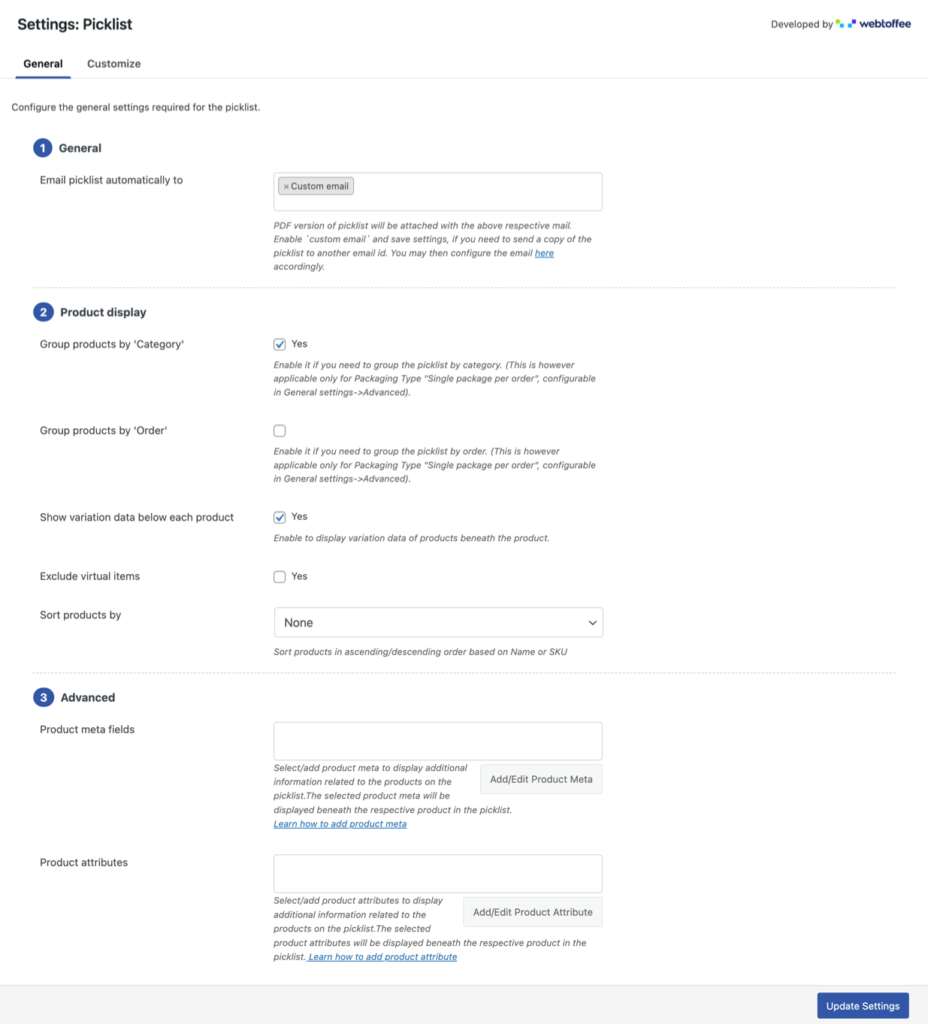
Email picklist automatically to – Specify which order status email should contain the WooCommerce picklist attachment. To create a custom picklist email, choose the option ‘Custom email’ and update the changes. Then click on the hyperlink provided in the features instructions below the option to configure the email.
Group products by ‘Category’ – Group the products belonging to the same category together with this option.
Group product by ‘Order’ – Group products in a single order together when you create a single WooCommerce picklist for multiple orders with this option.
Show variation data below each point
Exclude virtual items – Exclude products that are not to be delivered at the doorstep.
Sort products by – Sort products in any specific format with this option.
Product meta fields – Add additional product meta fields to the picklist documents with this option.
Product attributes – Any additional product attributes can be added to the document using this option.
Enabling the option to send PDF picklists as a separate email or external emails such as a warehouse or store, makes it possible to share PDF picklists as well. Furthermore, in the description’s available link, you can include the email address that will be shared.
After the necessary changes, click on the Update Settings button.
Step 3: Customize the document layout
Navigating to the Customize tab, you can customize the picklist by with the help of the element customizers on the right side of the template. On the left side, you can see the changes like a live preview.
Once you have done this, save the template by providing a name. You should then activate the template from Menu to make the template that you configured now as your store’s picklist template.
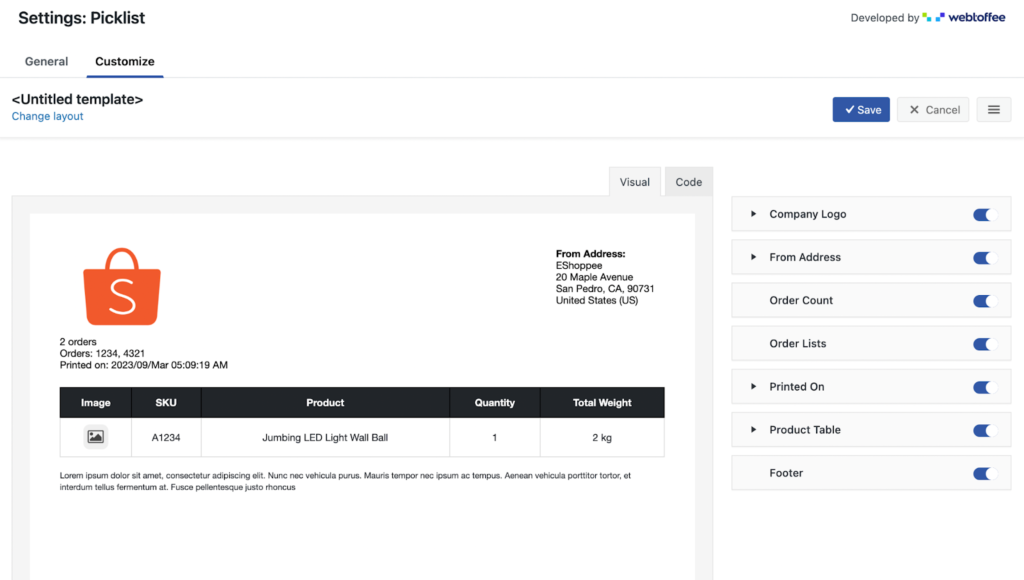
Sample WooCommerce Picklist
Below shows a sample image of a WooCommerce Picklist
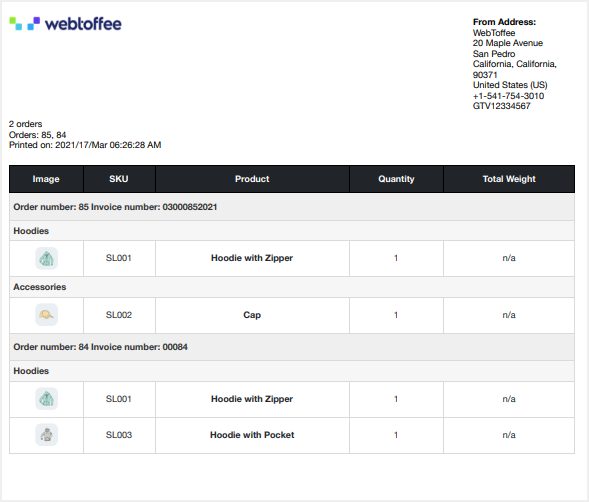
Conclusion
Some people in e-commerce might believe that once customers place orders, the difficult part is over. However, it’s much harder than it seems to properly pick orders and manage logistical support for fulfillment.
A picklist document would definitely help you smoothen this process. Moreover, setting such documents up can be automated and requires minimal setup with the WebToffee WooCommerce picklists plugin.
Hope you enjoyed reading this article. We encourage you to read about how WooCommerce shipping labels benefit your business.
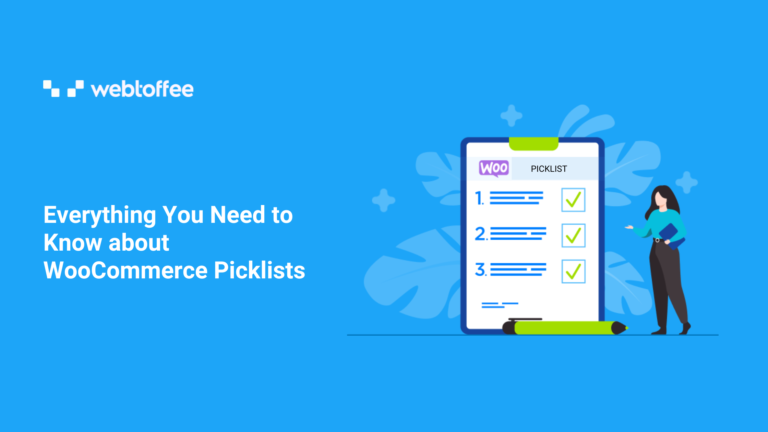


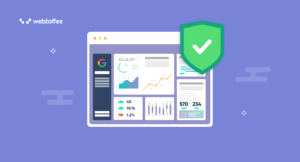
Comments (2)
Kent
March 27, 2024
Hi,
Can you print a summary list by product of all the orders selected that are in the Processing stage? So we could have a list of all the products we need to pick or make that day to fulfil all those orders.
So it would be like:
Widget-A 45
Widget-B 72
Widget-C 25
Thanks
Sanjai Valsan
March 29, 2024
Hi Kent,
Thanks for reaching out!
Yes, it is indeed possible to generate a picklist containing the list of products from all the selected orders. You can achieve this by following the steps outlined below:
1. From the WordPress dashboard, navigate to Invoice/Packing > Picklist.
2. Under the General tab, head to the Product display section.
3. Here, disable the Group products by ‘Order’ option. Optionally, if you wish to avoid product categories on the picklist, disable the Group products by ‘Category’ option.
4. Click on Update Settings.
5. Finally, generate the picklist for the required orders.