The Order, Coupon, Subscription Export Import for WooCommerce plugin enables export orders based on a specific date, a specific date range, or particular order statuses and much more. To export orders based on specific products:
- Select the post type as Order.
- Select advanced export method.
- Filter orders based on Order Date.
- Map the columns.
- Click on Export.
Steps to export
Install and activate the plugin. From the WordPress admin panel, navigate to the menu WebToffee Import Export (Pro).
- Click on Export and specify the post type as Order.
- Select your export method as Advanced export to avail filter options and click on Step 3.
- On reaching step 3, the following window will appear. Specify the Date from and Date to filters, to export orders within a specific date range.
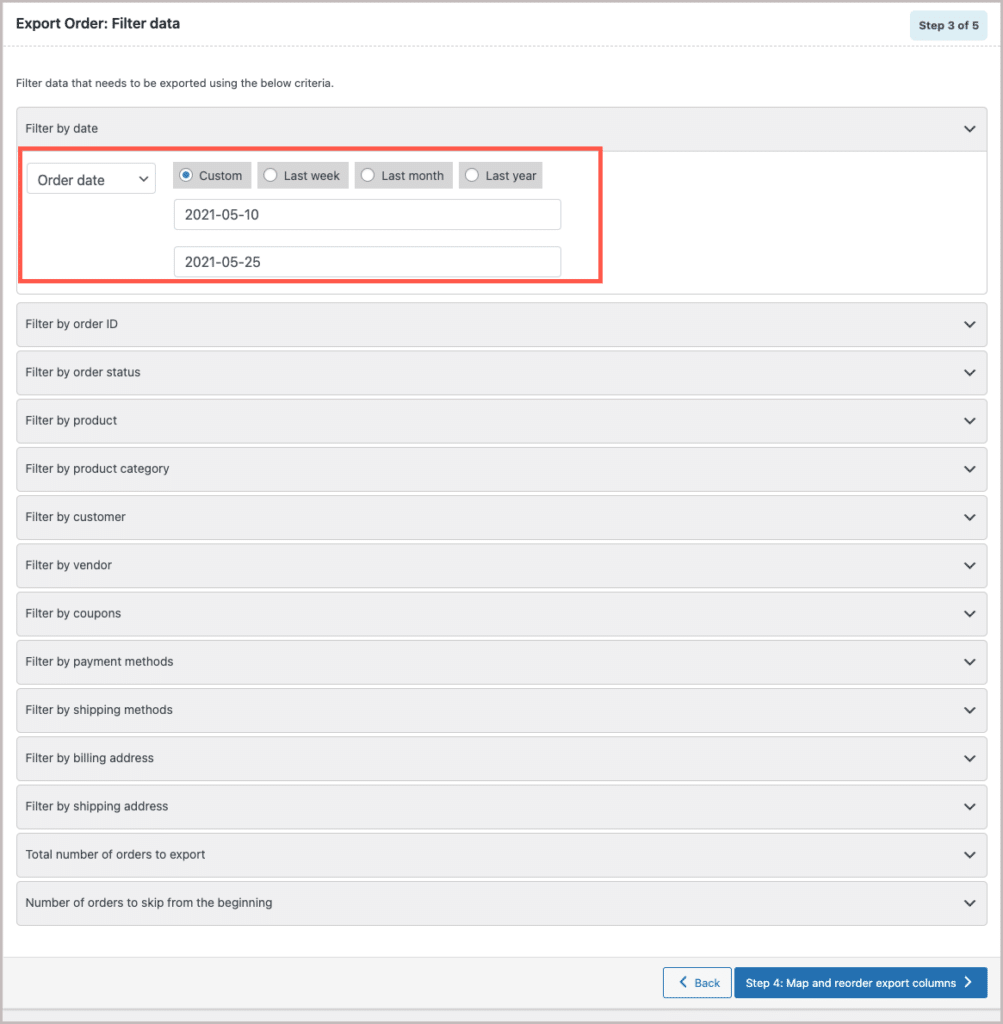
- Click on Step4 and follow the steps in How to export orders to finish.
For example, if you specify Date from as: 2021-05-10 and Date to as: 2021-05-25. The orders will be exported within this specified date range only.
Sample of exported CSV
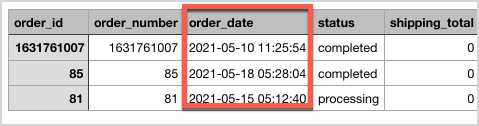
Refer How to Filter WooCommerce Order Export by Ordered Products to know more about the filter options.
Comment (1)
Chris Symes
January 7, 2024
Can you please advice if there is an ability to filter dates based upon a syntax like [TODAY]-7 for the last weeks orders?