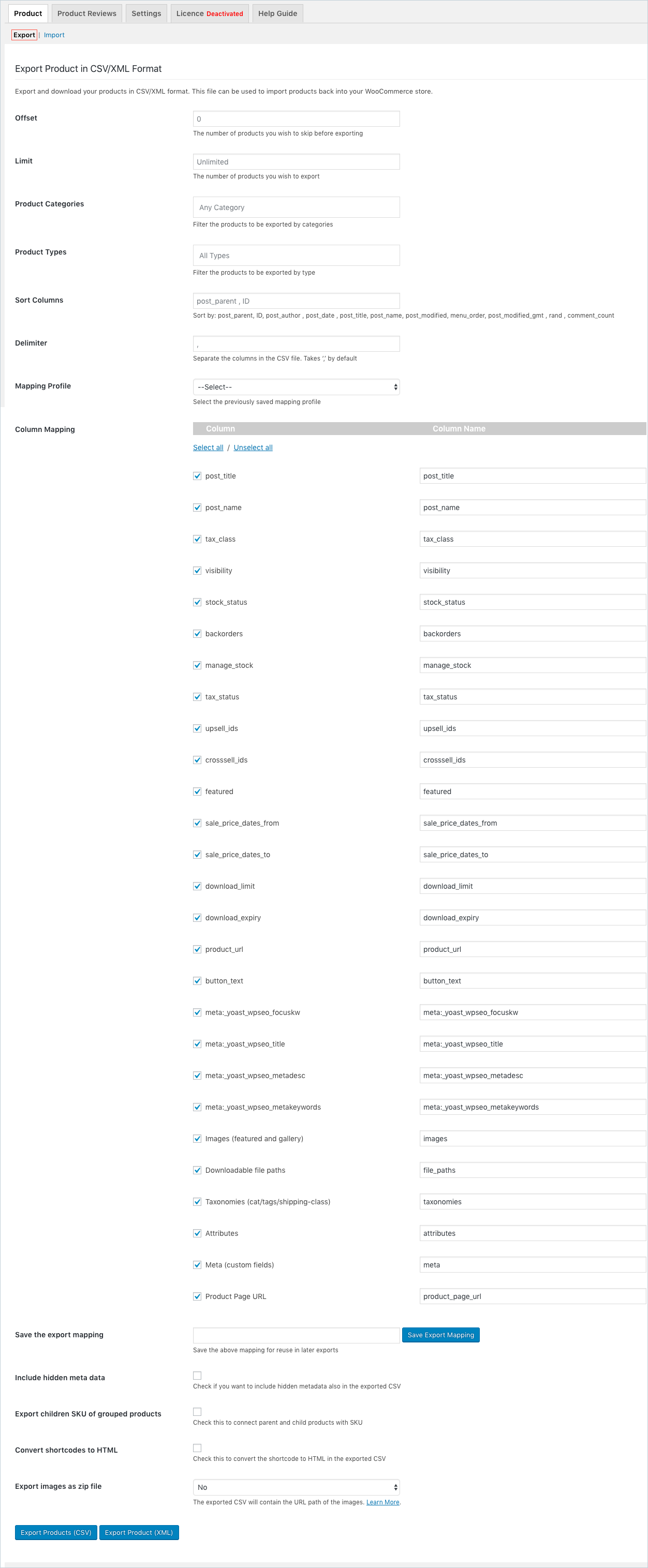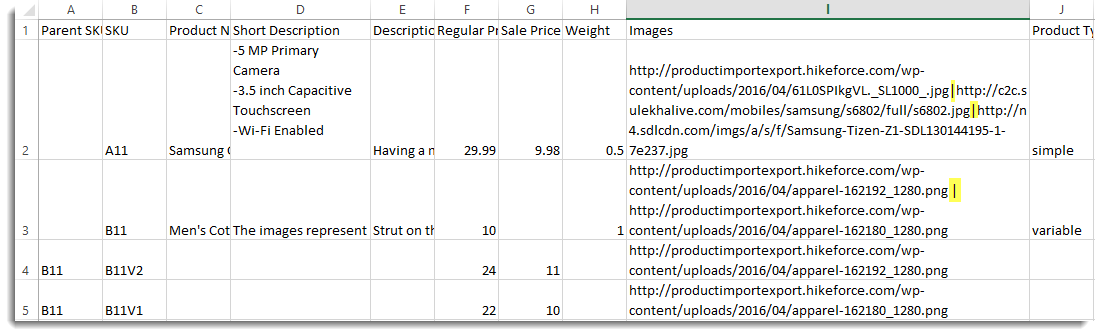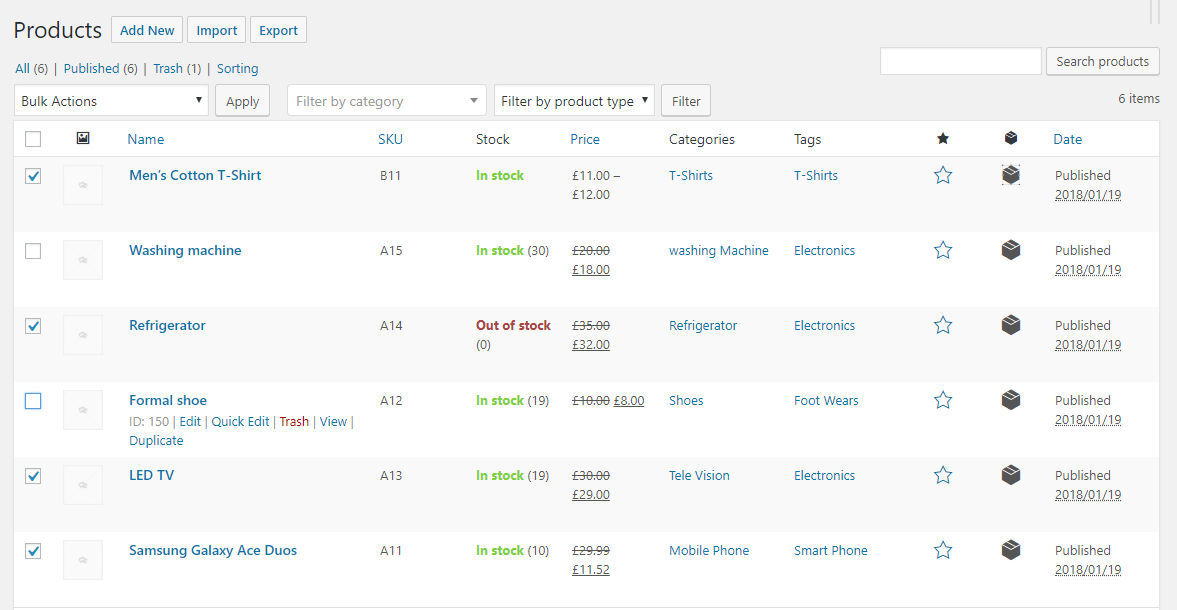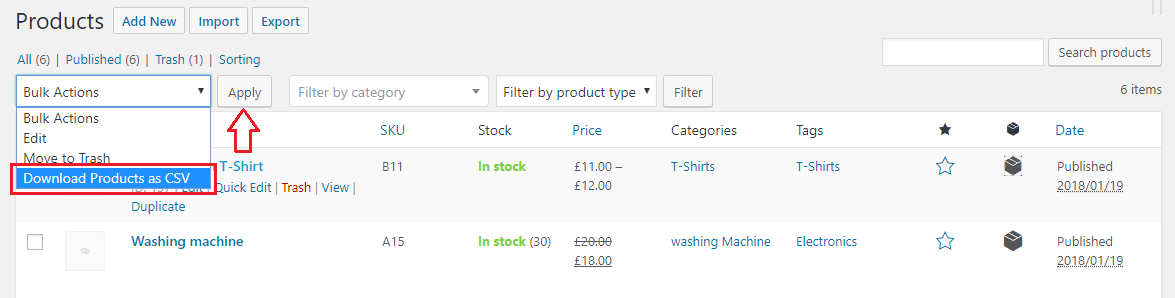At times, you might need the list of products and its related data of your WooCommerce site. One easy way to create a product list is to export all the products into a CSV/XML file.
Product Import Export Plugin for WooCommerce allows you to export all the products and product types into a CSV/XML file. The exported file will contain the list of all the products in the store or the specific products that were exported.
With Product Import Export Plugin for WooCommerce, you can also export a partial list of products. The Limit and Offset fields in the export page enable you to do that. A partial list of products will be generated according to the values in these fields.
How to Export Product List in WooCommerce
First, you have to install and activate the WooCommerce product export plugin in your WooCommerce store. After installing and activating the plugin, on the sidebar under the WooCommerce menu, you can see Product Im-Ex. So, to export the products in your WooCommerce store, from your WooCommerce store admin side dashboard, go to WooCommerce > Product Im-Ex.
This will take you to the Product Import Export plugin page. From the plugin page, on the Products tab, go to Export. This is the default page of the plugin. From this page, you can export all the products in your WooCommerce store into a CSV or XML file.
The fields given in the export page can help you configure what data are exported to the CSV/XML file and how they are exported.
After the fields of the plugins have been configured according to the requirements, you can go ahead and click on Export Products(CSV). This will create a CSV file that will be downloaded to your local computer.
You can also export the products from the products page of your WooCommerce store. From the dashboard, go to the Products page.
From the products page, select the products that you want to export. After you have selected the products that you want to export, go to Bulk Actions > Download Products as CSV, and click Apply.
This will export the products in the CSV and download the CSV file to your computer.
Visit our product page to know more about the plugin.
The Best Product Import Export Plugin for WooCommerce
#1 in WordPress Official Plugin Repository With 70,000+ Active Installs
#1 in Customer Satisfaction With Most 5 Star Reviews
WebToffee Guarantee: Get Your Money Back if You Are Not Satisfied With The Product
Buy Now!