WordPress Users & WooCommerce Customers Import Export plugin facilitates the import and export of users effortlessly. The steps to export user emails are as follows:
- Navigate to WebToffee Import Export (Pro)> Export
- Follow the steps in How to export users to export your site’s user data.
- On reaching Step 3, you can specify the user emails to export information pertaining to only specified users under User Email. Default value is “All Users“.
- Click on Step 4 to proceed.
- On this screen, expand Default Fields and select the column “user-email“.
- One can also change the column name if needed.
- Click on Step 5 to proceed and export.
To get a detailed overview of how the users are exported, go to How to export users.
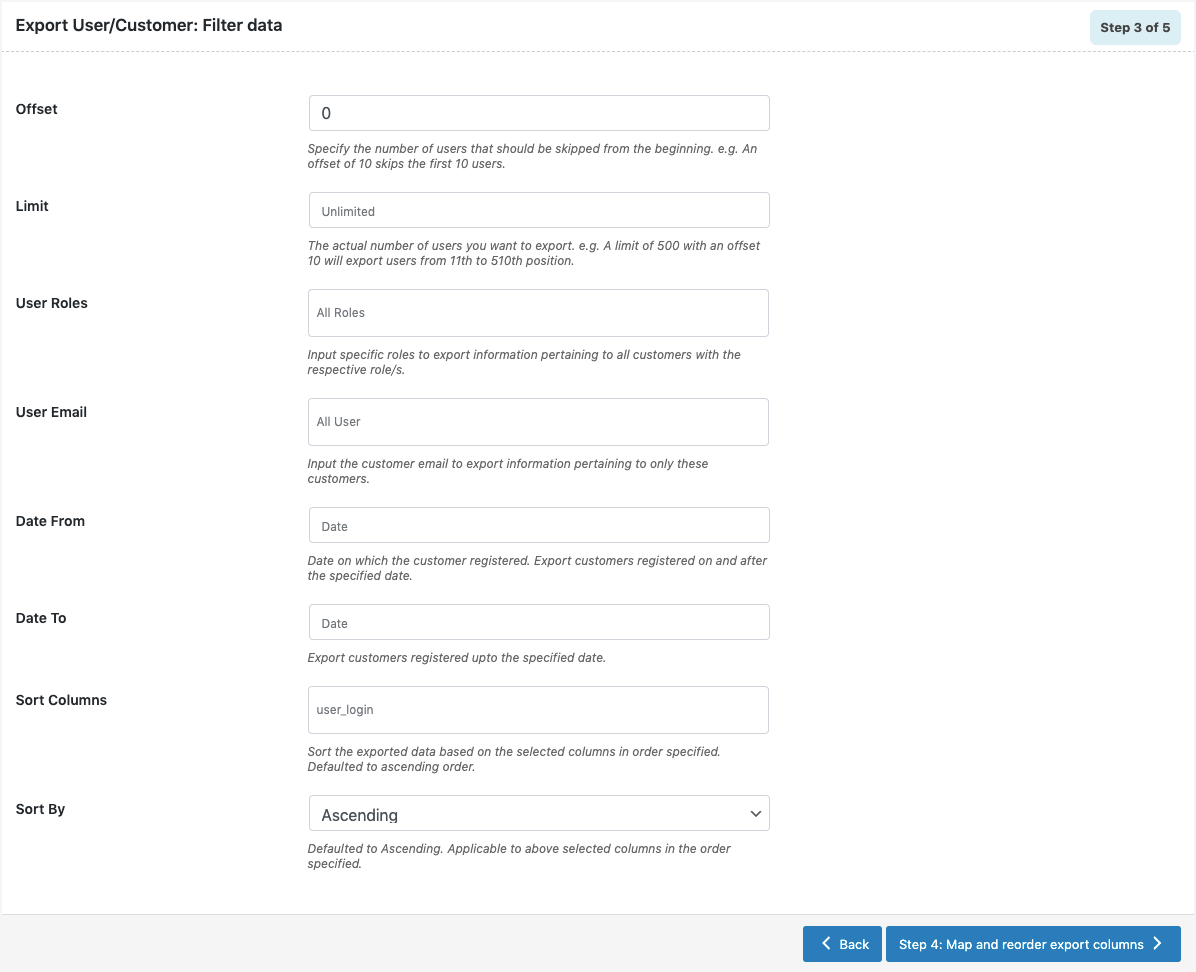
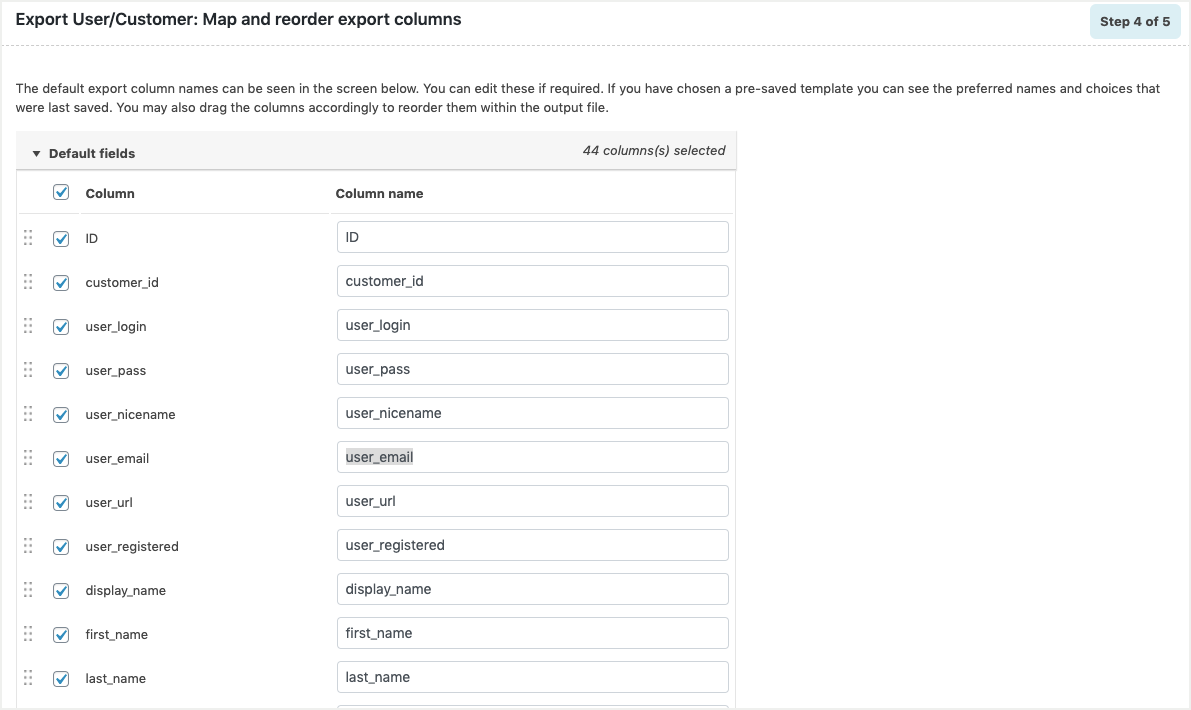
Laura
May 16, 2020
Hi. From this, can you only export user emails, not customer emails? Not all of my customers are users. Thank you.
Alan
May 26, 2020
Hi,
You can export the details of the guest users to the CSV file by enabling the Export guest users option during export.
INA
December 14, 2020
Hi,
I have downloaded the free version and I don’t see the “Export guest users” option anywhere. Is this a pro option?
Thanks
Mark
December 16, 2020
Hi,
Yes, it’s a premium feature.
wefbee
April 4, 2020
One click answer! Would you mind sharing me info about how to filter out the old and new users?
Alan
April 6, 2020
Hi,
You can filter the old and new users from the export using the Date filter. You may please provide desired data in the From Date and To Date field to filter the export.