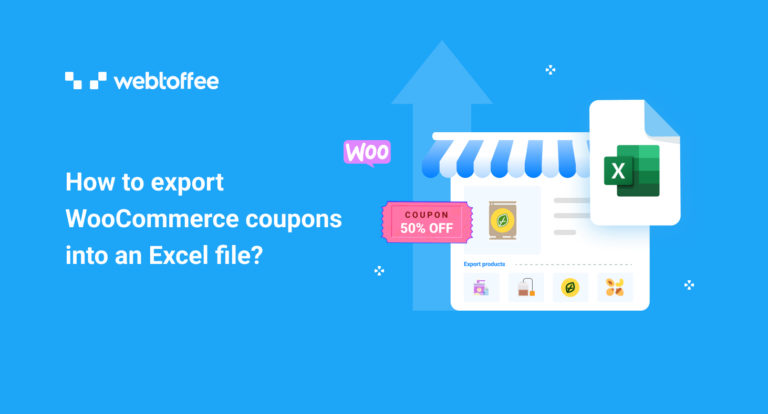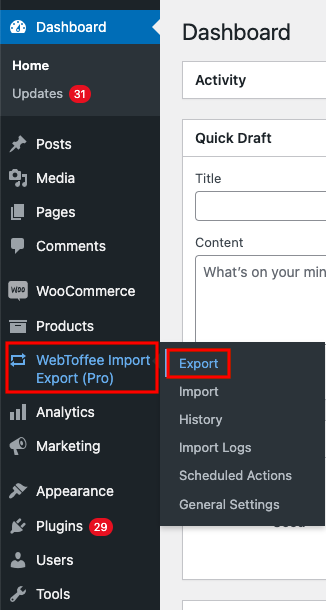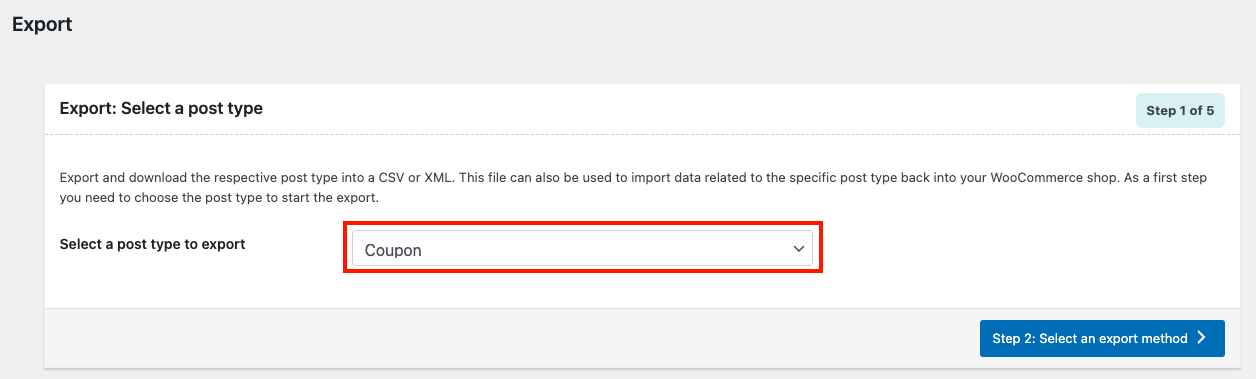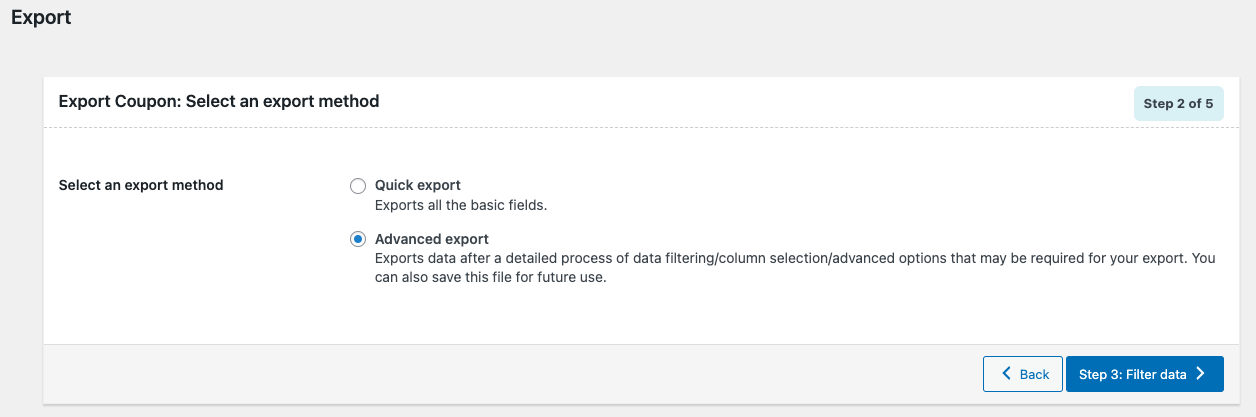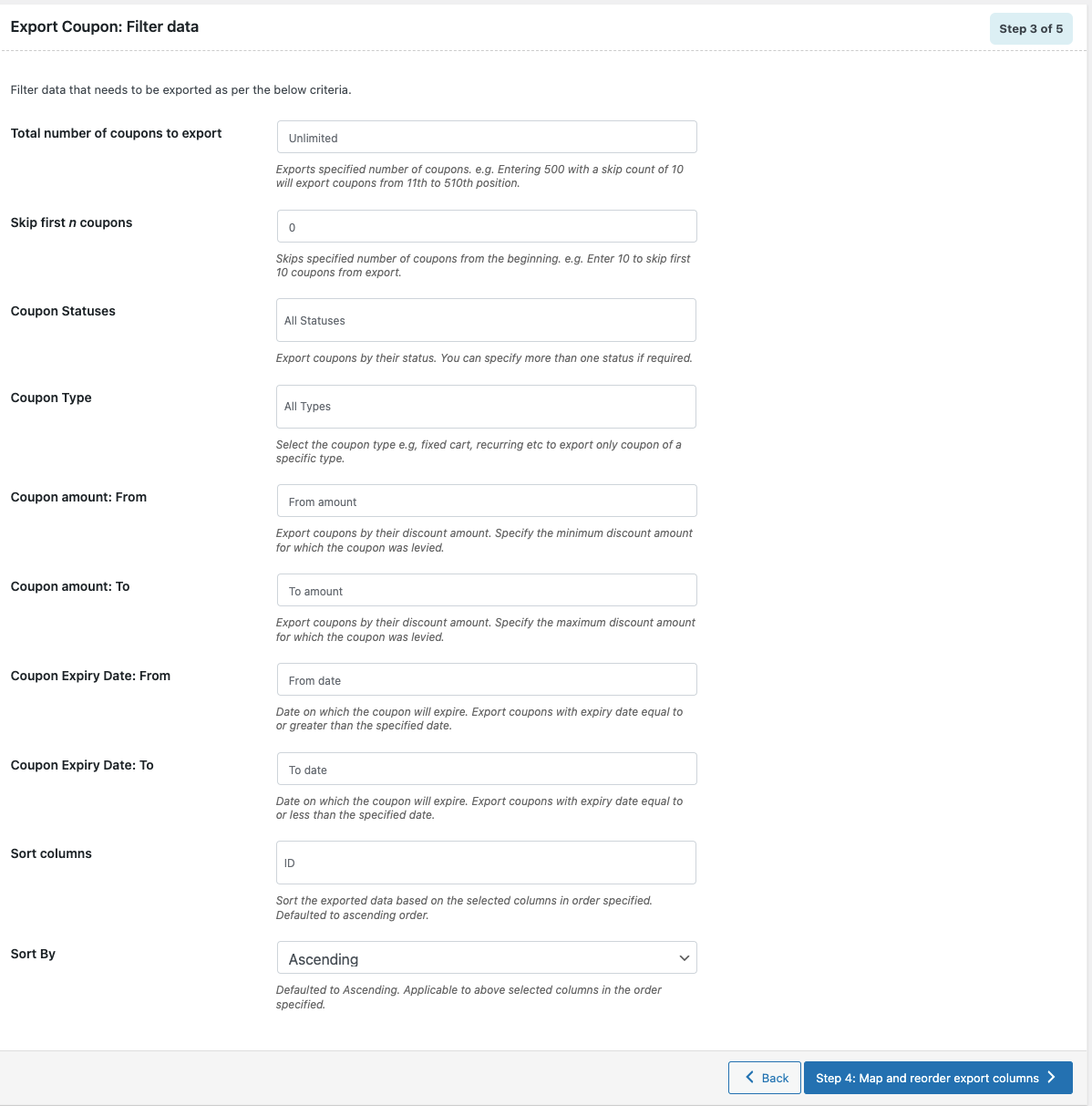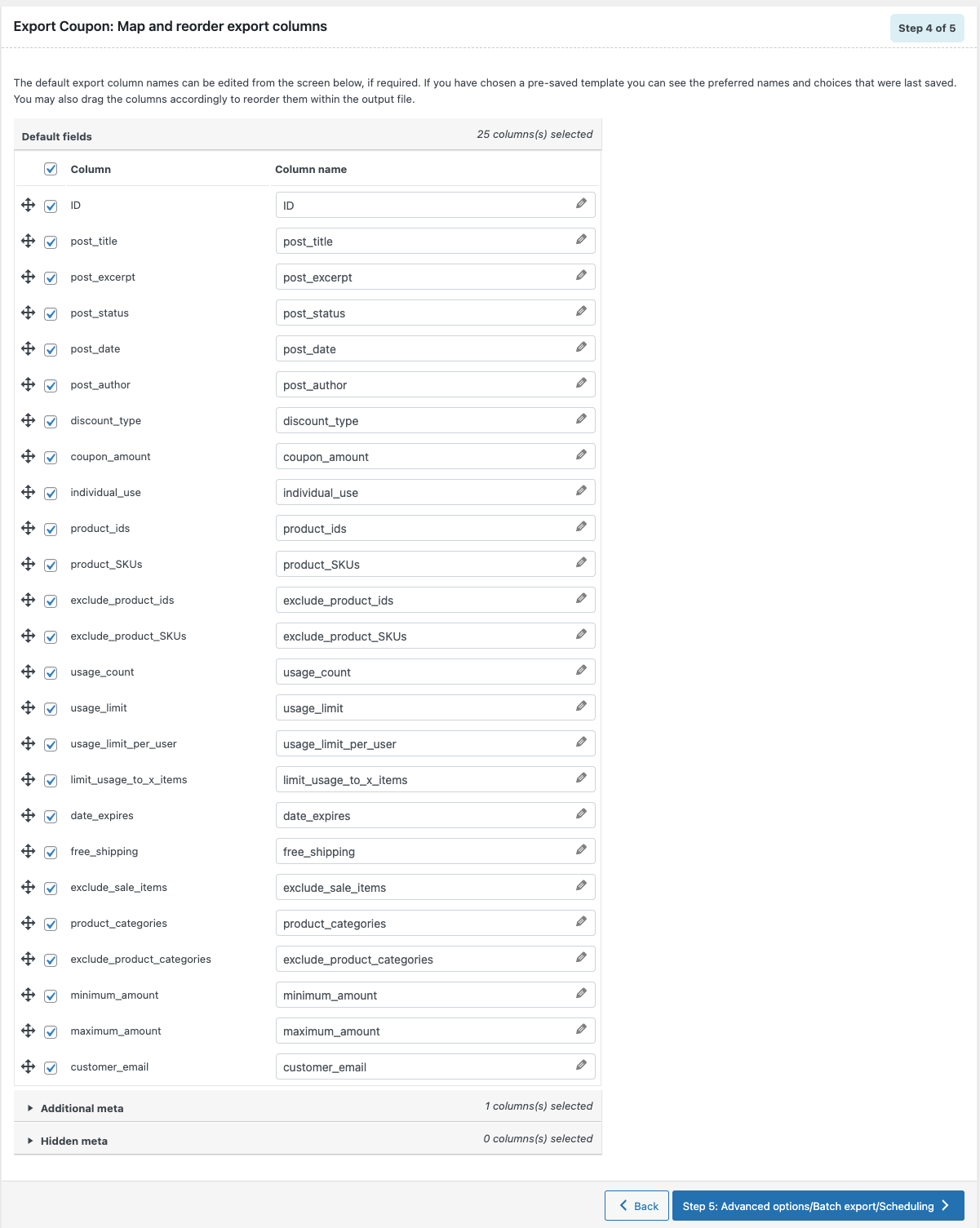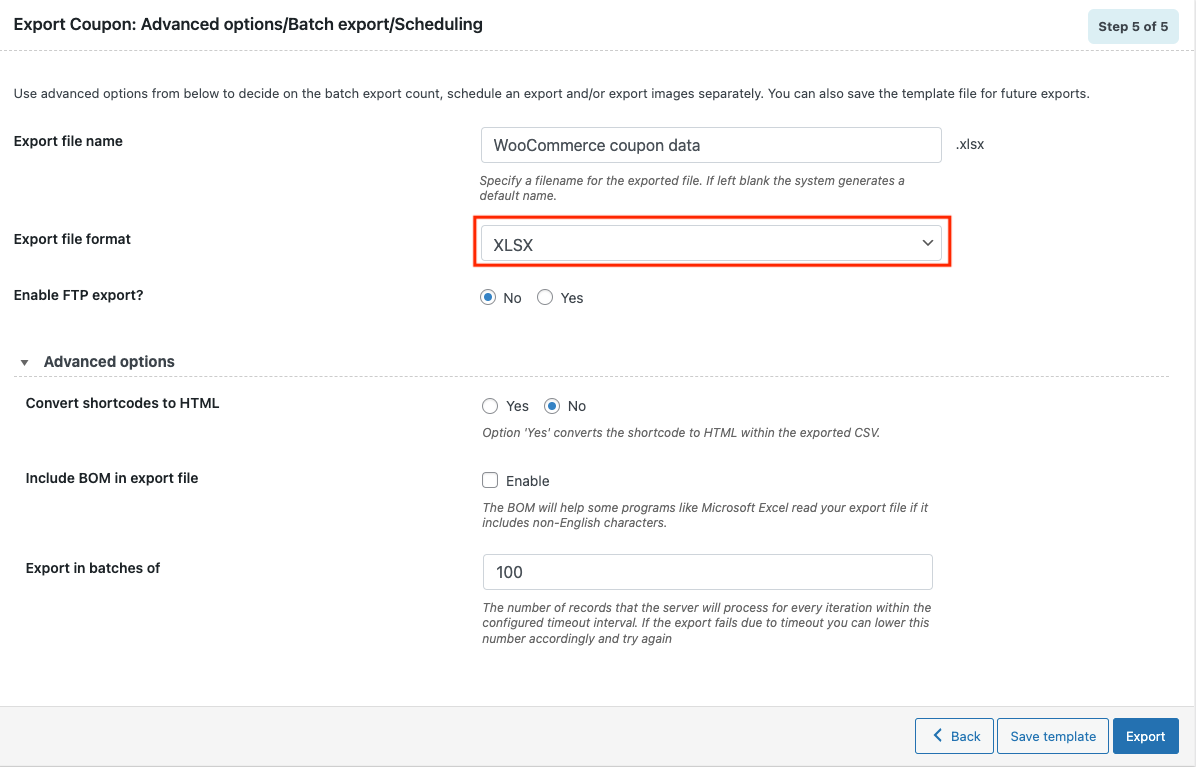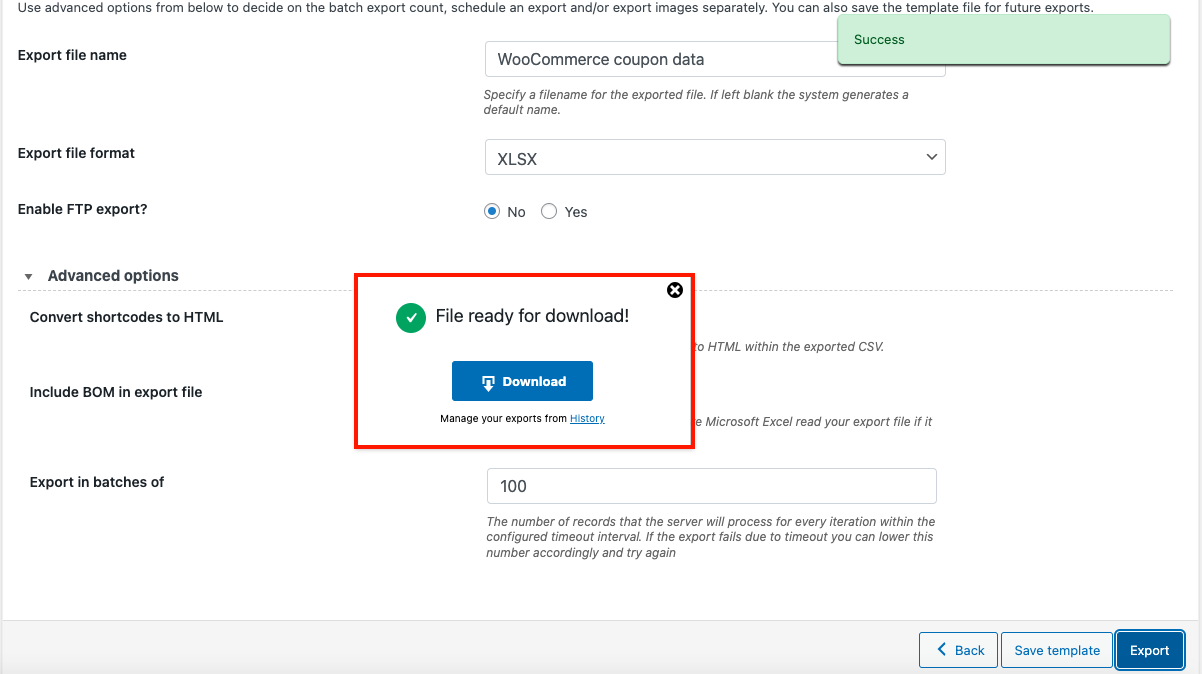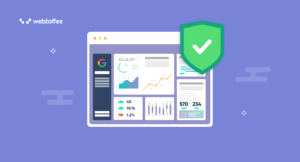Are you looking for ways to export coupons from your WooCommerce store? Well, you are at the right place then. In this article, we will explain how to export WooCommerce coupons into an Excel file. Before we get into detail, some of you may want to know why you should consider exporting WooCommerce coupons.
Let’s look at the reasons why store owners and admins may want to export coupons from their WooCommerce store.
When you are planning to expand your business or build a new eCommerce website for your business, you may want to migrate your WooCommerce store data to your new site.
- You don’t want to lose your existing WooCommerce products, order details, customer data, and more. So you will consider exporting data from your old WooCommerce website and importing it to your new website.
- Coupons are also an important part of an eCommerce website. You don’t want to lose all your promotional coupons when migrating to a new website. So exporting WooCommerce coupon data can be helpful when you are planning to migrate your WooCommerce data.
- Also, keeping a backup of existing WooCommerce coupons will come in handy if you want them in the future.
Apart from these, you may also want to share your WooCommerce coupons with your marketing team for building an effective coupon strategy.
Whatever the case, we got you covered. This article will explain how to export WooCommerce coupons into an Excel file.
Having said that, let’s get started.
The default WordPress export tool has many limitations, it only lets you export WooCommerce coupons into an XML file. We will be using the WooCommerce coupon export plugin by WebToffee.
This plugin also allows you to import WooCommerce coupons to your store site, which we will discuss later.
Make sure you have purchased the premium version of the plugin. After purchasing the plugin, download the plugin file from My Account > Downloads. Upload the plugin file to your WordPress dashboard.
Now follow the below steps to easily export WooCommerce coupons into an Excel file.
- Navigate to WooCommerce coupons export settings
Go to WebToffee Import Export (Pro) > Export from your WordPress dashboard.
-
Select Coupons as the post type to export. Then proceed to the next step.
- Select advanced coupon export
Here, there are two options. You can either select the Quick export option for exporting WooCommerce coupon data easily with basic fields or go with the Advanced export option.
The Advanced export option will give some additional controls for exporting WooCommerce coupons, so let’s select Advanced export. After choosing the Advanced export option click to proceed to the next step. - Advanced filtering options
Here, you have some advanced filtering options for the custom export of WooCommerce coupons.
1. Choose the total number of coupons you want to export.
2. Skip the first ‘n’ number of coupons.
3. Export coupons based on their status.
4. Export coupons based on their type. Eg: percentage discount, fixed cart discount, etc.
5. Export coupons based on their discount amount. Choose minimum or maximum amounts in the corresponding fields.
6. Export coupons based on their expiration date.
7. Choose how you want to sort columns.
After choosing the filtering options proceed to continue to the next step. - Rearrange columns for the export file
Here you can reorder and rearrange columns in the export file. Just click on the cross icon near the Column section and drag and drop accordingly. You can also uncheck any fields you don’t want to be included in the export file.
After rearranging the columns, proceed to the next step. - Advanced export options
Here, you can choose a file name for the export file. Choose the file format as either XLS or XLSX.
You can save these settings by clicking the Save template button. Click on the Export button to export WooCommerce coupon data. -
Click on the Download button to download the export file.
Here is a preview of the export file opened in Excel.
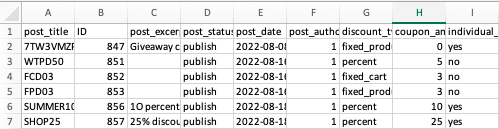
Now that you have learned how to export WooCommerce coupons into an Excel file, let’s see how we can import them to your new website.
How to Quickly Import Coupons to WooCommerce?
As mentioned earlier, you can make use of the same plugin for importing coupons to your WooCommerce store.
To import coupons to WooCommerce,
Step 1: Select Coupons as the Post type
Go to WebToffee Import Export (Pro) > Import from your WordPress dashboard.
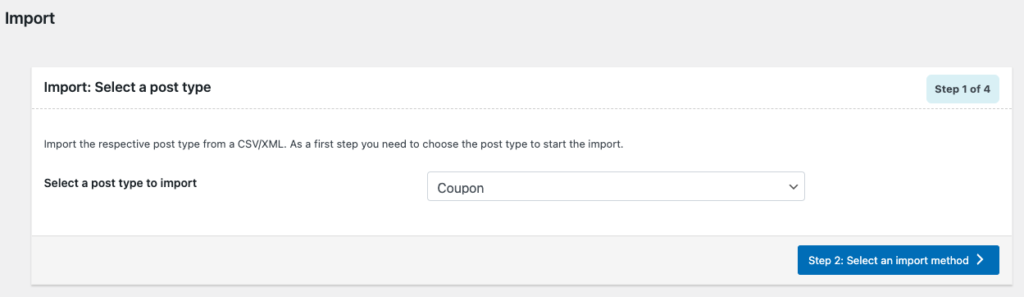
Select Coupon from the drop-down as the post to import.
Proceed to the next step.
Step 2: Choose the Import File
Here you have to choose the Excel file to import coupons to your WooCommerce store.
Select Quick import as the Import method. Choose Import from as Local.
Upload the Excel file you exported earlier.
Set the Delimiter and Date format accordingly and click on the Import button to start importing coupons to your WooCommerce store.
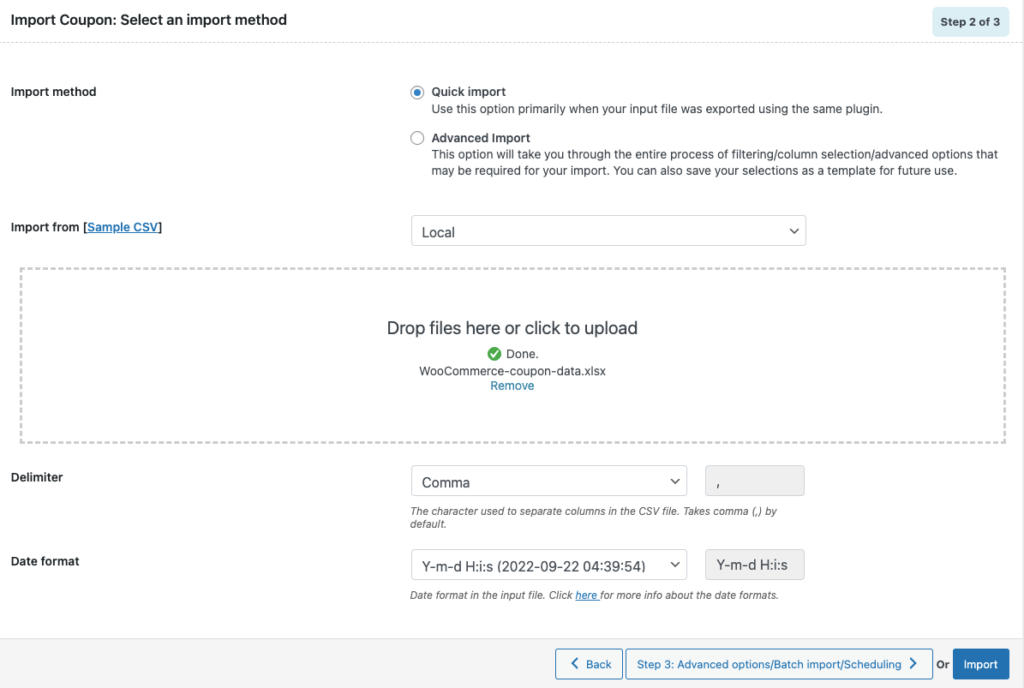
When the import process is complete, the Import progress window will show the number of successful imports and failed imports (if any).
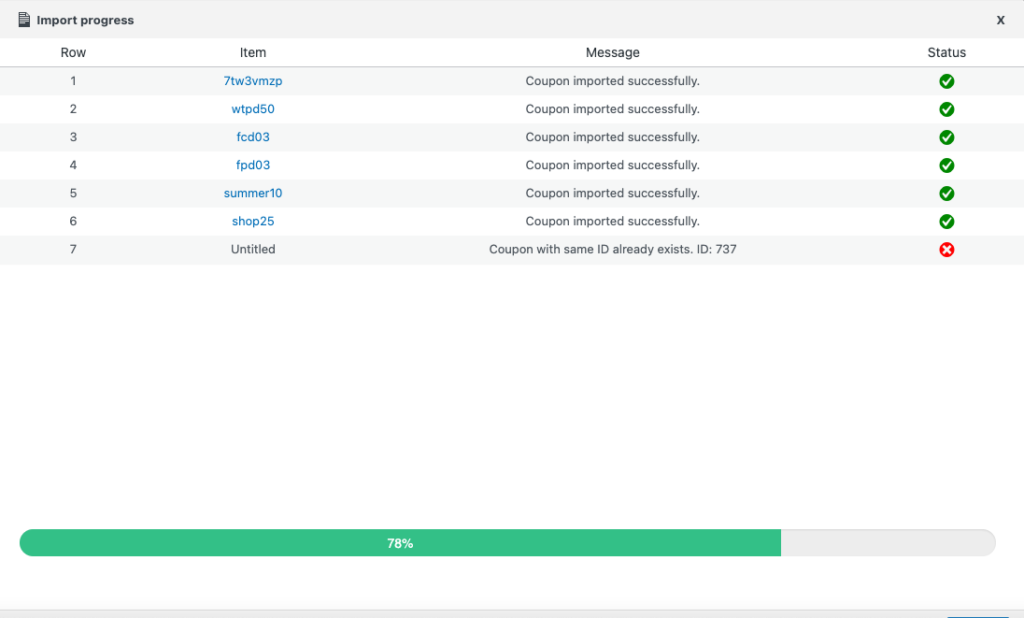
This is how you can import coupons to your WooCommerce store from an Excel file. You can also choose advanced import options for additional configurations.
To learn more about importing coupons into WooCommerce, refer to this article here.
Now let’s have a quick overview of the key features of the Order, Coupon, Subscription Export Import plugin by WebToffee.
Order, Coupon, Subscription Export Import for WooCommerce plugin by WebToffee (Premium)
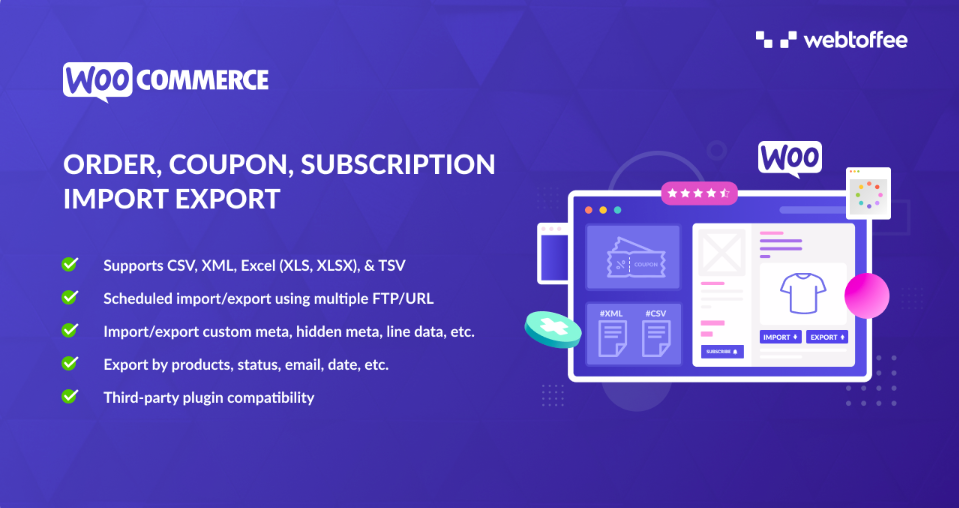
This plugin helps you import and export WooCommerce orders, coupons, and subscriptions. The plugin supports multiple file formats like Excel, CSV, XML, and TSV. You can schedule the import-export process using multiple FTP profiles.
The plugin offers quick and advanced import/export options for your WooCommerce store. There are advanced filtering options within the plugin that facilitates the custom import and export of WooCommerce orders.
You can export WooCommerce orders by products, status, email, date, etc. The user-friendly interface of the plugin makes it easy for beginners to perform import-export tasks effortlessly.
Using the plugin, you can bulk edit WooCommerce order data easily during export or import.
The plugin also allows you to import/export custom metadata and is compatible with major third-party plugins.
Final words
Managing a WooCommerce store is a lot easier when you have the right plugins to outperform your competitors. Exporting WooCommerce coupons can help you in many ways. You can share the WooCommerce coupon data with your marketing team to build a coupon strategy, you can back up all your coupons and migrate them to another store.
If you need help creating WooCommerce coupons, refer to our article here.
Hopefully, this article had helped you in understanding how to export WooCommerce coupons. If you find this article to be informative, leave us a comment. Your feedback is our motivation.