Be it any occasion, people find store credits as a better way for gifting options. In this digital era where people demand to have everything done in just two clicks, store credits can be of relevant option for serving varied gifting needs.
Here, we will consider a use case of how to gift a birthday coupon worth $500 to a friend using a store credit.
Getting started
- Firstly, install and activate the plugin, navigate to the Smart Coupons > Store Credit
- It consists of following sections:
- General settings
- Send store credit
- Gift card templates
Configuring store credit
- Set up store credit by associating it with a zero price store credit product which in turn can be purchased by customers.
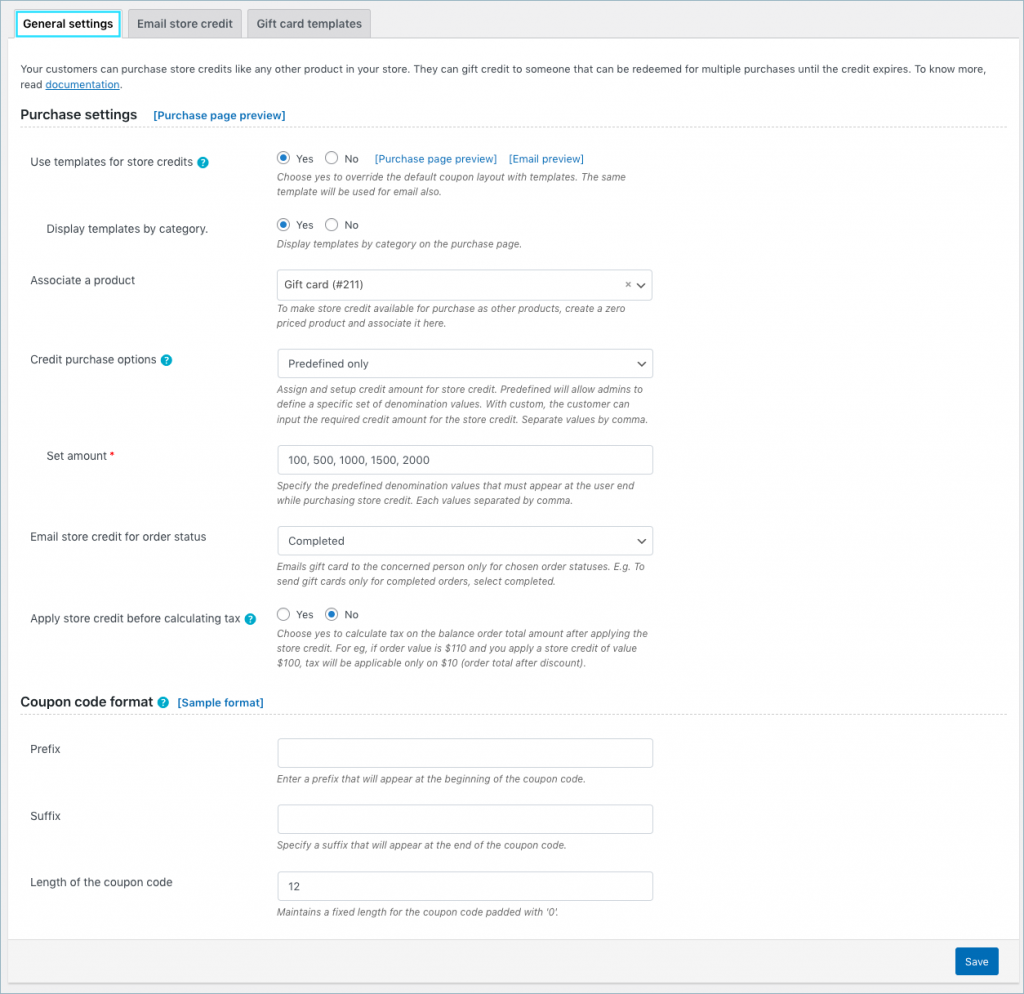
Email the store credit voucher directly to specific customers.
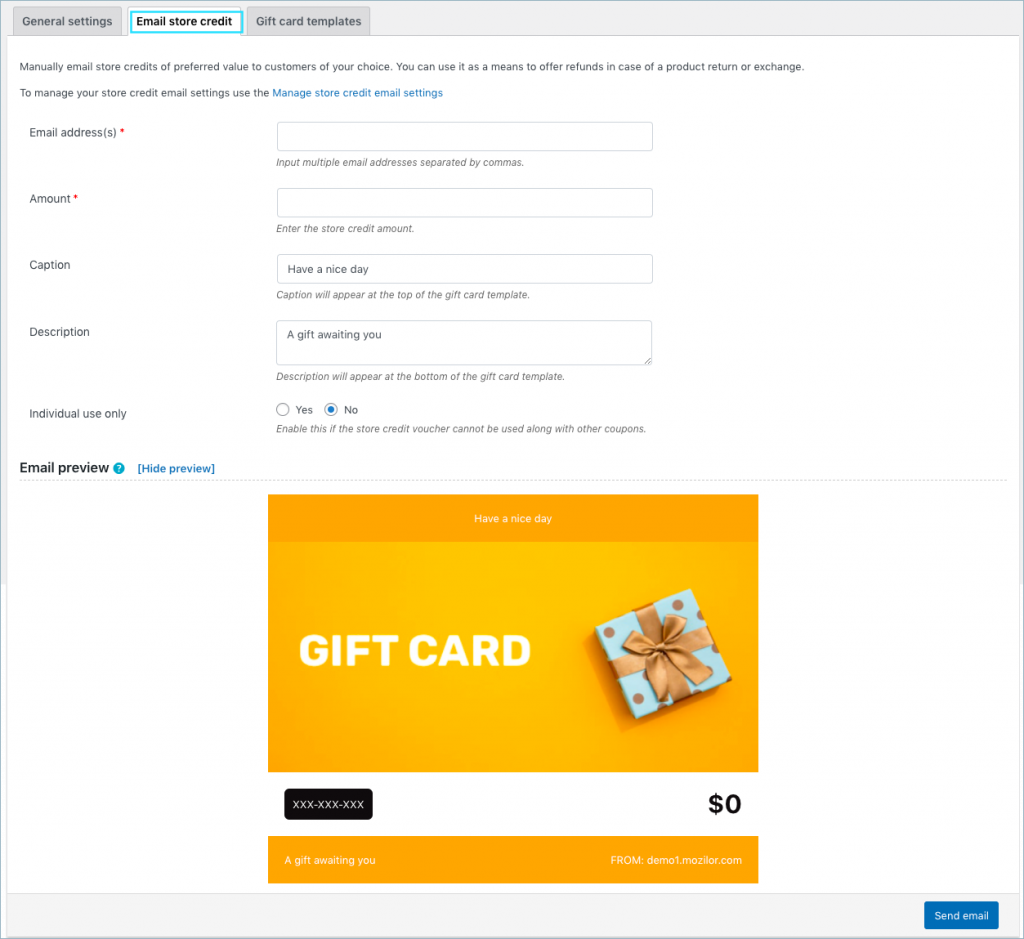
In that case, the store admin can directly email the refunds as store credit to the customer without actually bearing the loss of refund.
To know more about the store credit setup, refer How to set up smart coupons for WooCommerce
Purchasing a store credit
A customer can purchase a store credit in the usual manner as to how a normal product is bought.
- First of all, buyer will have to locate the gift card/ store credit product. After that, choose a gift card template from all the available options.
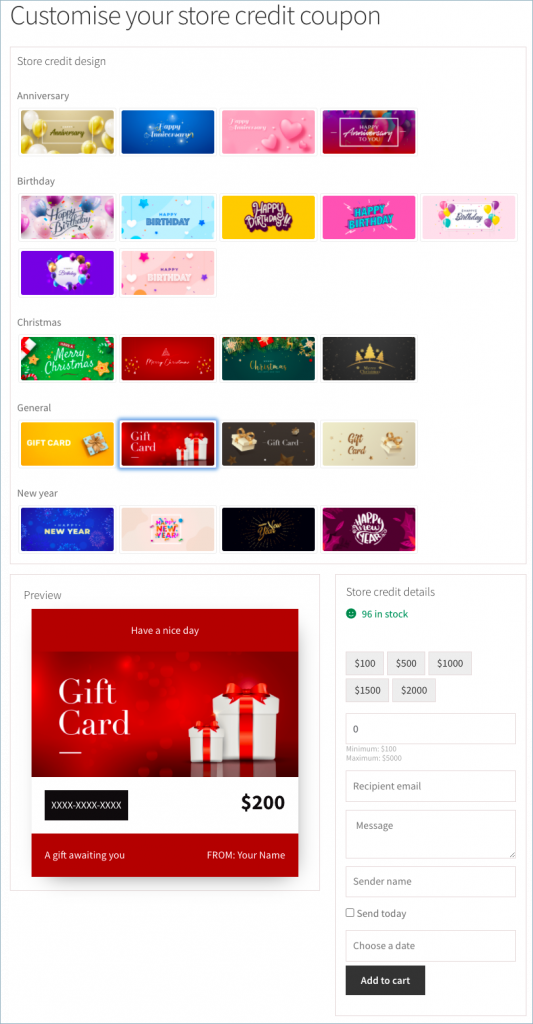
- The customer can enter/choose the gift card amount.
- Specify the recepient’s email ID. He can also enter a custom message to send along with the gift card.
- Input the sender name and choose to send it today or select a date from the calendar.
- Add the product into the cart and proceed to checkout.
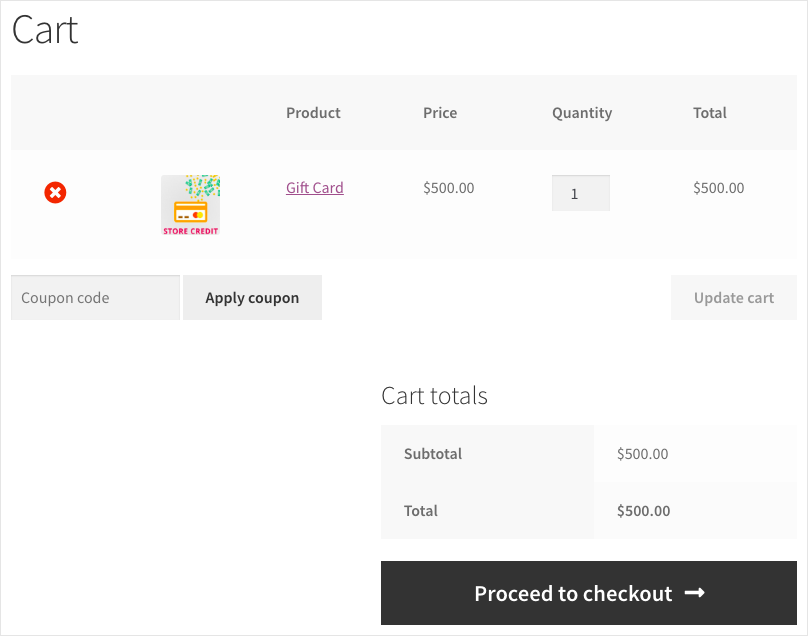
Place the order to complete the purchase.
Redeeming a store credit voucher
Let us see the steps involved in redeeming a store credit voucher worth $500.
- The recipient will receive an email as shown below with details of the voucher and a unique code.
Note: The recipient can use this voucher for single or multiple purchases until the value exhausts or expires. He can also buy products worth more than the store credit value and pay the difference at checkout.
Clicking on the voucher will redirect the redeemer to the store where he can choose any products of his choice and move them to the cart.
Redeem the store credit voucher by entering the voucher code in the Apply Coupon field area of the cart page.
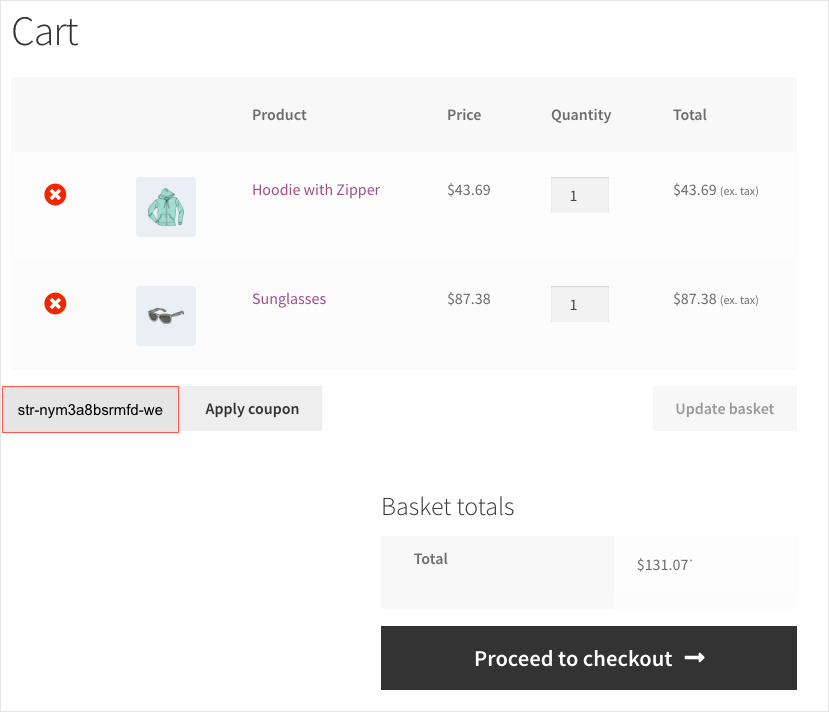
On applying the coupon, the plugin applies the store credit amount on the total order amount.
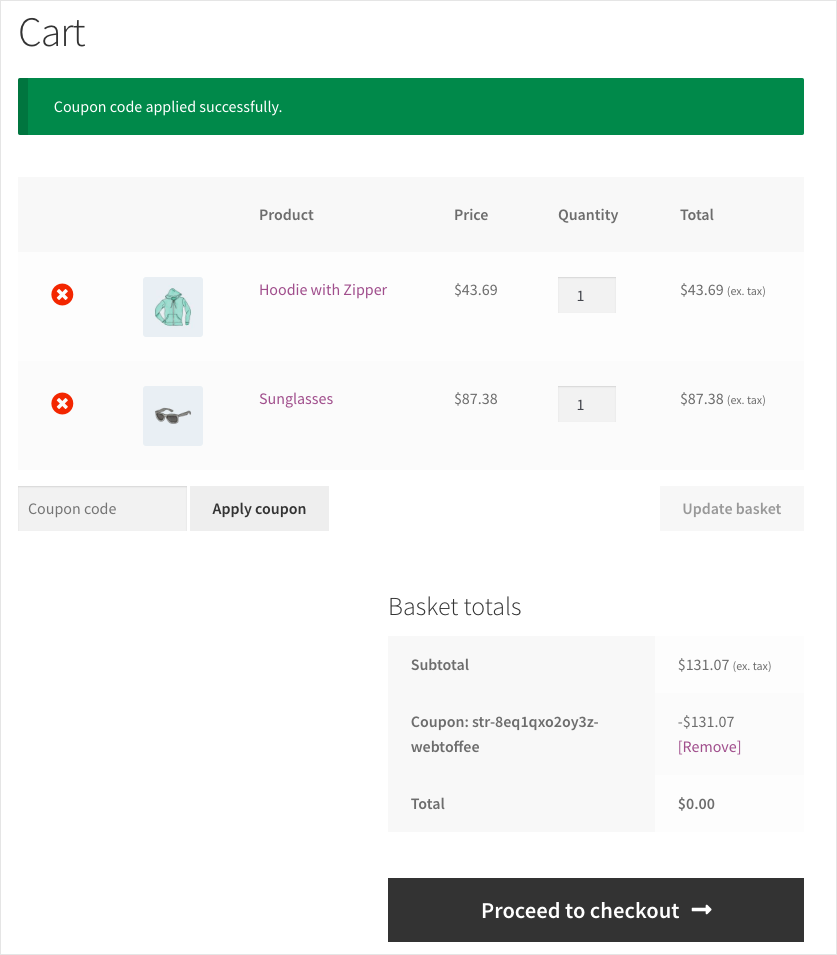
Proceed to checkout and place an order to complete your purchase using store credit.
You can view the store credit balance amount and redemption history from My Account > My Store credit.
In this case, the ‘My store credit’ page displays the balance store credit amount of $368.93 from the $500 by using $131.07 for purchase. Click on the history icon to get the details of redemption.
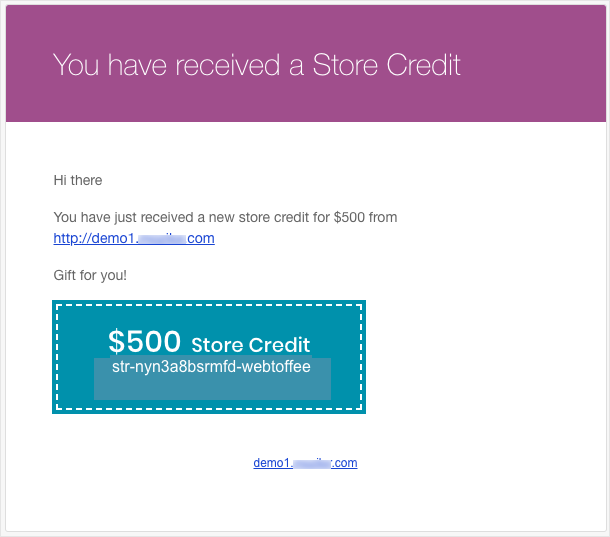
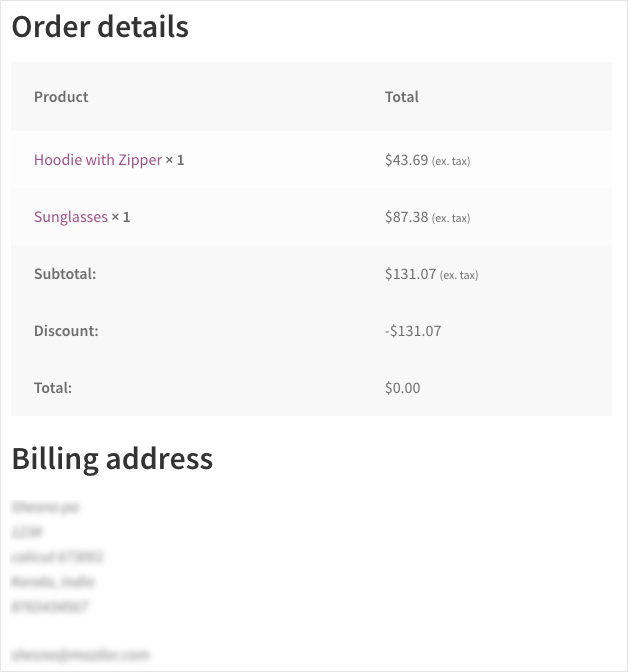

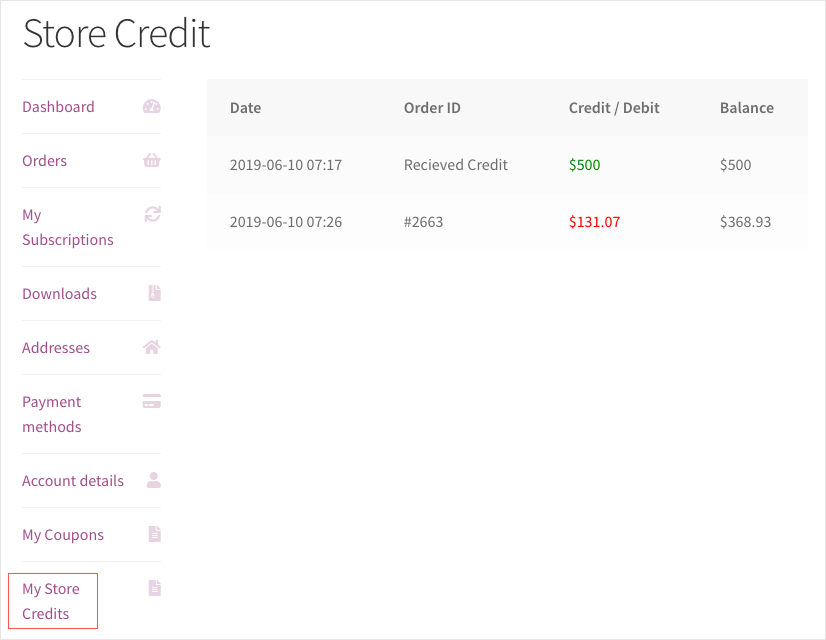
Catalina
May 25, 2023
Hello,
Can I restrict the form of payment for Gift Cards (Store credit) to card only (debit/credit card)?
Thank you!
Arjun
June 27, 2023
Hi Catalina,
Thank you for getting in touch with us. Sounds like you need some technical assistance. Please visit support page for technical assistance.
Michael Hunschock
May 27, 2021
Hello, is there a shortcode available for store-credit and for the valid- and invalid coupons?
Mark
June 1, 2021
Hi Michael,
Could you please explain what purpose are you intending for these shortcodes to achieve?
Coen van Hoevelaak
May 11, 2021
Hello, I use the store credit in my shop (https://www.kadomaat.nl/product/kadomaat-shoptegoed-gift-card/), but when I complete the order, (i was testing it) the mail to send the store credit fails. The receiver doesn’t get the store credit. What can be wrong? KR, Coen
Coen van Hoevelaak
May 13, 2021
is it possible to create your own template/design of the coupon?
Mark
May 14, 2021
Hi Coen,
You can use the filter mentioned here to add you own images as store credit image.
Coen van Hoevelaak
May 13, 2021
other link now https://www.kadomaat.nl/product/kadomaat-shoptegoed-gift-card/
it still doesn’t send emails to the recipient
grts. Coen
Mark
May 14, 2021
Hi Coen,
If you want to send the email right away upon purchase, kindly keep the date field empty. There is no need to choose current date.
Mark
May 15, 2021
Hi Coen,
If you want to send the email right away upon purchase, kindly keep the date field empty. There is no need to choose the current date.
John Nartowicz
March 9, 2021
Is there a way to disable store credit from appearing in the “My Account” section? We only need the smart coupon and have no use for store credit. Thank you
Mark
March 16, 2021
Hi John,
We have developed a code snippet to remove the store credit tabs. Please copy the below codes to your active theme’s functions.php
add_filter('woocommerce_account_menu_items','wt_removed_un_wanted_my_account_tabs',100,1);function wt_removed_un_wanted_my_account_tabs( $items ) {
if( isset($items['wt-store-credit']) ) unset( $items['wt-store-credit'] );
return $items;
}
Dirk Schoppenhauer
December 14, 2020
is there a way to see how much Value of store credit is left as a shop owner?
Mark
December 16, 2020
Hi,
You can open view the balance amount from the Woocommerce coupons page. Once the store credit coupon is used, the coupon amount field in back end is updated.
Robin George
October 16, 2020
When store credit is entered and an order fails for any reason in my store, it uses the store credit anyway. This is a major flaw.
Mark
November 3, 2020
We understand the situation and will make workflow changes in the next update.
Serge
January 13, 2021
Hi, has this now been implemented? We need to be sure ONLY paid and completed orders will send the store credit (gift card) to users.
Mark
January 25, 2021
Yes. Only paid users will get the store credit.