With the free WooCommerce PDF Invoice and Packing slip plugin, you can easily add the logo and other branding information to your WooCommerce PDF invoice. Check out our tutorial given below which illustrates how a logo can be inserted into a WooCommerce invoice document.
Your company’s logo is your brand’s identity. It allows clients and prospects to recognize your company when viewing marketing collateral. As a result, it is critical to use your company logo on company invoices, business cards, brochures, booklets, signage, and other materials.
This will inform customers about your brand. Because logos are important in branding, we strongly advise you to incorporate them in your invoices.
However, if you are still unsure about its utility in your company invoice, consider the following reasons.
Why use the company logo on invoices?
- Build Your Company’s Reputation
A company’s reputation is crucial in developing trust with clients. A receipt with no logo is equivalent to a business card with no name.
Customers are constantly curious about who they are doing business with, especially when it comes to B2B transactions. An invoice with a business logo might assist your clients to recognize who the invoice belongs.
When your clients know your company’s identity merely by looking at its emblem, you’ve succeeded in corporate branding. - Gain an Advantage Over Your Competitors
It is a standard practice for buyers to shop with their competitors. You must engage in all possible branding interactions with them in order to leave a lasting, rich impression.
Your company’s logo should be on everything, from the initial email to the final purchase invoice.
Invoice logos can give you a competitive advantage, especially if your competitors are not using invoices for marketing. - Excellent Way to Show Professionalism
Almost every significant company sends bills with its brand logo on them. So, by including your company logo on the invoice, you may demonstrate professionalism to your consumers.
You can anticipate your company’s growth to increase if you appear professional to your customers. As a result, employing invoices with logos will make it easier to lead and retain customers.
However, make sure that your company’s logo is professional, appealing, and easy to recall.
So, let’s get started!
How to add a logo to invoices with a free plugin?
The steps to add logos to your PDF invoices are the same whether you are a basic or premium user of this plugin.
Step 1: Install the plugin
First of all, install and activate the WooCommerce invoice plugin. You can install the plugin by going to Plugins > Add New. Search for the plugin and then install and activate it.
If you are activating the premium WooCommerce PDF invoice plugin, make sure to activate the free plugin first. This is because the premium plugin works as an extension of the free version. So for the former to work, the latter has to be activated on the admin panel.
Step 2: Navigate to the Invoice/Packing
Navigate to the Invoice/Packing from the WordPress dashboard. The plugin allows you to configure different document types relevant to your WooCommerce store. By default, you will be taken to the Documents window as shown below (the free plugin is activated in this example).
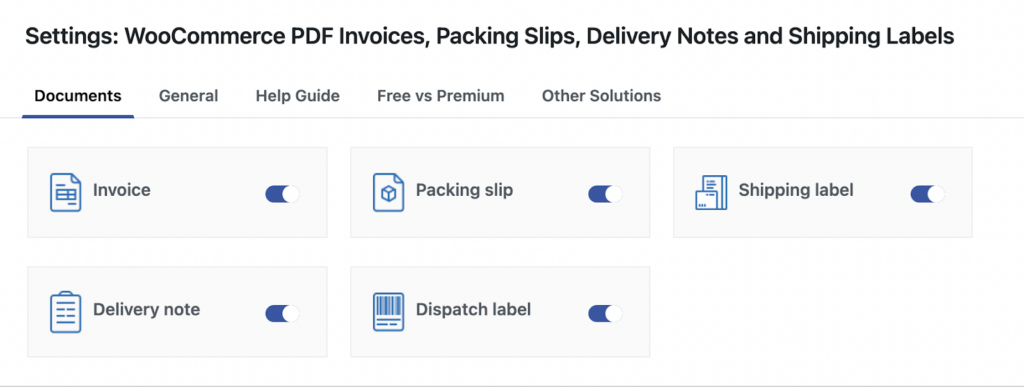
The different types of documents supported by the plugin are listed in the Documents tab. You can explicitly enable/disable the concerned documents required for your site and configure settings pertaining to each document individually.
Step 3: Setting up logo in WooCommerce PDF Invoice
From the General Settings window, navigate to the General tab as shown in the image below. Generic details pertaining to all the document types can be configured from here.
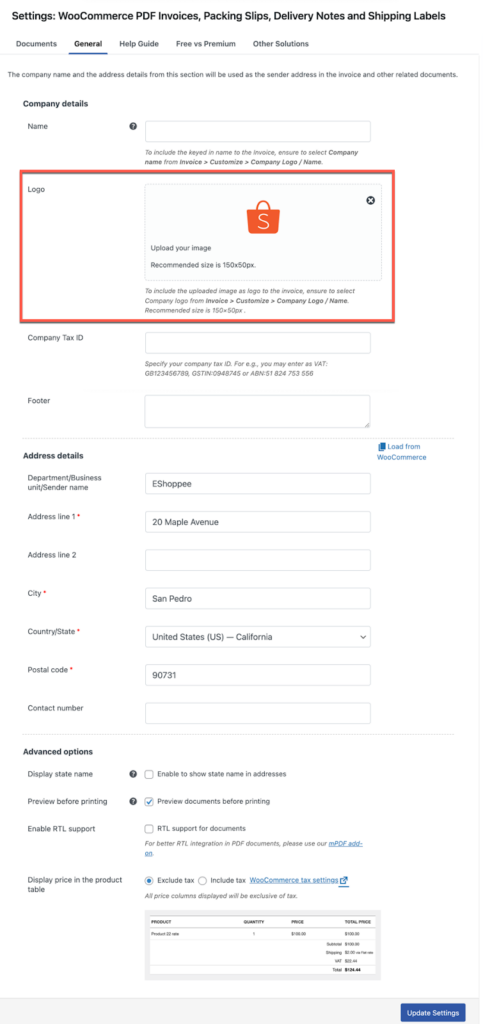
The plugin consists of specific fields for inserting the company name and logo.
- You can specify the company name in the field provided.
- Upload the company logo from the media library. Upload the company logo from the media library. The recommended image size is 150×150 px.
Update to save the logo and other settings specified if any.
Step 4: Navigate to the Customize tab
Next, to view how the logo will appear in the invoice. Move on to the Invoice > Customize tab.
The logo and other details previously configured are automatically populated in the customize window.
The toggles incorporated with each element configuration box will allow you to enable or disable an item from the template.
Additionally, you can control the logo width and height, and specify extra details if any. You can modify its font size and head color.
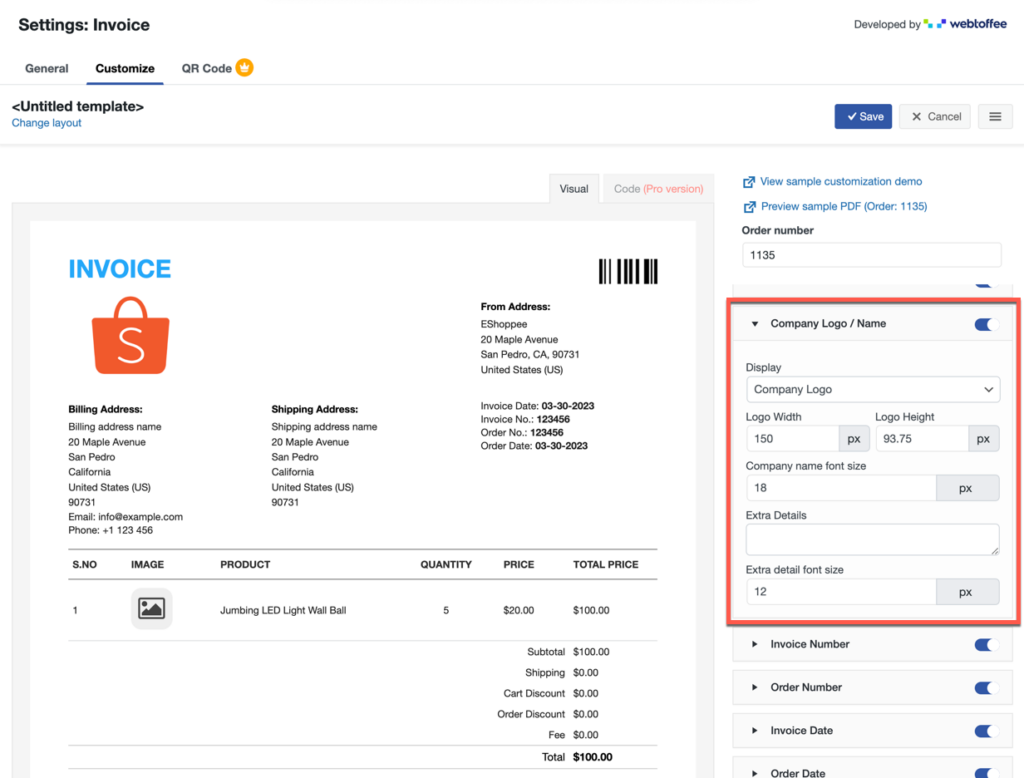
A sample invoice with the logo will be as shown below:
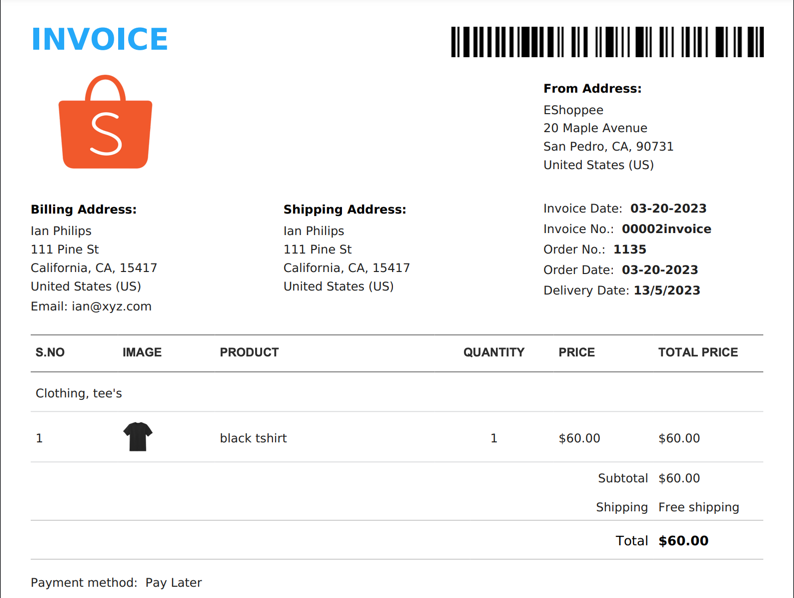
Why you should go for the premium WooCommerce invoice plugin?
The free WooCommerce PDF Invoice, Packing Slip, Delivery Notes, and Shipping Labels plugin offers several features that are critical for establishing an order and shipping document generation process in your organization.
However, you will need some premium features to help you fully customize the documents as per your organizational requirements. The premium variations of this plugin can offer you this.
There are 5 different premium variations for this free plugin. Each plugin differs in the documents they support. These plugins are,
- WooCommerce PDF Invoices, Packing Slips and Credit Notes
- WooCommerce Shipping Labels, Dispatch Labels and Delivery Notes
- WooCommerce Picklists Plugin
- WooCommerce Proforma Invoices Plugin
- WooCommerce Address Labels
The advantage of these premium variants is that you only need to purchase, install and activate the plugin that you require.
Though the free version already offers logo addition functionality, the premium version of the invoice plugin would have to be used if you want to add additional elements like a tracking number, payment link, or others to the invoice document.
Conclusion
Using this plugin you can insert prominent branding information such as the company logo, name, and other details into the Woocommerce PDF invoice very easily.
You might also be interested in reading our article on how to add product images as a thumbnail in your PDF invoices.
Hope this article was helpful to you. Leave us a comment.
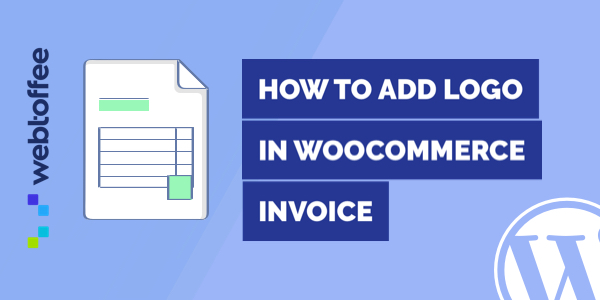



Comments (2)
Trev
November 11, 2020
I have followed the steps, however the plugin is not allowing me to add my logo or any other photo to the invoice.
Mark
November 12, 2020
Please contact support with the logo url and a sample invoice from your site.