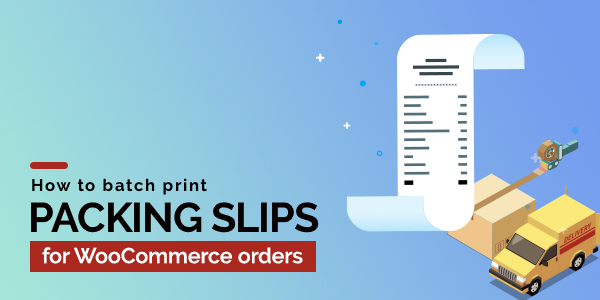Whether you’re a small business owner or a large-scale eCommerce store, the batch printing feature can significantly improve your workflow and help you stay organized. In this blog, we’ll guide you through the steps to batch print packing slips for WooCommerce orders.
If you run a WooCommerce store and find yourself spending countless hours printing packing slips one by one, you know how tedious and time-consuming the task can be. However, with batch printing, you can print multiple packing slips with just a few clicks.
Batch printing is an incredibly useful feature that can save you a lot of time and effort in managing your orders, especially during busy seasons or sales periods.
By being able to print multiple packing slips at once, you can easily and quickly fulfill orders, reduce the risk of errors, and streamline your order management process.
What is the significance of packing slips in businesses?
Packing slip is the first document that your customer sees when opening their package. So you can use this document to engage with your customers and provide value beyond the sale.
You can print a packing slip for a single order or print multiple packing slips in bulk. Batch printing of packing slips will save you time and it is absolutely necessary for a busy store.
Configure and Customize PDF Packing Slips
Use the WebToffee WooCommerce packing slips plugin to create, customize, print and even batch print your WooCommerce PDF packing slips.
The plugin is available in two versions – free and premium. You can create and print packing slips with the free version. However, there is not much space for customization available in the plugin.
To create a customized WooCommerce packing slip, use the premium plugin WooCommerce PDF invoice and packing slips.
Also, check out this article to know how to automate packing slip printing with cloud printing integration.
How to batch print packing slips?
When you want to print packing slips of several orders in bulk,
- Go to WooCommerce > Orders
- Then select the orders for which you want to print the packing slips.
- Select Print Packing Slip from the Bulk Actions and hit Apply.
After completing the above steps you will be able to bulk print the packing slips as shown below
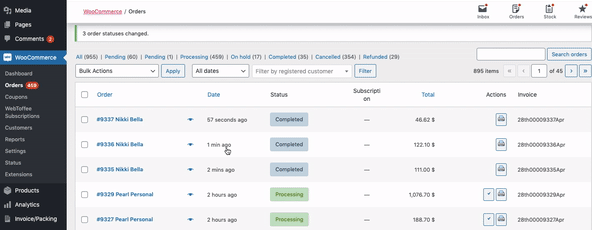
Conclusion
Bulk printing of packing slips is an important process for a busy store. With the help of Print invoices, Packing lists, Delivery notes & Shipping labels plugin for WooCommerce it is an easy job.
Hope you found what you were looking for. Do let us know what you think in the comments below.