Subscribers often encounter situations where they need to change their payment method, such as when their credit card expires. The Subscription for WooCommerce plugin offers a seamless solution for subscribers to update their payment method easily. Follow the steps to change the payment method for an active subscription.
- Navigate to the My Subscriptions section.
- Click on View on the desired subscription to get the subscription details.
- Click on Change Payment.
- Select the new payment method.
- Click on the Change payment method to save the new payment method.
Steps to change the payment method
- From the user’s store, navigate to My Account > My Subscriptions.
- Here, you will find a list of all your active subscriptions.
- Click on the View button corresponding to the subscription for which you want to change the payment method.
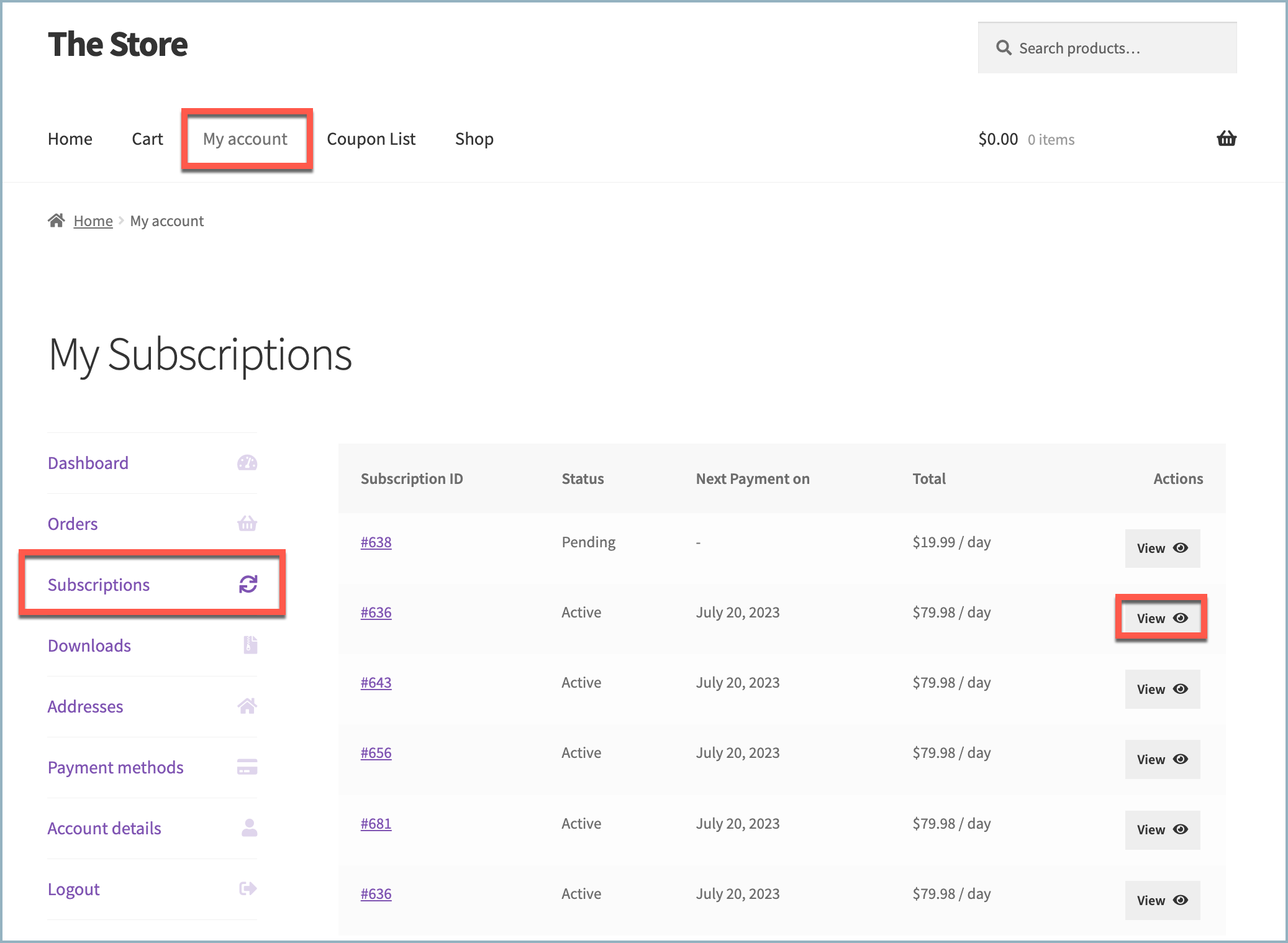
- This will open the Subscription details page. This page includes details such as subscription status, start date, next payment date, and options to Suspend, Cancel, and Change Payment.
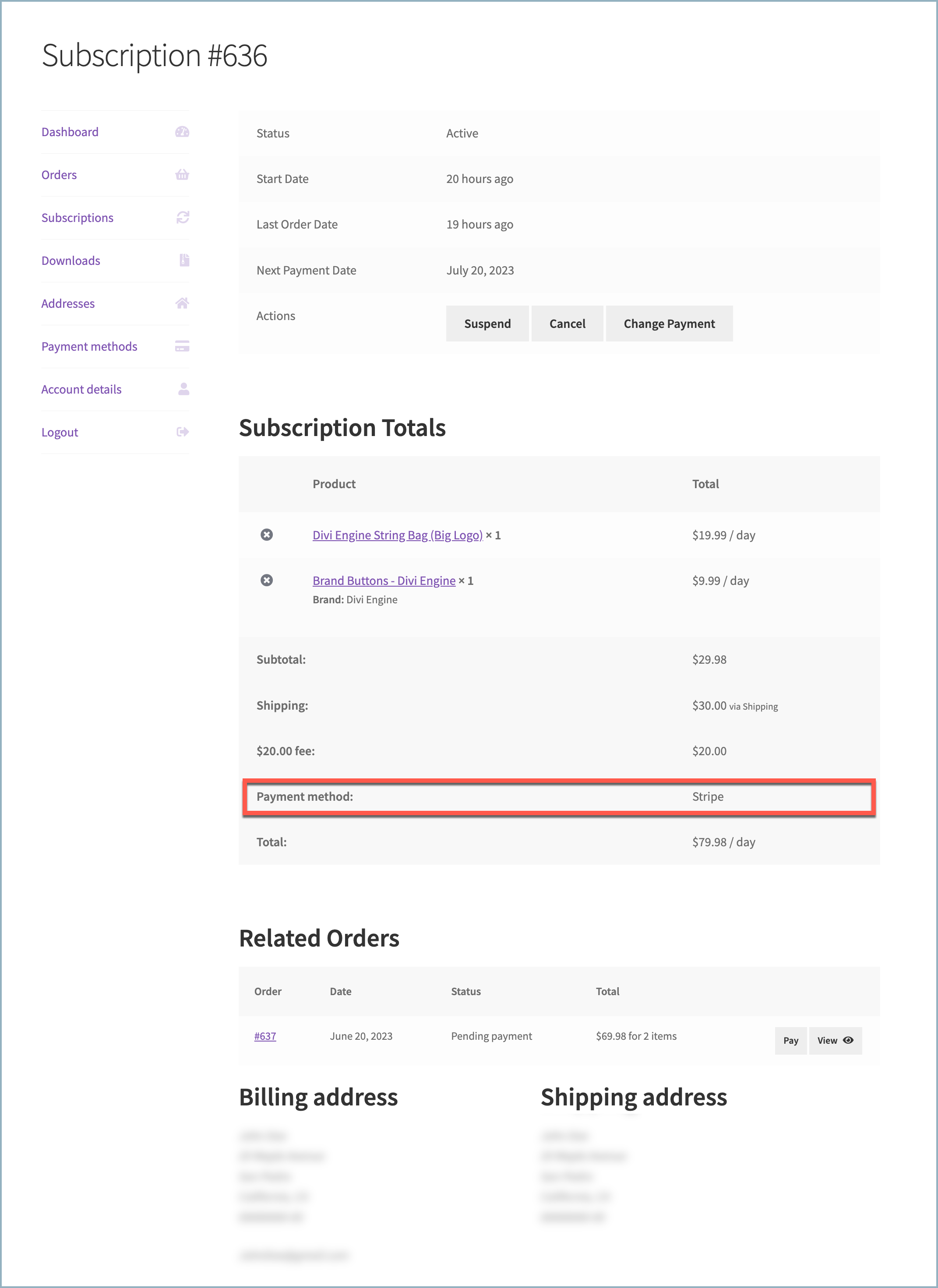
- In the above image of order details, it is visible that the payment method used is Stripe.
- To update the payment method, click on the Change Payment button.
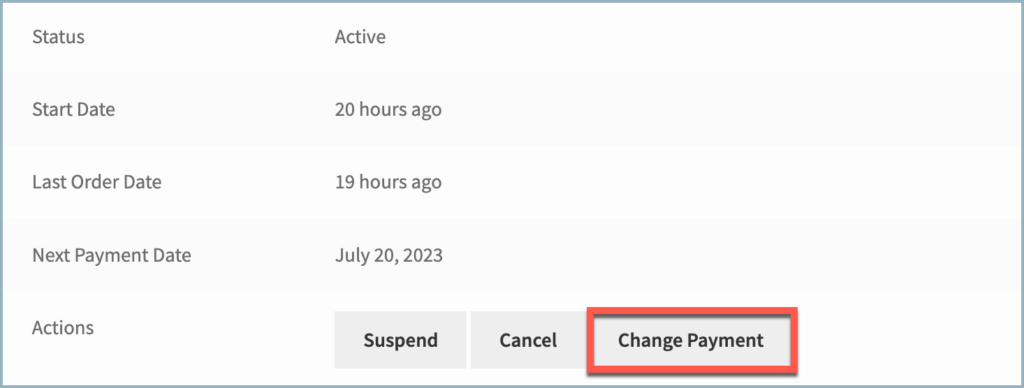
- A list of available payment methods configured in the store will be presented.
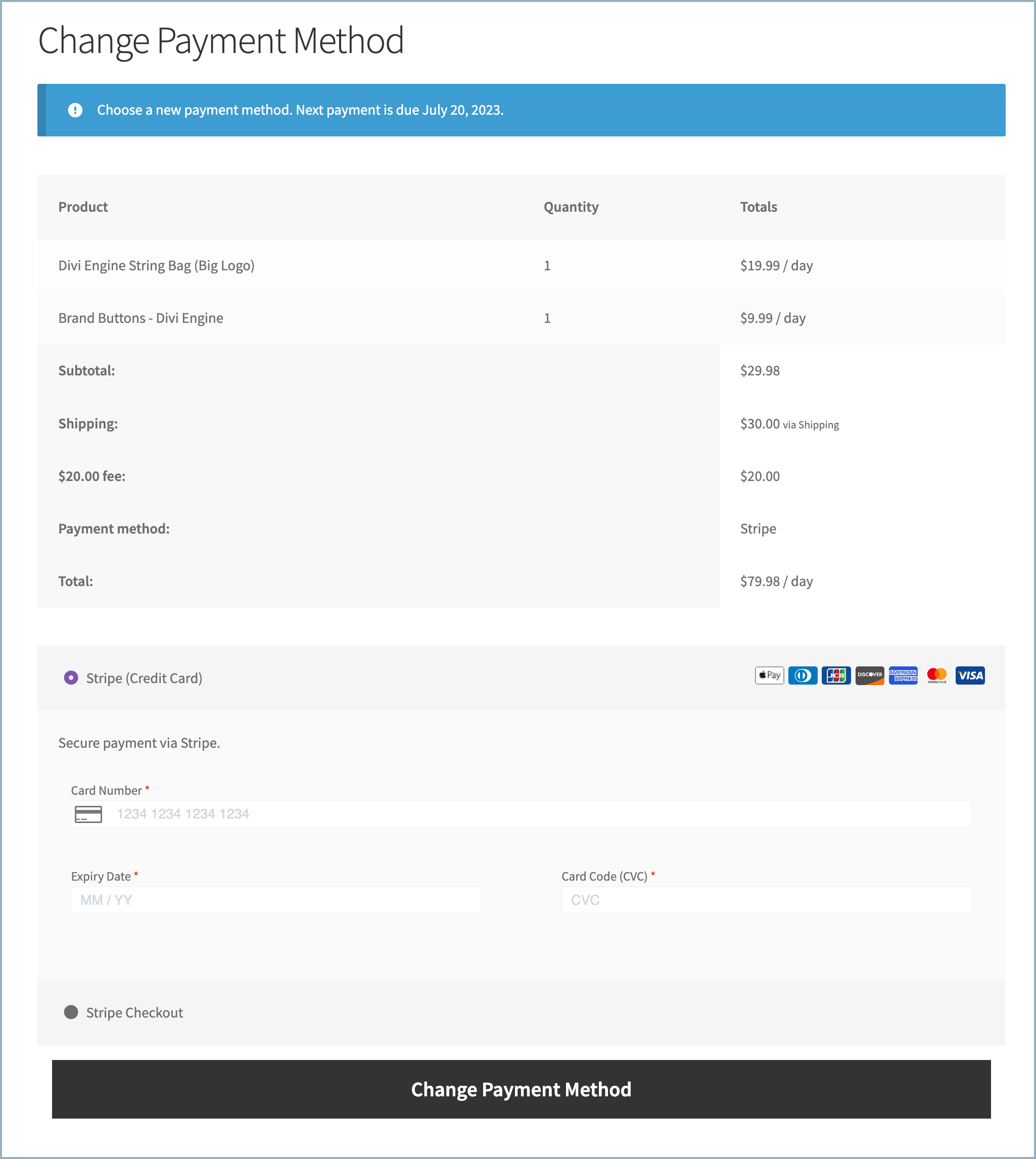
- Choose the desired payment method from the options provided and key in the details.
- Click on Change Payment Method to activate the new payment method.
- For instance, to add a new credit card for payment method, fill up the card details and click on Change Payment Method.
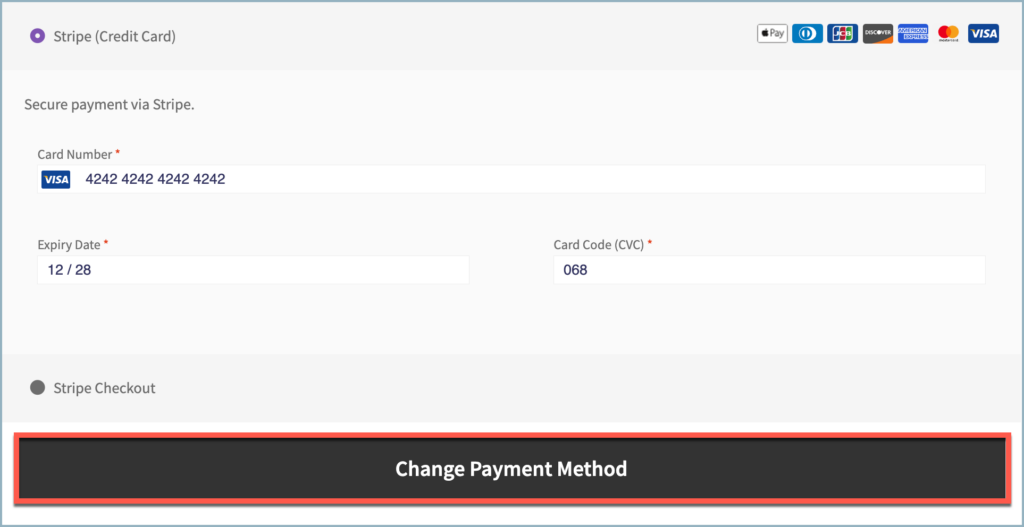
- A notification will confirm the successful change in the payment method.
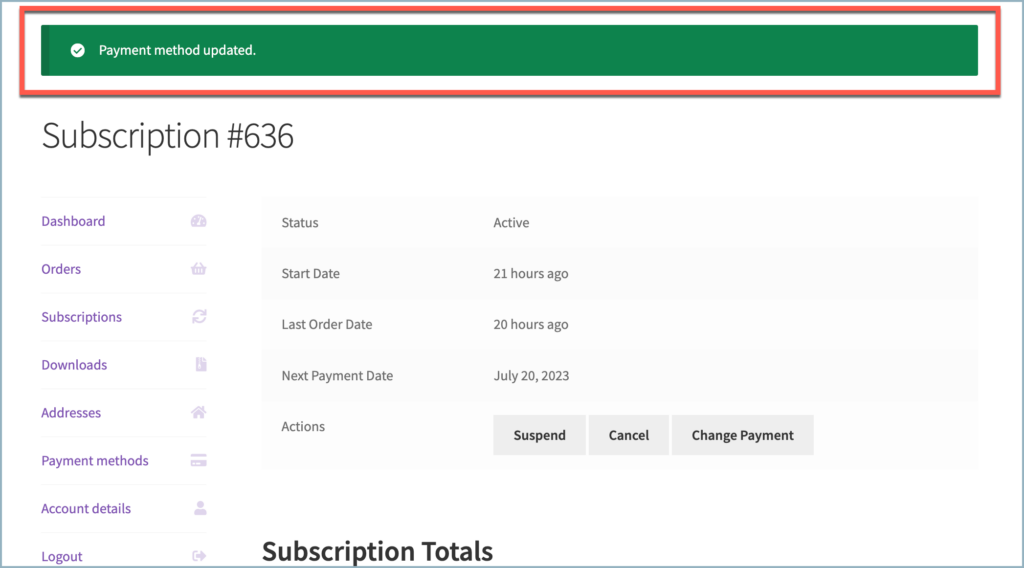
- The store owner will receive an email notification with information about the updated payment method, as shown below.
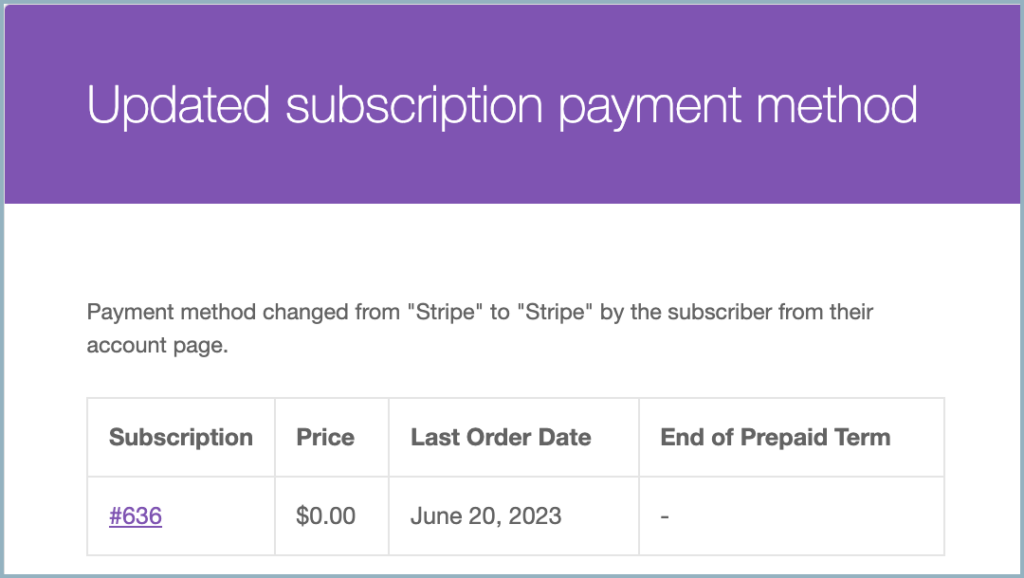
Comments (2)
Sergey
November 13, 2022
Where i can read more about suspend status?
Mike
January 11, 2023
Hi Sergey,
As we haven’t published any in-depth documentation for that area, kindly explain your query/requirement, in that way we can guide you in the right direction.