This blog post acts as a guide for generating custom invoice numbers in WooCommerce. It offers detailed instructions on resetting invoice numbers and establishing sequential numbering for businesses with the help of a free plugin.
Invoices are vital for any shipments as it is often used for accounting purposes. Also, the customers might ask for them especially since they are purchasing from an online business entity rather than from a physical storefront.
It’s likely that businesses prefer to have a customized invoice number for the invoices. Your requirement may vary from having an appended date format to having a predefined invoice length etc. Whatever may be the case, the free WooCommerce PDF Invoice, Packing Slip, Delivery notes, and Shipping Label plugin you can achieve this very easily.
What Are Invoice Numbers?
Businesses use invoice numbers to identify sales and purchases from one another. It is also important to number your invoices as it helps differentiate your invoices correctly.
Invoice management can become challenging if you have picked a number system that turns complex as you add more orders. Therefore, strict care has to be taken to use invoice number formats that are simple and easy to comprehend.
Why Is An Invoice Number Important?
Your company can benefit from correctly generated invoice numbers in the following ways:
- Simple payment tracking
If a business maintains a sequential numbering system, it will be simple for customers to locate an old invoice if any issues arise. Otherwise, both the buyer and the seller may have to spend a lot of time and effort locating it.
- Avoid making duplicate payments
A repeated or incorrect bill can cost your company a lot of time, money, and reputation as well.
- Offer a reputable and professional service
According to your location, your company might not be legally obliged to use invoice numbers. However, most customers still expect them to be present on invoices, as reference numbers ensure transparency. It also proves your professionalism.
- Maintain accurate records of income for tax purposes
The tax office can quickly compare invoices to the income of your company with the use of invoice IDs.
In light of the importance of an invoice number for your e-commerce business, let’s take a look at the Woocommerce PDF invoices/packing slips plugin settings to reset or create your invoice numbers
Create/Reset Invoice Numbers
The plugin holds dedicated invoice number settings for configuring the number formats. Let’s look at them in detail.
Step 1: Install The Plugin
First, install and activate the free plugin on your WooCommerce site.
From the dashboard, navigate to Plugins > Add New. Search for the keyword ‘PDF invoices’ and identify the WebToffee plugin. You can then install and activate it.
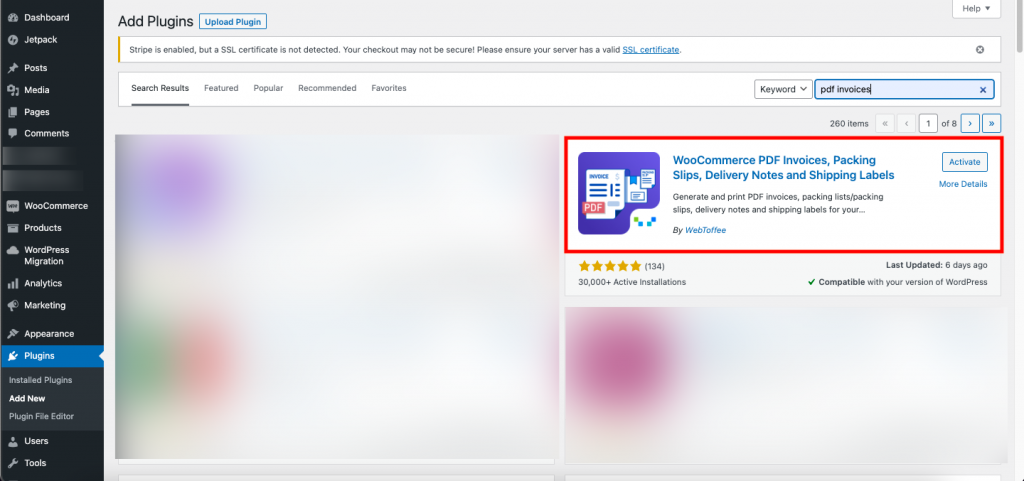
Step 2: Customize Invoice Settings
Navigate to Invoice/Packing > Invoice from your WordPress dashboard.
Here you will find a set of key features essential to set up a fully functional and professional WooCommerce invoice.
Read the article on how to set up a PDF invoice to know more.
Step 3: Create Custom Invoice Numbers In WooCommerce
You will find the options to personalize your WooCommerce invoice number on the General page of the tab Invoices.
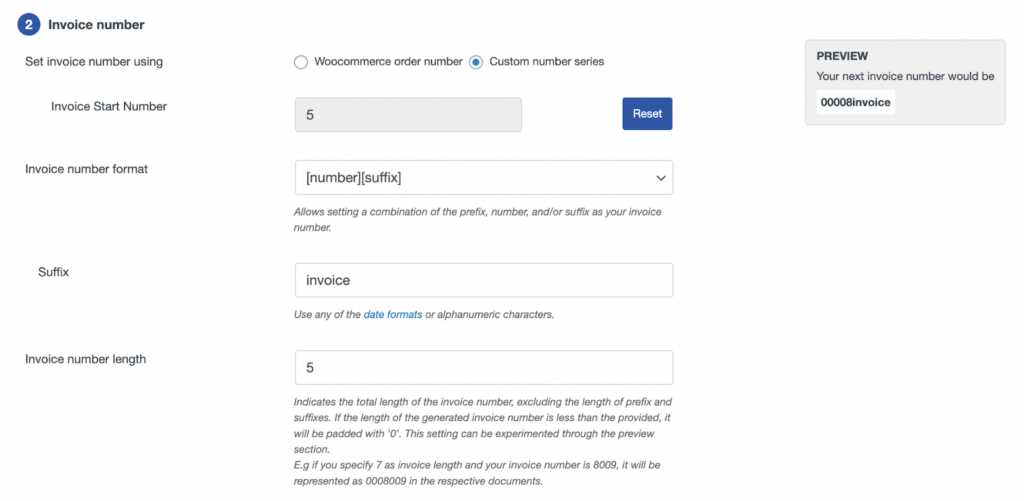
You can create a unique invoice number using a custom prefix, suffix, or number series, or you can even mirror the order number as the invoice number.
Set invoice number using: You can use either the WooCommerce order number or a custom number series.
If you enable WooCommerce order number, the invoice number will become the same as the order number. However, the invoice number will have the additional prefixes and suffixes that you have specified.
If you enable the Custom number series you can specify the start number of the invoice. To update the start number, click on Reset and mention the specified WooCommerce invoice start number.
For example, if you enter 5, the next invoice generated will have the invoice number 5, the one after that will have 6, and so on.

Invoice number format: Set the format for generating the invoice. For example, [prefix] [number] [suffix].
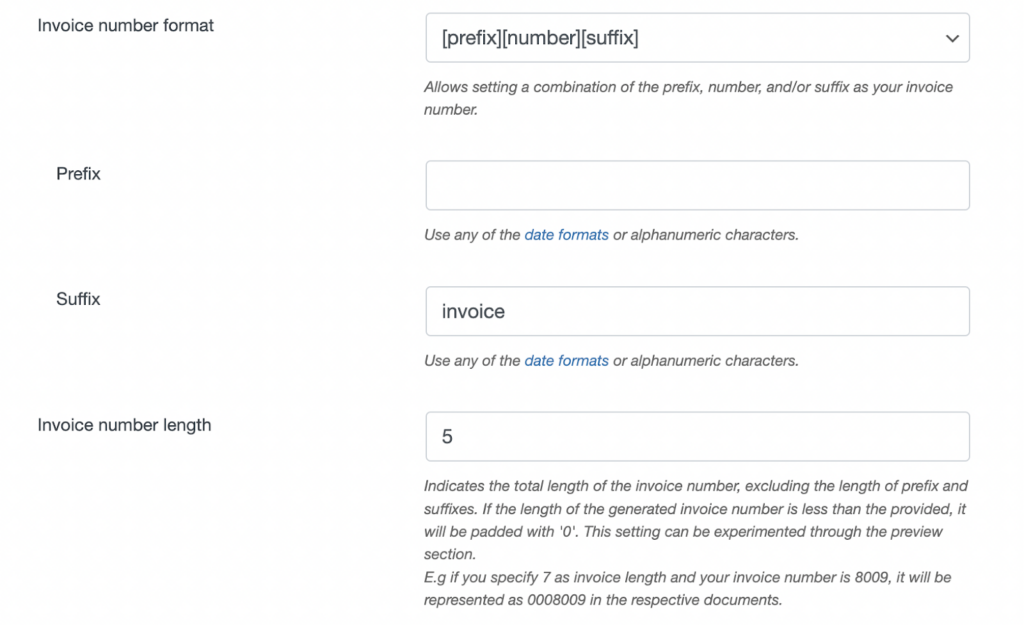
Invoice Number Prefix: Input a prefix value that will appear at the beginning of the invoice number. You can also enter any of the date formats or alphanumeric characters here.
Invoice Number Suffix: Specify the suffix that will appear at the end of the invoice number.
Invoice Length: Enter the total length of your preferred invoice number string, padded with zeros. For instance, enter an invoice number with a length of 7 and an initial number of 8091. then the freshly created number, padding with 3 zeros, will be 0008091.
After the necessary changes click the Update Settings button.
WooCommerce PDF Invoice Premium Plugin
In addition to the free variation, the WooCommerce invoice plugin is also available in a premium variation. Some of the key features of the premium plugin include,
- Auto-generate invoices, packing slips, and credit notes
- Show payment link on the invoice
- Add ‘Pay Later’ option at checkout
- Attach documents to selected order status emails
- Enable customers to print invoices & packing slips
- Customize document layout & properties
- Show product variation data
- Add custom data to documents
- Multiple display options for bundle products
- Group products by ‘Category’
Sample Invoice
For example, say the prefix is SC and the suffix is the UK.
Using the above configuration, let’s look at the invoice number before and after resetting the invoice number.
Before
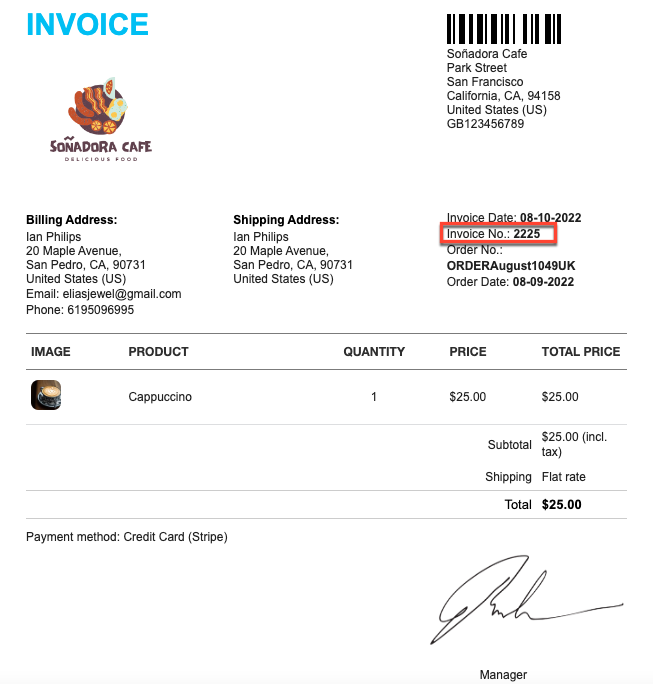
After
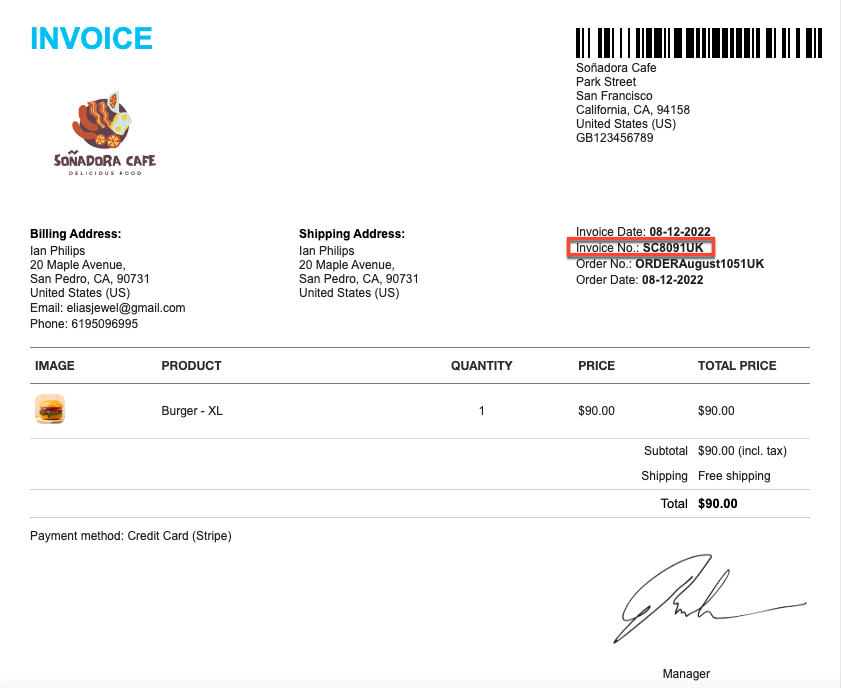
Final Words
And that’s a wrap on how to fix the invoice number in the WooCommerce guide!
Having correct and sequential invoice numbers is important for any business to maintain accurate records and ensure smooth transactions. This blog post has outlined some of the common issues that can cause invoice number problems and offered practical solutions to fix them.
By following the steps mentioned in this blog, WooCommerce users can easily resolve invoice number issues and ensure proper record-keeping. It is essential to regularly monitor invoice numbers to identify any issues and take prompt action to prevent any disruptions in business operations.
The WooCommerce PDF Invoices/Packing slips plugin helps you eliminate much of the redundant work you do daily, saving both time and resources.
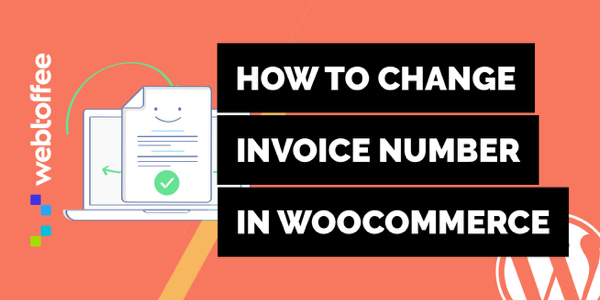



Comments (2)
Dicky
December 2, 2021
How to make individual invoice number for different payment gateway?
Mike
January 2, 2022
Hi Dicky,
We understand your requirement. However, presently our plugin doesn’t offer any options to generate invoice numbers based on the payment gateway used. Thanks for understanding.