Coupons that work in conjunction with other coupons are a compelling feature that will drive sales. Smart Coupon for WooCommerce plugin allows the creation of combo coupons where the customer redeems multiple coupons for a single purchase.
By default, WooCommerce can only restrict the coupon to individual use via the usage restriction tab of the coupon panel window. However, with the smart coupon plugin:
- Use coupons in combination with other coupons.
- Restrict coupons to use alongside other coupons.
Create Combo Coupons
- From the WordPress dashboard, navigate to Smart Coupons > Add Coupon.
- Enter name, description and other details as per preference.
- Now, to create combo coupons, head to the Usage restrictions section in the Coupon data meta box.
- Next, In the Coupon can be used with section, select the coupon to use in conjunction. For example, consider a coupon code DISCOUNT10
- Alternatively, with the Coupon can’t be used with section you can select the coupon that can’t be used in conjunction with the creating coupon. For Example, consider the coupon code FLAT20.
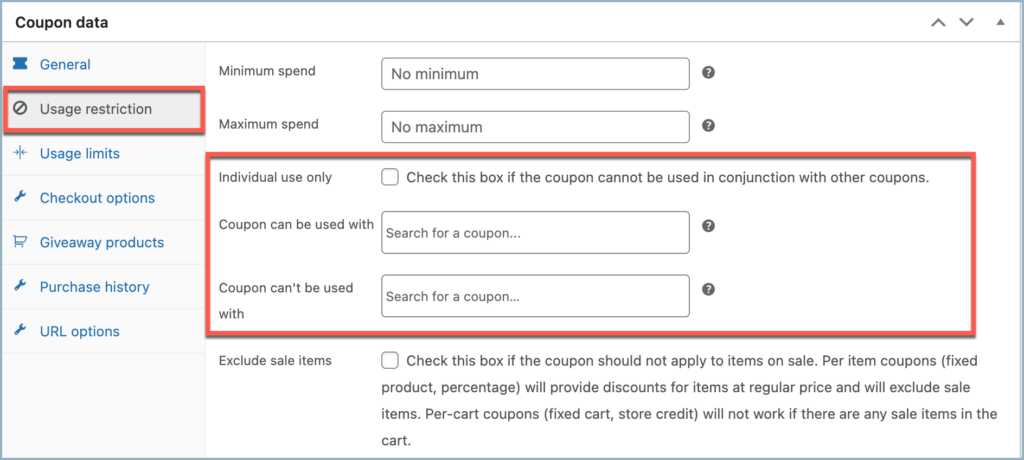
- Looking into the front-end action for using the coupon in conjunction with DISCOUNT10 will be as follows:
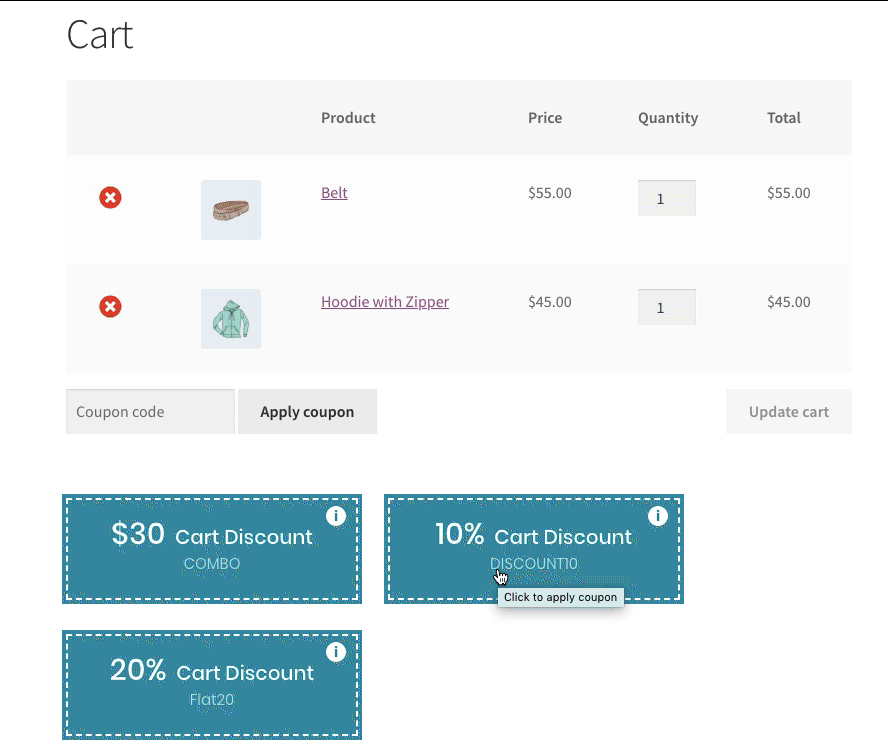
- Both coupons work in conjunction with each other.
- Next, the front-end action for using the coupon in conjunction with FLAT20 will be as follows
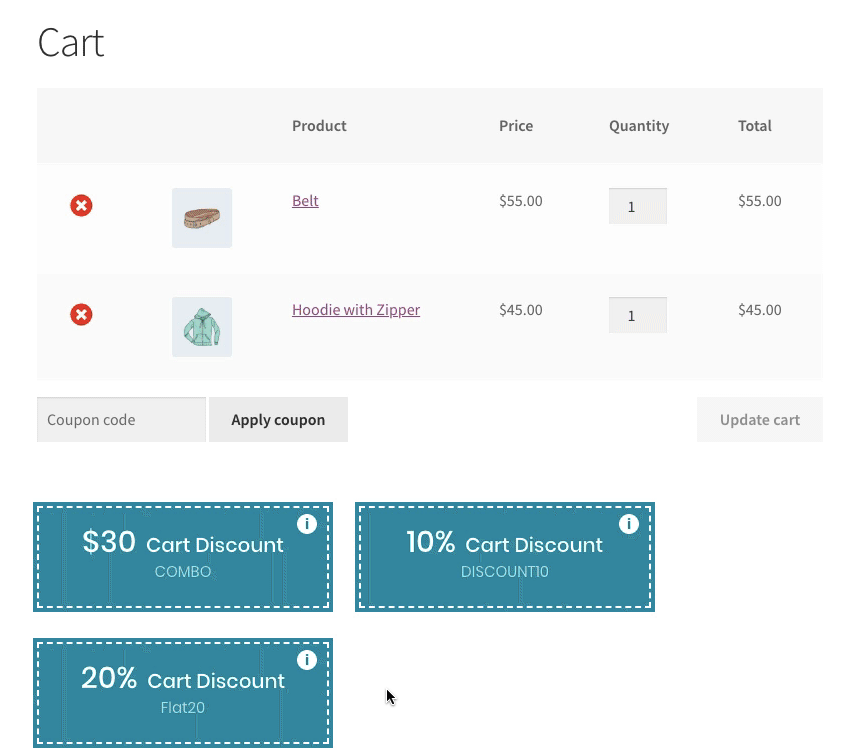
- Coupons don’t work in conjunction with each other.