Attaching a Packing Slip along with the invoice while shipping a package can build up an additional line of communication between the sender and the customer.
Print Invoice, Packing Slip, Delivery Note & Label Plugin for WooCommerce allows you to print packing slips per item in an order. Let’s walk through the steps to print packing slips per item in an order.
Get Started
- First of all, install and activate the plugin, a new menu Invoice/Packing appears in the WordPress dashboard.
- Head on to Invoice/Packing > General Settings menu.
Advanced Settings
From the Advanced tab, you can select the packaging type from the three available options as:
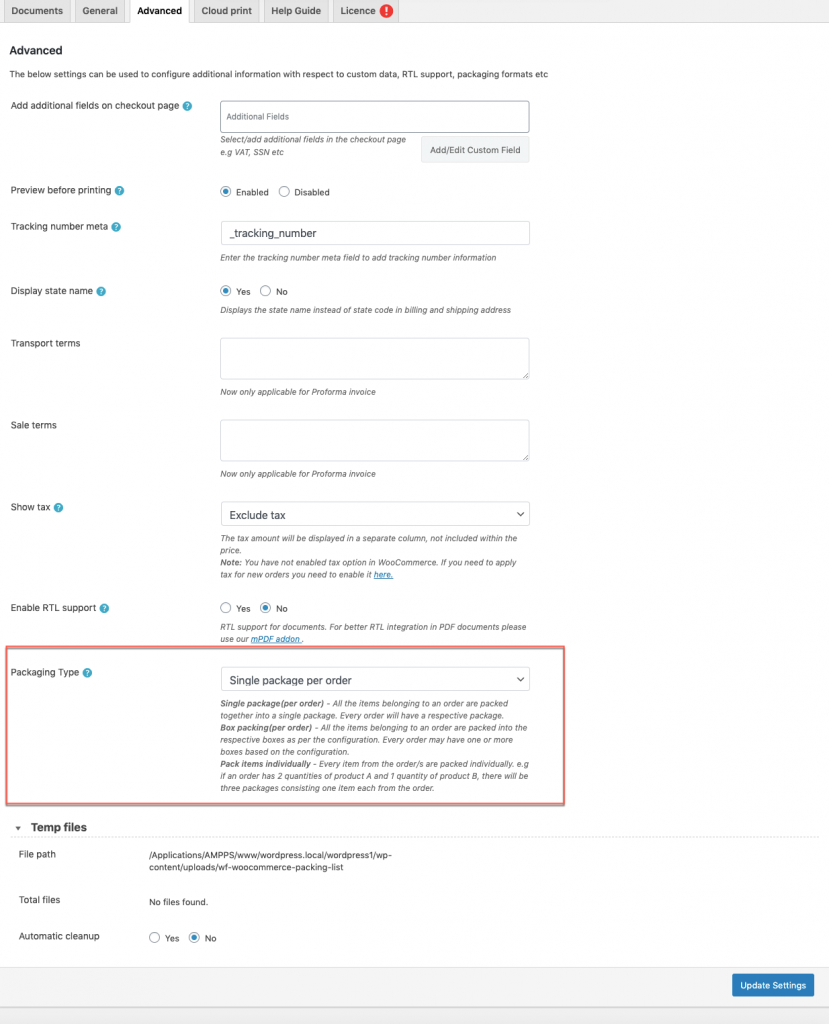
- Pack items individually: This allows you to pack each item in the cart separately. For example, if an order has 2 quantities of product A and 1 quantity of product B, then, there will be three packages consisting of one item each from the order.
- Box packing: If packing items individually or weight-based packing does not suit your business, then you can customize box sizes based on your requirement.
To define a new box size, click the Add Box button. All cart items are packed into custom boxes defined in Box Size settings. The best fit box is chosen automatically from the defined boxes. This box dimension and weight settings are applicable only when Box Packing is selected. Based on your requirement, you can enable or disable a particular box using the checkbox under the Enabled column of the respective box rule. - Single package per order: All the items belonging to the order are packed together into a single package. Every order will have a respective package.
Packing slip per item in an order
In order to generate the packing list per item in an order, select the option Pack items individually from the Packaging type dropdown. Now that the settings are in place, you can customize the packing slip into your desired format and use it for printing.
For instance, let us try printing packing slip for an order consisting of two items as shown below.
Packing slip generated separately for two different items of an order is illustrated above.
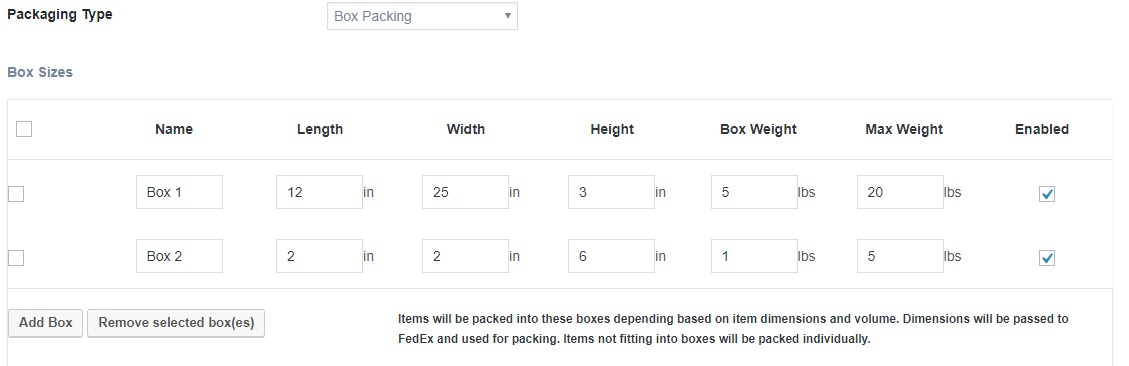
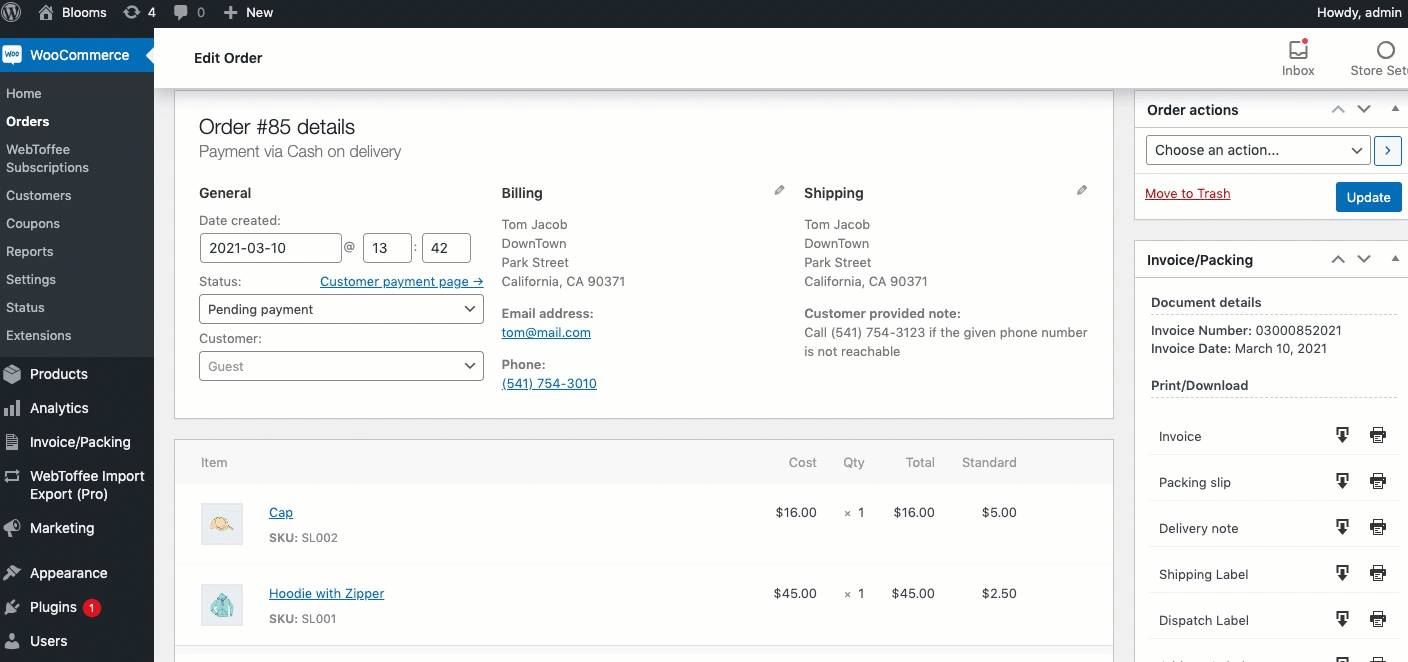
Ronald Schuitemaker
May 21, 2021
Sometimes we have an order with eg 3 items. 2 items are in stock – one item is in backorder.
Pack items individually is not a good option: Than ALL the orders are splitted – this cost a lot of paper.
How can we solve this?
Mark
June 3, 2021
Hi Ronald,
Sorry to let you down, but currently the plugin does not have a way to handle this.
Angela
May 20, 2021
I like that you can generate a WooCommerce packing slip per item in an order, but it would be nice if we were given boxes to check off items from an order to go into a shipment. Sometimes I can ship multiple items from one order in one box, but one or two items have to be shipped separately. Showing each one separately looks a little unprofessional.
Mark
May 24, 2021
Hi Angela,
Using the premium version of the plugin, you can define boxes and generate labels per box keeping multiple items in a box. In order to do that you will need to specify dimensions and weight for all products and for the boxes too.