This article will show you how to identify cookies your website installs on the browser. The article lists three different ways to identify cookies.
The GDPR Law requires companies and organizations serving the citizens of the EU to be transparent about the data that they are collecting from their users. This also includes the cookies that the website uses. The website should let the users know what cookies they are using and get consent from them to continue using those cookies.
Cookie consent can be sought by displaying consent banners on the website. This requires Identifying the cookies that your website installs in the browser. There are different ways in which you can identify the cookies.
1. Using Browser Extensions
One way to do so is by installing a browser extension. There are browser extensions that can help you analyze and list the cookies that a website installs on a computer. For example for Google Chrome, the extension CookieManager offers a toolbar interface to view and edit all the cookies that are related to the current page.
2. Using free online tools
There are many free online tools that can help find the cookies used on a website. All you need to do is enter the URL of the website that you want to check the cookies into the tool. The URL will then be scanned and it will produce a report of the cookies used. One such tool is CookieServe, which displays the cookies used on any given URL within seconds.
These tools are very useful when it comes to checking what cookies are being used by your website and checking whether any website that you are using has any tracking cookies.
Also Read: TikTok Pixel and GDPR Compliance: All You Need to Know
3. Using Developer Console
The second method is by the Development console: The cookies that a website uses can be obtained by the development console of the web browser. This can be different for different browsers.
For Google Chrome, there are two ways to get to the developer console. In the first method, right-click on the webpage and click on inspect. Secondly, from the top end of the browser go to More tools > Developer tools. This will open up the developer console in Google Chrome.
From the console, go to the Application tab. Here you can see the cookies installed by the webpage on the browser by different domains.
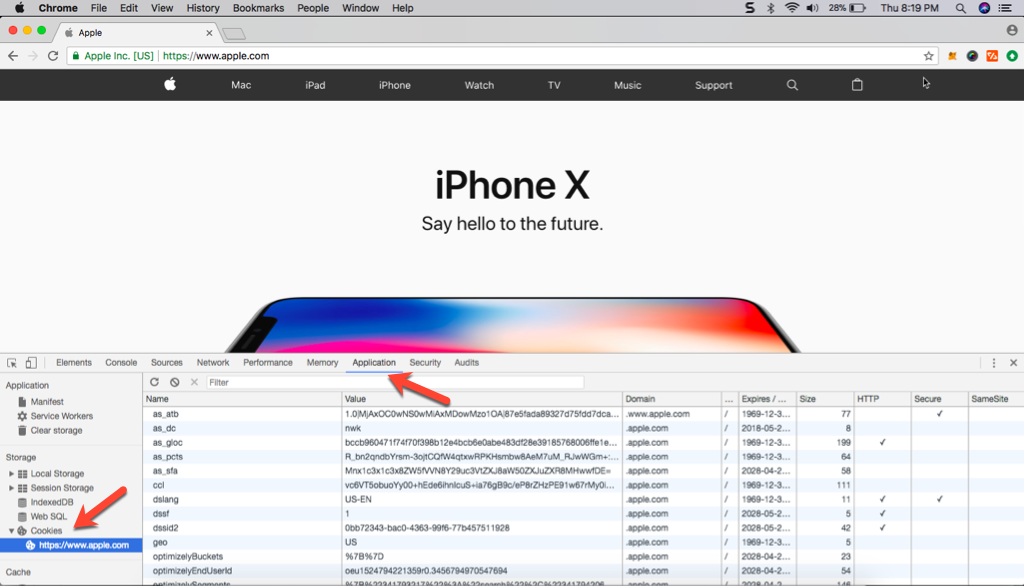
Alternatively, you can also find all the cookies that the websites install on the browser, from the menu in the top right corner of the browser, go to Settings > Advanced settings > Content settings. From the Content settings menu, go to Cookies and then click on See all cookies and site data. This will list all the cookies that the website uses.
For Mozilla Firefox, from the website you want to analyze, click on the toolbar, and go to Tools > Web Developer > Web Console. Or right-click on the webpage and go to Inspect Element. This will open the developer console for Mozilla Firefox.
Now, from the console, click on the storage tab at the top right of the page. Expand the cookie drop-down and it will show you the cookies used on the website.
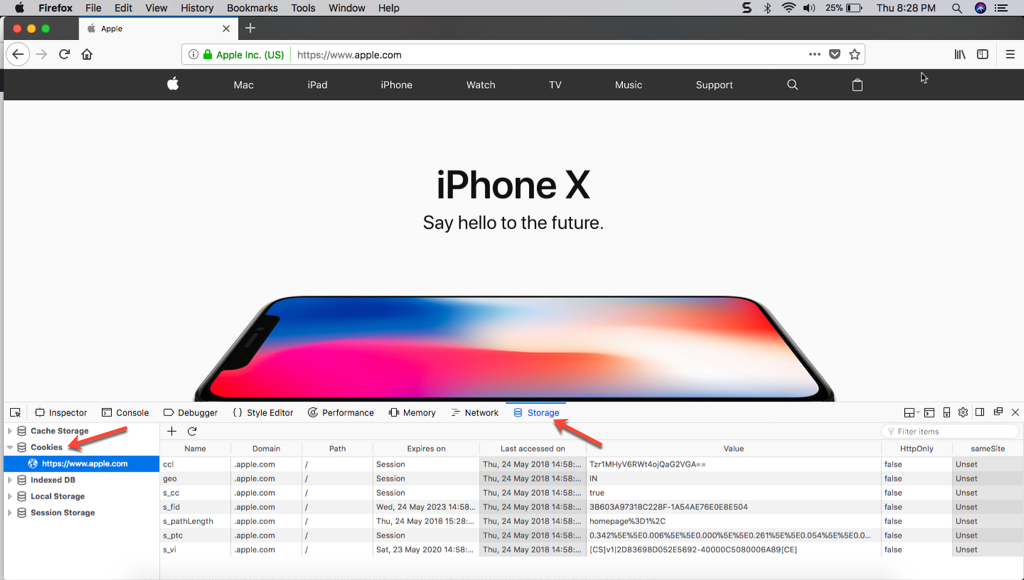
For Safari, Right click on the web page, then go to Inspect Element. This will open the developer console. From the console go to the Storage tab, and expand the Cookies drop-down to see the list of the cookies that the website uses.
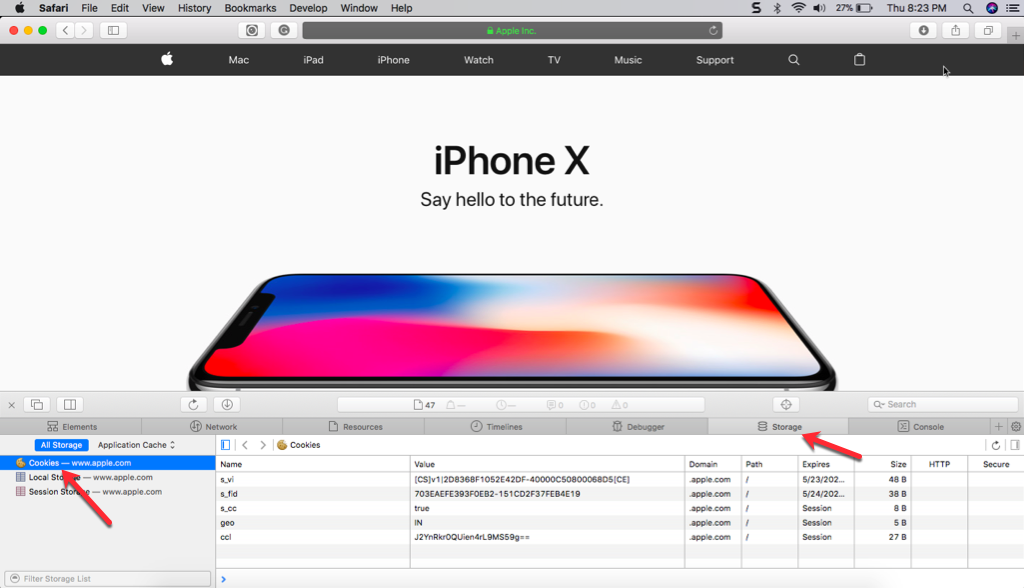
When identifying the cookies used on your website, it’s not just enough to just check the homepage of the website. Different pages of the website might be using different cookies that are set up by different plugins that run only on specific pages. Check the cookies used on all the pages on your website, not just the homepage.
Also Read: Understanding WordPress Cookies
Conclusion
Identifying the cookies that your website installs on a user’s browser is crucial for compliance with major cookie laws. If you are running your business website on WordPress, you can use the GDPR Cookie Compliance plugin by WebToffe to auto-block cookies on your website.
Refer to this article to learn how to automatically block cookies on your website.
What are your thoughts on this article? Let us know in the comments section.
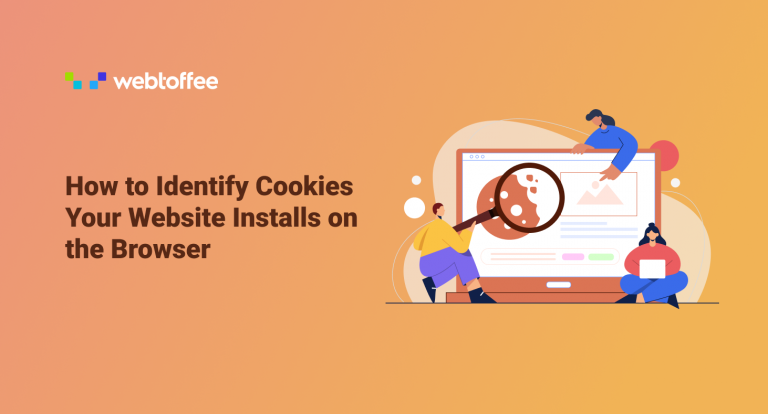



Comments (34)
Shovan
October 2, 2021
This is a great article to give clear instructions on how to clear cookies & cache. In reality, no one has time to follow all the steps.
If you see yourself clearing cookies frequently install a chrome extension to do the job. I would recommend Breeze to Clear Cookie & Cache from your browser.
Save some time and be productive.
Good coverage Safwana
Stu Mountjoy
November 17, 2020
I’m teaching about cookies today, this will be good to show them what a site does, or can do, with cookies.
brahim d staps
October 11, 2020
that is great
brahim d staps
August 4, 2020
That Is What I Was Looking For It Helps Me A Lot Thanks
Cryptocurrency Exchange
June 25, 2020
Thanks for sharing this great stuff. Well written .
https://cmcpkr.cc
April 16, 2020
Wow, that’ѕ what I waas exploring for, what a information! pгesent
heгe at tһis blog, thanks admin of tthis web ρage.
djamila_st
March 27, 2020
Thanks. This post is really amazing
Email Helpline Number
February 27, 2020
Hey. I read your blog it’s very good, thank you for sharing this.
shayari
February 26, 2020
Great information you shared through this blog. Keep it up and best of luck for your future blog posts.
Ziane
February 5, 2020
Topic is really excellent.
Larry
January 31, 2020
Very good a nice, informative article. Thank you.
djaidjaa
January 23, 2020
thank you .
droitdsp djaidja
January 23, 2020
merci
Canon Printer Error 5b00
January 14, 2020
Really a great and informative post on the browser cookies. It will really help a lot to all. Thanks again for sharing this wonderful information with us.
maha168
January 11, 2020
Thank you for every other magnificent post. The place else could anyone get that type of info in such a perfect manner of writing?
I’ve a presentation next week, and I am on the search for such information.
error code 0xc0000225
January 9, 2020
Good stuff Safwana! thanks for sharing your knowledge, it’s very helpful post to find out cookies.
Have a good day!!!
djamila_st
January 5, 2020
Beautiful article. thank you
Fidel
January 2, 2020
Pretty! This has been a really wonderful article.
Thanks for supplying this info.
DeepOnionWeb
November 12, 2019
Great post really enjoyed reading it. You have a really good blog writer I was engaged throughout the whole article.
Ziane
October 27, 2019
Thanks for the post
https://printersetup.org/hp-laserjet-p1102w-wireless-setup/
October 3, 2019
Awesome post.
isaacst
September 21, 2019
Nice article I found it very helpful,thanks for the article I am very interested
djamila_st
September 10, 2019
Thank you for this timely article.
Jenna
September 7, 2019
Very useful tutorial. I m using chrome extension and it works like a charm.
web
August 18, 2019
You can definitely see your expertise within the article you write.
The arena hopes for more passionate writers
like you who are not afraid to mention how they believe.
Always go after your heart.
Erica
July 15, 2019
Creating website is a bit easy these days. By using WordPress as a Content Management System it gives you the flexibility of editing and full control of your Website. You can use it as Blog too.
Stephen Oxlade
July 12, 2019
After finding the cookies being used – is there a set script that can be used to block the cookie please ? Thanks for the help
Mark
July 15, 2019
Hi,
You can add the custom script blocker code to block custom scripts. Here is the link.
Masa
June 11, 2019
thank you very nice website
latlong
June 9, 2019
good post
is there any role of cookies in search engine optimisation
Mark
June 13, 2019
Hi,
Refer the article here which you may find useful in regards to the query. Reach us via support if any queries regarding our plugins.
Eve Hunt
March 18, 2019
Fantastic blog! Do you have any recommendations for aspiring writers?
I’m planning to start my own website soon but I’m a little lost on everything.
Would you propose starting with a free platform like
Wordpress or go for a paid option? There are so many options out there that
I’m completely overwhelmed .. Any tips?
Safwana
March 19, 2019
If you want to create your own website, I would recommend using WordPress, as it gives you the sole control of every aspect of your website and you can extend your blog/website with extra features over the time. But it will need you to manage the site on your own as well. So depending on your requirement, you may go for paid options, but I would suggest that you try the free version of the platforms first, decide what works best and switch to it accordingly.
canon printer error code 5b00
March 2, 2019
nice post