You can import the related products, categories, and tags using the default WooCommerce importer with the help of a CSV file. Specify comma-separated multiple IDs in the corresponding meta columns.
CSV columns
The sample CSV columns for the related categories, products, and tags are as shown below:
| Meta: _crp_related_product_cats | Meta: _crp_related_ids | Meta: _crp_related_product_tags |
|---|---|---|
| 106, 108 | 101, 102 | 115, 120 |
Mapping columns
Ensure to map the columns of CSV as shown below:
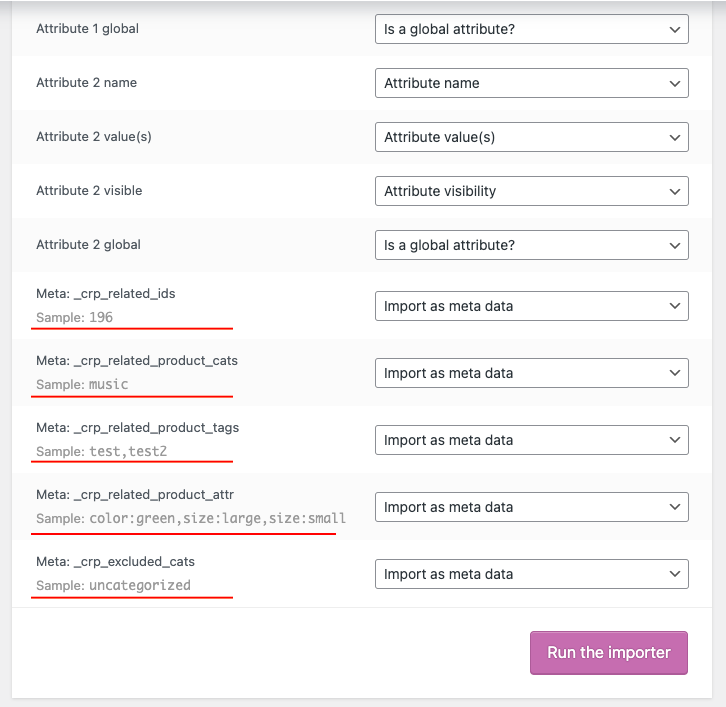

Comments (3)
Nuno Sousa
October 2, 2021
Hi,
I am trying to use this functionality but it’s not working for me. I pasted the code snippet above and I imported a CSV file with the related category IDs. Although I can see the categories properly listed on the product via the backend, on the front end it’s still not showing the related products within the chosen category. However when I edit that product and simply hit the “update” button, then it works! This would mean editing every single product after the import just to update each one individually. Any suggestions?
Erich
July 1, 2021
Hi Shesna
How do I export the Tag_ID associated with the various tags?
Thanks
Erich
Mark
July 2, 2021
Hi Erich,
Are you referring to exporting the related product tags added via our Related Product for Woocommerce plugin?