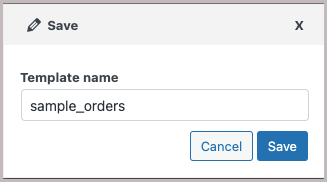The Order, Coupon, Subscription Export Import for WooCommerce is an ideal plugin for migrating orders, coupons and subscriptions. You can export and import the data either from the WooCommerce store or e-commerce platforms. When modifying a pre-saved template, choose the required Import/Export template, make the changes if any and perform the operation.
Pre saved templates
This import-export method comes into use only if you have saved the template in previous import export operations. By selecting this option, one can choose a previously saved template from the Import or Export template drop-down respectively.
To begin with the modification, install and activate the plugin. Click on WebToffee Import/Export(Pro) and choose Export or Import as required.
Modification on import
On import, the Pre saved templates method retains the previous filter criteria and other column specifications as per the chosen file and imports data accordingly.
Note: The template will be listed in the drop down only if you have saved it in previous imports, if you go through the Advanced import, at Step 4 you will get an option to save the template. Once you save that, next time when you want to import a pre-saved template, it will be populated within the drop down.
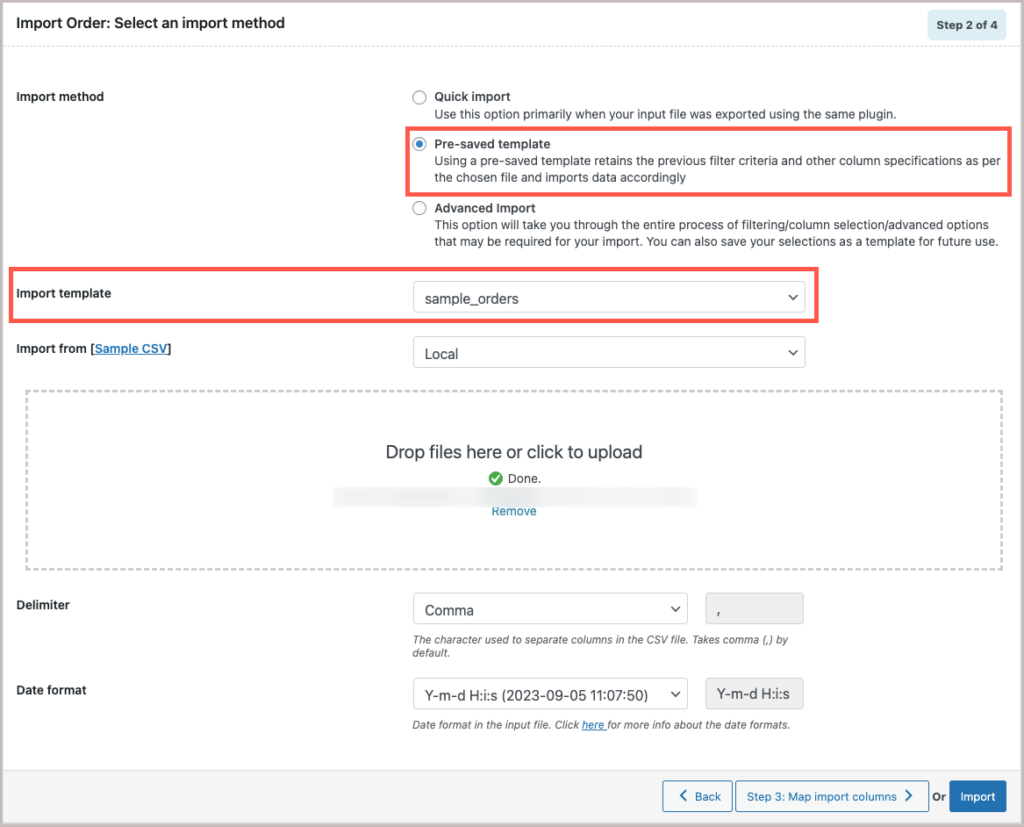
To modify Pre saved templates on import:
Step 1: Select the required post type among Order, Coupon and Subscription.
Step 2: Select the import method as: Pre-saved template and choose the Import template.
Step 3: Map and edit import columns.
Step 4: Provides advanced options for import, batch import and scheduling.
In Step4, you can save the template and thus modify the pre saved template.
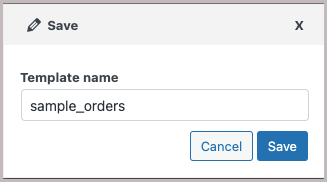
Modification on export
On export, the Pre saved templates method exports data as per the specifications(filters, selective column, mapping.. etc) from the previously saved file.
Note: The template will be listed in the dropdown only if you have saved it in previous exports, if you go through the Advanced export, at Step 5 you will get an option to save the template. Once you save that, next time when you want to export a pre-saved template, it will be populated within the dropdown.
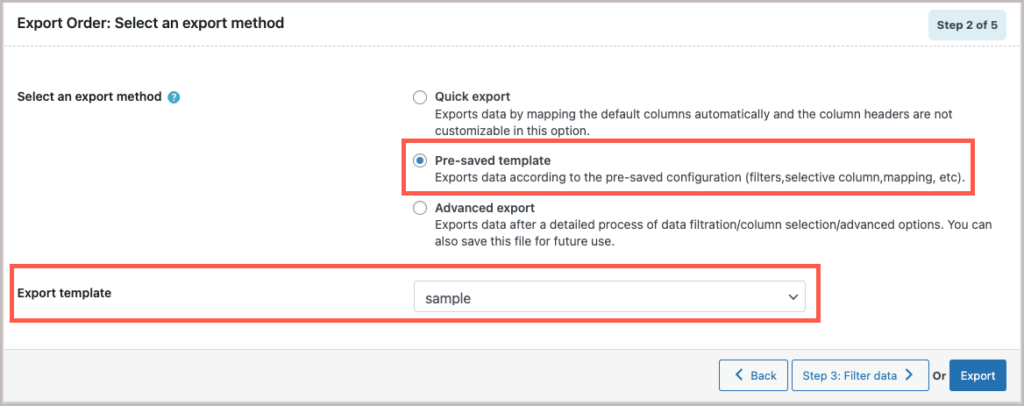
To modify Pre saved templates on export:
Step 1: Select the required post type among Order, Coupon and Subscription.
Step 2: Select the export method as: Pre-saved template and choose the Export template.
Step 3: Filter data with respect to the chosen post type.
Step 4: Map, edit and reorder export columns.
Step 5: Provides advanced options for export, batch export and scheduling.
In Step 5, you can save the template and thus modify the pre saved template.