After Setting Up WooCommerce Print Invoice, Packing Slip, Delivery Note & Label Plugin according to the requirement, you can print or download Packing Slip/List for single order either by viewing the order details individually or from the Order Listing page directly. Also, Plugin facilitates you to print or download Packing List for bulk orders. The Plugin provides an option to print images of the product.
Print Packing List by Viewing the Order details
- Navigate to Dashboard > WooCommerce > Orders.
- On the Admin order page, Click #OrderNumber for which you want to print the Packing list. The Print Action appears as :
- Click Print Packing List. If you have selected a Disable option under Preview before printing, the HTML preview of the Packing list appears. Click Print, the Packing list for individually packed order appears as shown below:
- The Packing list for Single Package Per Order appears as shown below:
If you have selected the Enable option under Preview before printing, the Print Preview window directly appears as shown above.
After setting all the required settings of the printer, print the Packing List.
Printing Packing List From Orders Listing Page
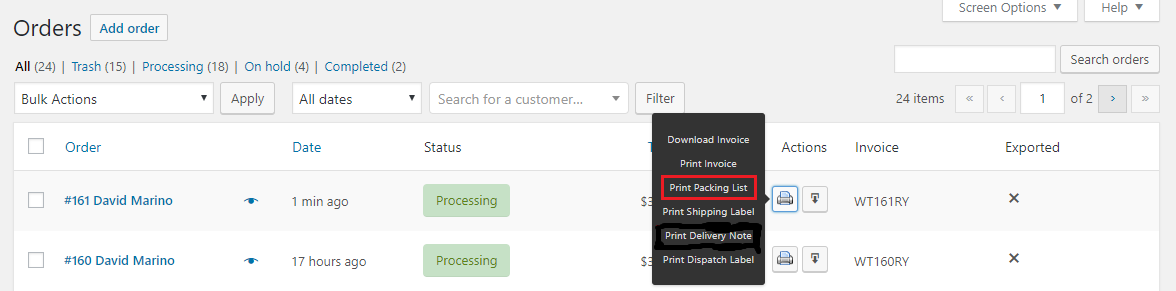
Navigate to Dashboard > WooCommerce > Orders, the window appears as shown below:
- Click Print Packaging List to get the Packing list and print it.
Printing Packing list in Bulk
Printing Packing list in bulk provides a packing list for all the orders which you have selected on the Orders listing page. Select multiple orders.
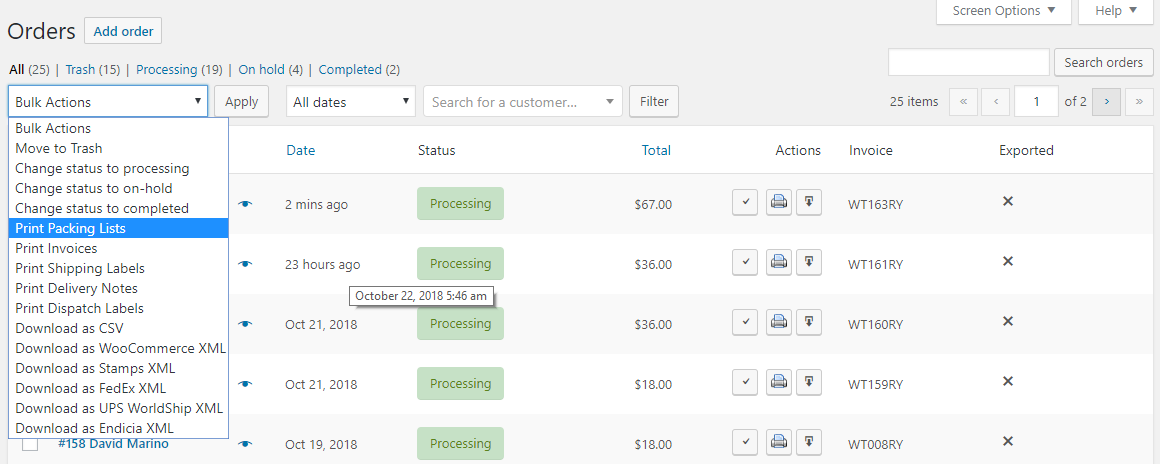
Select Print Packing List from the given Bulk Action drop-down list and click Apply to get Packing lists in bulk for all the selected orders. It is as shown below:
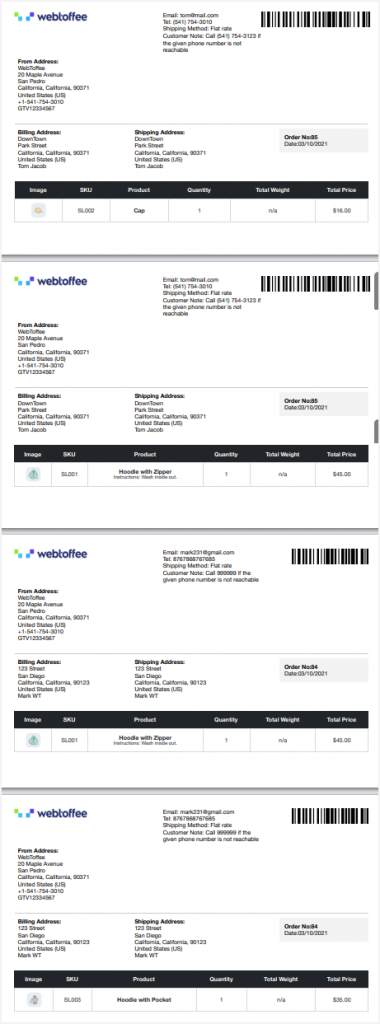
To print Packing lists, follow step 3.
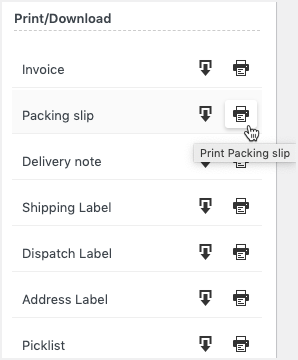
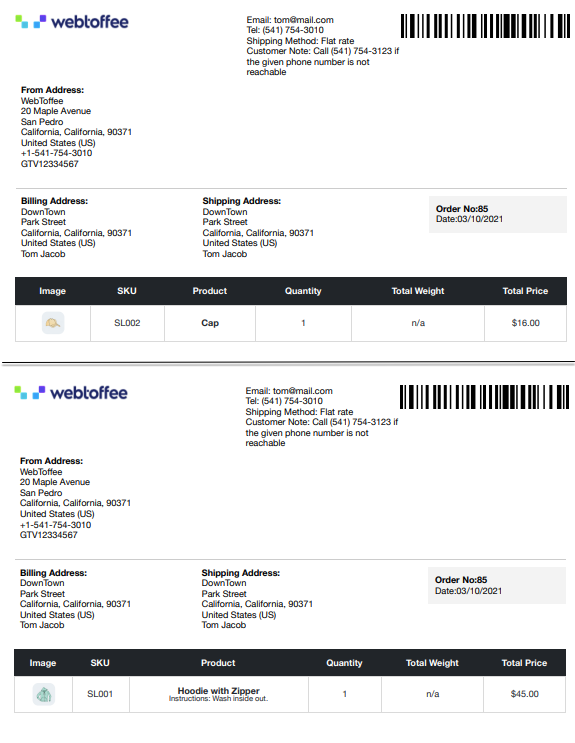
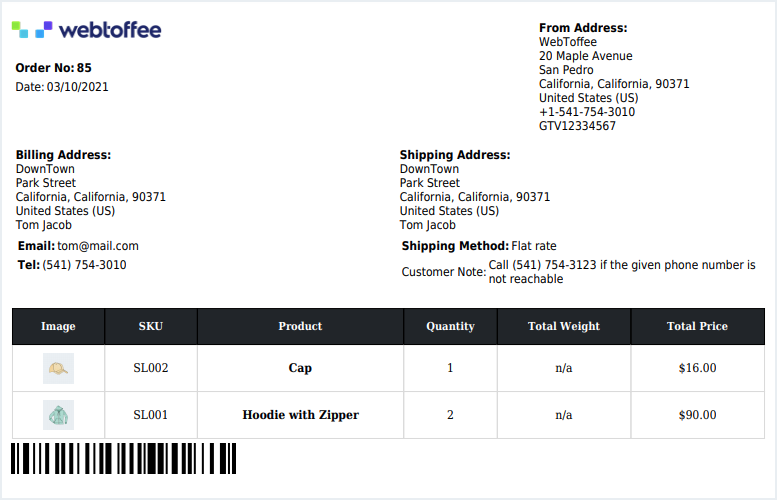
Olis
May 31, 2023
Hello, I would like to know if it possible to add a link to bulk print or download a packing slip an order in my account ?
Hema
June 12, 2023
Hello Olis,
Thanks for reaching out.
The plugin doesn’t allow you to print or download from My accounts page. Instead, you can bulk print the packing slip from the WordPress admin page. From the dashboard, click on WooCommerce > Orders. In the Orders page select the required orders and click on Bulk actions > Print packing slip.
This action allows you to bulk print the packing slips of the intended orders.
Rickard
March 9, 2022
Is it possible to automatically email packing lists to a specific email to the admin for new orders?
Mark
March 15, 2022
Hi Rickard,
Yes, it is possible to send packing list to custom email address.
Jenny
March 18, 2021
How do I format the printed page for my packing slip – I want to print them A5 or bulk print 2 packing slips on one page of A4 – is this possible?
Mark
March 24, 2021
Hi Jenny,
You can choose the A5 label from the browser print dialog box and it automatically adapts to that paper size.