The blog explains how to set up quantity-based discount rules in WooCommerce using the WebToffee WooCommerce Smart Coupons plugin. It provides step-by-step instructions for creating rules and offers various examples to help users understand the process better.
Quantity-based discounts are good marketing and store promotion strategies to increase your sales across your store. It enables sellers to increase their units per transaction, lower their inventories, and potentially reduce per-unit costs.
An interesting thing is that you can empty your stocks within a short period of time by making proper use of quantity discounts.
So let’s move to see how you can use quantity-based discounts to reach more and sell more.
What Is A Quantity-Based Discount?
A quantity-based discount is a way to lure customers to purchase in greater numbers. Using quantity discount ends up costing them less per unit of goods when they purchase in larger quantities.
How can you potentially use this discount? Let’s see an example, you have to move your stock before the end of the season and you can do that with an ‘End of the season sale’ quantity discount.
The discount rules can be:
- Buy 3 items and get 35% off
- Buy 5 matching items and get 50$ off
- Buy 2 items and get one item for free
Check out our video tutorial to know how to offer different quantity-based discounts in the WooCommerce store.
How To Use Quantity Discounts Effectively In Your Store?
WooCommerce includes a rich set of features that can be extended with the addition of Smart Coupons for WooCommerce and that is it, you can start offering effective coupons in just a few clicks.
Install and activate the free plugin in your store to access the plugin functionalities.
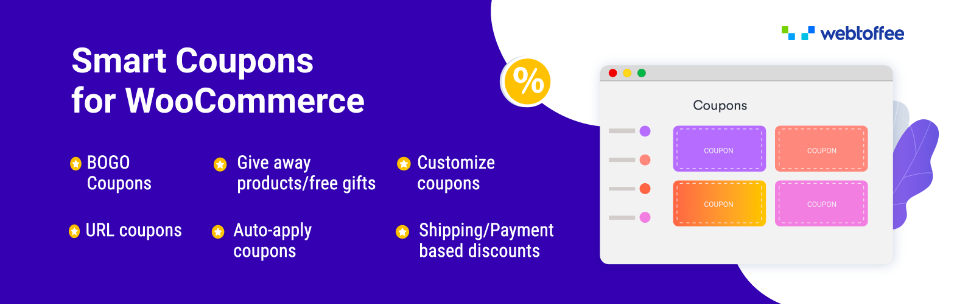
Let me introduce some of the much-in-demand quantity-based discount rules.
1. Storewide Quantity Based Discount
This type of discount is applicable to all the products in your store and often customers will buy more than they intended, just because they’re getting a deal.
Go through the below steps to easily create a quantity-based discount for the entire category of products. Let’s see this with an example, Buy 5 matching items and get $50 off.
Step 1: Add A New Coupon
Go to Marketing > Coupons from your dashboard.
From the Coupons window, click on the Add Coupon button.
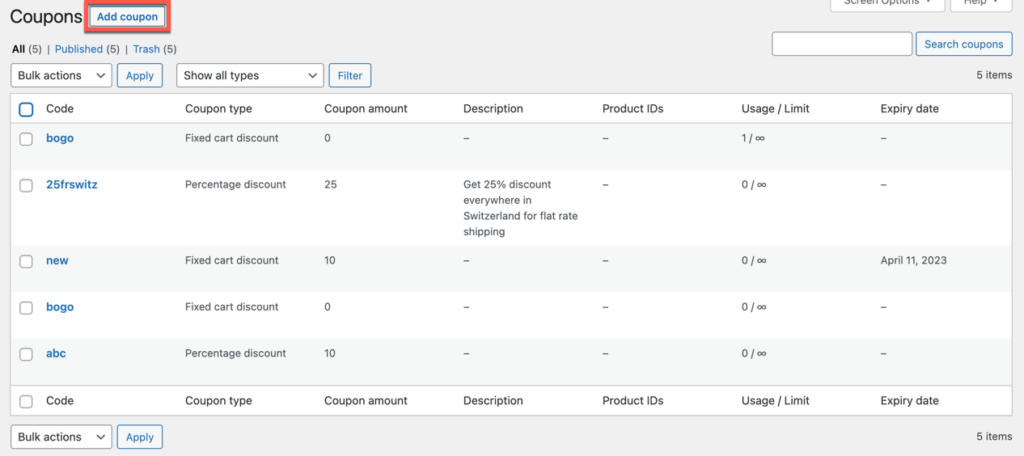
Step 2: Configure The General Settings
Enter a suitable Coupon code and Description for your coupon.
From the General panel, you can select your preferred discount type as a Fixed cart discount and enter the coupon amount as 50.
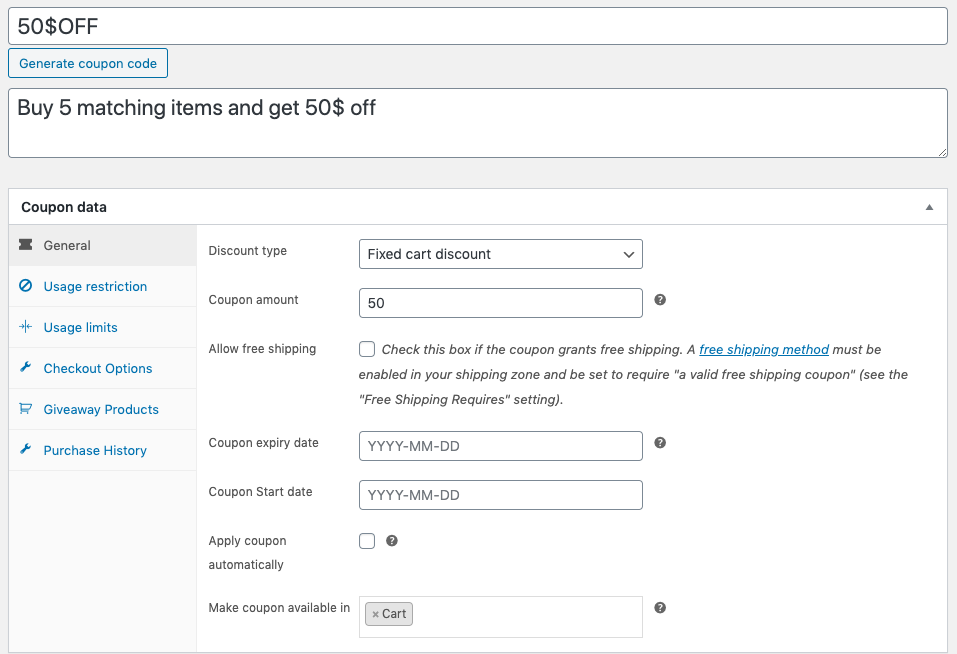
Step 3: Set Up The Quantity Of The Matching Products
To set the number of matching products navigate to the Usage restriction panel and set the Minimum quantity of matching products as shown below
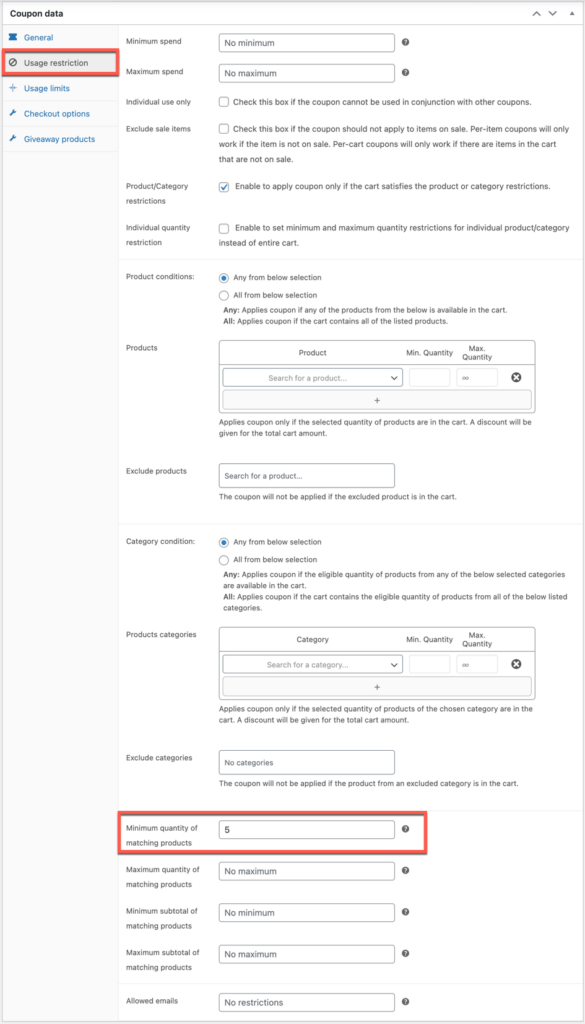
Now you have done with all the essential configurations to create a coupon that provides 50$ off when purchasing 5 matching products. Publish the coupon code to the customers. Here is how the cart looks like after redeeming the coupon.
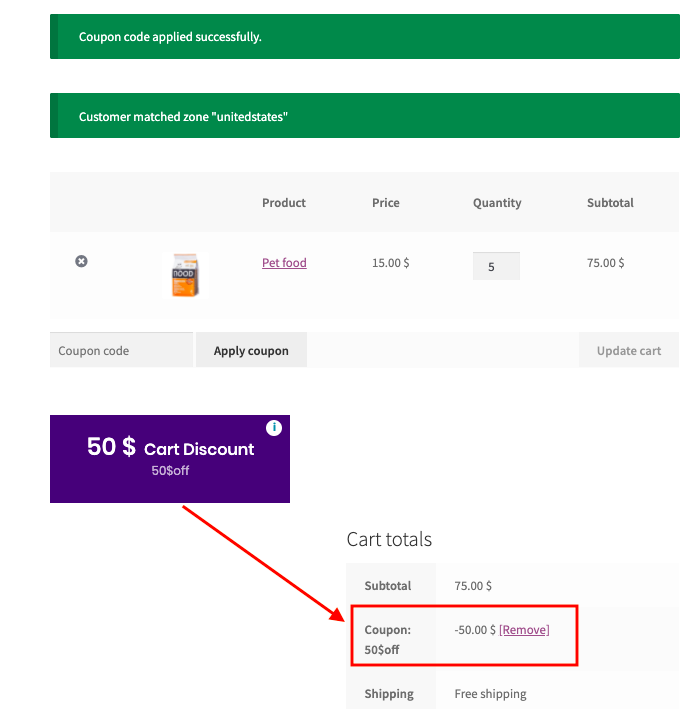
2. Quantity Based Discount Coupons For Specific Product Categories
With the combination of WooCommerce and Smart Coupons for WooCommerce, you can offer quantity discounts by product category. Here we’ll explain this with an example of a discount rule.
Buy 3 items and get 35% off on seasonal products
Step 1: Add A New Coupon And Configure General Settings
From your WooCommerce dashboard navigate to Coupons and do the following coupon settings. You can also make coupons available on the cart page.
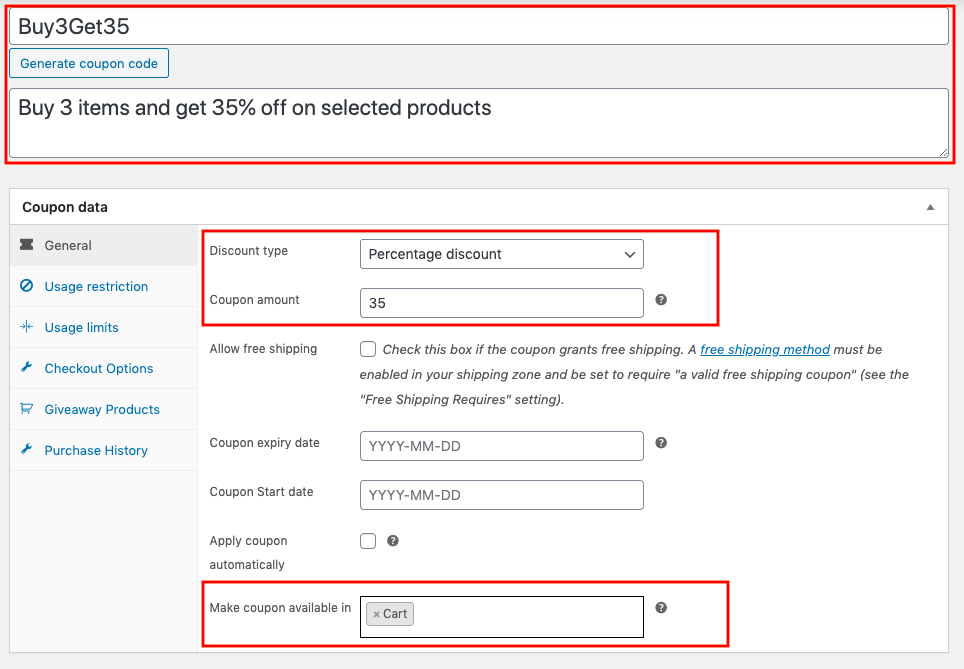
Step 2: Set Up The Seasonal Product Category
Navigate to the Usage restriction panel to select Product categories that you want to offer quantity discounts. Select Category condition as Any from below section and a coupon will be applied if any of the categories selected is available in the cart.

Step 3: Set Up The Quantity Of The Matching Products
Set the number of matching products from the Usage restriction panel and set the Minimum quantity of matching products as shown below
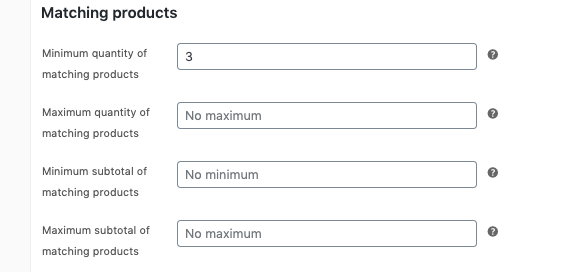
Now you have successfully created quantity based discount coupons for your seasonal products. See how customers can redeem this coupon from the cart.
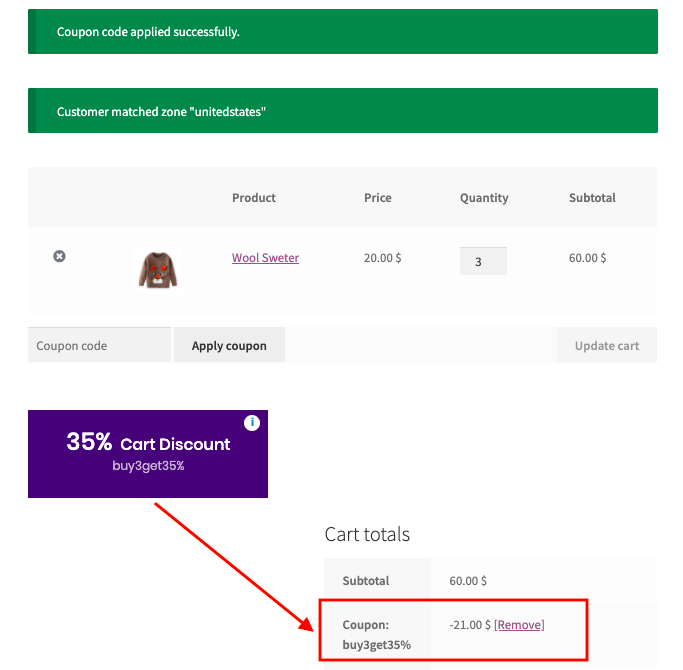
3. Quantity Based Discount Coupons For Selected Customer Roles
Sometimes you want to give offers only to your long term subscribers as a thank you. To do this you have to set up WooCommerce quantity based pricing for specific user roles only. We will take you through step by step procedure to achieve this goal.
An example used to explain: Buy 2 items and get one item for free.
Step 1: Add A New Coupon And Configure General Settings
From your WooCommerce dashboard navigate to Coupons and do the following coupon settings. You can also make coupons available on the cart page.
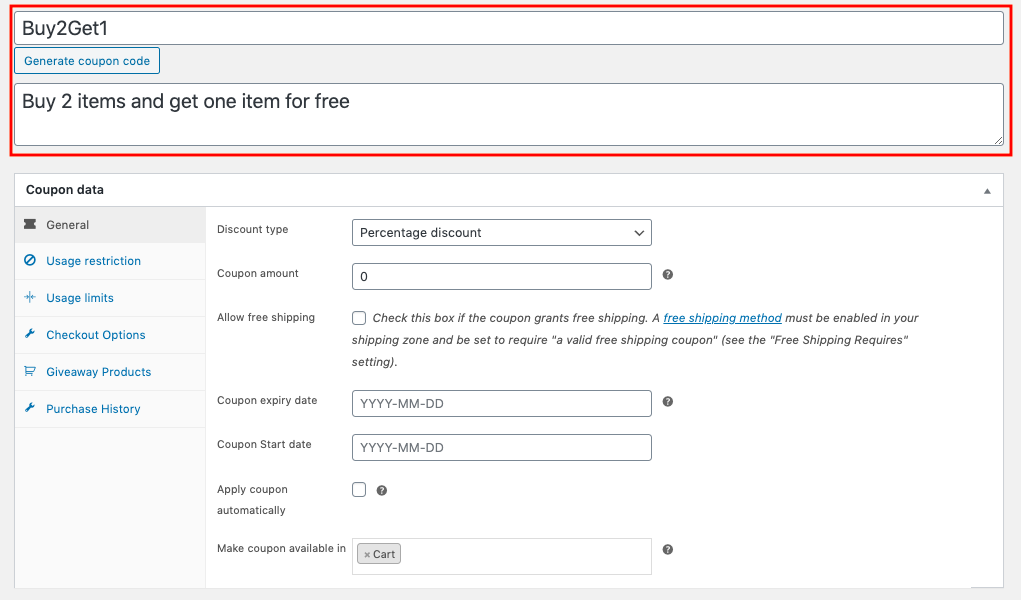
Leave the coupon amount field as zero if you don’t want to offer an extra discount because you are already giving a free product.
Step 2: Set Up The Quantity Of The Matching Products
Navigate to the Usage restriction panel and set the Minimum quantity of matching products as 3.
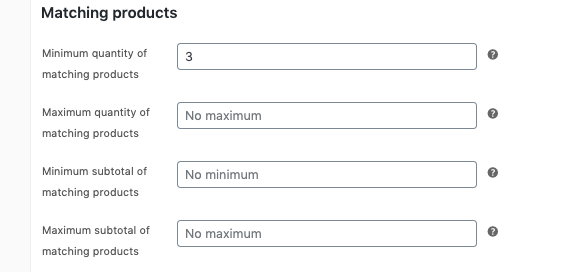
Step 3: Configure Applicable Customer Roles
From the Checkout option panel, you can choose the customer role(s). I chose subscribers for my example as you can see below.
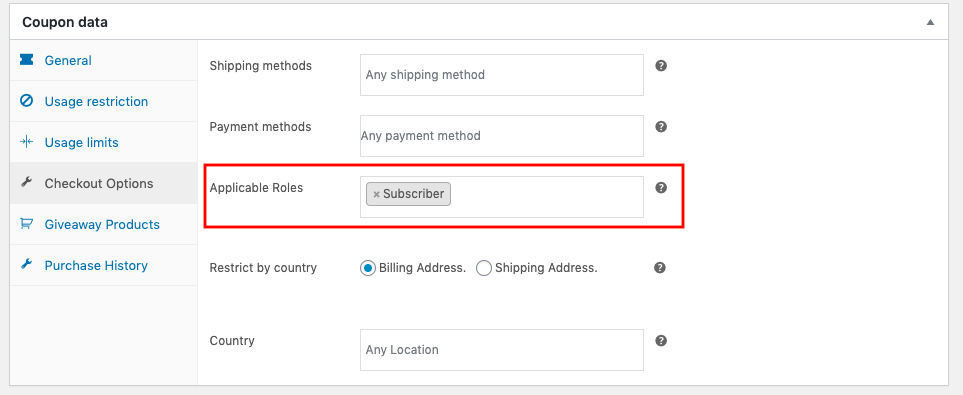
Step 4: Select A Free Giveaway Product
Navigate to the Giveaway products panel where you can select the free giveaway as illustrated below.
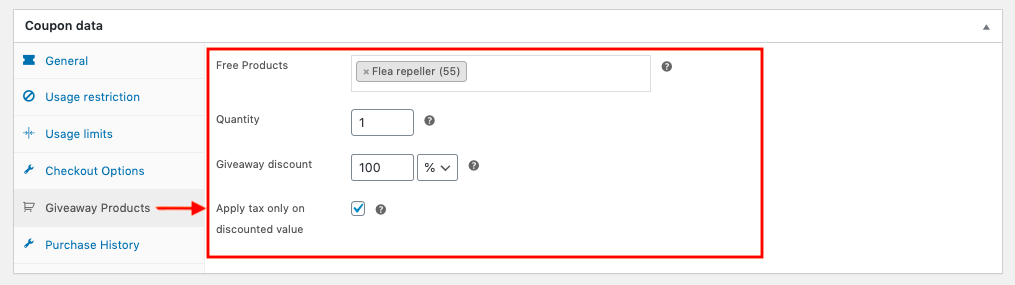
Now publish your coupon and all your subscribers can avail the discount using the coupon code.
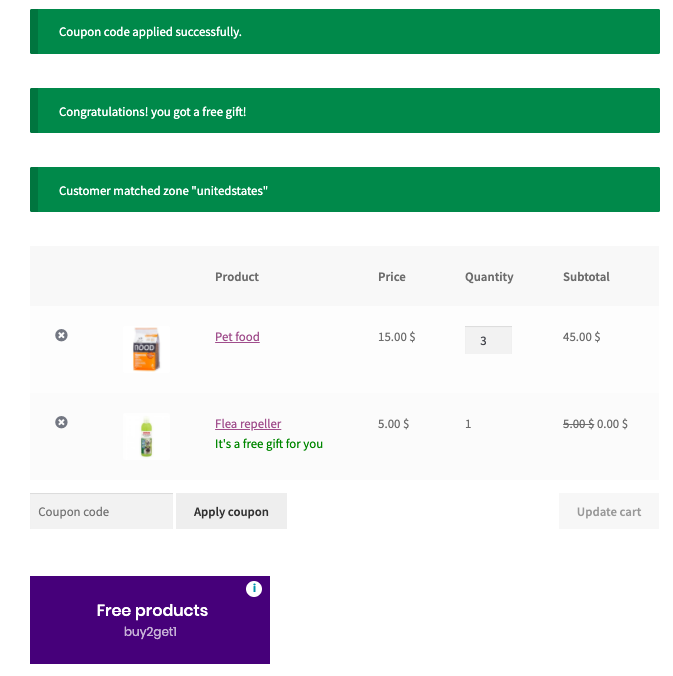
Conclusion
These are only some of the marketing tactics that can be adapted to encourage your visitors to purchase. Offering these sorts of WooCommerce discounts is great when you need to lower your on-hand inventory by offering all types of sales, clearance sales, or end-of-season sales.
To learn more about the Smart Coupon plugin features and advanced settings, check out this article on WooCommerce Smart coupon extension. The plugin also has a premium WooCommerce coupon version. This tool offers a lot more features, customizations and functionalities than the free plugin.
Hope this article was of interest to you. Do let us know your thoughts about the quantity based discount rules in WooCommerce in the comments below.
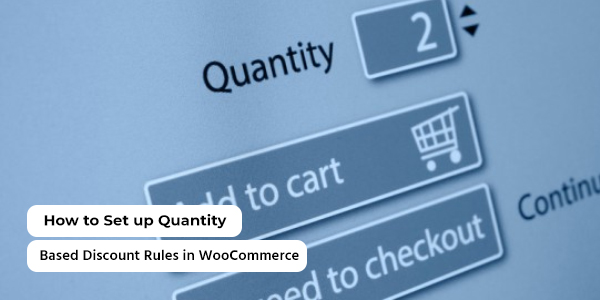



Comments (3)
Enrique Morte Giner
August 24, 2021
Hi!
I would like a volume discount coupon for purchases over 10 units, but I want the discount to affect ONLY the units above 10. So if I purchase 12 units, I would have 10 units at full price and 2 units with discount.
Would this be possible with this plugin?
Thanks!
tal
October 8, 2020
I want to know please, can i make an discount for 10 products in 10$? but if i order a 11 products it will give me the 10 for 10$ and one product for full price? and if i go to 20 products it will be 20$ and so on..
I mean, for each 10 products the price is 10$, 11 products will be 10$ + (1 product full price).
Mark
November 3, 2020
Such an implementation won’t be possible with woocommerce coupons or our plugin. Sorry that we can’t help.