Sorting items in a packing slip is vital for an efficient and error-free order fulfillment process. The WebToffee’s WooCommerce PDF Invoices, packing slips, and credit notes plugin helps to sort items in a packing slip by category and product name. To implement this, add the custom code snippet to the WordPress site and then enable the Group products by ‘Category’ option.
Step 1: Adding the custom code snippet
Add the custom code snippet below to the WordPress site. To do this, either add the custom code snippet to the active child theme’s functions.php file or use a third-party plugin. To know more about how to add a custom code snippet using a third-party plugin, refer to this article.
The custom code snippet is given below.
Step 2: Enabling the Group products by ‘Category’ option
Follow these basic steps to enable the Group products by ‘Category’ option.
- From the WordPress dashboard, navigate to Invoice/Packing slip > Packing slip.
- Under the General tab, navigate to the Product display section.
- Tick the checkbox against the Group products by ‘Category’ option to enable it, as shown below.

- As a final step, click on Update settings and save the changes.

Now, the plugin will automatically sort the products in a WooCommerce packing slip based on the category and product name.
The following image displays a packing slip sorted by category and product name in ascending order.
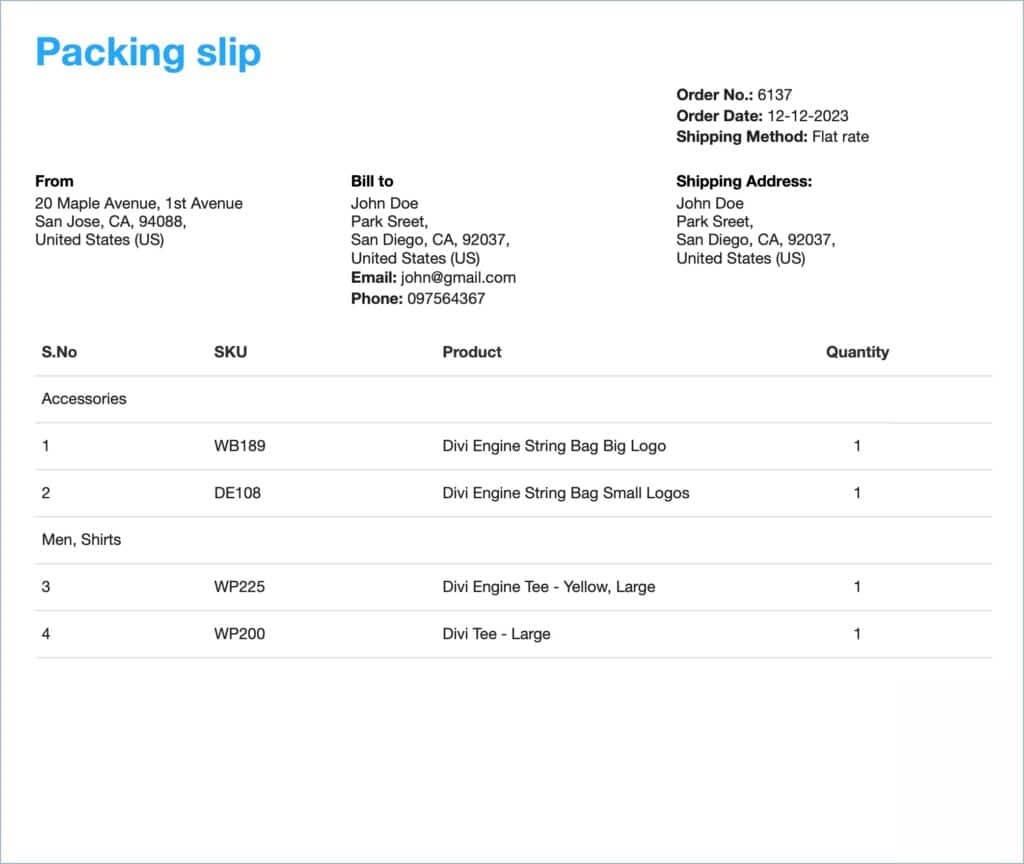
Maximilien Gorelkine
February 12, 2024
Hi, is it possible to display customer notes on the packing slip ?
Sanjai Valsan
February 13, 2024
Hi Maximilien,
Thanks for reaching out!
Yes, it is possible to display customer notes on packing slips. Here are the steps to achieve this:
1. From the WordPress dashboard, navigate to Invoice/Packing > Packing slip > Customize.
2. Under the Customize tab, you’ll find the Editor Pane on the right side, which lists all the elements within the packing slip.
3. Look for the element labeled Customer Note and enable it using the toggle button.
4. Finally, click the Save button to save the changes for the active template.
If you encounter any issues or need further assistance, please contact our customer support team.
hexaae
December 5, 2020
Do you plan to add it this kind of feature (additional Category column or any other customized column…) + sort-by in the backend configuration? Would be handy, instead of having to add “external” snippets of code to achieve that…
Mark
December 7, 2020
Thanks for the feedback. In the 4.1.3 version of the plugin, we have added sort by sku and product name option too along with the group by category option.
krishna shah
October 8, 2020
how to show the same for invoice ?
Mark
October 9, 2020
Please try changing the template type to the invoice as shown below in the code.
if($template_type=='invoice')