Importing WooCommerce products into your store can be done with ease using the plugin, Product Import Export for WooCommerce. Different methods for importing include importing locally using a CSV/XML/TSV/XLS/XLSX file from the system, via FTP, using existing files and via URL. To import products using Google spreadsheet:
- Publish Google Spreadsheet URL to the web.
- Select the post type as Product.
- Select an import method.
- Under the section Import from, select URL.
- Paste the Google Spreadsheet link in the field, Enter file URL.
- Map the import columns.
- Use advanced options/ batch import and scheduling options.
- Click on Import to finish.
To begin with, you will have to create a google sheet with the required data in appropriate column headers.
Publish URL to the web
To publish your Google Spreadsheet URL to the web:
- Open your Google Spreadsheet.
- Click File at the top left.
- Click Publish to the web.
- Publish your spreadsheet (If your spreadsheet is not yet published):
- Click Publish.
- Click OK in the pop-up window.
- Copy the URL displayed on the Link tab.
- Click Publish.
To use google spreadsheet URL in the required CSV format:
- Choose the required sheet under the dropdown, Entire Document.
- Specify the .csv extension under Webpage.
Steps to import
From the WordPress admin panel’s menu, click on WebToffee Import /Export (Pro) > Import.
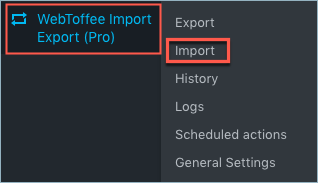
- Select the required post type.
- Select either Quick or Advanced import method.
- Select URL under Import from and paste the Google Spreadsheet link in the field, Enter file URL.
- Click on Step3 to map the columns and move to step 4 to finish importing.
Follow the steps in How to import products for more detailed documentation.
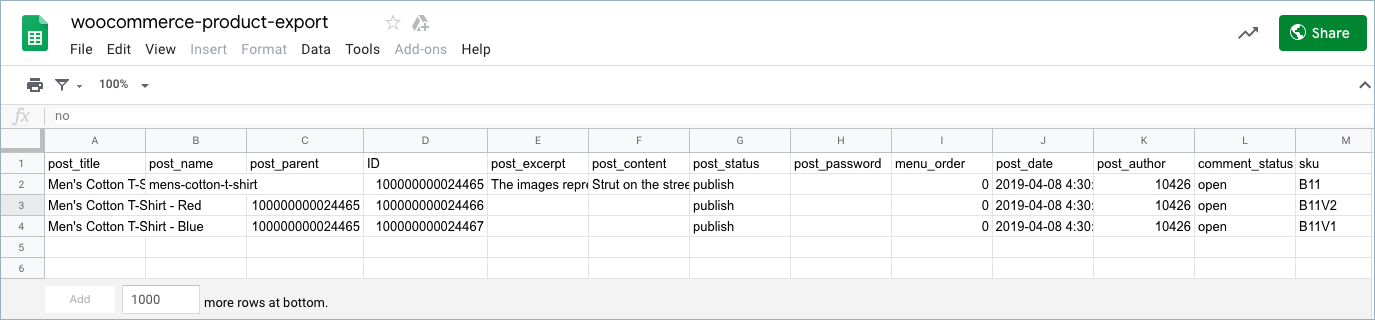
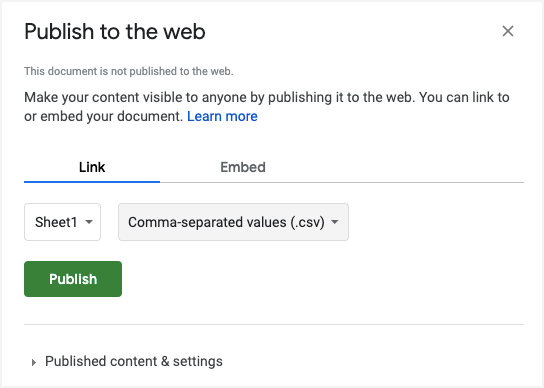
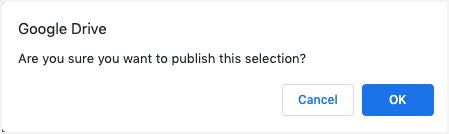
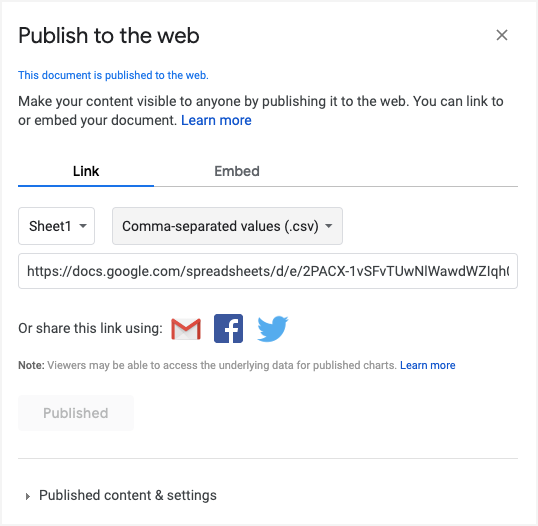
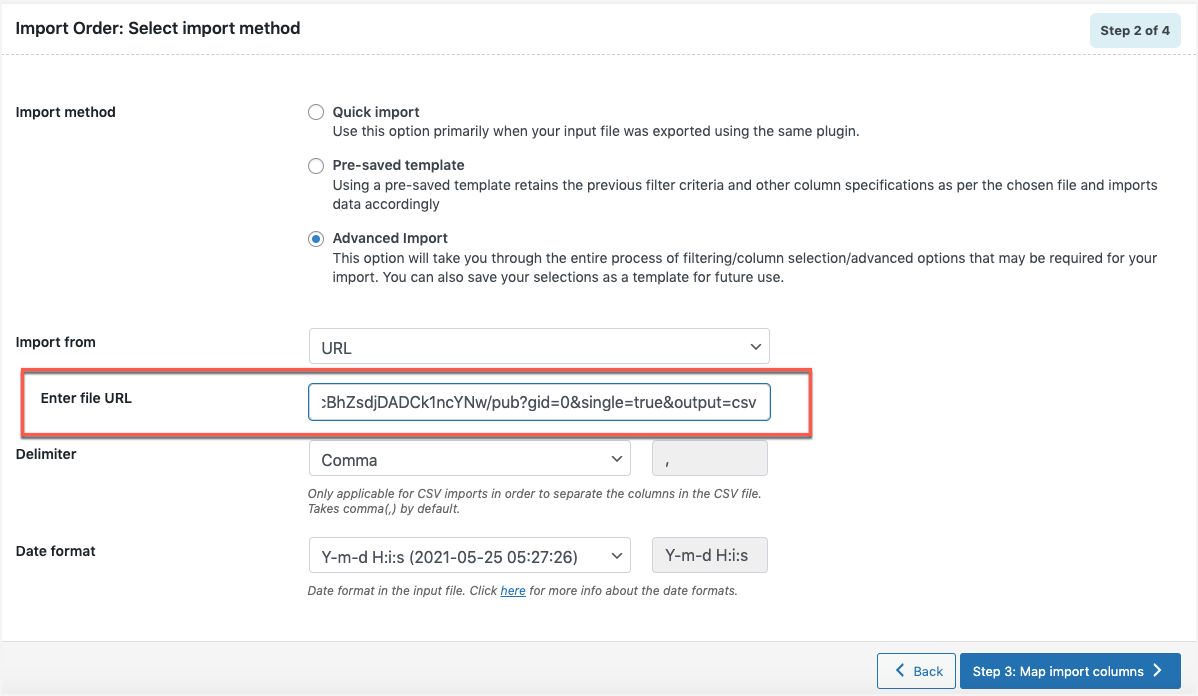
Anibal Cañete
July 22, 2022
Hola!!! en mi local tengo mi sistema de facturación que me permite exportar mis productos en formato txt xml y xls veo que el sistema de ustedes permite subir articulos desde el formato xml me gustaria comprar el sistema pero no estoy seguro si va a reconocer mi archivo xml que genera mi sistema de facturacion. Podrian testar por mi si les paso el link del archivo
https://1drv.ms/u/s!AtOeRsIORfppiLY1gb0p9k8P582hnA?e=BSzHKC puedo convertir en formato cvs de excel pero muy engorroso es y me hace perder mucho tiempo.
Alan
August 1, 2022
Hi,
By default, the plugin does not support your custom XML format. However, we can provide you with a custom code snippet to make the XML format compatible with the pro version plugin. If you are interested in the snippet then please reach us via support.
isdine
June 17, 2021
Hello with the url connection, can we add products directly from googlesheets without having to go to wordpress?
Alan
June 21, 2021
Hi,
If you are required to schedule the import from the Google sheet, you may please first generate the public downloadable URL of the sheet as in the below article and then schedule the import using the google sheet URL by specifying the import time. Later on, the import will run automatically in the background and import the data present in the file.
https://www.webtoffee.com/how-to-import-woocommerce-products-using-google-spreadsheet/
Snoop
March 17, 2022
Hi!. and is it possible to set up a cron job in order to do that regularly?
Alan
March 17, 2022
Hi,
Yes, you can set up a cron job to update regularly.
Scott Rust
May 7, 2021
I am trying to import from a google sheet and having problems. I have made the cvs file publicly accessable. However, my link is slightly different than what is in the instructions. The instructions say – Replace the trailing edge of the URL from “edit?usp=sharing” to “export?format=csv”
My link ends with “view?usp=sharing”. I have tried replacing this text with the “export?format=csv” and using the link as is. Neither work.
What should I try next?
Manny
September 30, 2020
Can you import group products and how?
Mark
December 16, 2020
Hi,
Yes, you can import grouped products. Please go through the below article
https://www.webtoffee.com/importing-grouped-products-in-woocoomerce/
Luis Cardoso
May 26, 2020
I am following these steps but the Method 3: Enter the URL of the file is not working. I really needed that feature
Alan
May 26, 2020
Hi,
Please make sure that the CSV file URL that you are trying to import is publically accessible and points directly to the CSV file. If the issue still persists please share with us your importing CSV file URL via support.