Product Import Export Plugin For WooCommerce helps to import the products and their related data stored in CSV/XML/Excel file format. This article explains how to import products using an XML file following the below-mentioned steps:
- Select the post type as Product.
- Select an import method and upload the XML file.
- Map the import columns.
- Use advanced options/ batch import and scheduling options.
- Click on Import to finish.
To begin, download, install and activate the plugin.
Import WooCommerce Products from XML file
We suggest you to use the advised default XML format as in the Sample Product XML(click ctrl+s to download the file). The use of a custom format could result in an unsuccessful import.
- From the WordPress admin panel, navigate to the menu: WebToffee Import Export (Pro).
- Click on Import and specify the post type as Product.
- Select your import method and Import from location.
- Click to upload or simply drag and drop your XML file.
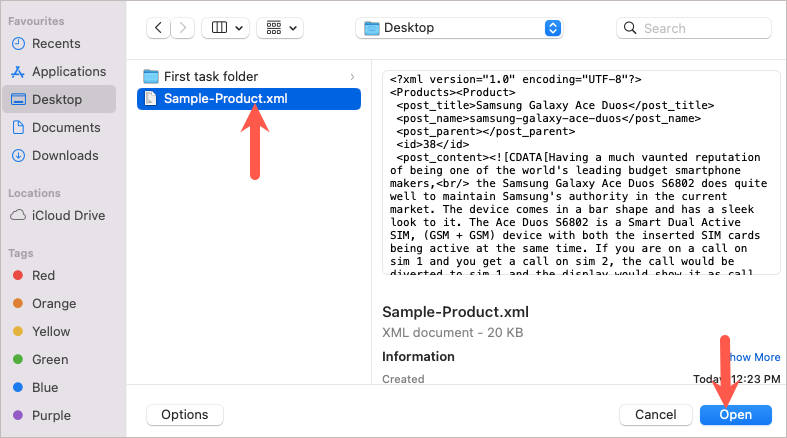
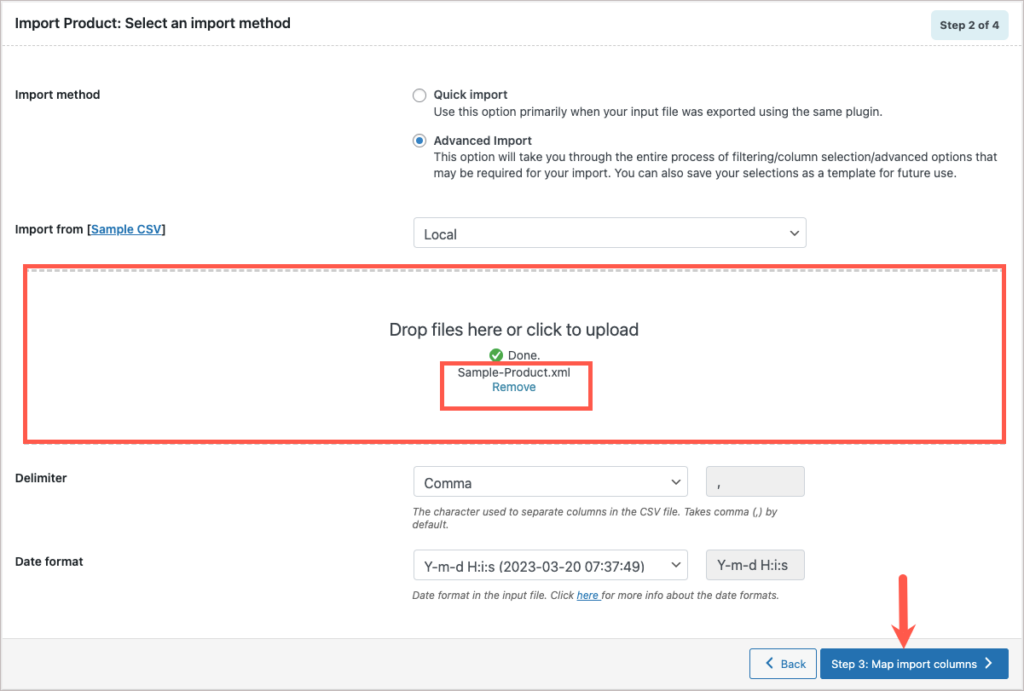
- Click on Step 3 to map the columns to be imported.
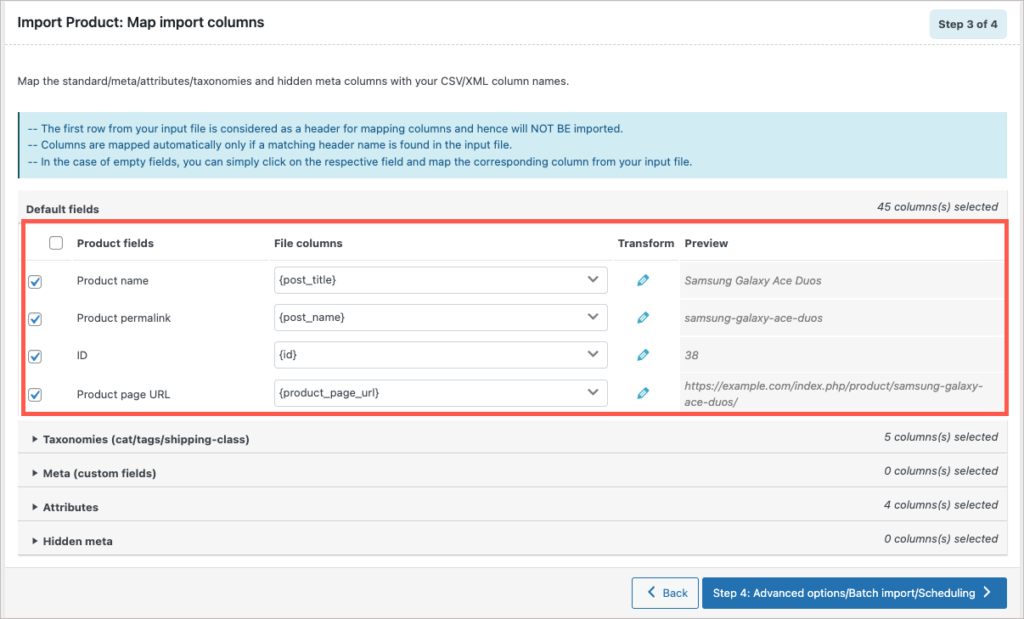
- Move to Step 4 for more advanced options and click on Import. The products from the XML file will be imported successfully.
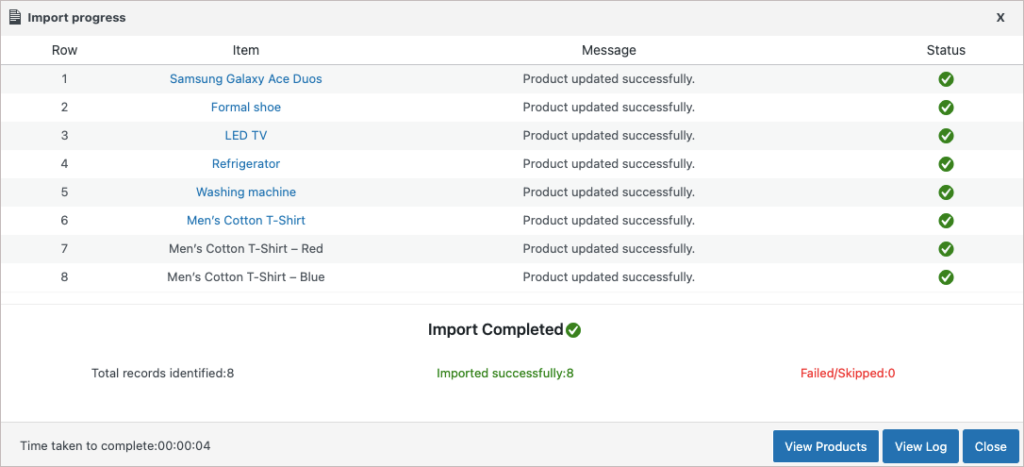
For more detailed steps on import, follow How to import products.