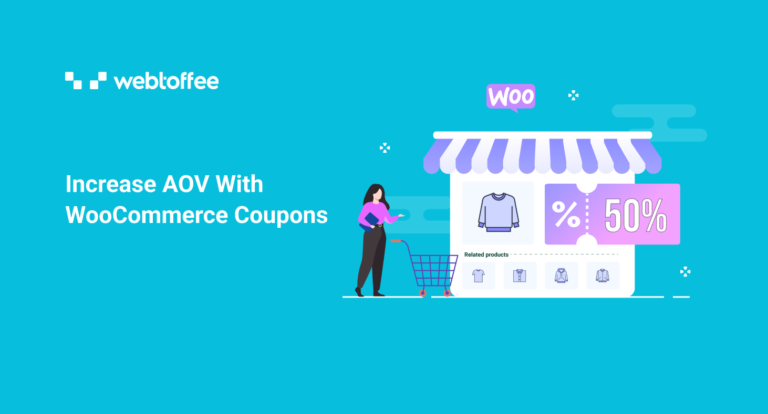In this article, we will be looking into different techniques that you can use to increase the WooCommerce average order value of your orders. Methods like using WooCommerce coupons, product recommendations, frequently bought together bundles, and more are discussed in detail.
The easiest way to improve your sales figures is by encouraging your customers to purchase more.
Yes, improving traffic to your website is another important tactic, but it is much easier and more effective to earn better conversions from customers already there.
So, how could you achieve that? Well, that’s what we will tackle here in this article.
Before figuring out the ifs and buts of increasing the average order value, let’s first address what the average order value is.
What Is The Average Order Value?
Average Order Value (AOV) is the average amount each customer spends while purchasing. AOV can be calculated by dividing the total revenue of your store by the total number of orders.
AOV does not take into account the expenses the WooCommerce business incurs. It solely depends on the gross revenue.
For example, the AOV of a store that sold 100 products and generated a gross revenue of $1000 is $10.
Why Is Average Order Value An Important Metric?
The average order value is one of the essential matrices determining whether the business is running successfully or not.
If you have ever wondered why you have sizable traffic but less revenue, a quick look at the average order value will help you understand what is going wrong.
Let’s have a glance at some of the reasons for this.
- Improve revenue: Even if the revenue associated with an order increases by the least amount, the net increase in the income will be higher.
- Faster stock cleanups: If customers purchase more items from your store, you will be able to sell your products much faster. This means you can reduce all extra costs associated with unwanted storage space or refill new products in the space.
- Improved profitability: The net ad spend can be reduced if you can concentrate on a limited number of users. This also helps you achieve ROI (return on investment) faster.
Increase Average Order Value With WooCommerce Coupons
Increasing the average order value, at its core, means customers should purchase more from your store.
One of the easiest ways to improve the average order value in WooCommerce stores is with the help of a WooCommerce coupon plugin. You can do so by associating multiple products with coupons and restricting users from accessing them unless other products are added to the cart.
For example:
- Get a ‘10% off’ coupon when two items in category A are purchased.
- Buy both products A and B to get the coupon ‘$10 off on each item’.
- Purchase for at least $100 to get a ‘$20 off’ coupon.
To set this up,
Prerequisite
Since the default WooCommerce coupon functionalities are limited, you may have to use some additional tools to help you set up the coupon restrictions. Smart Coupons for WooCommerce is a freemium plugin custom designed for this purpose.
You may also need to use the Display Discounts for WooCommerce plugin to showcase the coupons in the store.
To install the plugin in your WordPress store,
- Log into your WordPress store and navigate to Plugins > Add New.
- Upload the plugin zip file (download the free plugin zip from WordPress.org, or use the zip file shared by the plugin developers).
- Install and activate the plugin.
How To Set Up WooCommerce Coupons?
- Go to Marketing > Coupons.
- Click on Add coupon to create a new coupon.
- Provide a coupon name and add a description.
- Go to the Coupon data widget and configure the required options.
- Select the Discount type and Coupon amount under General. The available discount types include,
- Percentage discount – Eg: 10% off on all products
- Fixed cart discount – Eg: $10 off on the cart
- Fixed product discount – Eg: $10 off on individual products in the cart
- BOGO (Available with Smart Coupons for WooCommerce plugin – free and premium versions) – Eg: Buy One Get One at 50% off
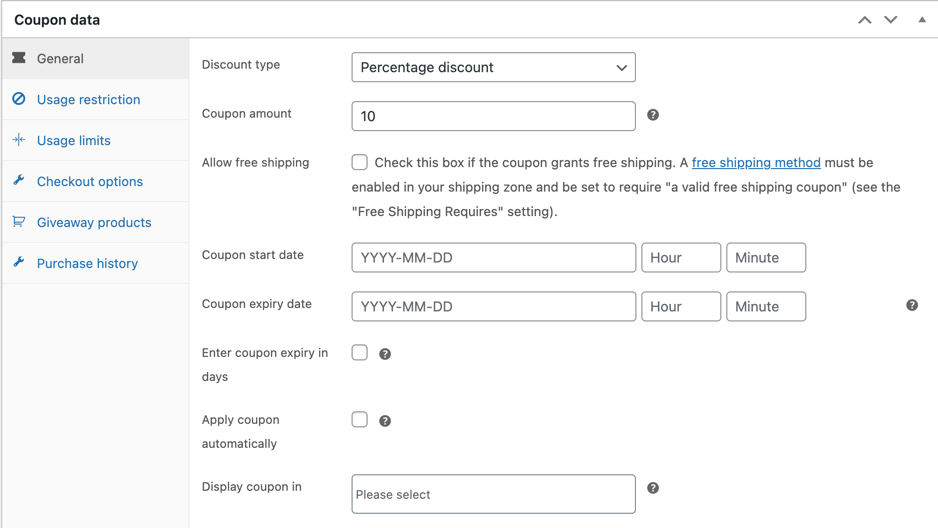
Caption: General configurations with Smart Coupon premium version
- Go to the Usage restriction sub-tab and set up the required restrictions.
- Minimum & Maximum spend – Eg: Purchase for a minimum of $500
- Products – Eg: Buy product A and get $50 off on the cart
- Exclude products – Eg: Adding product Z to the card disqualifies you from availing of the coupon
- Product categories – Eg: Buy products from category A and get $20 off
- Exclude categories – Eg: Adding products from category Z to the card disqualifies you from accessing the cart
- Minimum & maximum quantity of matching products (available with Smart Coupons for WooCommerce free version) – Eg:
- Coupon can and cannot be used with – Eg: Coupon A cannot be used with Coupon B.
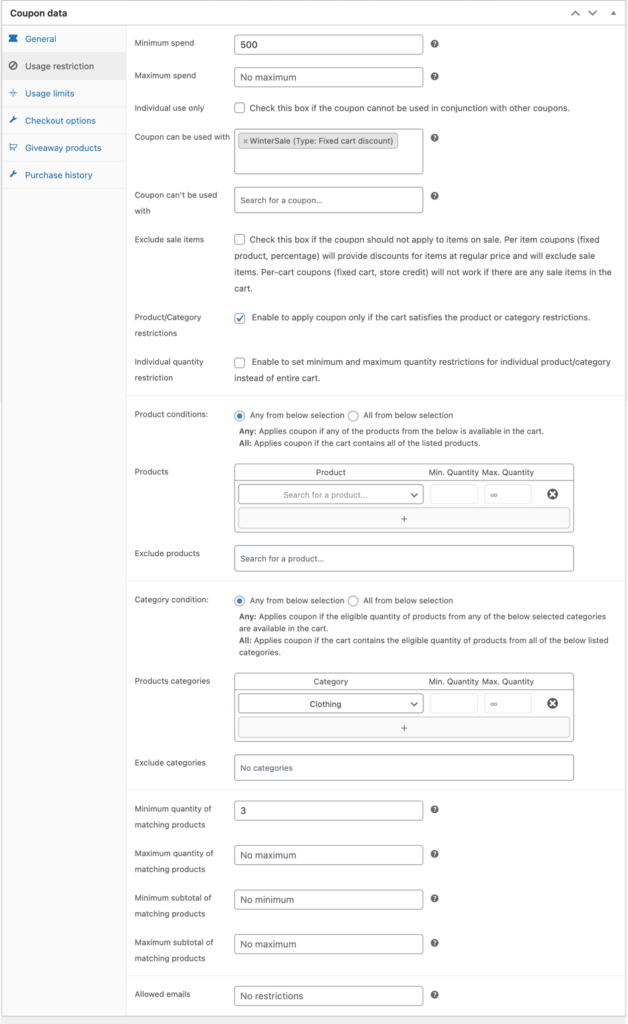
- Configure all the required coupon configurations. Take a look at this blog on creating WooCommerce coupons to know more.
- Once all is done, click on Publish to publish the coupon.
Here the coupon is a discount coupon that offers a 10% discount on the cart. The voucher will only become available if the cart has at least three products from the ‘Clothing’ category and the subtotal amount is more than $500. The coupon ‘WinterSale’ can also be applied in association with this current coupon.
Now that we are set on creating a coupon, we will look into marketing these coupons in-house.
How To Encourage AOV To Increase With WooCommerce Coupons?
If not communicated properly with the customers, the coupons are rendered useless. After all, what is the point of coupons if no user in your store knows about these coupons?
So to showcase these coupons properly inside your store, you can make use of the coupon display WooCommerce plugin from WebToffee. The tool enables you to showcase the coupons for a particular product on the corresponding product page, making it easier for the customers to understand it.
You can add these coupons to the product pages by,
- Go to Marketing > Display Discounts (If Smart Coupons for WooCommerce plugin is installed, the option will be available under the tab Smart Coupons).
- Make sure the coupon offers display is enabled in the General tab.
- Select the coupon template and configure the other options.
- Go to the Customize tab and customize the location and other characteristics of this discount display setup.
- If you have a coupon that can only be applied if specific products are added to the cart, enable the option Show link to eligible products.
- Once done, click on Save Changes to save the setup.
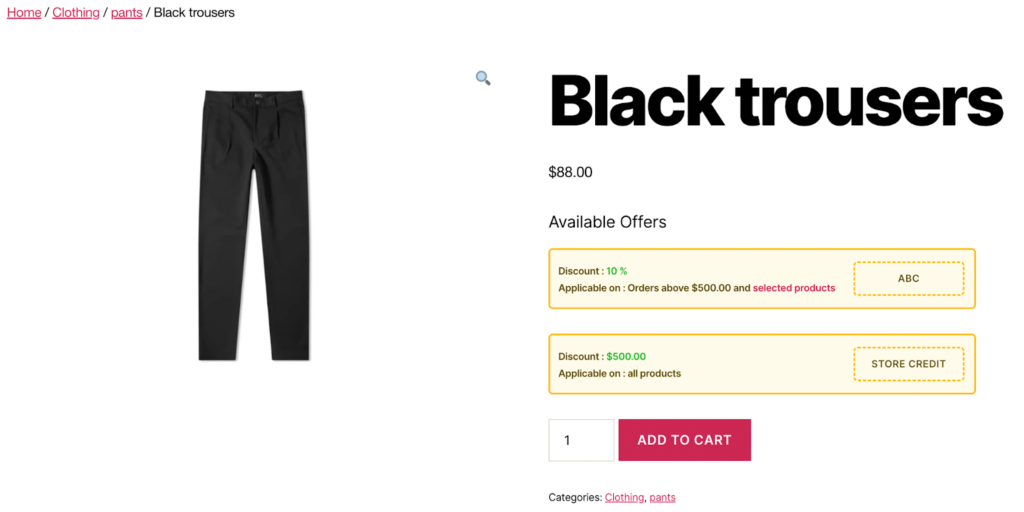
Caption – A sample Coupon Display section on the product page
Here it is explicitly mentioned that the coupon ABC can only be availed if $500 is added to the cart; this would encourage customers to select a product from the ‘selected products’ section.
Other Popular Techniques To Improve The WooCommerce AOV
Free Shipping Above A Fixed Value
Free shipping has always been one of the most required features of all online shoppers. One way you can earn more profits from offering free shipping is by making free shipping available only above a fixed cart subtotal.
For example, Purchase for at least $500 to get free shipping.
To set up free shipping via a coupon and to configure a minimum spend limit,
- Create a new WooCommerce coupon and name it.
- Enable the option Allow free shipping under Coupon data > General.
- Specify the Maximum spend under the Usage restriction tab.
- Publish the coupon.
The WooCommerce Smart Coupons plugin by WebToffee helps you automate this coupon application with the help of the ‘WooCommerce auto apply coupon’ functionality.
Recommend Frequently Bought Together Products As Bundles
Frequently bought together’s are products that your customers purchase most frequently with other items in your store. For example, if many customers purchasing a shoe also buy a pair of socks from your store, then we can say that the sock is frequently bought together with shoes.
This has a high marketing potential. If you showcase the sock as a most required item along with the shoe, the customers will be drawn to purchase it too. Moreover, you can remind the customers who might need to remember to buy this necessity by reminding them of the product.
Frequently bought together in WooCommerce can be set up to increase WooCommerce average order value with the help of the ‘Customers also bought WooCommerce’ plugin.
Refer to this article on setting up frequently bought together WooCommerce bundle to learn more,
Recommend Add-Ons, Upsells And Cross-Sells
The products that supplement or complement the products can be displayed along with the primary product to encourage customers to consider purchasing them too. For example, recommend a pair of sunglasses with a summer dress to elevate the fashion.
Upsells and cross-sells can also be set up to entice customers to purchase for higher amounts.
Take a look at this article on showcasing WooCommerce-related products to learn how to set them up.
Conclusion
Increasing the average order value of your WooCommerce store is crucial for boosting revenue, improving profitability, and cleaning up stock faster. Coupons are an effective way to encourage customers to purchase more and increase the AOV of your business.
By using WooCommerce plugins like Smart Coupons and Display Discounts, you can create and promote coupons with specific restrictions to incentivize customers to buy more products.
The following are some of the plugins that would help you with this process.
- Smart Coupons for WooCommerce
- Display Discounts for WooCommerce
- Frequently Bought Together for WooCommerce
- Related Products for WooCommerce
With a little effort in setting up and marketing your coupons, you can boost your sales, revenue and your WooCommerce average order value in no time.
Hope you have found this article helpful. Do let us know what you think in the comments below.