With the Import Export Suite for WooCommerce plugin, you can easily meet all your export/import needs, to and from the WooCommerce stores. The import batch count can be increased in two ways:
- Method 1: Via General Settings
- Method 2: Via Import
Method 1: Via General Settings
- Navigate through WebToffee Import Export (Pro)> General Settings.
- Increase the Default Import batch count to the required number and click on Update Settings.
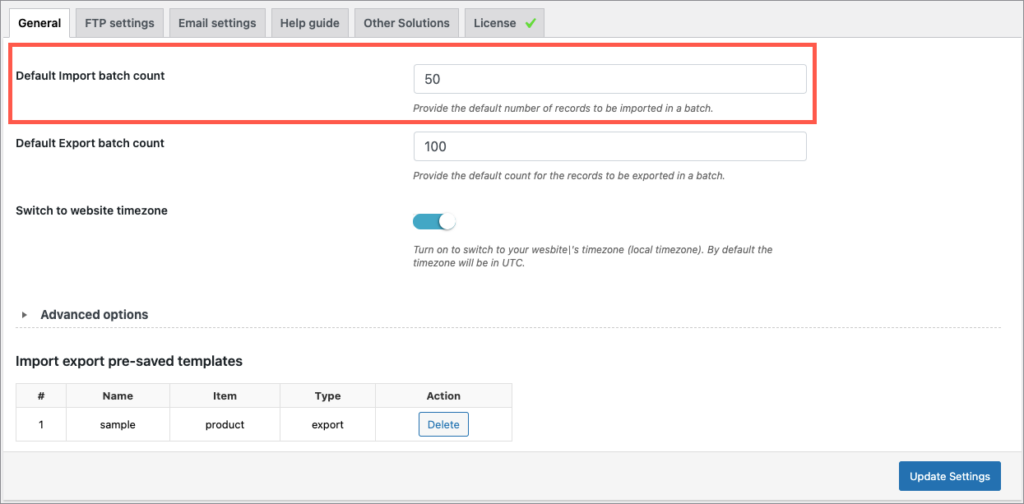
Method 2: Via Import
- Navigate to WebToffee Import Export (Pro)> Import.
- To initiate import, select the post type and import method > map import columns.
- On reaching Step 4, set Import in batches of to the required number and click Import/Schedule to finish.
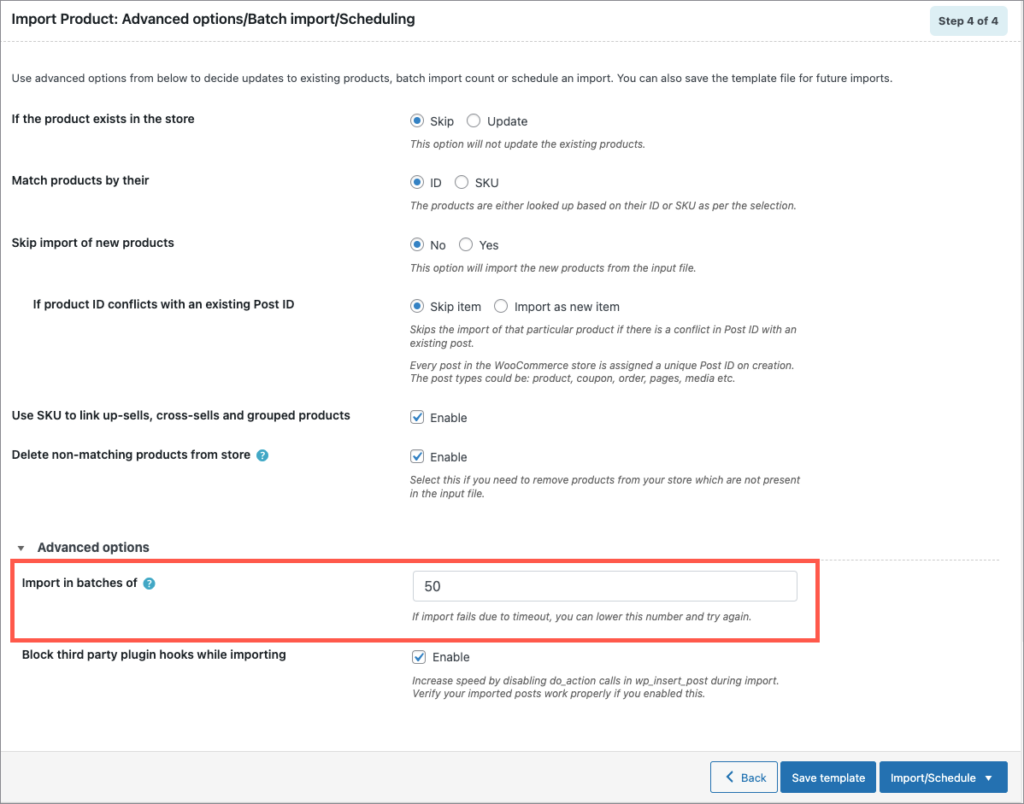
Visit our documentation to know more about the plugin features.
Comments (2)
maayan
August 1, 2022
Hey!
I want to import a link to technical details of an electrical product.
1) Is there a way to import a link into the product description?
2) Is there a way to import the link, and the text that will appear to the user will be: “For details click here”?
Mark
August 26, 2022
Hi Maayan,
You can surely add hyperlinks to the product description. In order to achieve your exact requirement, you may simply add the hyperlink and link text in HTML tags under the column post_content.

Here is a sample: