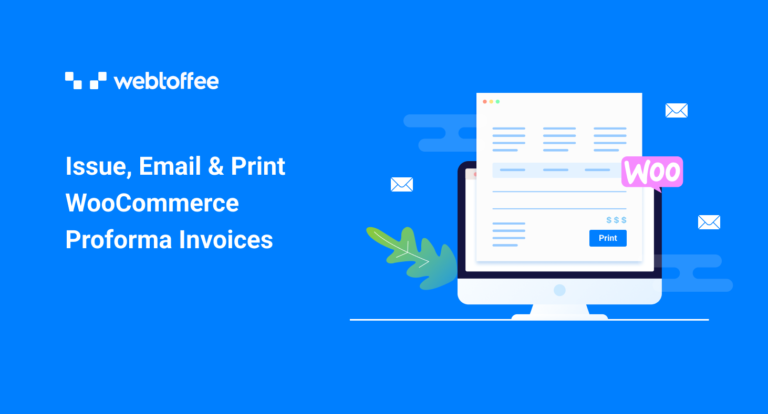Proforma invoices can be automatically generated and emailed to the required recipients to simplify the order processing and fulfillment process. We look to have a detailed look at issuing WooCommerce proforma invoices with the WebToffee WooCommerce proforma invoice plugin in this article.
WooCommerce proforma invoice often acts as a document of agreement between the buyer and seller. Proforma invoices outline the agreed-upon terms including, but not limited to, estimated delivery date, price, quantity, and more.
WooCommerce does not offer a default mechanism via which you can generate proforma invoices. However, third-party WooCommerce developers such as WebToffee have offered solutions (plugins) to help you set up proforma invoices. We look to have a detailed look at issuing WooCommerce proforma invoices with the WebToffee WooCommerce proforma invoice plugin in this article.
A brief look into proforma invoices for WooCommerce
A sales invoice in WooCommerce is simply a document that states the terms of sales between two parties. A WooCommerce proforma invoice is also one such document that contains a lot of similar information but cannot be used interchangeably with normal invoices. To put it simply, invoices can be of several types and a WooCommerce proforma invoice is one among them.
A WooCommerce proforma invoice is a document that communicates the final details of a purchase that the buyer and seller have agreed upon. Unlike normal invoices, proforma invoices aren’t legally binding. This is because the proforma invoices are subject to changes. The terms of the sale might change as the purchase negotiations push forward.
Moreover, a proforma invoice might not have an invoice number since the final details of the sales are not confirmed. The document just gives a glimpse of what to expect in terms of the price and delivery.
A proforma invoice will be sent prior to the invoice when the final strokes of the purchase are not yet confirmed. Learn more about the how’s, when’s and why’s of WooCommerce proforma invoices using the linked article.
WooCommerce proforma invoice vs Invoice
The WooCommerce invoice and proforma invoice look similar on the inside and are an important component of international trade, but they differ in their intention – why is it sent?
Let’s take a good look at these differences now.
What is its need: Proforma invoices provide buyers with an idea of what to expect during the sales process. Since it is not a finalized invoice, it leaves room for negotiation. Whereas a sales invoice is sent to request payment or as proof of purchase.
When is it issued: The WooCommerce proforma invoices will be generated and sent before the sale is confirmed. Whereas an invoice will be issued after shipping out or delivering the goods.
The legal status of the documents: Since nothing about the purchase will be confirmed while sending out a WooCommerce proforma invoice, it doesn’t have any legal standing, and customers are not obliged to stand by it. However invoices will be sent out after sending out the products, so it is considered a legal record of transactions.
Can it be used for accounting: An invoice can be used for accounting purposes whereas a proforma invoice should not.
Issuing WooCommerce proforma invoices
As discussed earlier, you will need an external plugin such as a proforma invoice for WooCommerce to issue proforma invoices for your orders.
The plugin offers out-of-box support for proforma invoices. This means that the documents will be automatically generated following the default configurations of the plugin without any customizations.
Note that the proforma invoice plugin acts as an extension of the free WooCommerce PDF invoice and packing slips plugin. So you will first need to install and activate both the plugins in your WordPress store to generate proforma invoices.
To generate or issue proforma invoices for WooCommerce orders, let’s first install the plugin.
- Log into your WordPress admin console and navigate to Plugins > Add New.
- Search for WooCommerce PDF invoices and packing slips plugin and identify the WebToffee plugin.
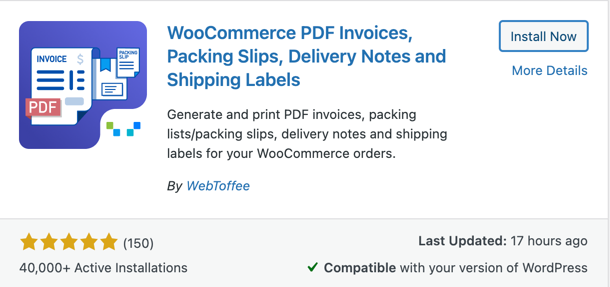
- Click on Install Now and then Activate corresponding to this plugin.
- Once the activation is complete, click on the Upload Plugin button located at the top of the page.
- Upload the zip file of the WooCommerce proforma invoice plugin received after purchasing it.
- When the upload is complete, click on Install Now and then on Activate Plugin.
This will add both plugins to your WordPress console. Proforma invoices will be automatically generated from now on.
However, to fully customize when and how to create the proforma invoices, navigate to Invoice/Packing > Proforma Invoice. You will find all the options to personalize your invoices there. Refer to this article on customizing WooCommerce proforma invoices to know more.
Email proforma invoices for WooCommerce to customers
The proforma invoices generated in your store can be automatically sent to your customers along with the default WooCommerce order status emails. To set this up,
- Head on to Invoice/Packing > Proforma invoice > General.
- Under the General option, choose when to automatically create proforma invoices. For example, if you select On hold, the proforma invoice will be automatically generated when the status of the order changes to ‘On hold’
- Now check the box corresponding to Attach invoice PDF in order email. This automates the process of attaching a PDF document of the WooCommerce proforma invoice to the email for the order status selected in the earlier step. For example, the proforma invoice PDF will be attached to the Order On hold email.
- Click on Update Settings to update the changes made.
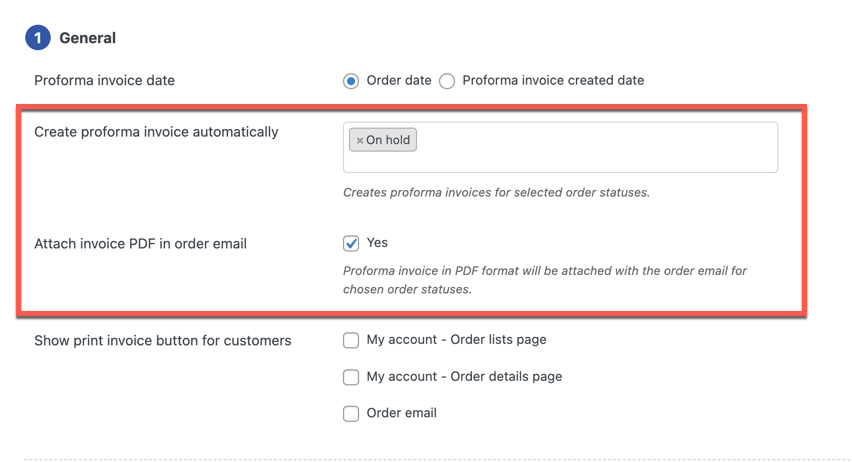
Printing WooCommerce proforma invoice
The proforma invoices generated for WooCommerce can print either by you, the WordPress admin, or your customer.
To print the proforma invoice by yourself,
- Navigate to WooCommerce > Orders and click on the order for which you want to generate proforma invoices.
- On the right side of the page, you will be able to see a widget named Invoice/Packing.
- Click on the print or download button corresponding to Proforma Invoice there.
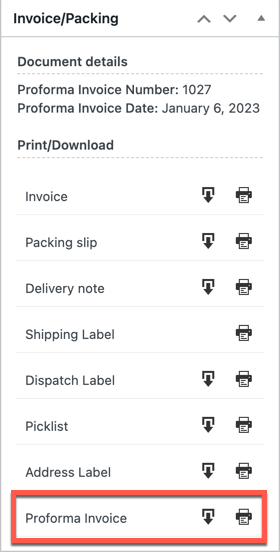
Note that proforma invoices can be manually generated for orders of all statuses this way.
To enable your customers to print proforma invoices,
- Go to Invoice/Packing > Proforma Invoices > General tab.
- Check the required boxes corresponding to the option Show print invoice button for customers.
- My account – Order lists page: Adds a print button to your customer’s My Accounts > Orders page.
- My account – Order details page: Adds a print button to the order details page for individual orders.
- Order email: Adds a print button to the order status email to which the proforma invoice is attached.
- Click on Update Settings.
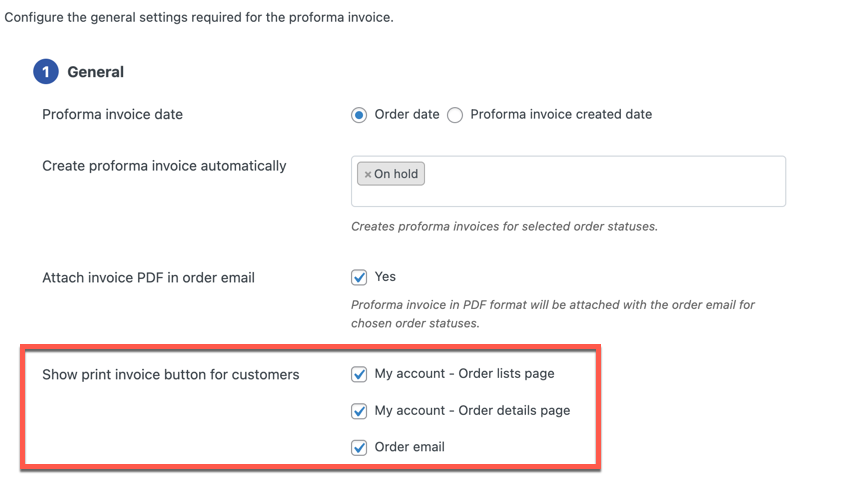
This is how the print button would look on the customer’s order details page.
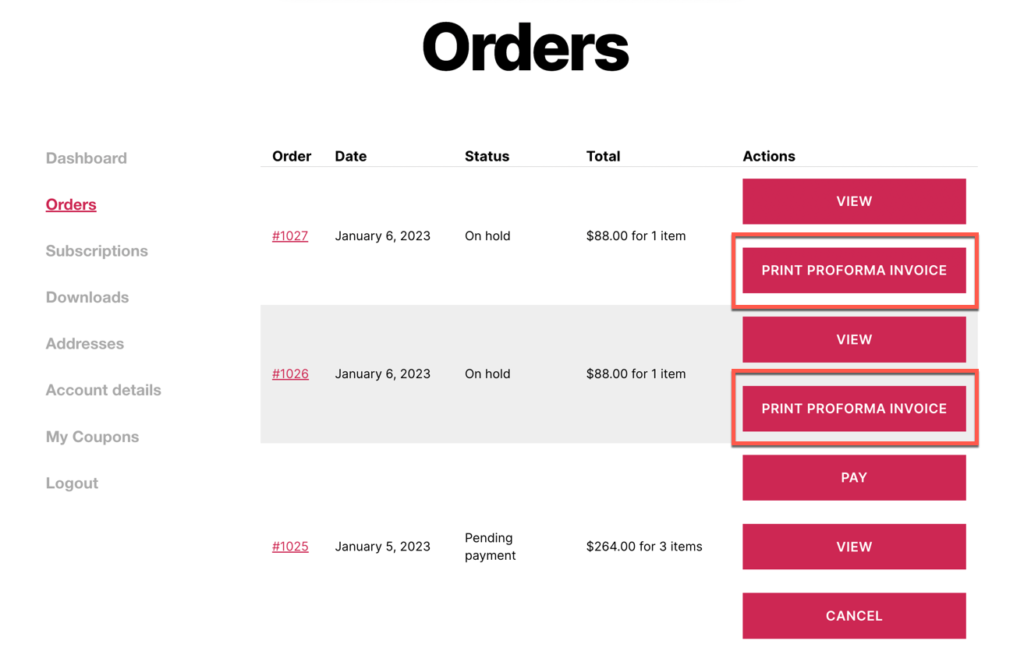
Conclusion
Proforma invoice in WooCommerce brings transparency to the purchase process and builds trust between you and your customers. Although the document is not legally binding, offering WooCommerce proforma invoices can make the data and products procurement process smooth, even during international transactions.
You can customize, issue, email, and print your WooCommerce proforma invoices using the WebToffee proforma invoice plugin. The plugin offers a wide range of features and is fully compatible with multilingual plugins such as WPML. Its integration with the free add-on mPDF for WooCommerce invoices adds RTL and Unicode support to the platform.
Was this article helpful? Feel free to let us know your thoughts on this.