This article provides a step-by-step guide on how to add the Link payment by Stripe in WooCommerce. The article provides a comprehensive guide on Link payment and explains why you need Link payment and how its works. We will be using the WooCommerce Stripe Plugin by WebToffee to add Link payment option in WooCommerce.
Link is a global payment method by Stripe that enables a faster checkout process on websites.
It saves your customers’ payment information and auto-fills it for future purchases. If you are interested in learning more about Link payment by Stripe and looking for a way to add Link payment to your WooCommerce store, this article is for you.
If you have doubts about why you should have the Link payment enabled on your store site, let’s begin by clearing it first.
Why Link by Stripe in WooCommerce?
Thanks to WooCommerce, setting up an eCommerce store these days is as easy as creating a social media account. With more and more eCommerce stores have been set up, the competition has risen for you. This means you need to stay updated to offer the best shopping experience for your customers.
Adding convenient payment options to your WooCommerce store is an important step you should take to uplift the shopping experience on your store site. Link is a payment method by Stripe that allows you to offer faster checkout for your customers.
It saves the payment and shipping information from the users and uses it to auto-fill the next time when the customer makes a purchase from your store. This will increase the purchase frequency of customers.
Customers can save payment information on any Link-supported site and pay across the network with one click. This speeds up the checkout process to nine times faster as compared with non-link customers.
As Link is a global payment option provided by Stripe, users will have a sense of trust in using it. You can make your checkout process frictionless and increase the conversion rate. As per stripe, Link increases conversion rates by over 7% for logged-in Link customers. Link customers can add and delete payment methods and addresses, and view their purchase history from the Link website.
How do Link payments work?
If you’re a new customer of Link, you have the option to store your payment and shipping information for faster checkout in the future. Here’s how Link verifies the identity of its returning customers:
- Link uses various identifiers such as the customer’s email address, phone number, or browser cookie to determine if they are already enrolled.
- Once Link detects the customer’s enrollment, they will receive a unique passcode to verify their session.
- After the customer successfully authenticates their session, Link will automatically load their saved payment and shipping details, enabling them to complete their purchase with just one click.
How to set up Link in WooCommerce?
For setting up Link by Stripe payment option in WooCommerce, we will be using the WooCommerce Stripe plugin by WebToffee.
Follow the below steps to set up Link in WooCommerce:
Step 1: Plugin Installation
After purchasing the plugin, you will get a download link to download the plugin zip file on your email id. You can also download the plugin file from the My account page.
- Log into your WordPress admin console and navigate to Plugins > Add New.
- From the Upload Plugin option, choose the plugin zip file that you downloaded earlier.
- Click on Install Now to install the plugin. Then activate the plugin.
Step 2: Configuring Stripe general settings
Before configuring the plugin’s general settings, you need to create a Stripe account in case you haven’t created one already. Then obtain the API keys from the Stripe dashboard.
After obtaining the Stripe API keys, go to the WebToffee Stripe menu from your WordPress dashboard and then select General Settings.
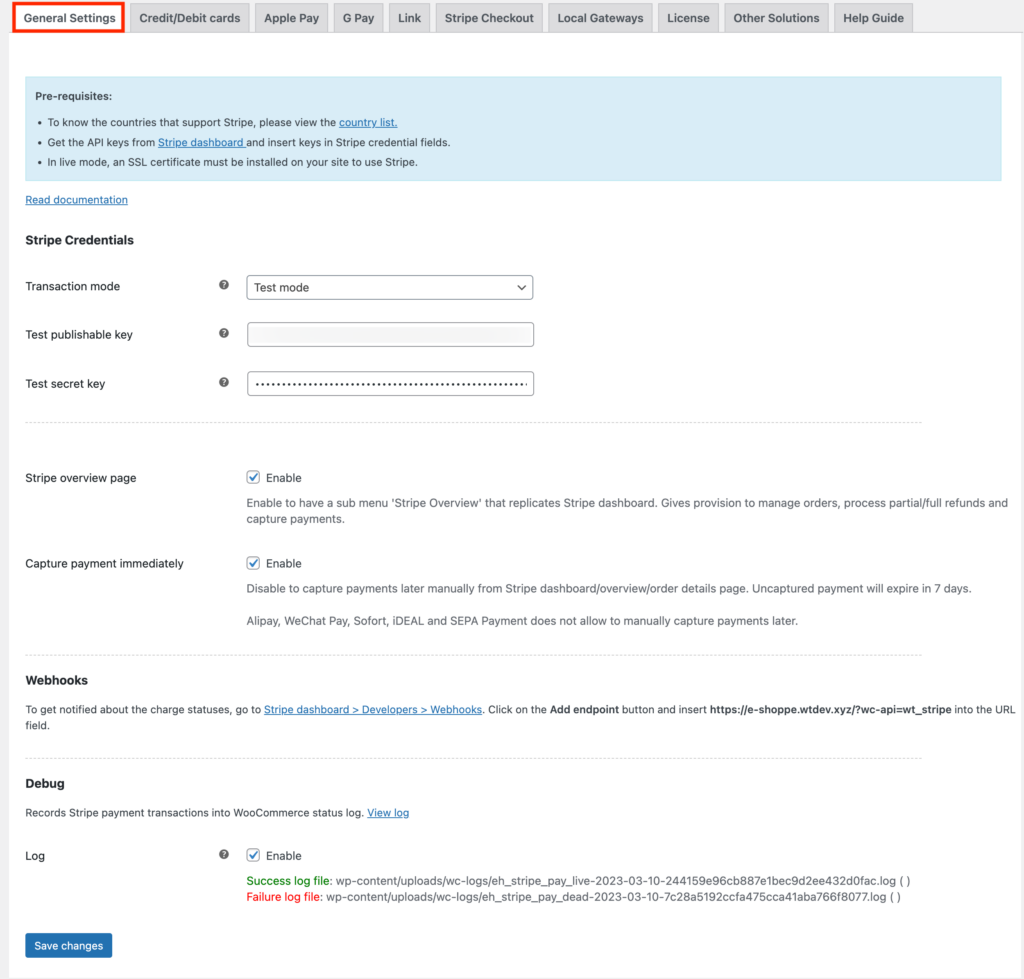
- Under the Stripe credentials section, choose a transaction mode. Test mode enables you to test payments, and Live mode activates the Stripe payment in real time. We’ll choose the Test mode here.
- Enter the Publishable key and the Secret key you obtained from the Stripe dashboard.
- Then click on Save changes to save the settings.
Step 3: Activating Link payment in WooCommerce
Before activating Link payment in WooCommerce, make sure you have enabled the Link payment option in the Stripe dashboard.
After enabling the Link payment in the Stripe dashboard, go to the Link tab from the plugin’s settings page.
- Enable the Link payment option.
- Choose where you want to show the Link button.
- Then set a separator to display between the Link button and the default WooCommerce button.
- Under the Button Settings menu, choose the position for the button on the product page, cart page, and checkout page.
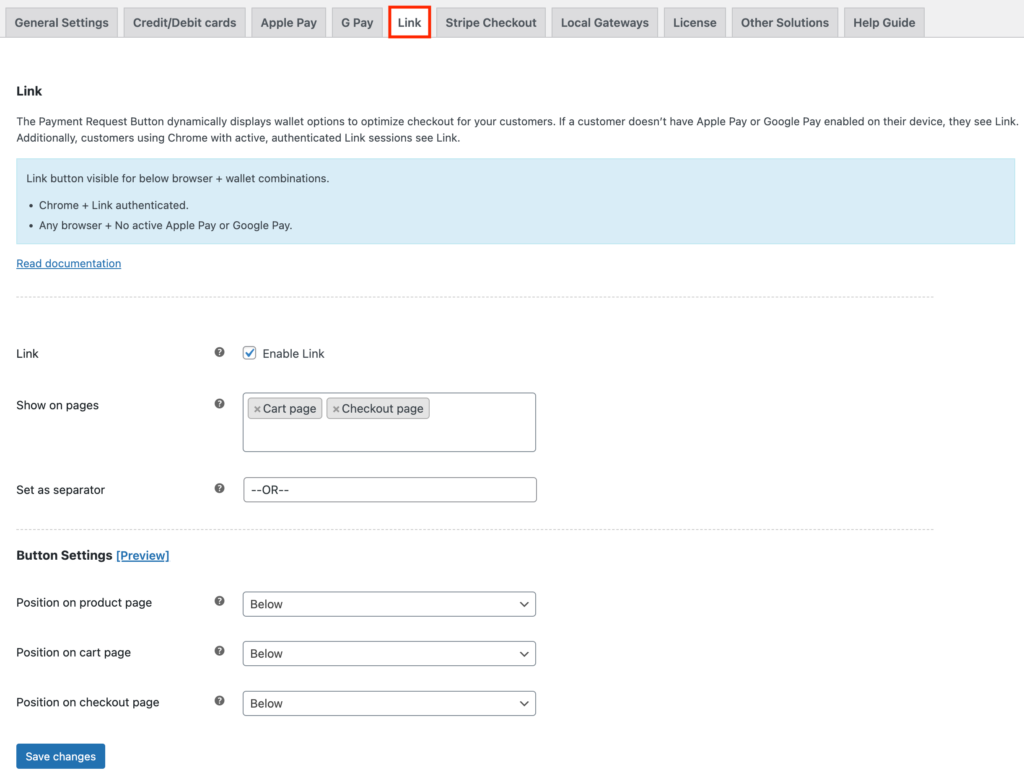
Then click on Save changes to save.
Preview the Link button
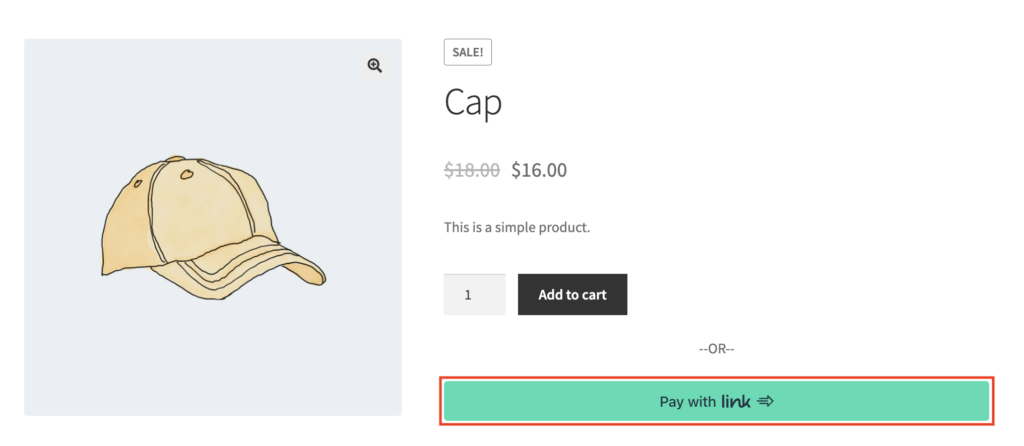
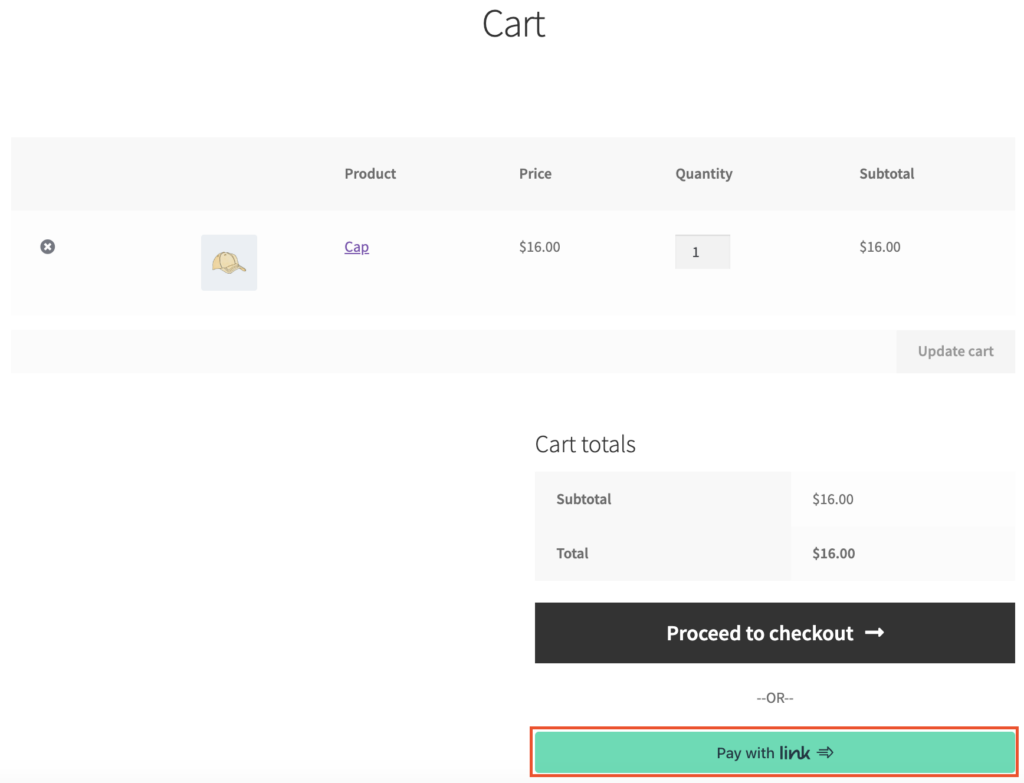
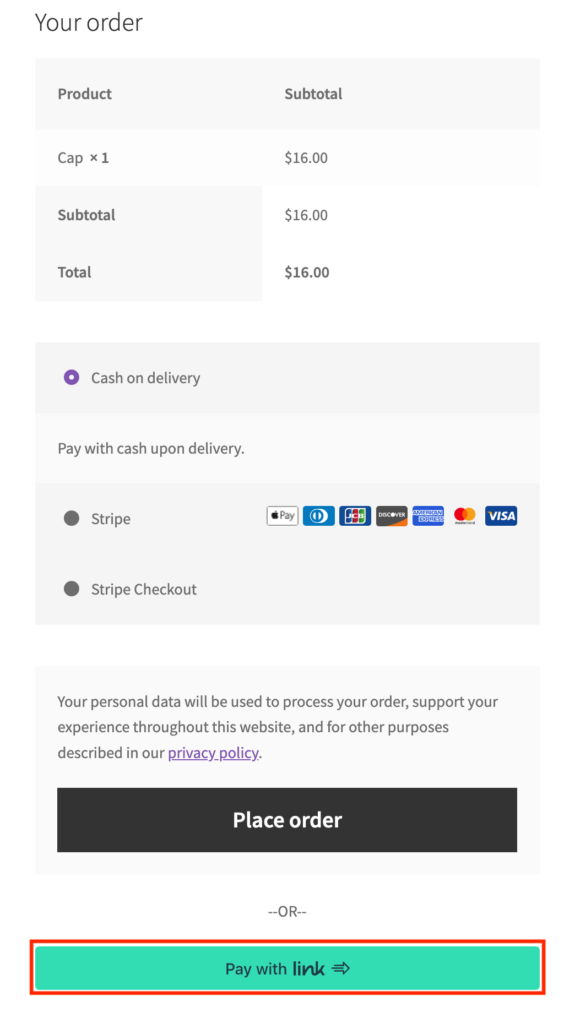
WooCommerce Stripe Payment Gateway – An Overview
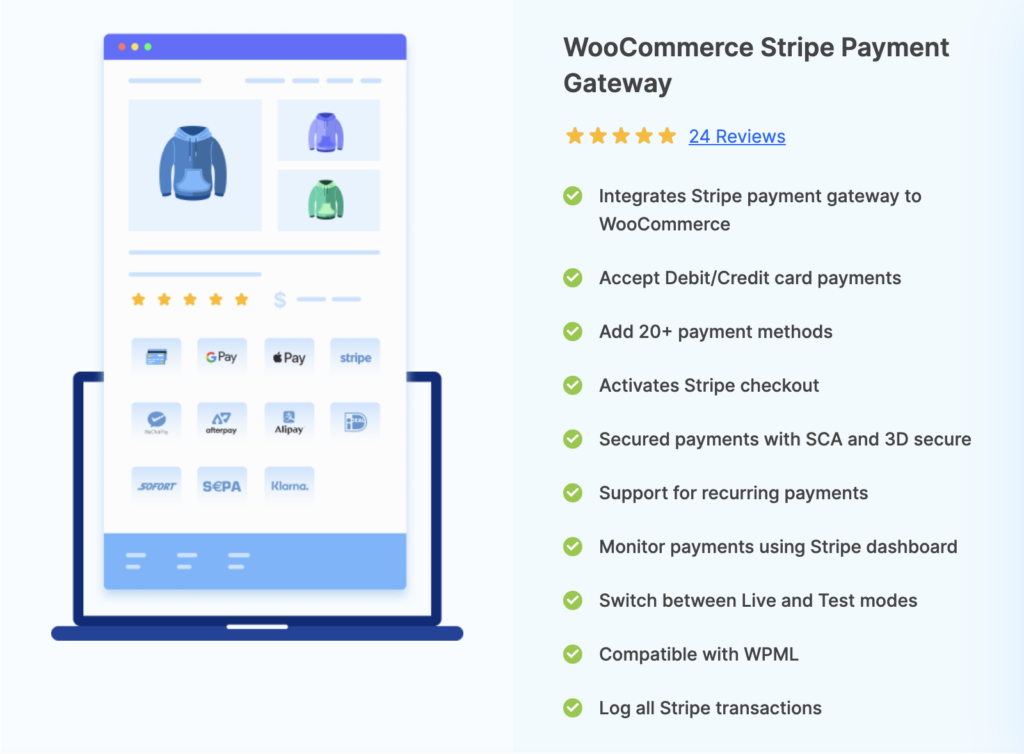
The WooCommerce Stripe Payment Gateway plugin is a freemium plugin that lets you set up the Stripe payment gateway in WooCommerce. With this plugin, you will be able to accept 20+ payment methods on your WooCommerce store. You can also accept recurring payments for your WooCommerce Subscriptions using this plugin.
The plugin lets you add Stripe checkout in WooCommerce, which secures the payment on your store through a stripe hosted payment page.
Check out this video to learn more about setting up stripe checkout in WooCommerce.
Main features of this plugin:
- Add Stripe payment gateway to WooCommerce
- 20+ payment methods supported
- 3D secure and SCA ready
- Activates Stripe checkout
- Support for recurring payments
This WooCommerce Stripe payment plugin also has a free version in the WordPress plugin library with most features you may want from a payment plugin. But it does not have the support for the Link payment option.
Conclusion
As competition in the eCommerce industry is rising you have to look at all ways possible to improve the shopping experience in your store to stay ahead of the competition. Link by Stripe is a global payment option that will increase your store conversion rate and speed up the checkout process.
What are your thoughts on this article? Let us know in the comments.
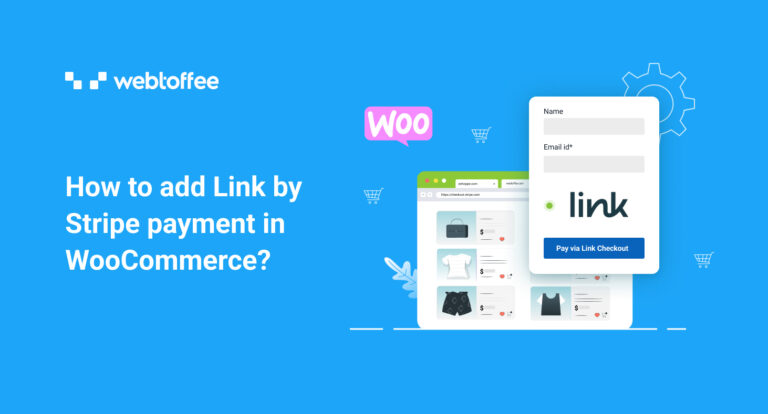



Comments (2)
Amy
March 20, 2023
Does your plugin integrate with Stripe taxes?
Mark
March 22, 2023
Hi Amy,
Currently, the plugin processes taxes that is calculated in WooCommerce checkout page only.