The WordPress Users & WooCommerce Customers Import Export is an ideal plugin for exporting and importing user/customer details to and from your WooCommerce store. The Import Logs tab of the plugin lists developer logs mostly required for debugging purposes with options to perform the following actions:
- View: to view detailed logs.
- Delete: to remove the logs.
- Download: to share the log report with the support team in case of issues.
Reach the Logs section by clicking on WebToffee Import/Export(Pro) > Import Logs
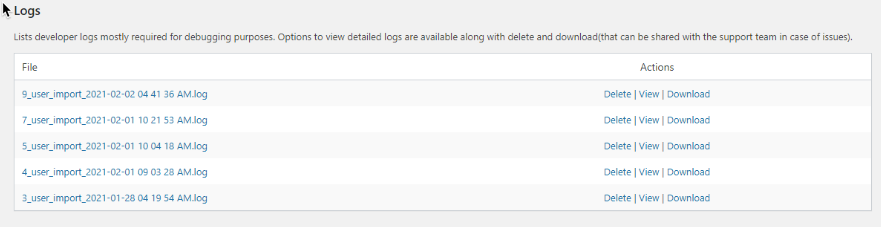
Save Import Logs
- Click on WebToffee Import/Export(Pro) > General Settings.
- Click on General and enable the option Generate Import log to generate the import log as a text file and make it available in the log section for debugging purposes.
- Click on Update Settings to finish.
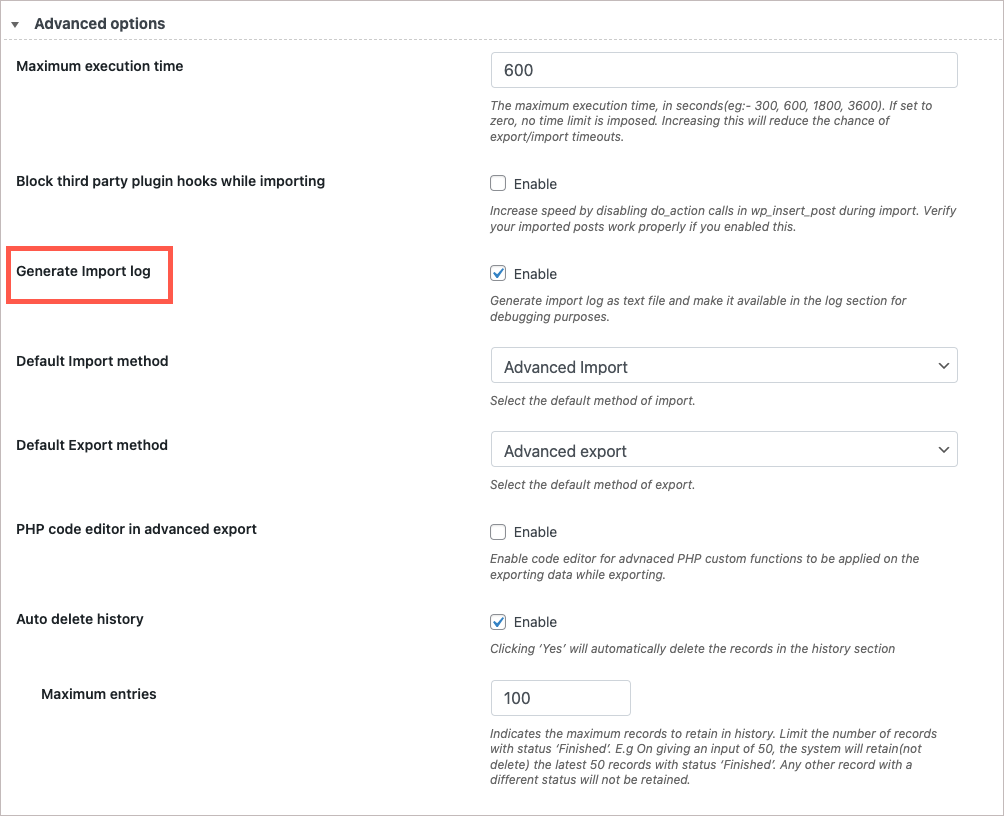
Know more about History and Importing users.