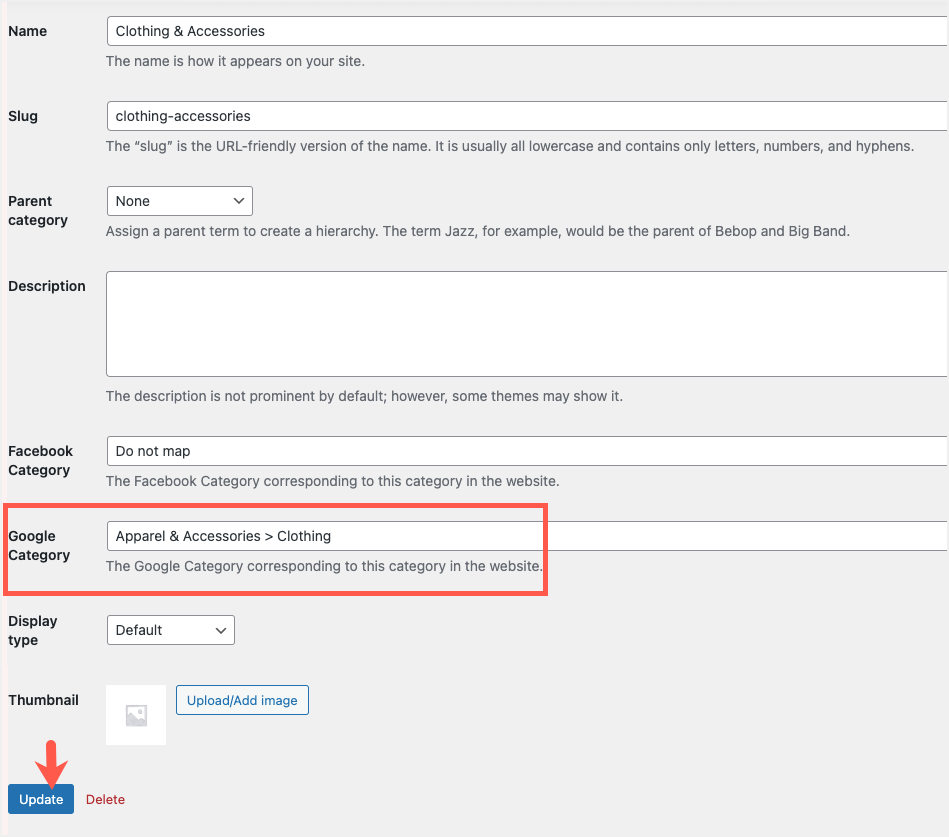WebToffee WooCommerce Product Feed and Sync Manager plugin allows mapping the WooCommerce Store’s product categories with Google categories. Firstly, you need to select the channel as Google Shop. Next, map the required Google category to the Store category. Then, click on Generate feed to finish.
Map with Google categories
From the WordPress admin panel, navigate to WebToffee Product Feed and follow the below steps:
- Step 1: Click on Create new feed. Specify the channel as Google Shop. Provide the File name, Country, and other required details.
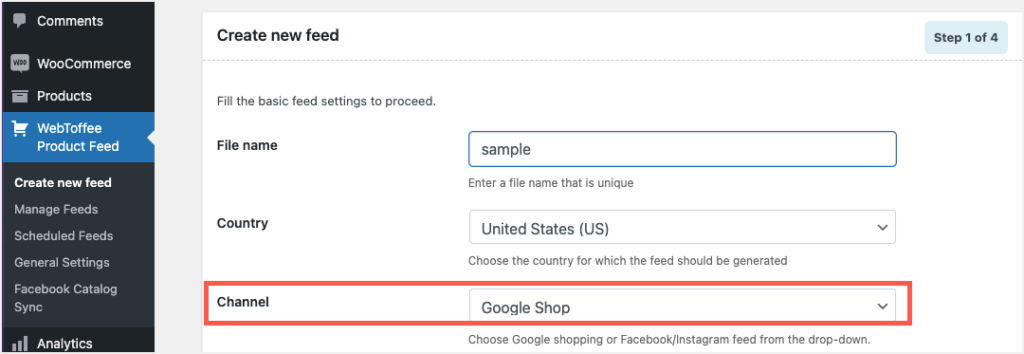
- Step 2: Map the Google attributes with the corresponding WooCommerce product fields.
- Step 3: Map the Google categories with the required Store categories. Here, we are mapping the Google category “Apparel & Accessories > Clothing” with the store category “Clothing & Accessories”.
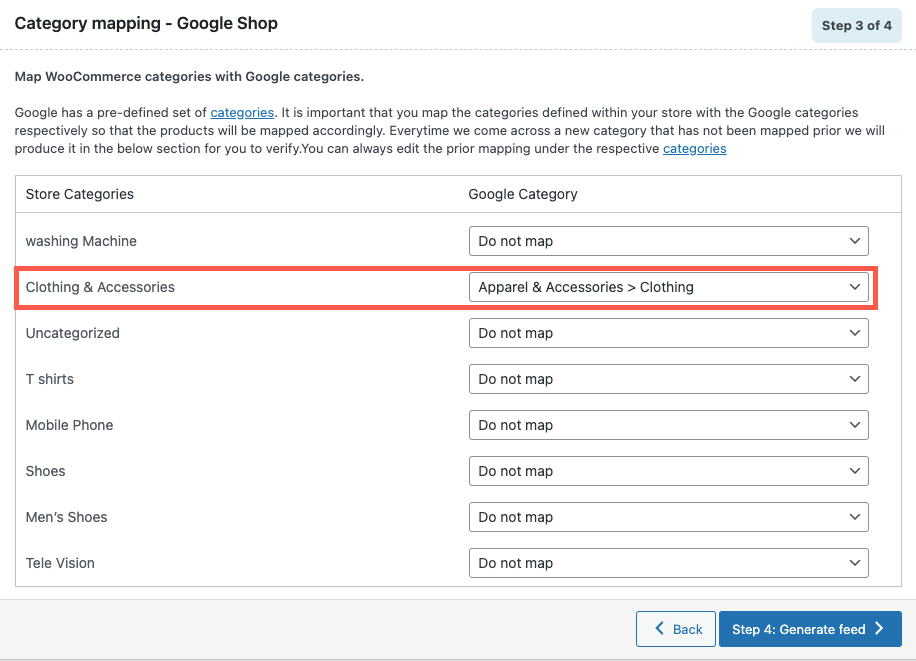
- Step 4: Click on Generate to generate feeds and download the output file. The output file will contain google_product_category column with the value “Apparel & Accessories > Clothing“.


Edit mapped categories
To edit an already mapped category:
- From the WordPress admin panel, navigate to Products > Categories.
- Click on Edit under the category name.
- In the Edit category page, select the required category under Google Category.
- Click on Update to save changes. This action will update an already mapped category.