Payment gateways are one of the most integral parts of a WooCommerce store. They are the tools employed to process payments for orders in a store. They have a significant impact on sales figures and customer satisfaction. If you have a non-optimal payment gateway setup, chances are that you have a very high cart abandonment rate.
Moreover, the payment gateways for WooCommerce subscriptions need to support recurring payments. So how can I identify and enable the best payment gateways for WooCommerce subscriptions in my store? This article will look into all those in detail. Tune in!
Unlike normal products in your WooCommerce store, you cannot sell subscription products on your store if do not support payment gateways that support recurring payments.
If your try to buy a subscription product from your store while no gateways are enabled, you will receive an error message saying that payment methods for WooCommerce subscriptions are not available.
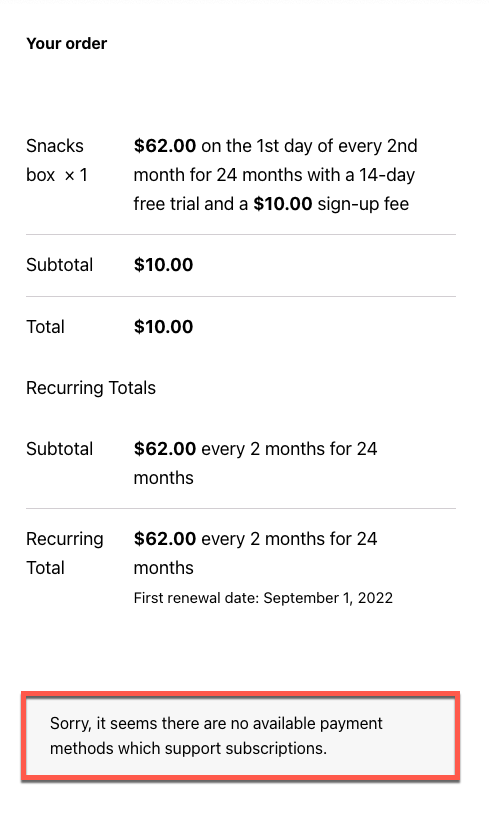
Usually, a WooCommerce subscription plugin integrates with payment gateways to process payments on their behalf. This means that the subscription plugin and your store will not interfere with the payment process. The transaction will be between your customers, the secure payment gateway, and your banks. It adds security to payment processing.
The payment gateways may also save the preferred payment method of your customers. They use this data during renewal payments which adds to customer convenience. If your customer has opted for auto payment renewal, the customer will be charged using their preferred payment method, unless it is manually changed.
The payment gateway that you can use depends on your subscription plugin. A good subscription plugin like Subscriptions for WooCommerce supports several payment gateways. This plugin has support for about 10 payment gateways that accept recurring payments. It includes WebToffee PayPal Express Payment Gateway and Stripe Payment Gateway.
One of the key factors that you should consider while choosing the right payment gateway from the supported list is the popularity of the payment method. If the gateway provider that you are choosing is not a relevant player in the market, your customers may become a little hesitant to go forward with the purchase. Also, make sure that the payment gateway is available in the countries/locations that you are concentrating on.
Moreover, choose a payment gateway that supports automatic and manual payment renewal based on your requirements. See the help guide on subscription payment methods to know about the supported payment gateways for the plugin ‘Subscriptions for WooCommerce’.
Advanced Payment Gateway Features for WooCommerce Subscriptions
You should also be careful about a few things while selecting the payment gateway. It includes the support for,
- Multiple subscriptions
The ability of a customer to purchase multiple subscription products in a single go from the store.
- Recurring total modifications
The ability of the store manager to manually change the recurring amount charged for renewal payments after the product is purchased.
- Payment date modifications
The ability of a store manager to manually change the subscription schedule, including the expiration date, trial duration, and scheduled payment date.
- Payment method changes
The ability of the customer and store manager to change the preferred payment method during any point of subscription.
If you are using the ‘Subscriptions for WooCommerce’ plugin, you can use any of the following payment gateways.
- Paypal Standard by WooCommerce
- Paypal Reference by WooCommerce
- WooCommerce PayPal Checkout Payment Gateway by WooCommerce
- WooCommerce Stripe Payment Gateway by WooCommerce
- WebToffee PayPal Express Payment Gateway (Premium) by WebToffee
- Stripe Payment Gateway (Premium) by WebToffee
- PayPal Payments Pro 2.0 (PayFlow) by Angel Eye
- Paypal REST by Angel Eye
- Credit Card by Mollie Payment for WooCommerce
Once you have selected the payment gateway that supports recurring payments, you can add this to your WordPress by,
- Go to Plugins > Add New from your WordPress dashboard.
- Upload the gateway plugin .zip file that you have selected for your store.
- Install and activate the plugin.
How to Enable the Payment Gateway on your WooCommerce Store?
Once you have added your gateway, you should enable the payment methods that support recurring payments. For example, if you are using the plugins ‘Subscriptions for WooCommerce’ and ‘Stripe Payment Gateway’ you can use the payment methods ‘Credit/Debit cards’ or SEPA to accept recurring payments.
Now let’s look at enabling the Stripe Payment Gateway for recurring payments.
To enable the payment method,
- Go to WooCommerce > Settings > Payments on your WordPress dashboard.
- Toggle on the desired payment method.
- Scroll down and save the changes.
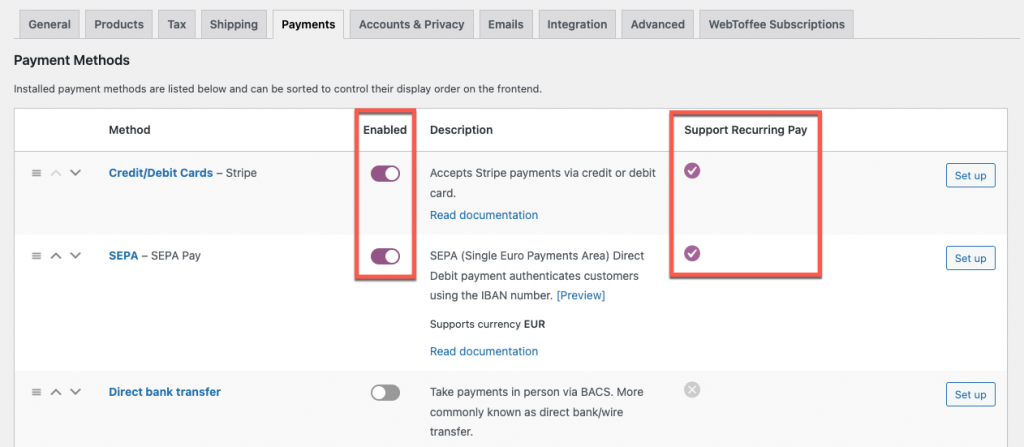
Make sure that the payment methods that you are enabling support recurring payments. You can check from the column ‘Support Recurring Pay’.
Once you have enabled the payment method, you can customize the appearance and settings of the payment method by clicking on Set up corresponding to the payment method.
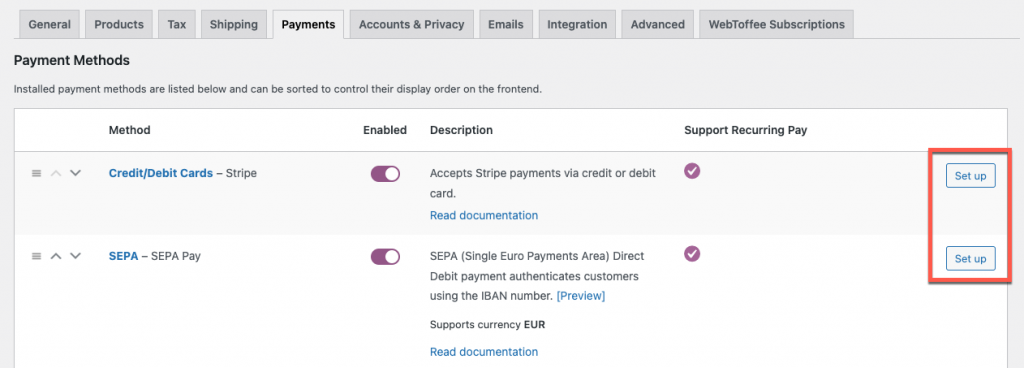
These are the settings that you can customize if you are using the credit/debit card payment method.
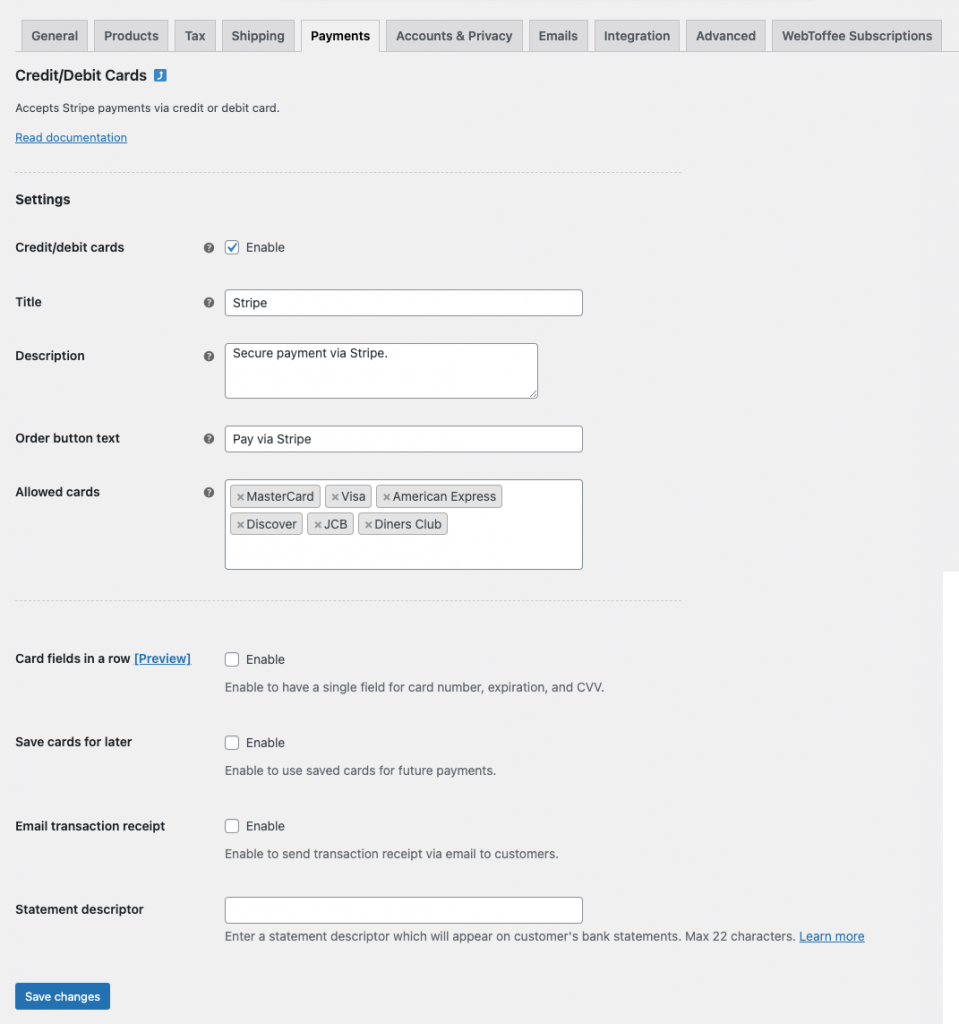
After enabling the gateway, make sure to set up the Stripe Payment Gateway plugin to let your customers use it during checkout.
Conclusion
Payment gateway systems are the central part of the WooCommerce experience. It should be user-friendly, uncomplicated and one that works for both you and your customers. The payment gateway should also be powerful enough to support even your most custom recurring billing requirements. More importantly, the payment gateway for WooCommerce subscriptions should accept recurring payments at stipulated intervals.
So be careful while choosing a payment gateway for your WooCommerce subscription needs.
Hope this article was of interest to you. Do let us know your thoughts and comments on this in the comments below.
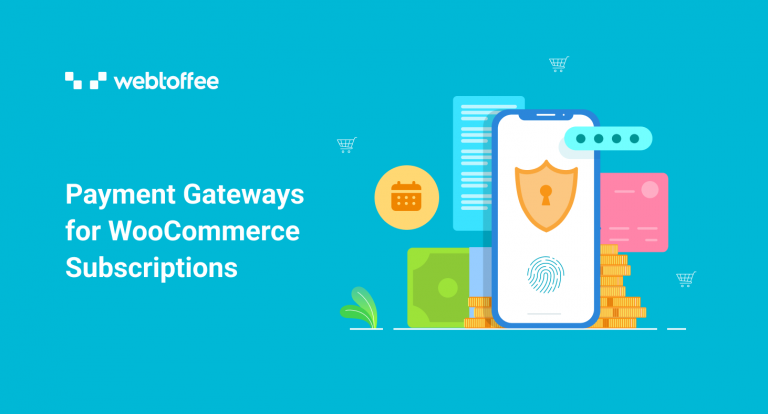


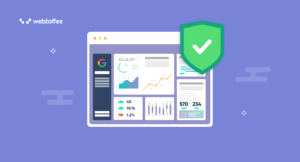
Comments (2)
anurag pathak
September 14, 2022
Hi sir,
I have created own payment getway plugin but i am stuck with subscription product for recurring and installment payment can not feature available in my custom paymnet gateway so that what i should to do feature i have also used $this->support() method in constructor class but still not working..
Please suggested to me ..
Mark
September 23, 2022
Hi Anurag,
We understand your concern, but since this is concerning a custom plugin, we won’t be able help. The supported payment plugins are listed here.