Printing your WooCommerce orders automatically can reduce the number of tasks involved in processing a customer’s order. Additionally, it can improve your business’ efficiency and productivity.
Printing receipts and orders is an essential operation for a restaurant, fulfillment station, warehouse, and many other retail organizations. Automation at this point in the chain can save you time, improve order clarity, and provide numerous other benefits. Remote print (PrintNode) is a WordPress plugin that adds this capability to your WooCommerce website and full order chain.
This useful plugin sends new orders from your store to your printer instantly and automatically. Save time and money while fulfilling orders faster! In this article, we’ll explain to you how WooCommerce and the Remote Print Add-on go hand-in-hand.
Let’s begin!
What is PrintNode?
PrintNode is a service that connects your printers to the Internet, providing a variety of benefits such as the ability to print straight from a website and bypass firewalls. Remote Print Add-on is used by PrintNode to automatically print new WooCommerce orders. You may get started with PrintNode for free by signing up on their website.
PrintNode requires a printer and a computer to which it is connected (which can be almost anything – including Windows, Mac, and Linux). Simply create an account on their website, install their program on your computer, test it, acquire your API key, and enter it into the plugin’s settings.
Why you should use Remote print within WooCommerce
It is obvious that printing WooCommerce orders automatically can provide numerous advantages to any business:
- Despite the rise of online shopping, many people still prefer physical receipts.
- A customer will require proof of purchase, and the ability to auto-print it saves time and ensures they receive it.
- You may also need to provide order details to other members of your team and maintain them for your records.
It’s useful to consider some of the use cases that your industry (and others) may face that printing orders automatic can help with:
- A restaurant, for example, must print orders for the kitchen and wait staff. You should also provide the customer with a receipt that matches the order.
- Warehouses, too, require instant records of an order to act quickly and fulfill the purchase and delivery.
- Good branding can help any sector, and printing WooCommerce orders automatically allows you to apply consistent branding to every printout.
The provision of Remote print (Print Node) might be an excellent means of increasing the productivity, uniformity, and profitability of your company. You get to earn more sales while putting less strain on your crew. On the other hand, a consumer receives a frictionless service that enhances their experience and keeps them coming back.
Why using a plugin is a great way to Automate Printing WooCommerce Orders
Statistics show that WooCommerce is the most popular e-commerce plugin for WordPress. WooCommerce, on the other hand, provides a minimal yet comprehensive feature set. Unfortunately, there is no native method for implementing automatic WooCommerce order printing.
Without automatic printing WooCommerce orders, you must ensure that your supply chain prints each order or receipt. This is not only time-consuming but also possibly problematic. It can degrade your company’s effectiveness and attack you where it counts – in the wallet and on your reputation.
However, a dedicated plugin can assist you in configuring WooCommerce for automatic order printing. Furthermore, you can tailor the implementation to your own process. This is essentially a personalized order system, tailored to your company’s and your consumers’ demands.
Let’s see how to configure the Remote print add-on to your WooCommerce store.
Pre-requisites
The add-on requires two essential prerequisites in order to function effectively on your WooCommerce site.
- Your website must be running the premium edition (minimum necessary version 4.1.4) of the WooCommerce PDF Invoices, Packing Slips, Delivery Notes, and Shipping Label Plugin.
- Sign up for an account on the PrintNode developer dashboard to acquire the API key required for remote print setup authentication.
How to configure Remote print to print WooCommerce orders automatically
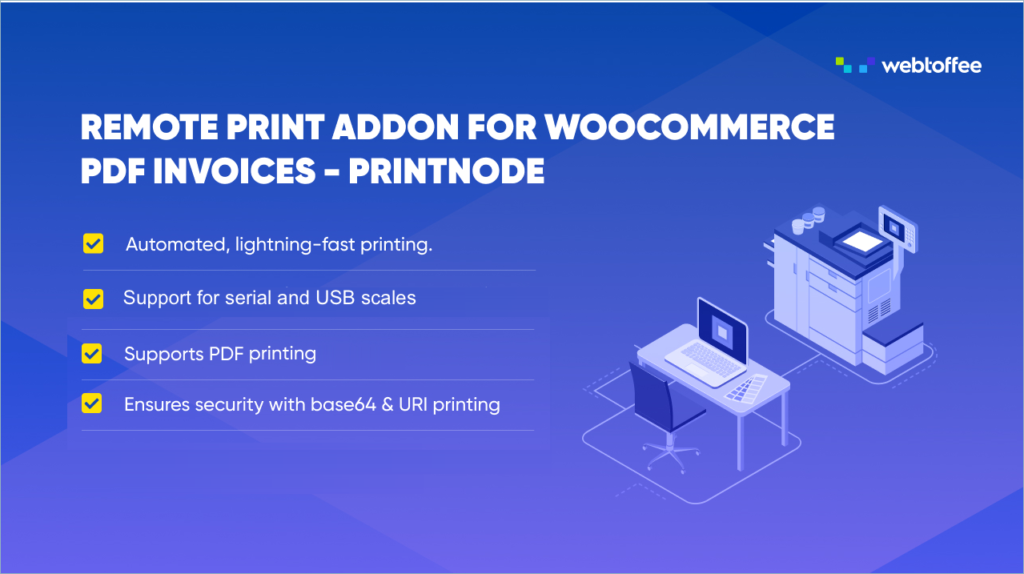
Step 1: Install the plugin
First and foremost, purchase, install, and activate the Remote print add-on.
Step 2: Navigate to the invoice/Packing
From the WordPress dashboard, go to Invoice Packing > Remote print (PrintNode).
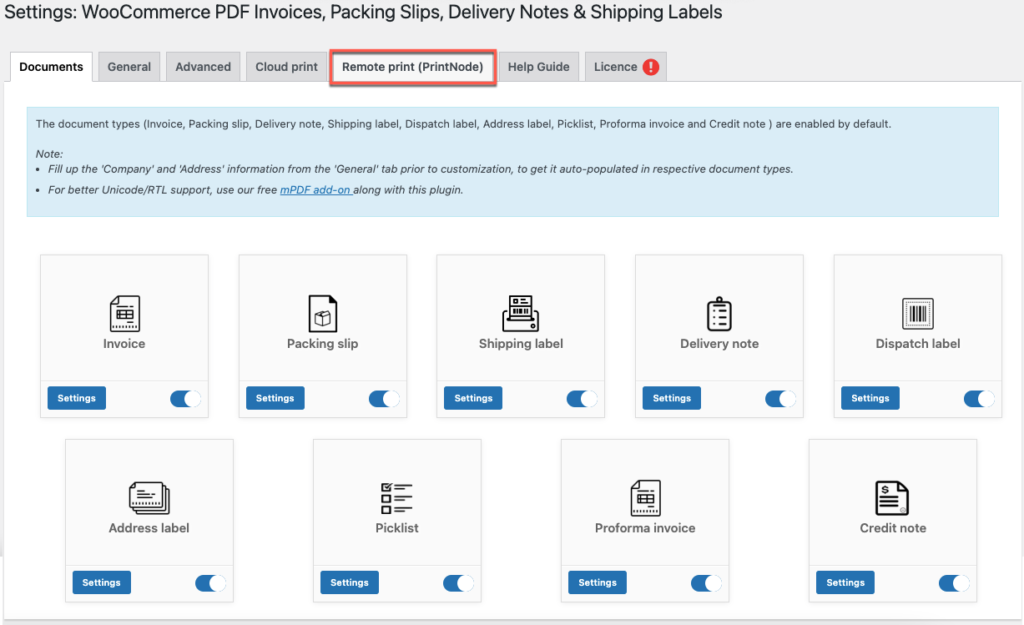
On the settings page of Remote print, you can configure the general settings as per your requirements.
To generate API and set up the remote printer for PrintNode – Refer to this article.
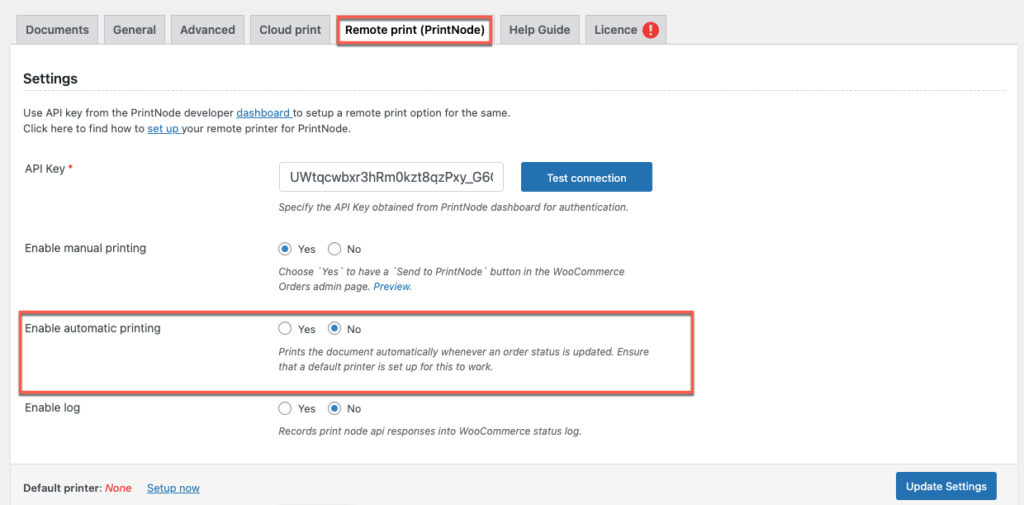
To print WooCommerce orders automatically, Enable the automatic printing to ‘Yes’. When you click ‘Yes’ a list of available documents will appear, set up the documents with the preferred order status.
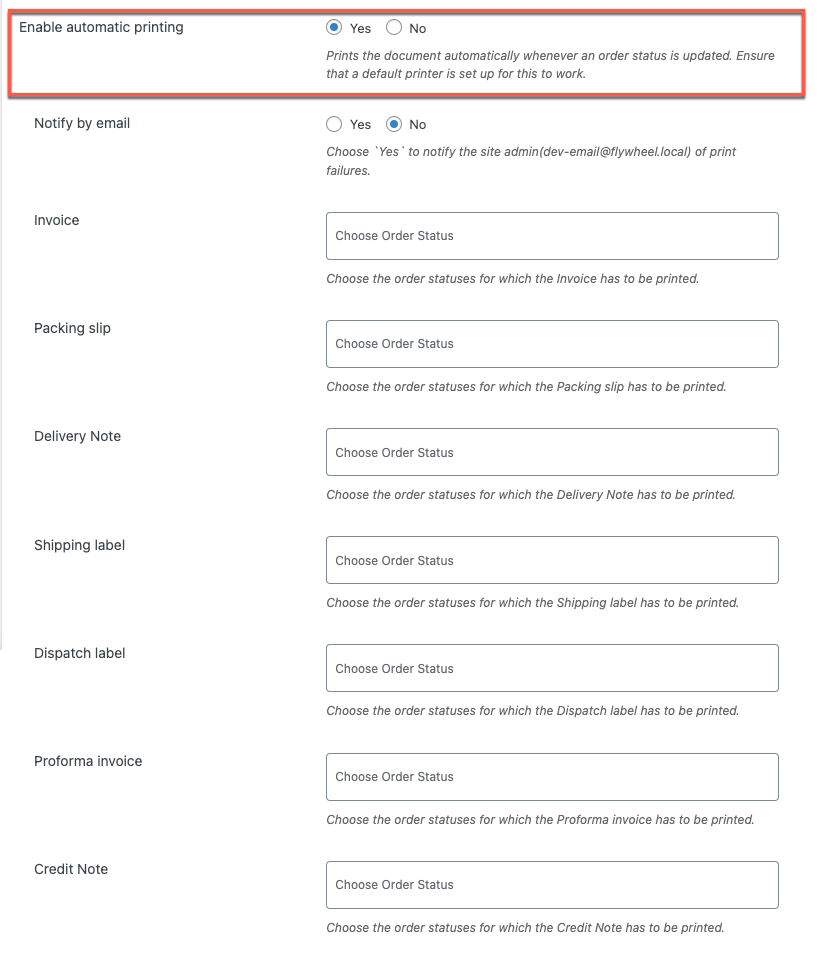
Make sure that a default printer is set up to do this work. A PrintNode works with any printer since it is merely a transport, getting a print job across the Internet, across firewalls, and to the printer to print the documents of your choice. Also, it is possible to enable to notify through emails if any printing failures occur.
After necessary actions have been taken, click on the Update Settings button.
Wrapping Up
It’s a nice day when you can delegate a task to a trustworthy colleague. However, by automating your WooCommerce order printing using Remote print (Print node), you not only free up a team member but also achieve near-perfect results every time.
The plugin allows you to set up auto-printing for orders, packing slips, receipts, and more, all from a clean, user-friendly interface.
If you have any questions or recommendations, please leave them in the comments area. Also, please forward this post to anyone you think would benefit from it.
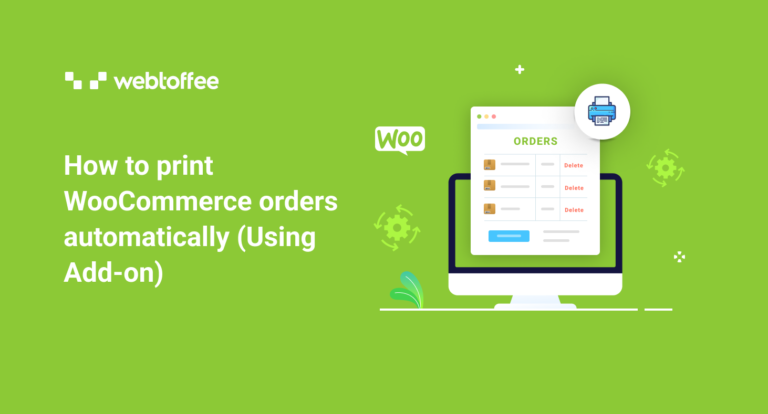



Comments (2)
Smaku
February 1, 2023
I would like to ask if it’s possible as I pack orders we process via woo commerce and there’s only 4people who complete orders from processing to completed so my question is as we are 4people to complete this orders can the system automatically tell how many orders per person packed as we have our own different user names,,,,,is it possible for the system to tell how many orders where completed by James verses other Packers…..
Thanks
Yours Loraine
Hema
March 28, 2023
Hello Smaku,
Thanks for reaching out.
Presently the plugin doesn’t offer any option to list out the user activity as per your requirement. The plugin will print documents based on the chosen order statuses. Thanks for understanding.