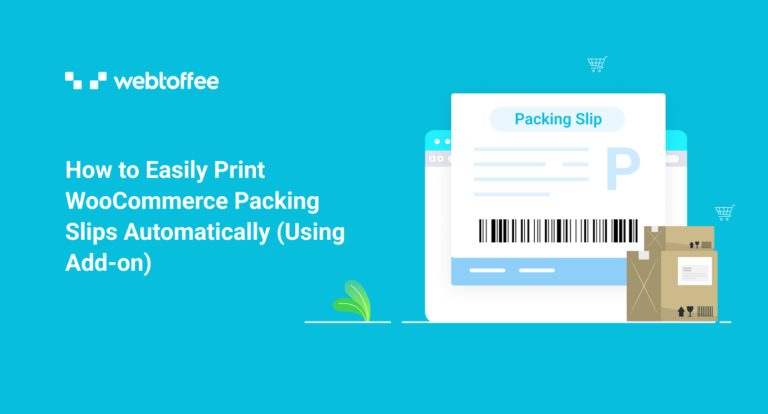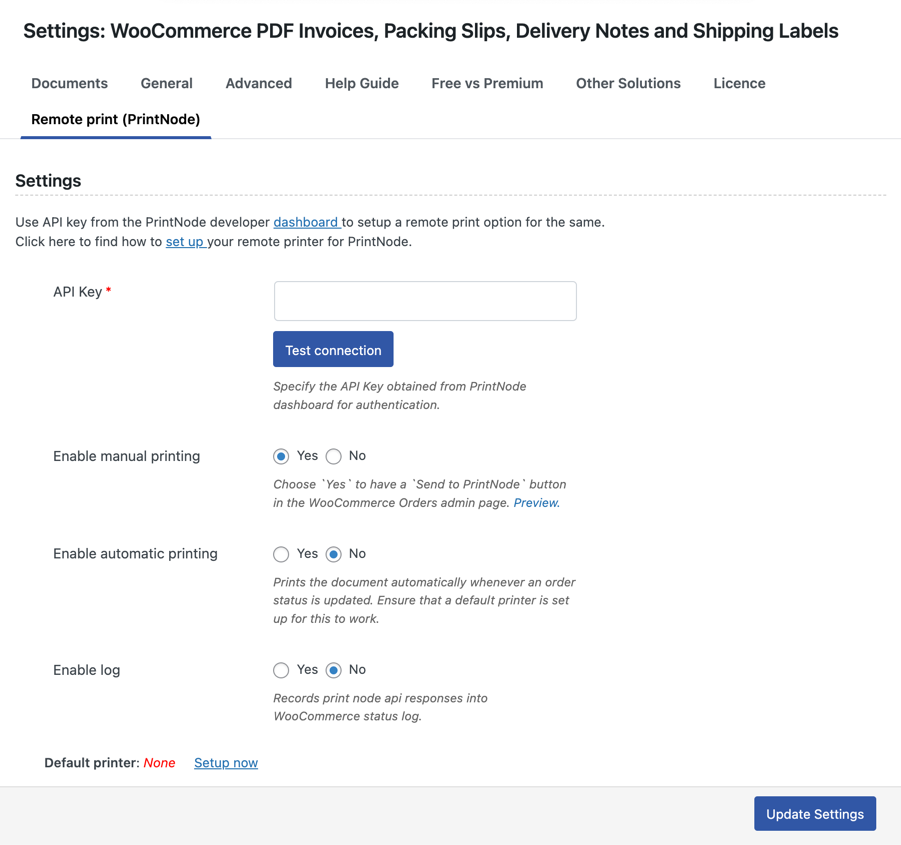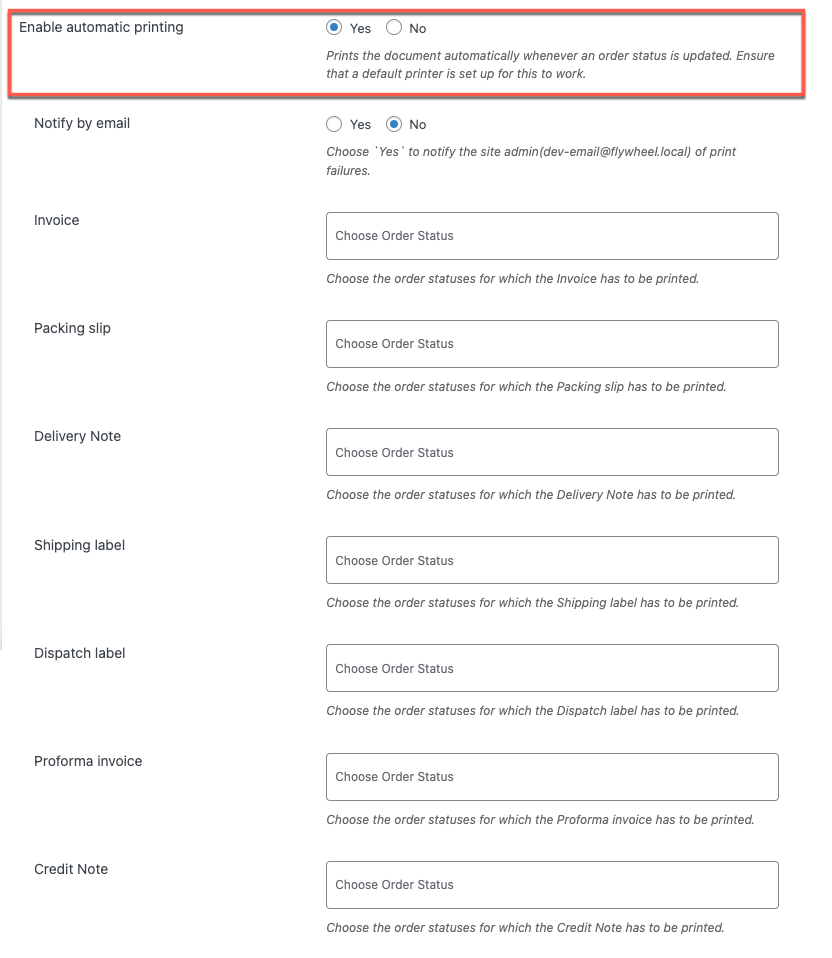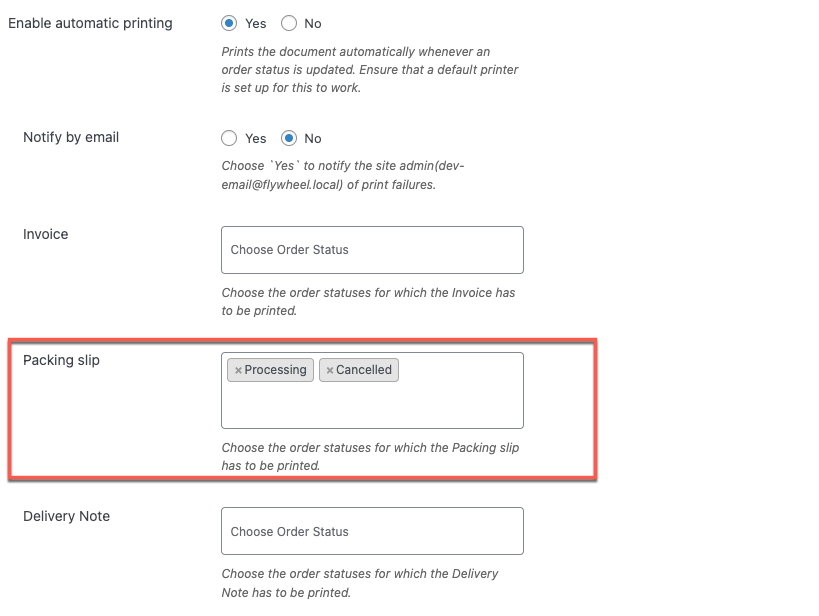In this blog, we will explore why printing packing slips in WooCommerce is important and how to set up automatic printing to streamline your order fulfillment process. Whether you are a small business owner or a larger e-commerce operation, this guide will provide useful tips to help you efficiently manage your orders and keep your customers satisfied.
When it comes to managing an online store, order fulfillment is a critical aspect that can make or break your business. Ensuring that your customers receive their products on time and in good condition is essential to building a loyal customer base.
One important aspect of order fulfillment is printing packing slips. Packing slips increase order fulfillment efficiency and lessen the chance of sending out incorrect or missing orders.
Printing packing slips automatically can save time and reduce errors, ensuring that the right products are shipped to the right customers.
What Is A Packing Slip?
The packing slip is a document that lists the items inside a package. In addition to product information such as SKU numbers, weights, and dimensions, packing slips also contain internal order IDs that warehouse teams can use to locate the correct items on each order. They are typically included in the package for the customer to review.
A PDF invoice or receipt is different from a WooCommerce packing slip. Hard copies of the packing slips act as a reference for your team and list the products on an order list. Customers are the ones who will use PDF invoices or receipts for record-keeping and financial documentation.
Depending on the specific business and product or service, a packing slip may contain different information. It might contain details on the product, such as the number of pieces, the SKU, the size and weight, any special instructions from the buyer, and more. As long as you have the perfect WooCommerce plugin, you may quickly customize these parameters to meet your needs.
Sample Packing Slip
The following is a sample of a packing slip document:
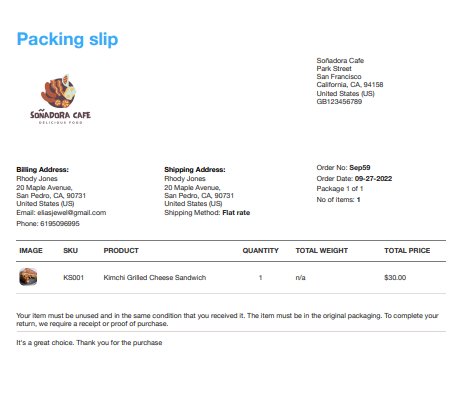
Why Are Packing Slips Used?
Packing slips are used in the order fulfillment process as a way to provide a summary of the items included in a package. Packing slips can serve several important purposes, including
Quicker Order Processing
Order processing includes selecting, packaging, and delivering packaged products to a shipment or delivery carrier. If you own an online store, you may also be responsible for what occurs between the time when an order is placed and the time it reaches the shipper.
To help staff pick and pack products more quickly, a packing slip condenses information and provides it in written form. The purchase price, VAT, and customer information are not included because they are not necessary for the staff to carry out their job. Instead, it only contains the information they need.
Updated Records
Packing slips are a useful resource not just for picking and packaging but also for monitoring inventory and sales. Although invoices and receipts are the key records that reveal and explain a business’s transactions, packing slips can be used in addition to those records or as a backup in case the primary records are lost or misplaced.
Delivery Of Orders On Time
Even though we’ve already discussed this, it needs reiterating. Packing slips provide company staff with clarity and eliminate the possibility of delivering an incorrect order or missing items. Packing slips can be used to compare the actual delivery and the order placed in the event of any issues.
Improved Customer Order Speed
Packing slips remove the need to locate and identify products in a warehouse or fulfillment center. To locate them, staff can use a packing slip template with internal product IDs.
Additionally, the sales and order processing departments do not require a separate handover. When placing an order, the packing slip can print automatically. It takes much less time to process orders now!
Tools To Automate WooCommerce Packing Slip Printing
As you are already aware, WooCommerce does not include an automatic packing slip out of the box. For this, you need a WooCommerce plugin.
The WebToffee WooCommerce PDF invoice and packing slips are a premium plugin that enables you to set up packing slips in WooCommerce. The invoice remote print add-on offered by WebToffee can be used in association with the plugin to automate the printing of WooCommerce packing slips.
Pre-requisites
To work properly on your WooCommerce site, the Remote Print Add-on has two prerequisites.
- The pro edition of the PDF invoice plugin (minimum required version 4.1.4) must be installed on your website.
- Create a developer dashboard account on PrintNode to get the API key needed for remote print setup authentication.
Learn more about how to use the Remote Print add-on in detail – refer to the article.
How To Set Up Remote Print To Print Packing Slips Automatically?
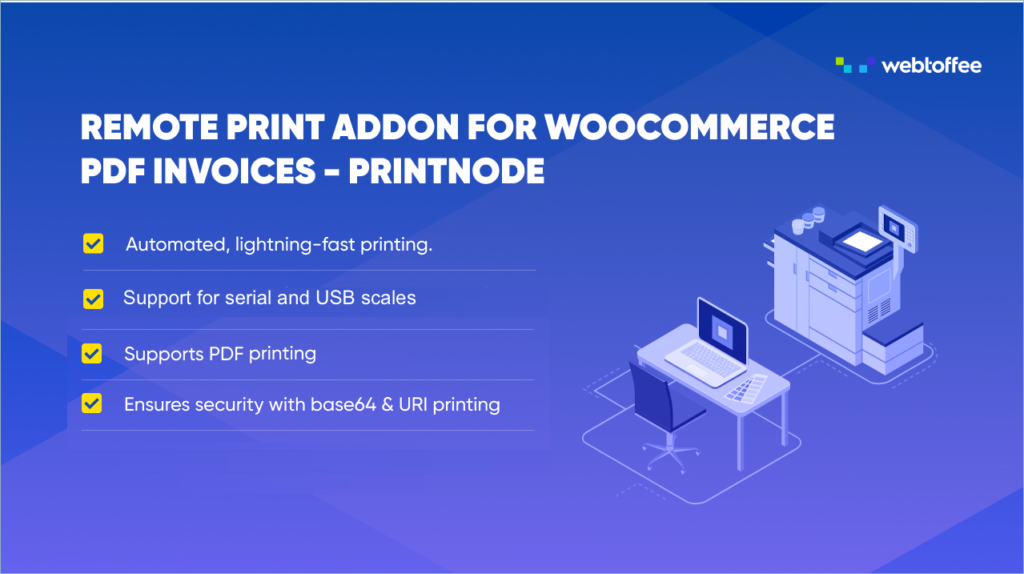
Install The Plugin
To print out the invoices generated by the premium WebToffee WooCommerce packing slip plugin, purchase, install, and activate the Remote print add-on.
Enable Automatic Printing
- Navigate to Remote print set up page
Go to Invoice/Packing > General Settings > Remote print (PrintNode) from the WordPress dashboard. You will be able to find all the available configurations for the plugin there.
- Connect PrintNode to your store
A connection between PrintNode and your WooCommerce store has to be set for the add-on to work.
To set this up, the API key obtained from PrintNode dashboard has to be specified under the field API Key.
Once the authentication is completed and a connection is established you will be able to make prints automatically. - Enable automatic printing
To enable automatic printing,
▸ Click on ‘Yes’ corresponding to the option Enable automatic printing.
▸ Specify if the admin has to be automatically notified of this. - Choose when to print packing slips
Select the order status from the drop-down menu for which you want the packing slip to print automatically.
- Save settings
After all necessary edits, click on the Update Settings button.
Verify that a default printer is set up to handle this activity. Since PrintNode is a quick remote printing service, it can send printing tasks to any printer and get them over firewalls and the Internet to print the documents of your choice. Additionally, it is possible to enable email notifications for any printing errors
The WooCommerce PDF Invoice plugin makes it simple to print customized packing slips automatically. As your business grows, you can increase printing tasks in response to an increase in customer orders since it adapts to your business needs.
With the help of the same invoice plugin, you can create WooCommerce packing slips and other documents easily.
Wrapping Up
The plugin makes it simpler to manage the automatic printing of your shipping documents like packing slips. Additionally, it will give your clients a more professional impression.
Use the Remote Print add-on and the WooCommerce PDF invoices plugin if you’re looking for a solution to grow your company.
Hope you have enjoyed reading the article. Also, we encourage you to check out our article on printing WooCommerce orders automatically.