Using the Order, Coupon, Subscription Export Import for WooCommerce plugin, we can import and export orders with ease. We can filter the order export on the basis of various criteria, which is definitely an added advantage. To schedule the export of orders in XML format based on specific products:
- Select the post type as Order.
- Select advanced export method.
- Filter orders based on Product.
- Map the columns.
- Choose XML as the Export file format.
- Select FTP for the option Download the file into.
- Click on Schedule.
Filter orders based on specific products
- Install and activate the plugin.
- From the WordPress admin panel, navigate to the menu WebToffee Import Export (Pro).
- Click on Export and specify the post type as Order.
- Select your export method as Advanced export to avail filter options and click on step 3 to filter data.
Data filtering is required for product based order export.
- On reaching step 3, the following window will appear.
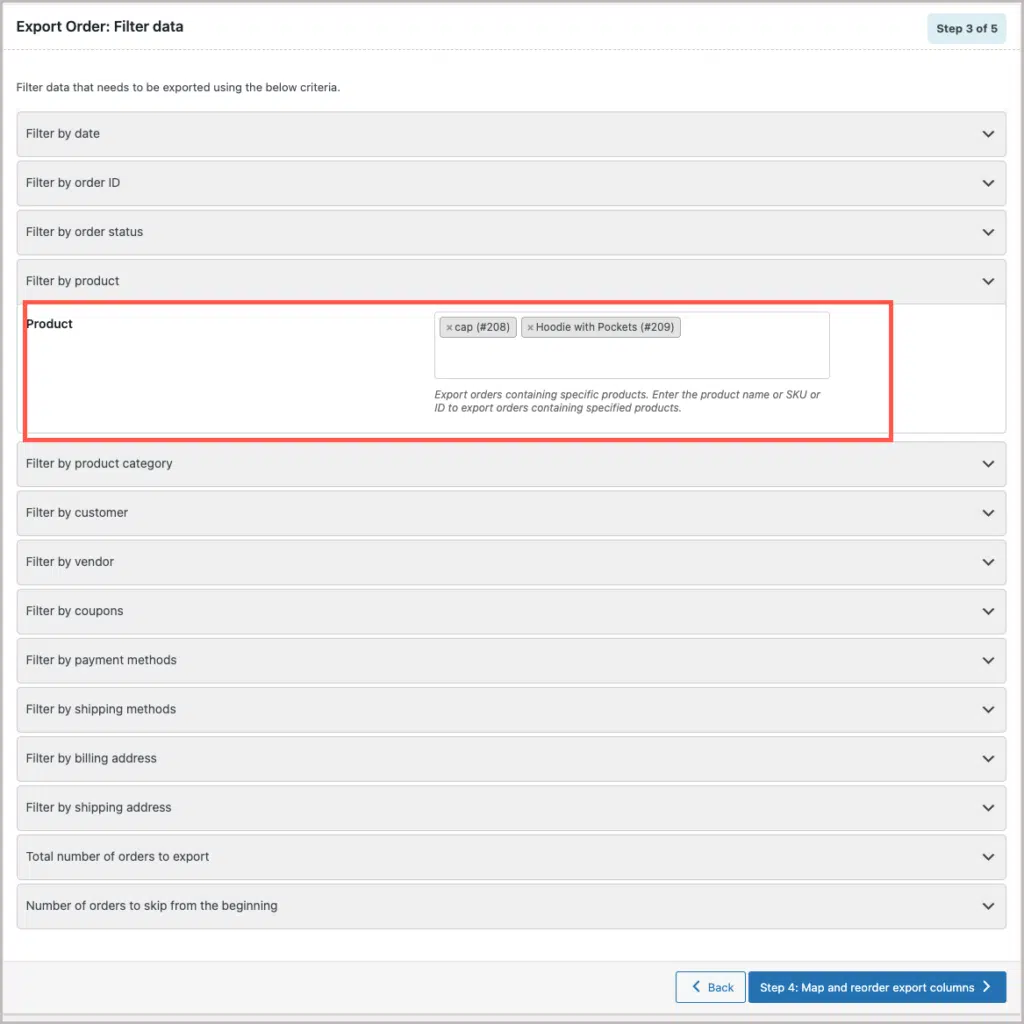
- Here, you can specify the products for which you want to export the orders.
- Click on step 4 to map and reorder export columns.
- Move to step 5 for other advanced options and export.
Export orders in XML file format
- On reaching step 5, choose the Export file format as XML.
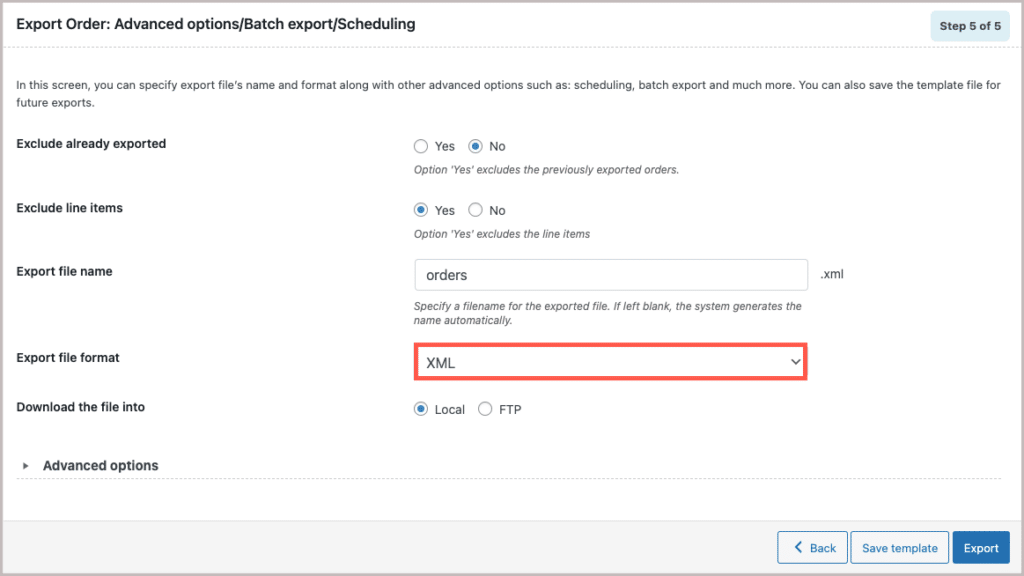
- One can save the template for future use (if needed) and click on Export to finish.
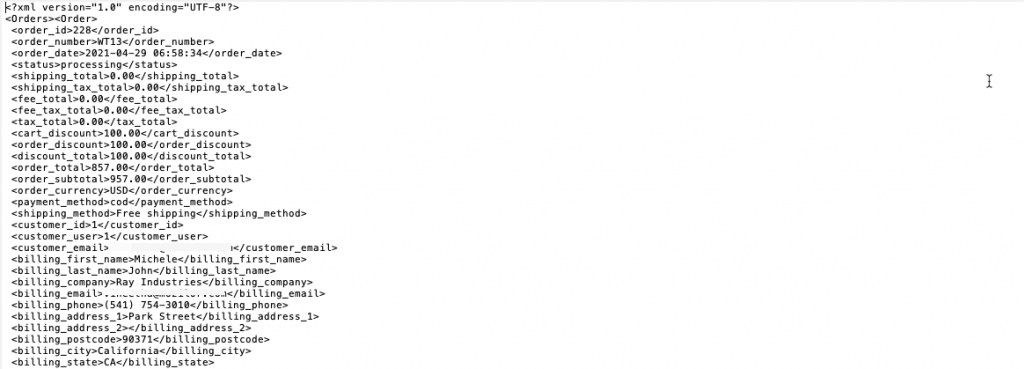
Export orders via FTP
- On reaching step 5, choose the Export file format as XML.
- Choose FTP for the option Download the file into, fill in other relevant details.
- Click on Schedule.
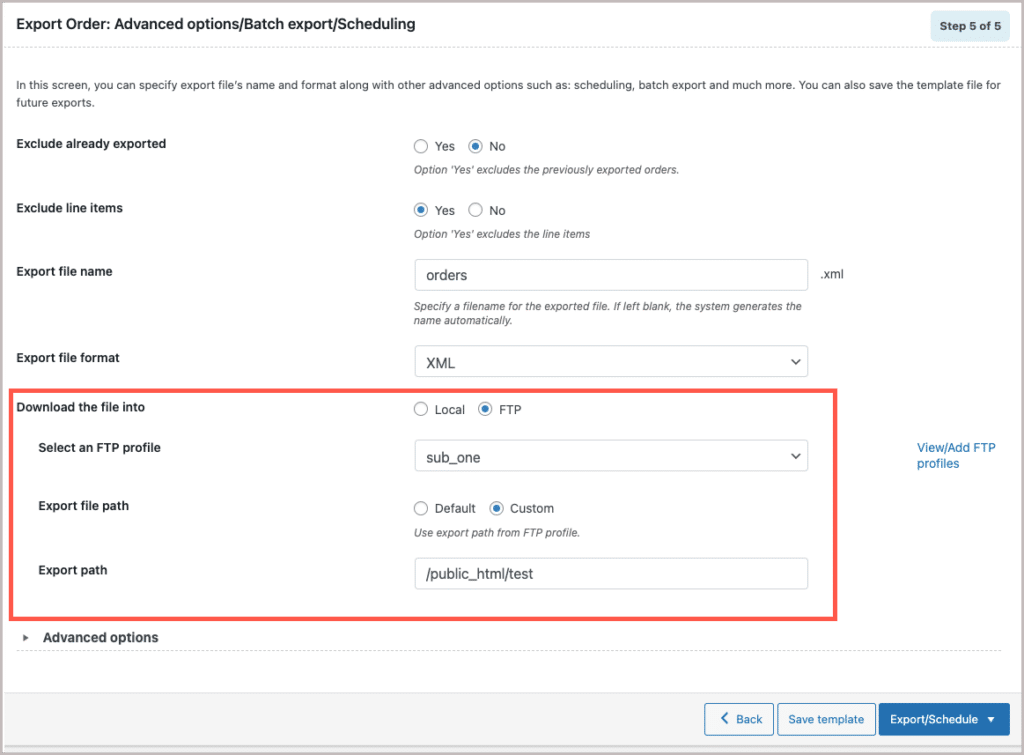
Scheduling
The plugin supports two different schedule types:
- WordPress Cron: Upon a visit, WordPress Cron will check to see if the time/date is later than the scheduled events, and if it is– it will fire those events.
- schedules your job at the specified time.
- is dependent on your website visitors.
- Server Cron: You may need to trigger the URL every minute depending on the volume of data to be processed.You can use this option :
- generates a unique URL that can be added to your system in order to trigger the events.
- if you have a separate system to trigger the scheduled events.
File name : A filename for the exported file should be specified. The system will generate a default name, if left blank. (For every export, a new filename will be generated.)
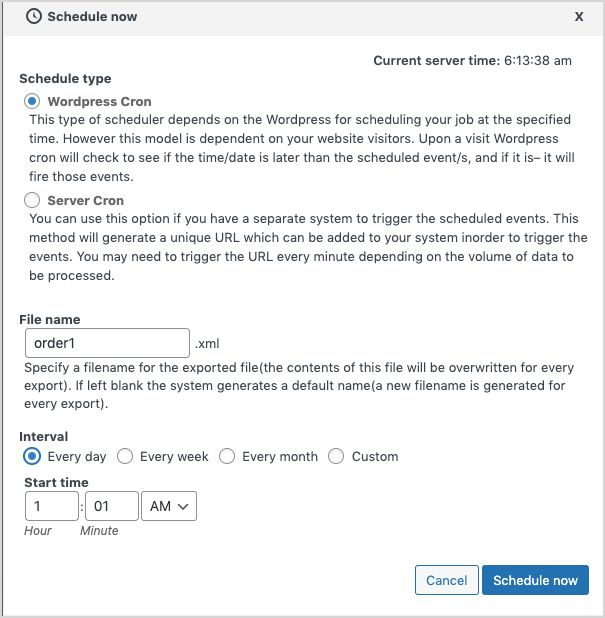
Schedule the time at which you want the automatic export to occur and also give other necessary information for the export. Click on Schedule Now to finish.
Related article:
DS
March 22, 2023
Hi support,
We need to send per day order csv on email, please suggest.
Vineetha
March 29, 2023
Hi DS,
Thanks for reaching out. You can use the option “Exclude already exported” and set the cron export to run at the end of the day. This will export the orders at end of the day and the previously exported orders won’t be included in the CSV.
david
January 25, 2023
Hello, I have a warehouse manager with a php website, we are going to change it to wooocomerce, but we need our woocomerce website to export the orders in xml when calling a url. Can that be done with this plugin? I see the ftp option, but I don’t see in the documentation if it is possible that when calling a given url, it returns an xml with the requests
Thank you
a greeting
Mark
March 9, 2023
Hi David,
Sorry to let you down, but currently the plugin does not support such an option.