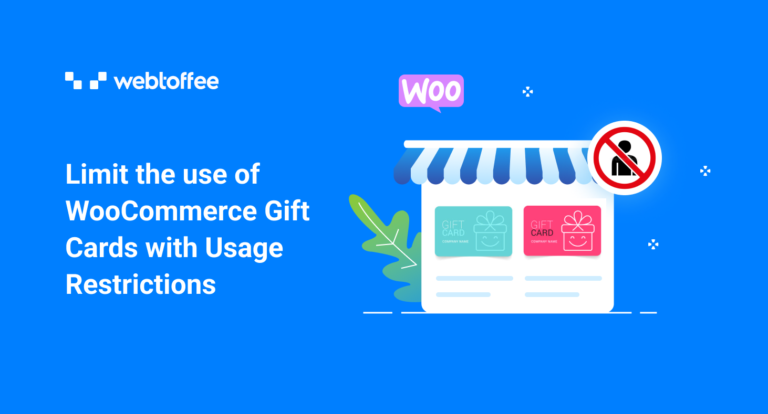Restricting or limiting the usage of WooCommerce gift cards is an important function that you want at your disposal!
WooCommerce gift cards are as popular as ever. They help you boost your revenue and maintain a meaningful relationship with your customers. Moreover a WooCommerce gift card, in itself, is a tool to increase traffic to your website.
Due to the wide reception and increasing popularity more and more stores are embracing the use of WooCommerce gift cards. However, the free reign of WooCommerce gift cards can cause unwanted chaos in your store. For example, users can make use of their accrued store credits to purchase gift cards instead of paying for them. This would be catastrophic for you if you are relying on the gift card revenue to better your business.
This is why restrictions on the purchase and use of WooCommerce gift cards are considered important. One of the best plugins to help you set up gift cards and put restrictions in place is the WooCommerce gift cards plugin from WebToffee.
Let’s take a look at how the plugin works and how to restrict WooCommerce gift cards usage with this plugin.
Why do you need to restrict WooCommerce gift cards?
The gift cards in WooCommerce enable customers to purchase store credits instead of physical items. These store credits can then be used to purchase any item worth equal to less than the credit amount in the card. This versatility makes WooCommerce gift cards the perfect substitute for physical gifts.
However, due to their non-restrictive nature, gift cards can put a dent in your revenue. So restricting its usage is the best way to go if you want to fully utilize the potential of WooCommerce gift cards.
Let’s take a look at this with the help of an example.
In normal circumstances, the total order tax of items will be calculated on the sum total after applying the discounts. However, in certain cases, you may need to apply the tax on the sum total before deducting the discounts. You will be able to achieve this WooCommerce gift card usage restriction.
There are several more restrictions that can be put in place to make your WooCommerce gift cards more reliable and profitable. We will look into all the restrictions you can set up with the WebToffee WooCommerce gift cards plugin here.
What all gift card restrictions can be put in place?
With the WebToffee gift cards plugin for WooCommerce, you can restrict WooCommerce gift cards in the following ways.
- Automatically generate gift cards when order status reaches a certain pre-set value
- Make the gift cards expire at a pre-set time
- Calculate the order tax on the subtotal before applying the discounts
- Disable the use of gift cards along with other discount coupons
- Disable customers from using store credits to purchase gift cards
- Display only select data on the gift card product pages
- Disable users from scheduling WooCommerce gift cards.
- Enable customers to purchase only select items in the store
- Exclude purchasing certain products with the gift cards
- Enable purchasing products belonging to certain categories with WooCommerce gift cards
- Exclude purchasing certain product categories with gift cards
- Set maximum purchase limit after which gift cards cannot be used
- Enable or disable users from printing WooCommerce gift cards
How to restrict the use of WooCommerce gift cards in your store?
Now that we are familiar with the WooCommerce gift card restrictions, let’s see how to implement these restrictions on your WooCommerce store.
Since we are using the WooCommerce gift voucher plugin from WebToffee, installing and activating it on your store is the first step.
- Go to your WordPress admin console and head on to Plugins > Add New.
- Click on Upload Plugin and choose the plugin zip file.
- Click on Install Now and then on Activate Plugin.
- Head on to the Gift Cards tab on the navigation bar.
You will have all the WooCommerce gift card restrictions available there. You will just have to configure the settings and save the changes made. We will look into some of these restrictions here.
Restrict WooCommerce gift card generation
Configure when the plugin should automatically generate the WooCommerce gift cards.
You have the option to select the order statuses which when reached would automatically generate the gift cards. You will find this option under General settings > General.
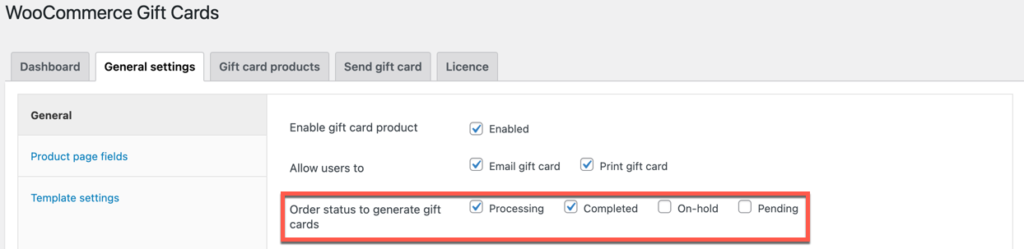
Calculate the tax on the order total before applying the gift card credit
By default, the tax will be applied only to the subtotal after deducting the discounts. That is, the tax will not be calculated on the gift card amount. But if you want to calculate the tax for the gift card amount, you can do so with the WebToffee plugin.
Go to General settings > General > Gift card usage settings to configure this.
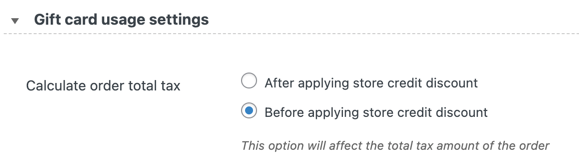
Disable gift cards to be used with other coupons
If you do not want your customers to apply discount coupons when purchasing using the gift card, you can disable it.
You may disable this by going to General settings > General > Gift card usage settings.

Restrict purchasing gift cards with store credits
If disabled under gift card general settings, your customers will not be able to use their accrued store credits for purchasing WooCommerce gift cards.

Schedule the gift card expiry
A gift card doesn’t have to stay activated till consumed. You may also set an expiration date for gift cards. For example, the gift cards that you offer to your customers as part of a promotion. An expiration date for such gift cards is essential.
You can globally set the expiry dates for all gift cards generated in your WooCommerce store under General settings > General.

Note that you can override this global setting while creating individual quotes.
Limit the fields to be displayed on the WooCommerce gift card product page
Go to General settings > Product page fields. Here you will be able to enable or disable the fields on the product page.
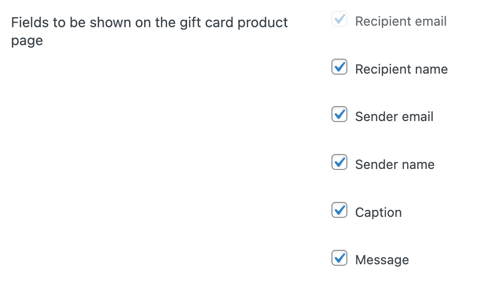
Enable users to schedule sending gift cards
Customers purchasing the gift cards can schedule to send the gift card to the selected recipients at a later time. You will have to enable the option under General settings > Product page fields to do this.

Limit when the gift cards can be used
You can specify when a user can apply the gift cards at checkout. That is, you can specify the purchase limits (the maximum cart subtotal to stay qualified to use the gift card). A customer purchasing items worth more than a set sum will not be allowed to use the gift card.
You may also limit the products on which the gift cards can be used. You can include or exclude products and include or exclude product categories. For example: if you only want the gift card to work when purchasing a specific item, add it under ‘Allowed products’.
You can configure all these while creating the gift cards. Go to Gift card products > edit the required gift card > Product data > Usage restriction to set this up.
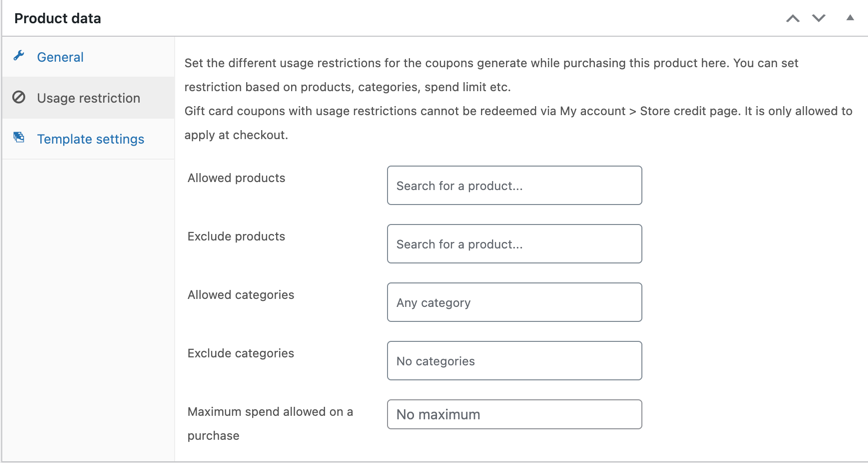
Summing up
The WooCommerce gift card restrictions are put in place to limit how and when a customer can use the gift card. This would make life easier for the store owners and limits the full accessibility of the customers. With the WebToffee gift card plugin, you can set up almost all meaningful WooCommerce gift card restrictions that you would need in your day-to-day life.
Hope this article was of interest to you. Do let us know if you want to know more about this in the comments below.
Also, do check out the article on emailing personalized gift cards to WooCommerce customers to know more about how an admin can directly create gift cards and send them to users.