Ever thought of selling gift cards on your WooCommerce store? If yes, dive into this article, where we will guide you through the setup of WooCommerce gift vouchers on your store site.
Gift vouchers are prepaid store credit coupons issued by e-commerce store owners for their customers to buy, redeem and share. The use of gift vouchers can increase user engagement on store websites and increase the average order value. It is said that by 2025, there will be a boom of 23% in the adoption of e-gift cards by e-commerce store owners, according to Business Wire.
In this article, we will be explaining how to sell gift vouchers of fixed amounts in WooCommerce.
So, wasting no time, let’s get started.
How to sell gift vouchers of fixed amounts in WooCommerce?
As you may know, WooCommerce by default doesn’t provide the option to sell gift vouchers so, we will need a WordPress gift cards plugin for the setup.
The WooCommerce gift cards plugin by WebToffee can help you with creating and selling gift vouchers on your WooCommerce store.
- After purchasing the plugin, download the plugin zip file from the My account page.
- Go to Plugins > Add New, then upload the plugin zip file.
- Install and activate the plugin.
Now, follow the below steps to set up the WooCommerce gift cards plugin.
Step 1: General settings
Navigate to the Gift cards menu from the WordPress dashboard. Now go to the General settings tab.
Here, you have to configure the general settings for the plugin.
- Enable the gift card product option.
- Then choose whether you want to allow your customers to email and print gift cards from your store site.
- Select an order status to auto-generate gift cards in your store.
Now, expand the Gift card usage settings widget. Here you can set various usage restrictions for the gift cards.
- Choose how you want to calculate the total tax for the orders purchased using store credits.
- Select whether to allow using gift vouchers along with other WooCommerce coupons.
- Then enable or disable the Allow usage of store credit to purchase gift cards checkbox to allow or disallow users to purchase gift cards using store credits.
- Set an expiry date for WooCommerce gift vouchers.
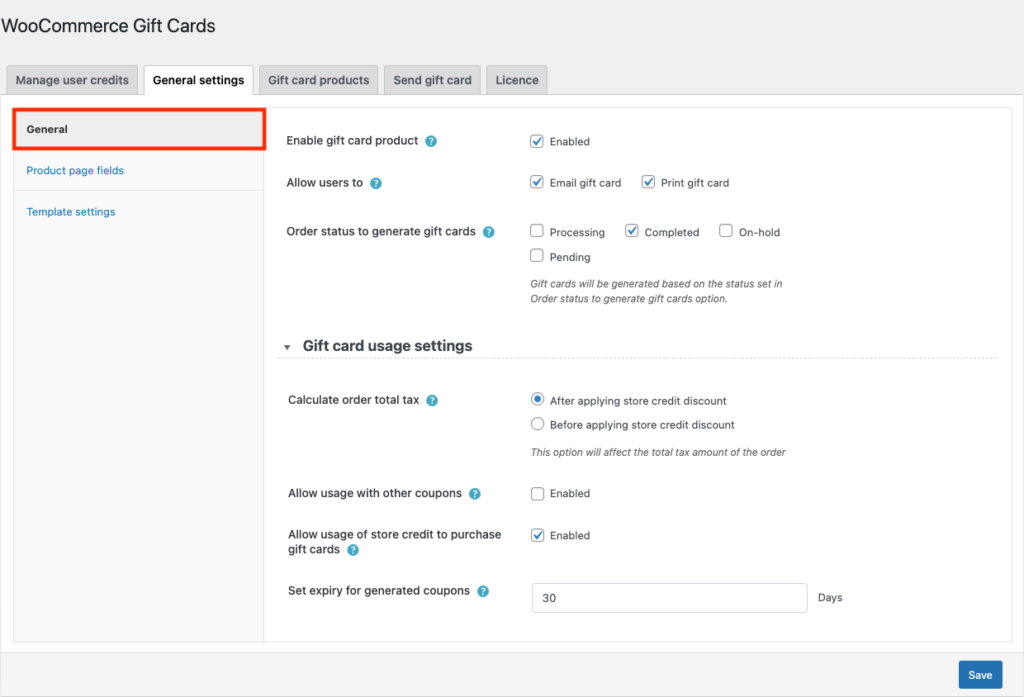
Now, go to the Product page fields tab from the sidebar of the General settings page.
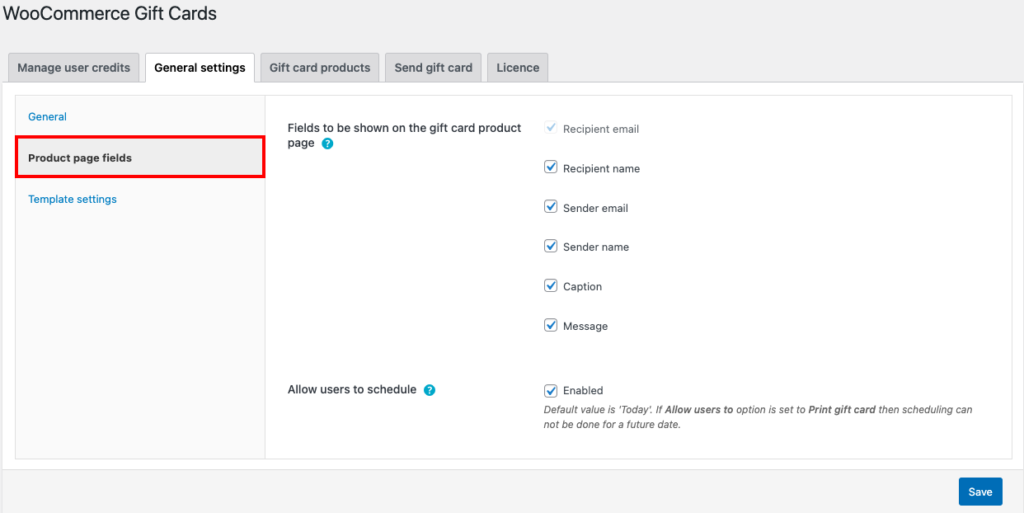
- Select any fields you wish to display on the gift card product page.
- Then, you have the option to allow users to schedule sending gift cards. If enabled, users will be able to choose a date for the gift cards to be sent.
Then go to the Template settings tab, to choose a template for the gift vouchers. You have 20+ predefined templates in five different categories.
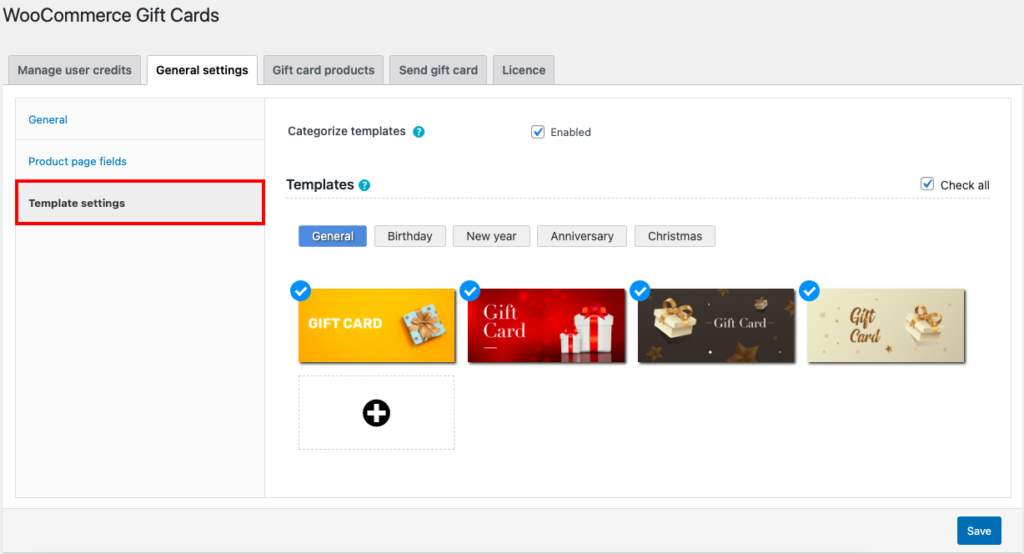
Choose a template then click on Save to save the settings.
Step 2: Adding gift card product
Now, go to the Gift card products tab and click on Add New.
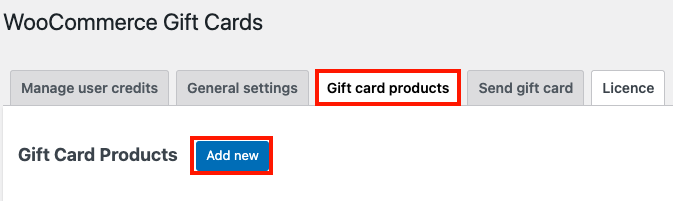
- Add a title and description for the gift card product.
- Under the General tab from the Product data meta box, choose Predefined amounts as the purchase option.
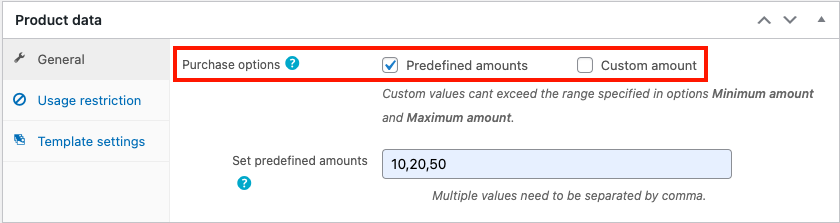
- Now, enter the predefined amounts you want to add.
- Then, go to the Usage restriction tab.
- Choose products or categories you want to allow or exclude to purchase with the gift cards.
- Select the maximum spend limit for the purchase with gift cards.
- Now, go to the Template settings and choose a template for the gift card. You can also, allow your customers to choose a template.
- Add featured images and other product information.
- Then click on Publish to save the product.
Below is an example of how the gift card product will look on the storefront.
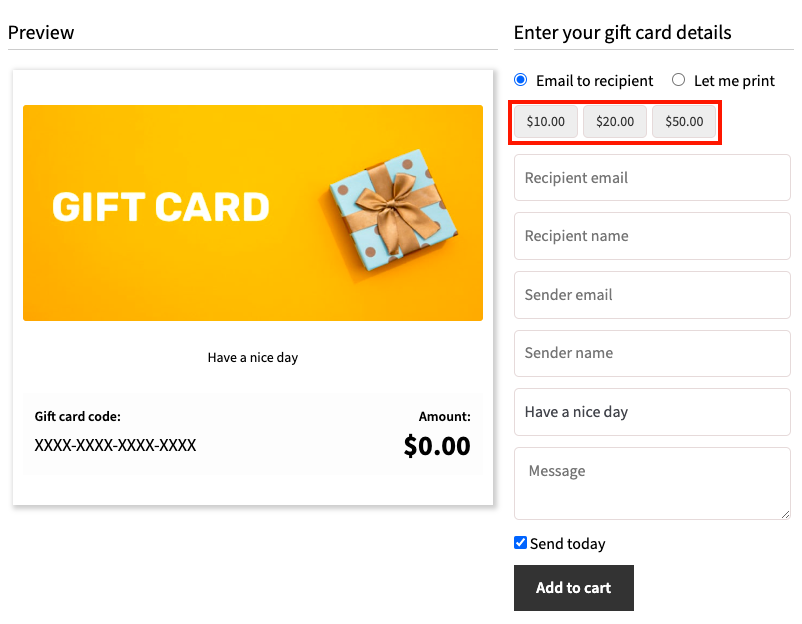
Step 3: Sending gift vouchers to customers
Go to the Send gift card tab. From here, you can directly send gift cards to your customers via email.
- Choose a template for the gift card.
- Select an amount for the gift card store credit.
- Add a caption and message for the gift card.
- Enter the recipient emails, you can add multiple recipients by separating them with a comma.
- You can provide a sender name if you want.
- Then click on Configure email button to configure the gift card mail from the WordPress email settings.
- Expand the Usage restrictions widget to add usage restrictions for the gift cards. You can allow or exclude products or categories, set spending limits for the gift voucher, and choose an expiry for the gift cards.
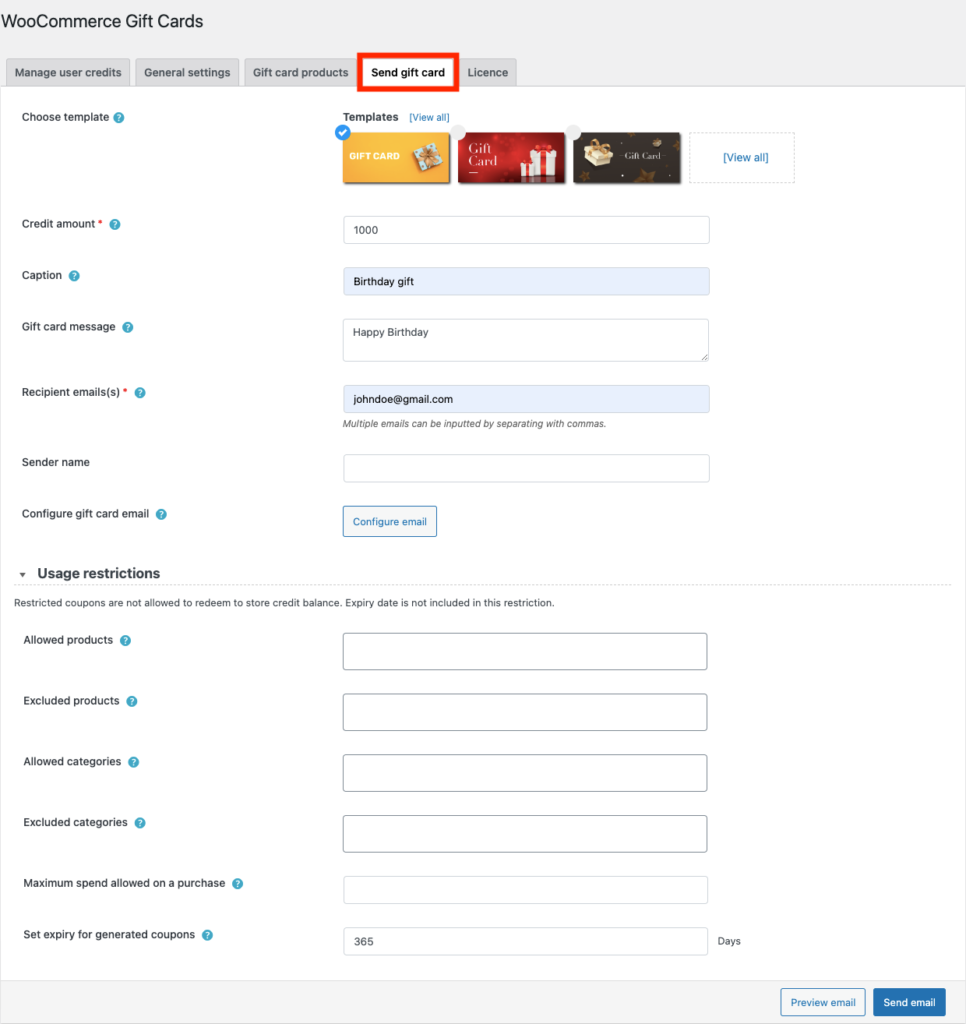
- Click on Send email to send the mail.
This is how your customer receives the gift card email.
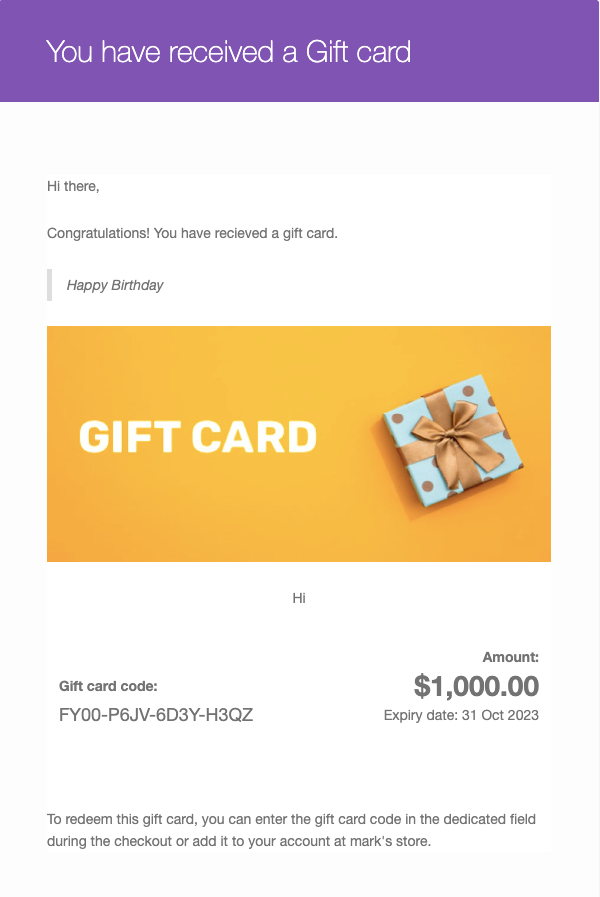
Benefits of selling gift vouchers in WooCommerce
Selling gift vouchers in WooCommerce can benefit you in many ways. It can help you generate more revenue on your store site. Gift vouchers also attract new customers to your store. You can turn your existing customers into loyal advocates for your store using WooCommerce gift cards.
When a person purchases a gift card from your store and sends it to someone they know, you will get a new customer when that person redeems the gift card.
Sending free gift vouchers to customers helps you to maintain good relationships with your customers. You can reward your loyal customers on special occasions with exclusive gift vouchers.
WooCommerce gift vouchers also provide an easy option to purchase store credits from your store. By offering fixed gift card amounts you can maintain and manage WooCommerce store credits easily.
Although gift vouchers are mostly sent as gifts, some users purchase gift vouchers for themselves. It can be a fast and secure checkout option when placing an order.
Conclusion
The WooCommerce gift voucher plugin we used in this article comes with 20+ free predefined templates. You can even upload custom gift card templates from your local storage to create WooCommerce gift cards. The plugin allows you to create an unlimited number of gift vouchers for your store.
This article was intended to help you sell gift vouchers of fixed amounts on your WooCommerce store. If you found this to be helpful, please let us know in the comments.
We also recommend that you may read our article on ‘How to highlight best selling products in WooCommerce?.’



