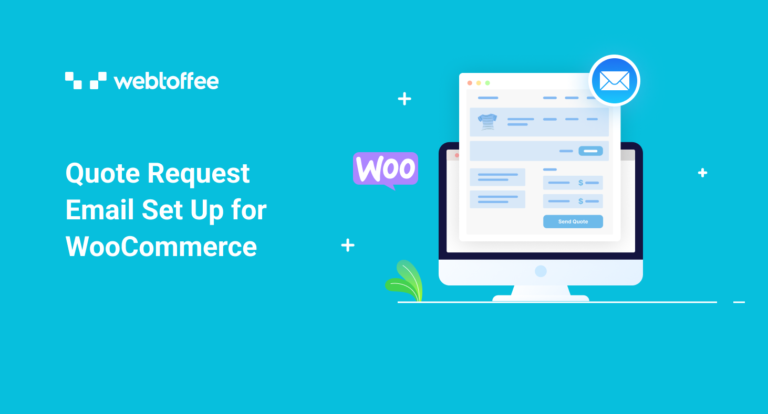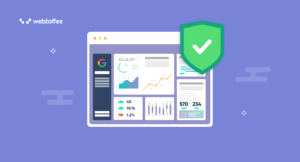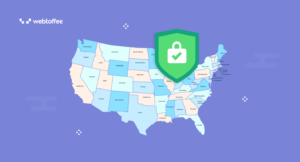Looking to set up WooCommerce quote request emails on your store?
Not all WooCommerce stores work the same way. Some stores have fixed prices for items and others let their users negotiate prices. If you are a store owner looking to entertain price negotiations in your store, you will need a robust solution to let your customers do that.
One of the easiest and most common ways of doing this is through WooCommerce quote requests. Customers looking to buy products in your store can request the price estimate for products and services, and you can respond back with a personalized quotation that you find appropriate.
The main difficulty that many store owners and customers face alike in a ‘WooCommerce quotation request’ situation is the lack of a proper system to notify them of any updates in the process. WooCommerce quote request email alerts seem like the right answer to such an issue.
So, let’s see how you can set up the WooCommerce quote request email alerts along with the quotation request feature in WooCommerce and how to handle it effectively. We will be using the WebToffee WooCommerce quote request plugin to do this!
Why are WooCommerce quotation request email alerts important?
Anyone looking to implement WooCommerce quotation requests in their store needs a robust system to let them know about the status of the requests.
WooCommerce quotation requests are predominantly applicable to wholesale outlets rather than retail. However, some retail outlets may also look for this price negotiation option. For example, if you are a small business that trades in custom-made items, you will need to negotiate prices rather than set a fixed amount. This is because users might need a little convincing (usually with custom discounts) to go with your product. It would give customers enough encouragement and potential motive to buy your product.
If you are a large store business owner (like a wholesaler) the sheer volume of traffic to your site might result in you missing the quote requests sent by your customers. This would increase your first response time and therefore may even cost you that sale.
Likewise, if you are a small business owner, you might be handling most of the day-to-day activities of your store and the busy schedule may result in missing the requests sent by the customers.
So to counter this, your WooCommerce store will send email notifications to you – the store owner, to alert you about the quote requests that your store has received. In addition to WooCommerce quote notifications to admins, WooCommerce would also send such emails to customers.
Let’s take a look at these emails next.
What kind of WooCommerce quote notifications can be set up?
By using the WebToffee WooCommerce request a quote plugin you can send emails to both customers and store admin.
The store admin can receive quote emails when
- New orders are placed
- The quote sent back to customers gets approved
- The quote sent back to customers gets rejected.
The customers placing quote requests can receive email notifications when
- The quote request gets submitted
- The quote is received from the store admin
- The quote sent to them gets expired
- The quote received is about to get expired
- The quote received is still in the pending state
These emails will be sent out by the plugin and the process is fully automated. You will have to set this up once and the plugin will take care of the rest for you.
How to set up quote request emails for WooCommerce?
The WooCommerce quote request emails can be set up using the WooCommerce quote plugin from WebToffee. In addition to the quote emails, the plugin covers some of the most common and advanced requirements of stores relying on quote requests. Let’s take a look at them first.
Key Features of the plugin
The plugin supports
- Adding the Request a quote button to the shop and product pages.
- Adding a quote request page to your store (A quote request page is similar to the cart. Customers can add the products that they need an estimate for to this page and then send a quote request to the store admin.).
- Removing the price of the products from the store.
- Removing the add to cart button.
- Setting up a quote request button for all products, featured products, and out-of-stock products.
- Customize the request a quote page
- Add reCAPTCHA verification for request a quote submission
- Set expiry for quotes
- Generate and send quotes automatically
- Enable customers to ask for a quote again if they reject the previous quote
- Customize the quote request buttons
Now let’s look into configuring the quote request emails.
Configure WooCommerce quote request emails
The first step in the process is to install and activate the quote request plugin for WooCommerce from WebToffee. Once you have completed the plugin purchase you will be able to download the plugin from the order confirmation email or your WebToffee account.
- To install the plugin log into your WordPress admin account and go to Plugins > Add New.
- Upload the plugin zip file, click on Install Now, and then on Activate plugin.
- This will add a new menu named Quotes on the side navigation bar, click on it. It will take you to the General quote settings page.
- Configure the quote settings as per your requirements. Take a look at the WooCommerce quote request setup guide to know more.
- To set up the quote email, go to Quote settings > Email.
- Configure the quote statuses for which email notifications are to be sent to the store admins. The available options include ‘New quote request’, ‘Quote approval’, and ‘Quote rejection’.
- Specify the email address of the admin to whom the quote emails are to be sent. If the field is left blank, the default admin email address will be used.
- Now, choose the quote statuses for which emails will be sent out to the customers. The available options include quote request submitted, quote received, quote expired, quote expiry reminder, and quote pending reminder.
- Click on Update settings to save the changes made to this page.
- Configure other quote settings if required to make the WooCommerce quote feature fully functional. Take a look at this article on adding the add to quote button on your store to learn more.
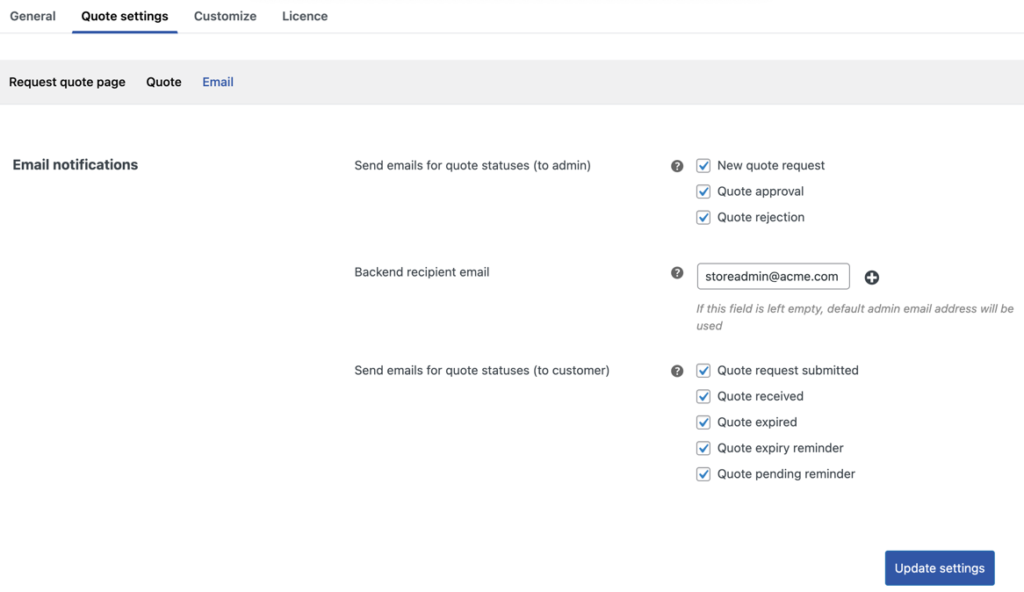
How will the WooCommerce quote notifications work?
When a customer places an order on your site, you will receive an email notification saying that a new quote has been received. The email will look something like this.
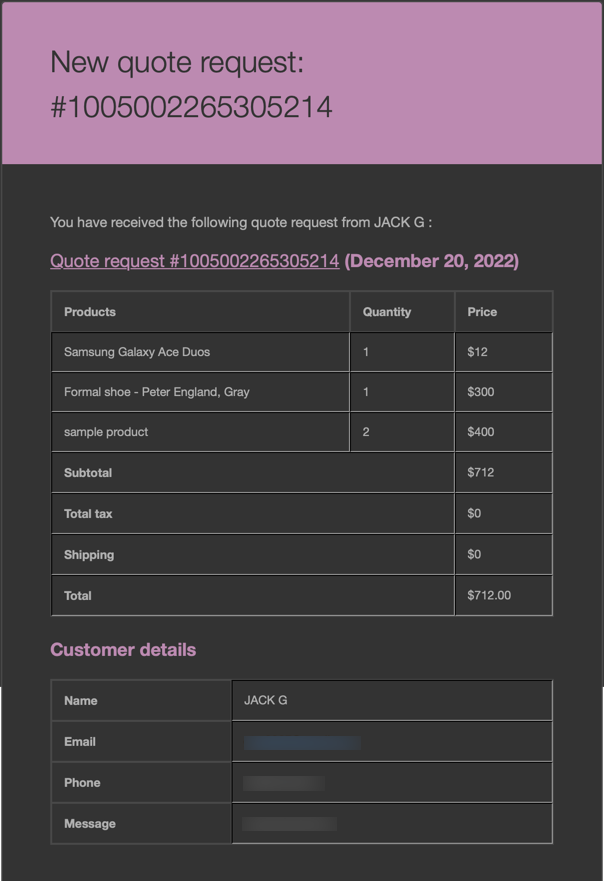
The products in the store were already given a default pricing which the customers were able to see. This is why the price of the products are already added to the quote received in the email. Take a look at the article on replacing add to cart with add to quote to hide the product pricing and change the button on the product pages.
When you add the price of the product and the quote is sent back to customers, they will get an email like this.
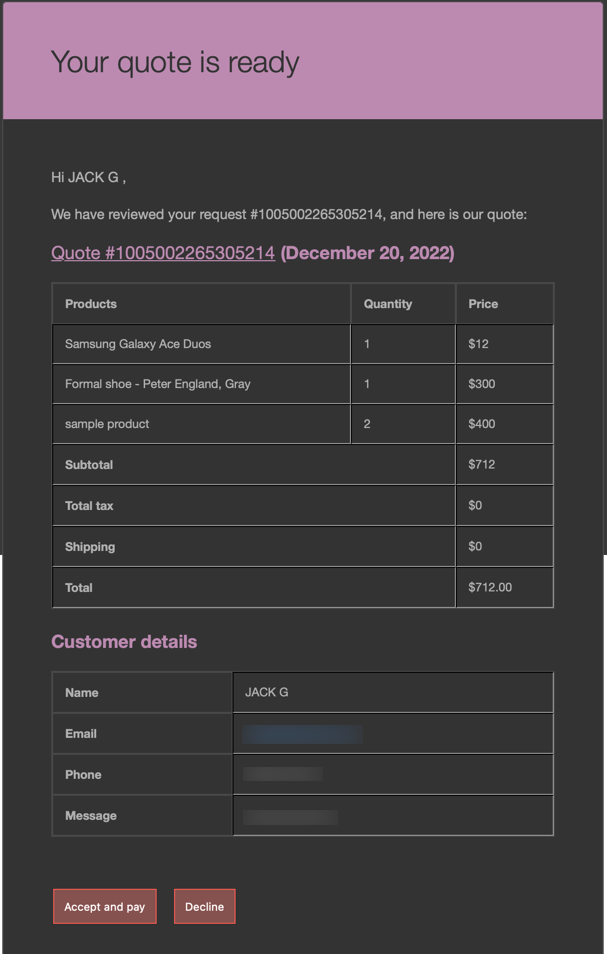
They can either accept the proposal or reject it. If rejected, customers can resend the quote request (if you have configured the plugin to do so).
Conclusion
Enabling your customers to request quotes instead of setting a fixed price for your products helps you understand the requirements of your customers and quote them accordingly. This would go a long way toward creating a good customer-store relationship. A quote that satisfies the needs of your customers without jeopardizing your business is the optimal solution.
In addition, the plugin also lets you follow a hybrid system where you can set fixed prices for certain types of products and enable customers to request quotes for others. For example, you can enable quote requests for out of stock products only in WooCommerce. Such a system would help you retain your customers.
Hope this article was of interest to you. Do let us know what you think about this in the comments below.