Subscription-based eCommerce enables companies to build profitable, long-term customer relationships. With a reliable revenue stream, this model facilitates accurate profit forecasting. The Subscription for WooCommerce plugin is one of the best plugins that can efficiently integrate a subscription model eCommerce in a WooCommerce online store. This is a comprehensive guide on how to successfully set up the Subscription for WooCommerce plugin by WebToffee.
Features offered
- Subscriptions for physical, virtual, or downloadable products.
- Create Simple and Variable product subscriptions.
- Compatible with WooCommerce add-on plugins like WooCommerce Membership plugin, Stripe, etc.
- Synchronized Renewal of Subscriptions.
- Prorate first payment of a subscription.
Getting started
To begin with, install and activate the plugin. The creation, management, and configuration of subscriptions are divided into three different sections within WordPress.
- To create a new subscription, navigate to Products > Add New.
- To manage the created subscriptions, navigate to WooCommerce > WebToffee Subscriptions.
- To configure the plugin, navigate to WooCommerce > Settings > WebToffee Subscriptions.
Creating a subscription product
Adding a subscription product to the store is similar to adding a regular product to the store.
- Navigate to Products > Add New from the WordPress dashboard.
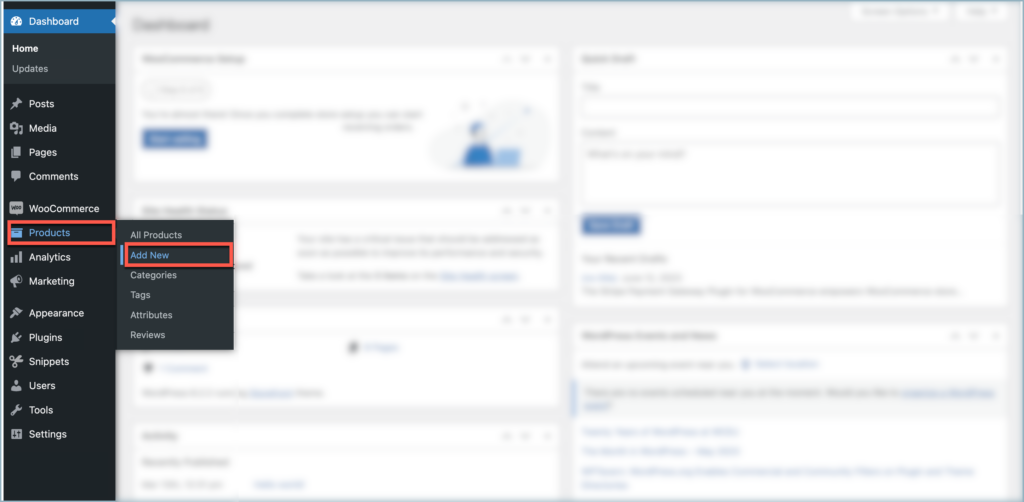
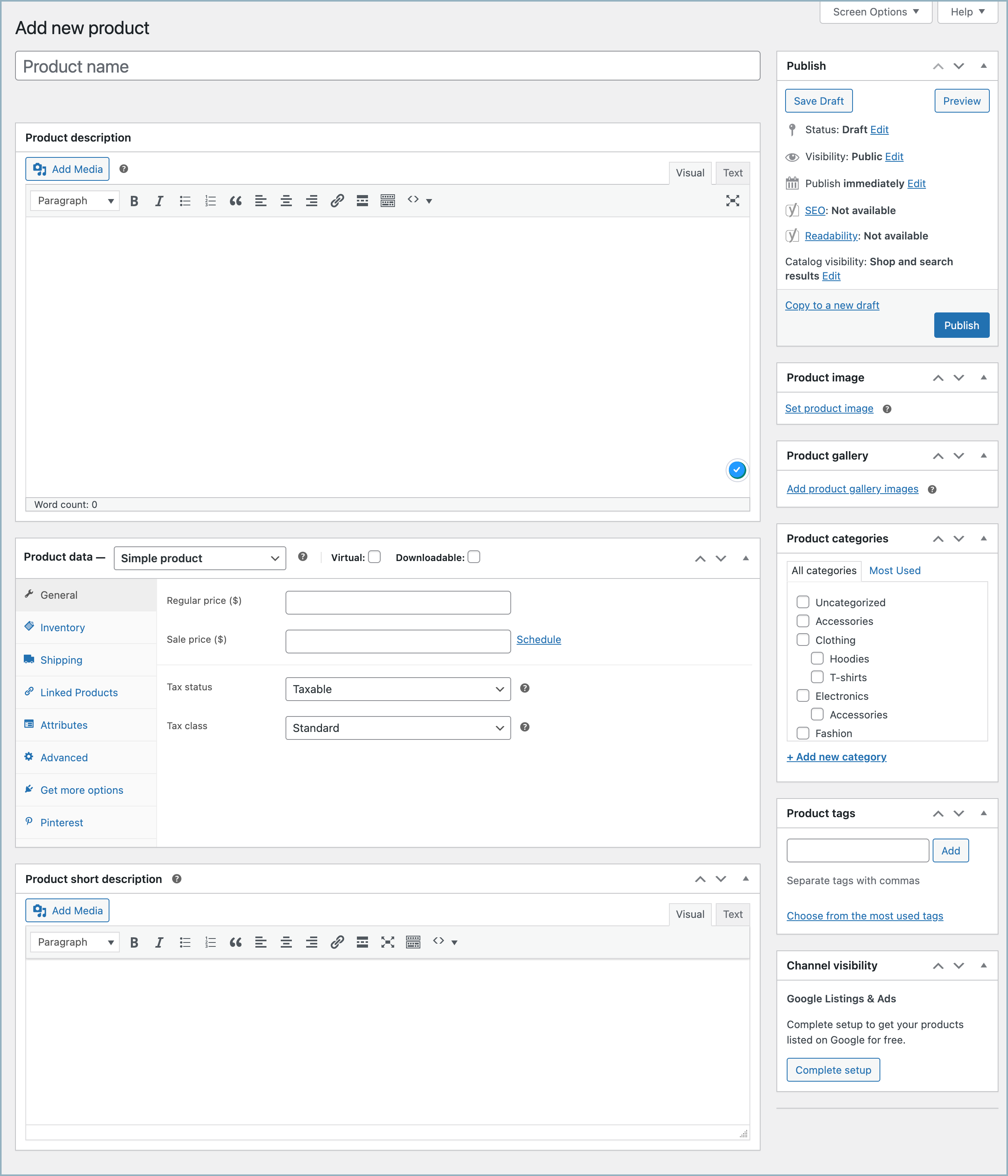
All the configurations on the Add Product page are the same as that of WooCommerce default settings except the Product data meta box.
Two types of subscriptions are available:
- Simple subscription – Simple product with a subscription option.
- Variable subscription – Variable product with a subscription option.
Simple subscription products
Select Simple subscription from the Product data drop-down.
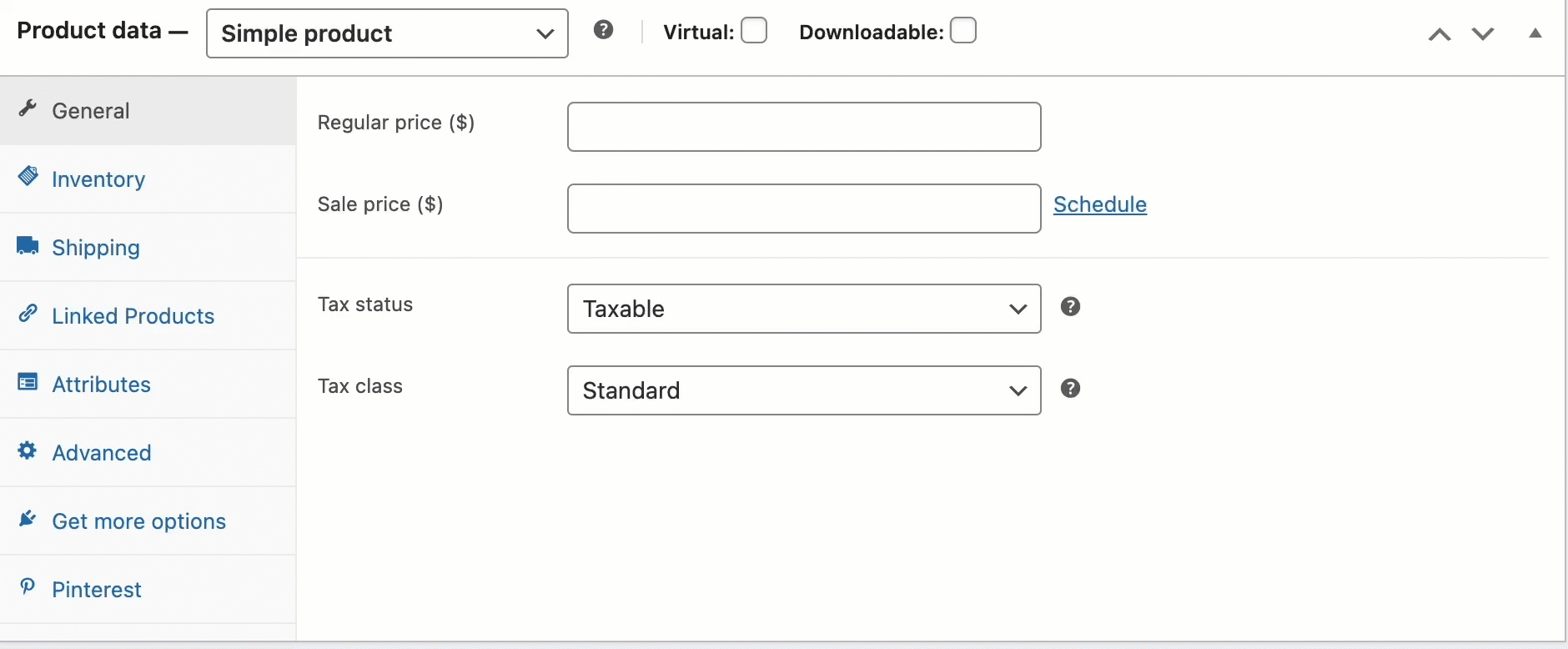
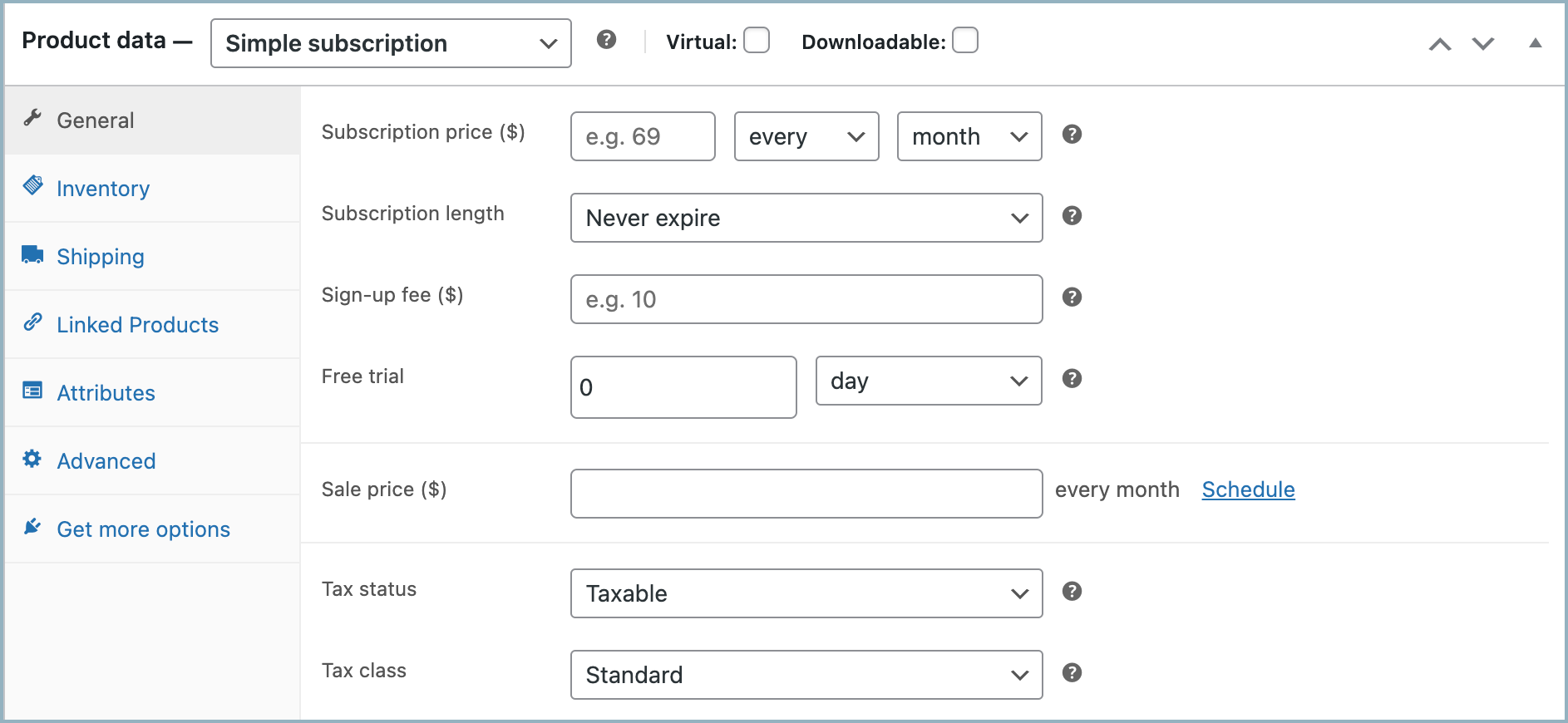
- Virtual – Enable, if the subscription product is shared with the user virtually (Ex: Gift card).
- Downloadable – Enable, if the subscription product is downloadable from the site after purchase (Ex: Digital magazine).
General
- Subscription price ($) – Allows setting subscription amount and deduction period.

- Cost of the subscription.
- Deduction interval (Ex: every month, every 2 months, every 2 weeks).
- Deduction period (Ex: day, week, month, year).
- Subscription length – Allows setting the subscription expiry, with the subscription feature becoming unavailable once the set limit is reached.
- Sign-up fee ($) – Amount charged on the 1st purchase, in addition to the subscription amount.
- Free trial – The plugin will only charge the subscription amount after the set period of time, enabling a free trial of the product. Set the period in:
- Day
- Week
- Month
- Year
- Sale price ($) – In case of any discount, sets this value as the discounted price. Schedule the discounts by clicking on the Schedule hyperlink.
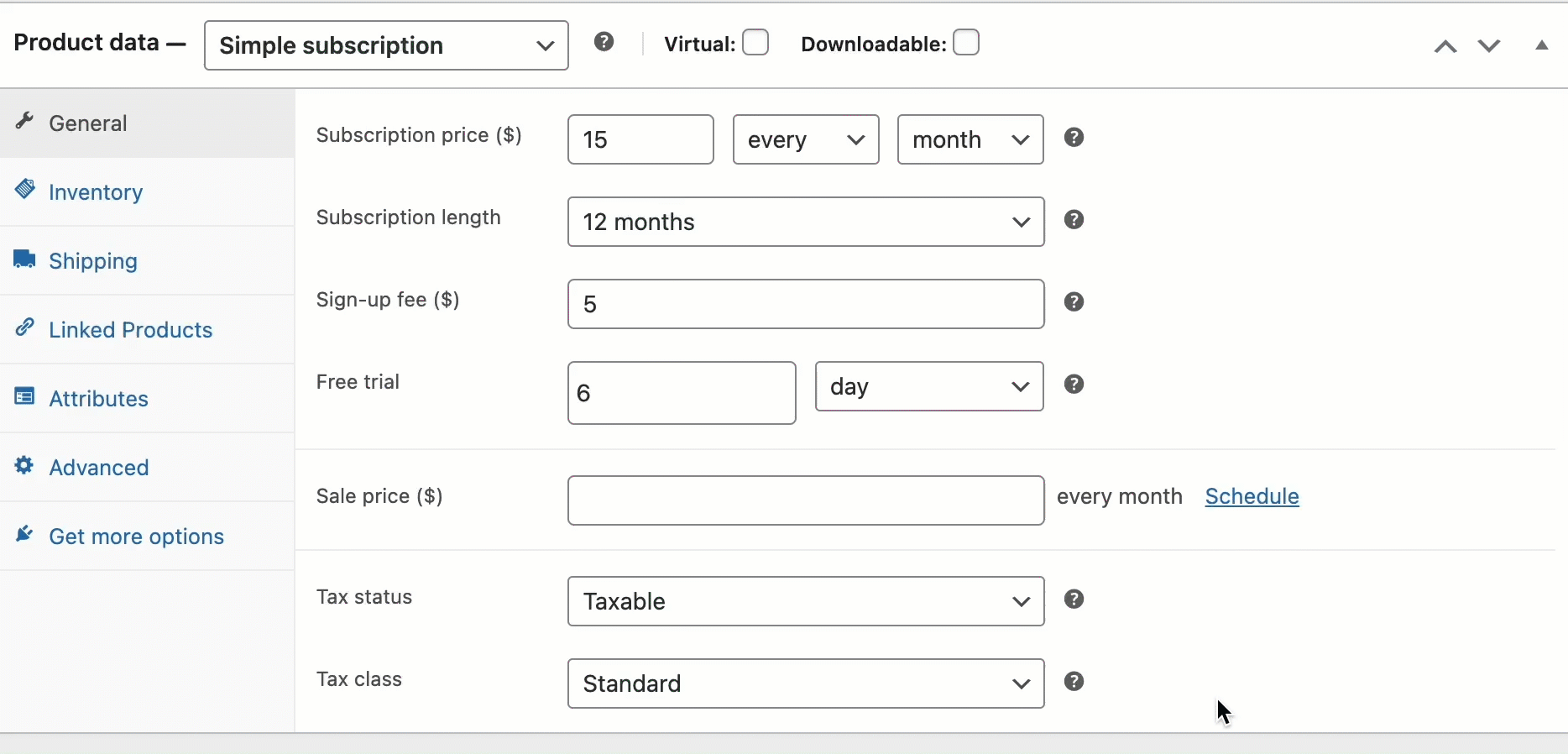
- Tax status – Enables the selection of whether the entire product is taxable or only the shipping cost.
- Tax class – Allows choosing a tax class for the product.
Setting all other product data configurations such as Inventory, Shipping, Linked products, and Attributes is the same as setting up a normal product.
Variable subscription products
Variable subscription products are products where the subscription fees may vary based on certain attributes such as color, license period, etc.
Select Variable subscription from the Product data drop-down, open the Attributes tab, and click on Add new.
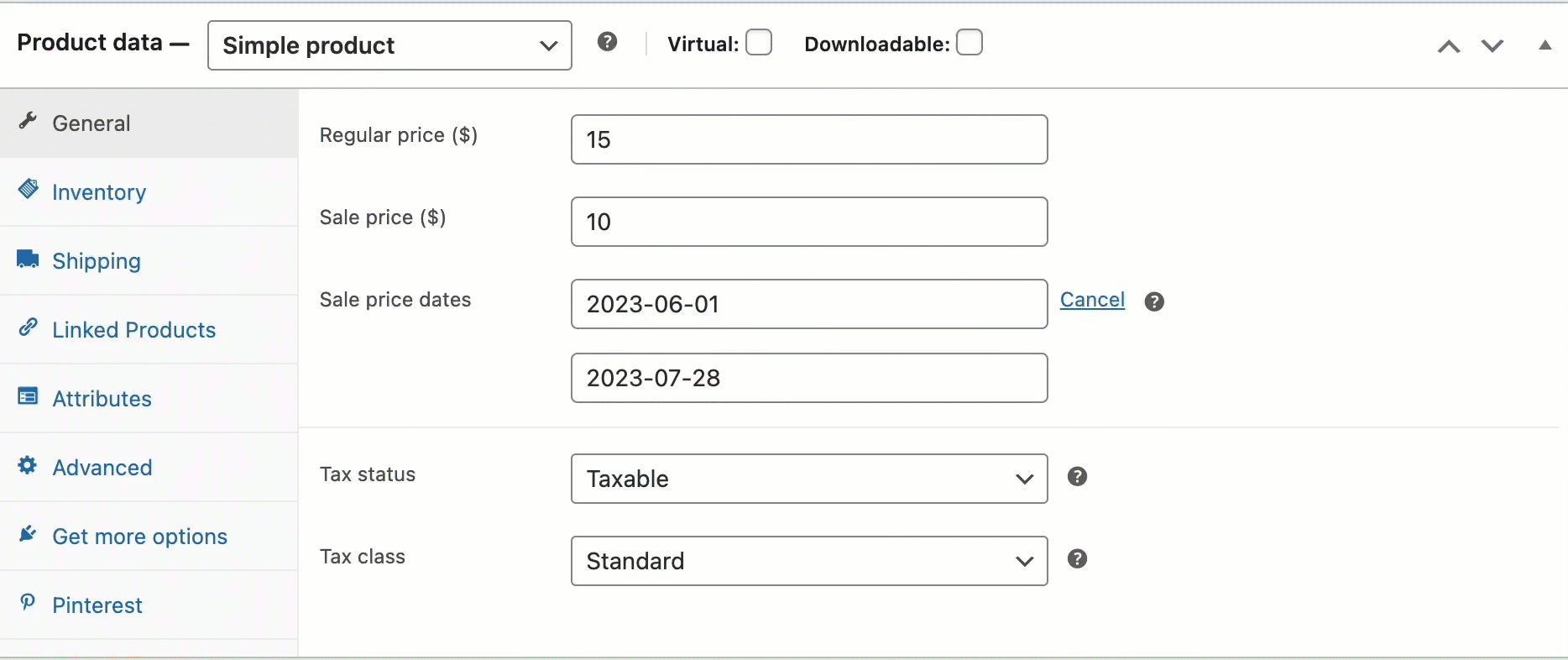
- Add Attributes to Products (Setup required product attributes)
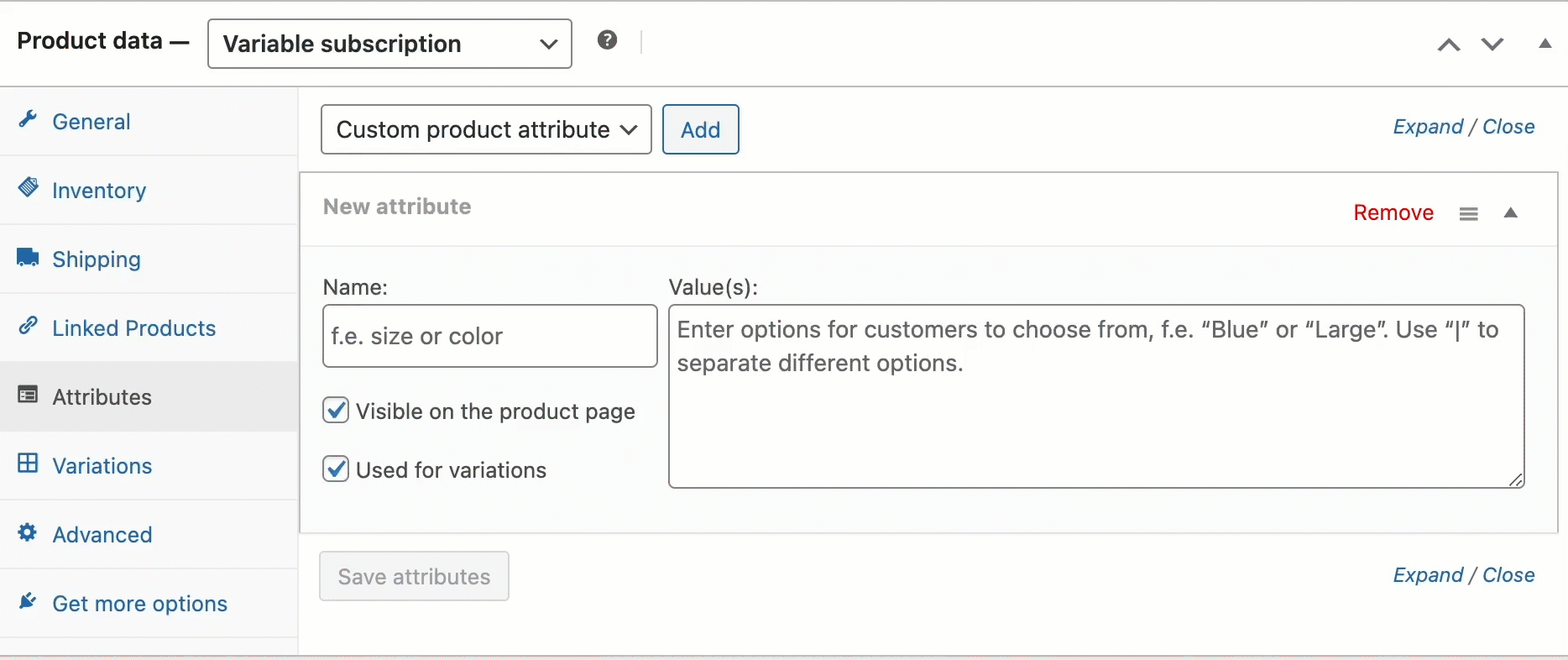
- Add Variation to Attributes (Setup variations of products based on attributes)
- open the Variations tab, and click on Generate variations.
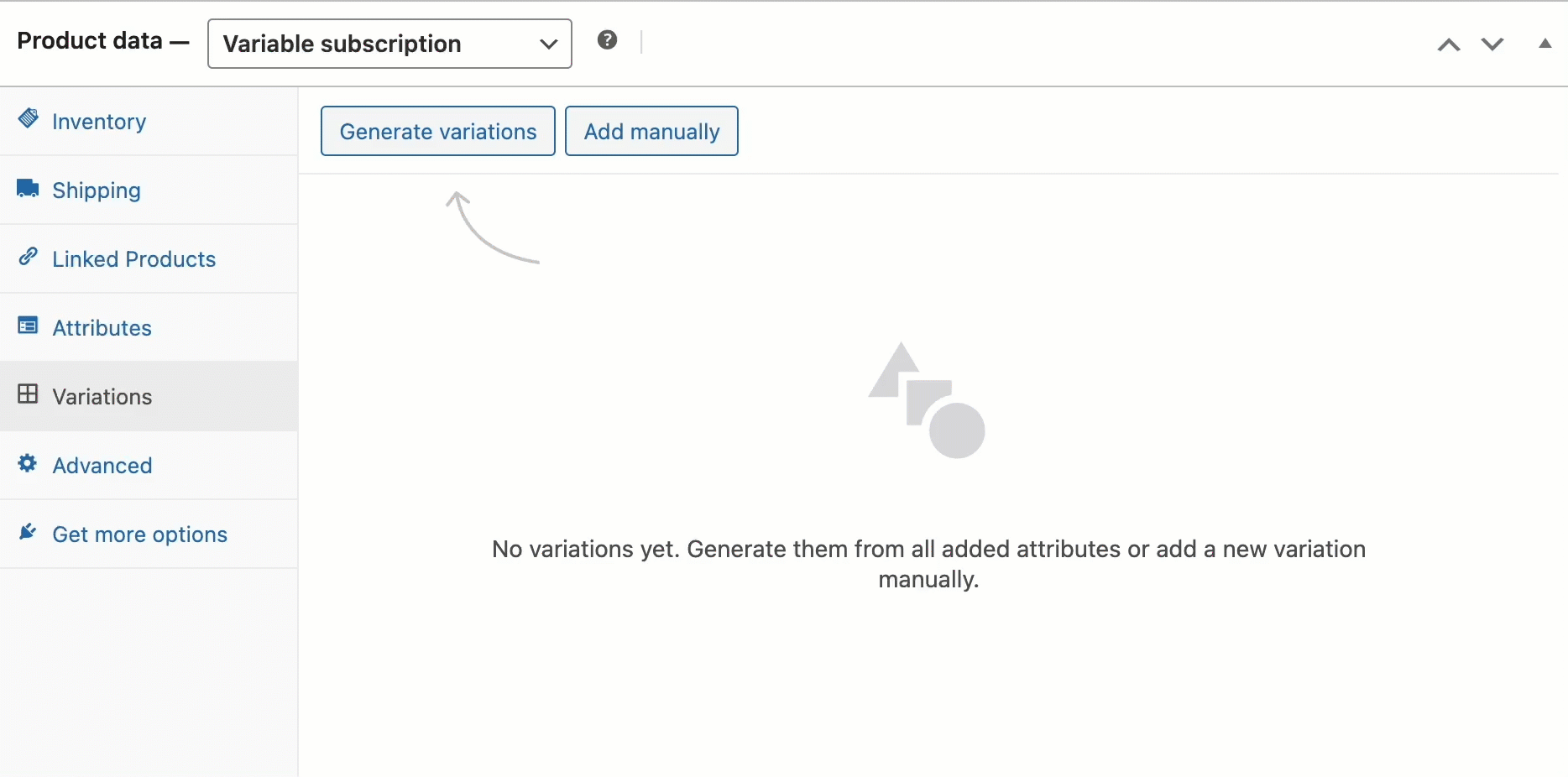
- To set up a variable subscription, click on Edit of any variation.
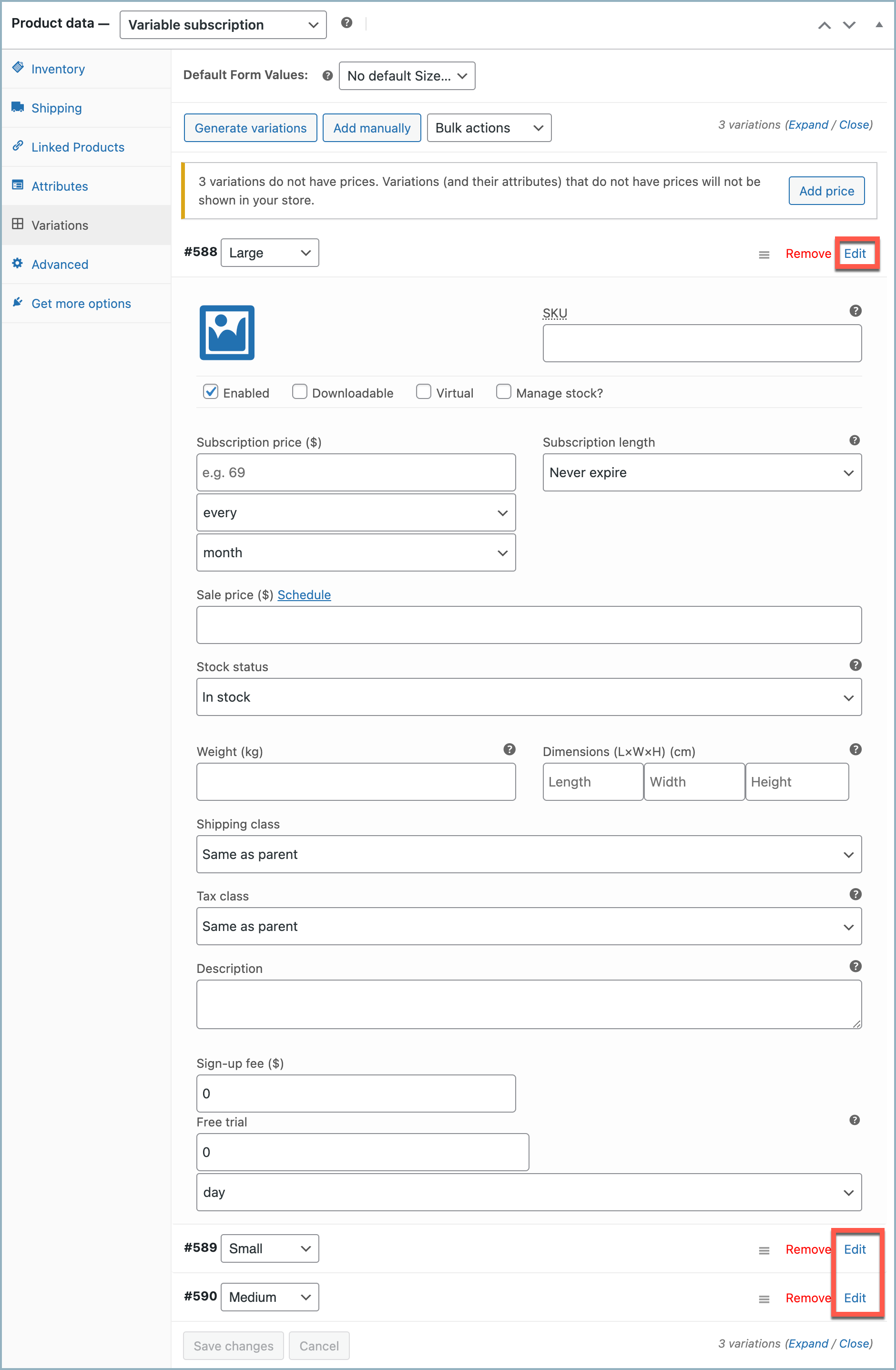
- Subscription price ($) – Allows setting subscription amount and deduction period.
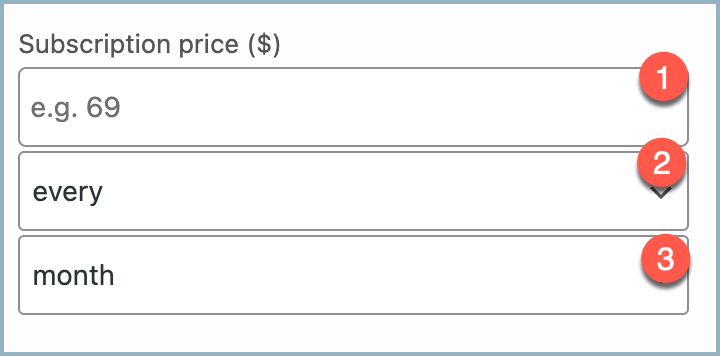
- Price of the subscription.
- Deduction interval (Ex: every month, every 2 months, every 2 weeks).
- Deduction period (Ex: day, week, month, year).
- Subscription length – Allows setting the subscription expiry, with the subscription feature becoming unavailable once the set limit is reached.
- Sale price ($) – In case of any discount, sets this value as the discounted price. Schedule the discounts by clicking on the Schedule hyperlink.
- Stock Status – Allow to set the stock status of the variation.
- Sign-up fee ($) – Amount charged on the 1st purchase, in addition to the subscription amount.
- Free trial – The plugin will only charge the subscription amount after the set period of time, enabling a free trial of the product. Set the period in:
- Day
- Week
- Month
- Year
- Tax status – Enables the selection of whether the entire product is taxable or only the shipping cost.
- Tax class – Allows choosing a tax class for the product.
Setting all other product data configurations such as Inventory, Shipping, and Linked products is the same as setting up a normal variable product.
Manage subscription
To manage the created subscription, navigate to WooCommerce > WebToffee Subscriptions from the WordPress dashboard. This page will display the active subscriptions on the site. The plugin allows suspending or canceling the subscription from here.
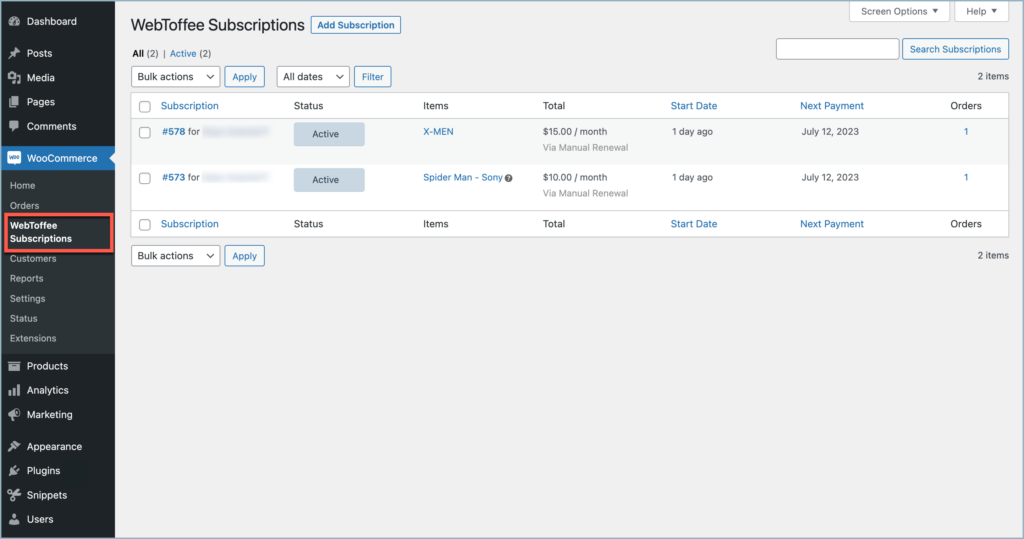
- Add Subscription – Click to add a subscription from the backend manually. Refer to this article to know more.
- Clicking on any subscription will display the Subscription Edit Page.
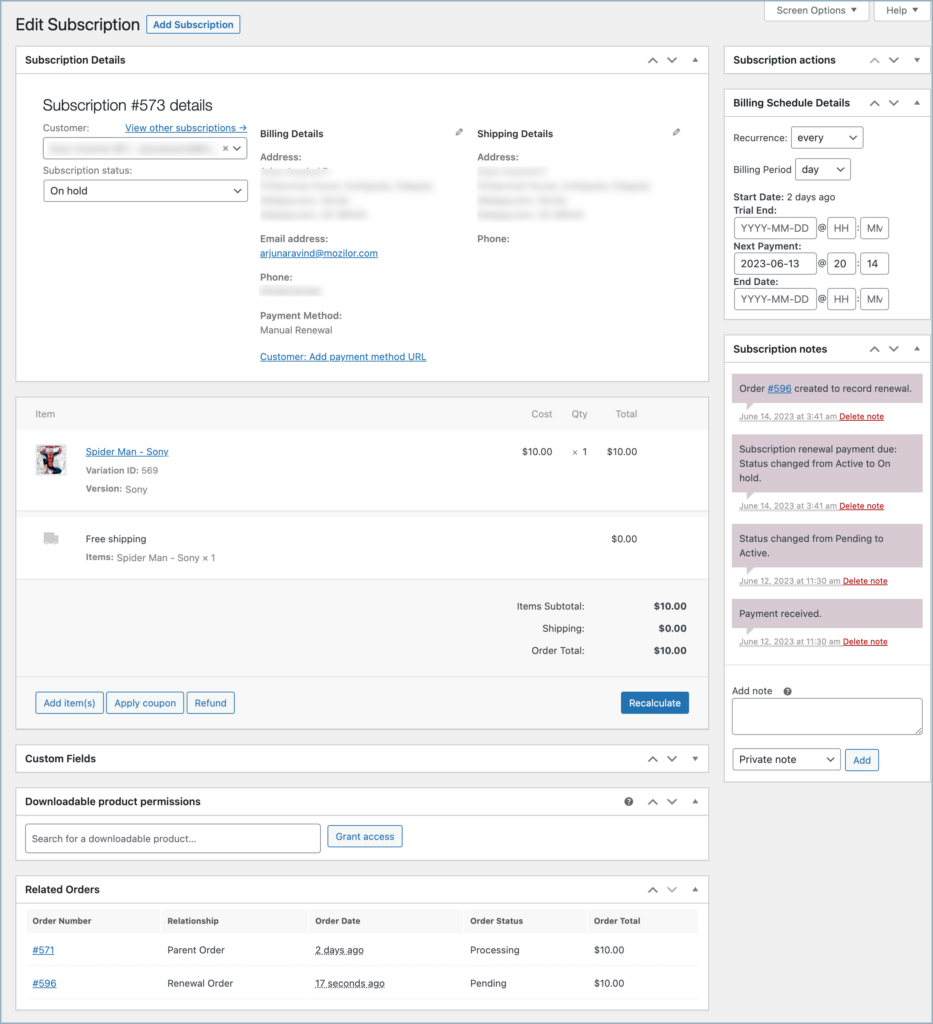
- Subscription details – Displays subscription information like:
- Customer name
- Subscription status
- Billing address
- Shipping address
- Item – Displays the product details.
- Downloadable product permissions – Allows managing downloadable products. Upload new files from here on renewal.
- Related orders – Lists the subscription renewal status.
- Subscription actions – Allows altering the status of the subscription.
- Billing Schedule Details – Allows altering the subscription renewal schedule.
- Subscription notes – Lists all updates regarding the subscription.
Configure the plugin
To configure the plugin, navigate to WooCommerce > Settings > WebToffee Subscriptions.
This page provides you with the ability to personalize and adjust fundamental aspects of the plugin, including its presentation on the My Account page and the setup of essential functionalities.
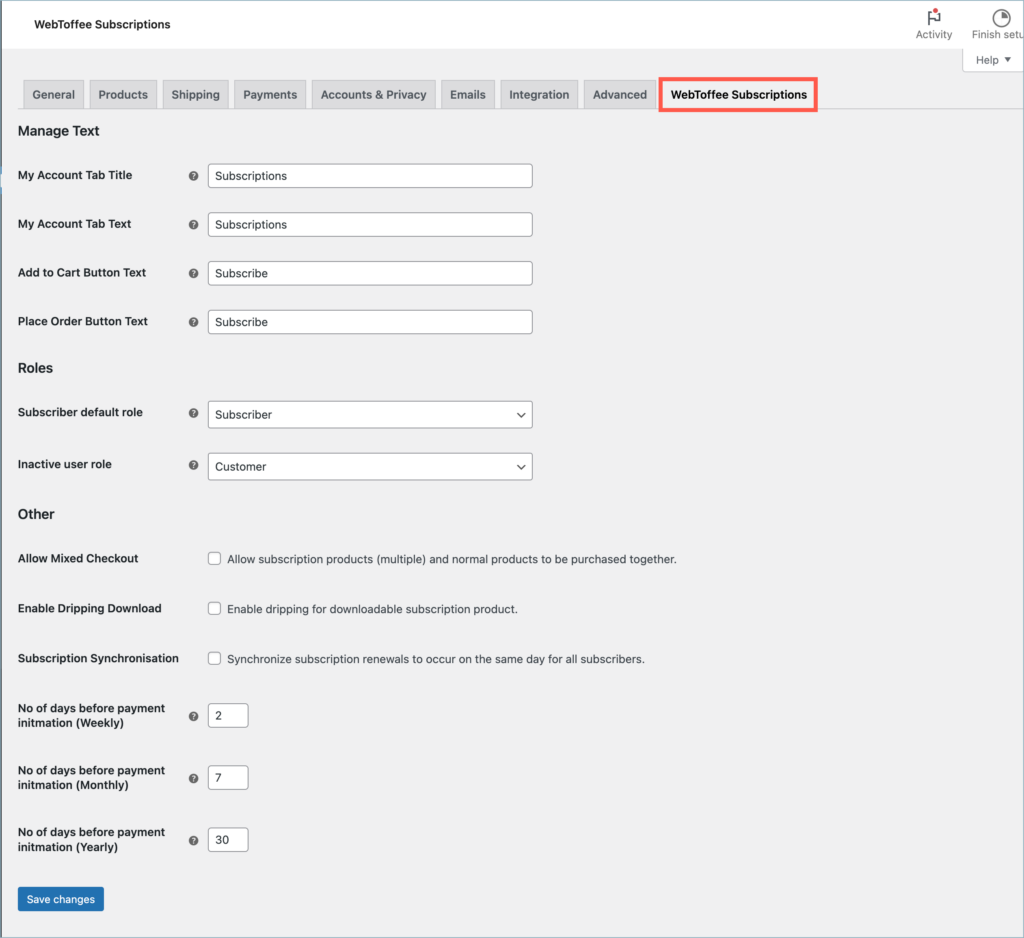
Manage text
- My Account Tab Title – The title of the Subscription page in the My Account section.
- My Account Tab Text – The text displayed on the Subscription tab in the My Account section.
- Add to Cart Button Text – The text displayed on the Add to cart button on the single product page.
- Place Order Button Text – The text displayed on the Place order button on the Checkout page.
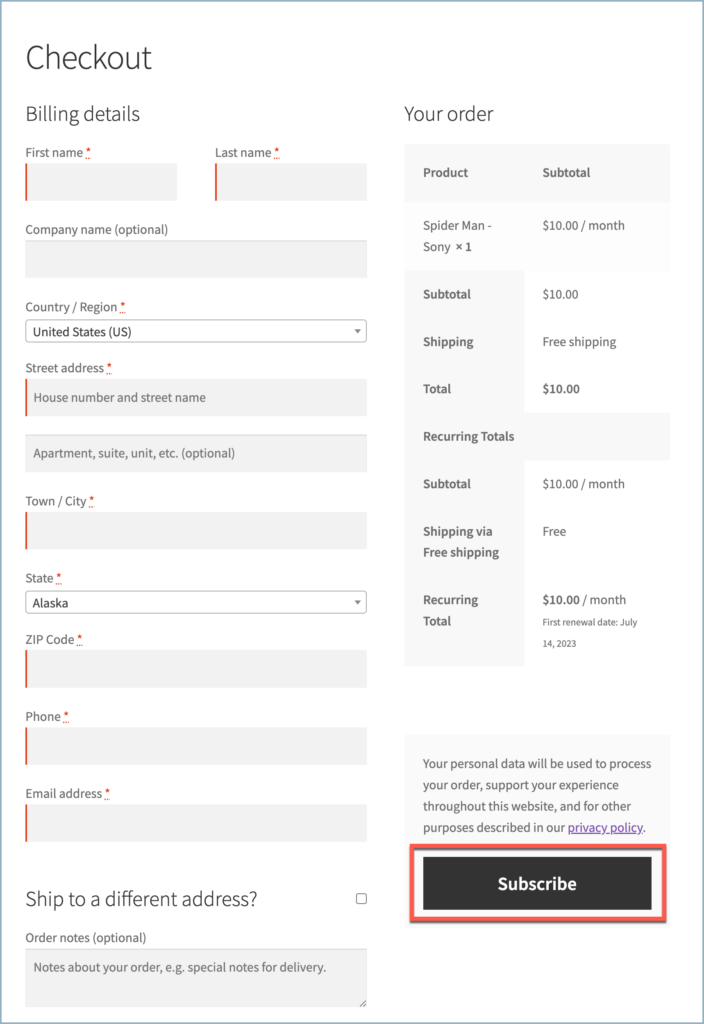
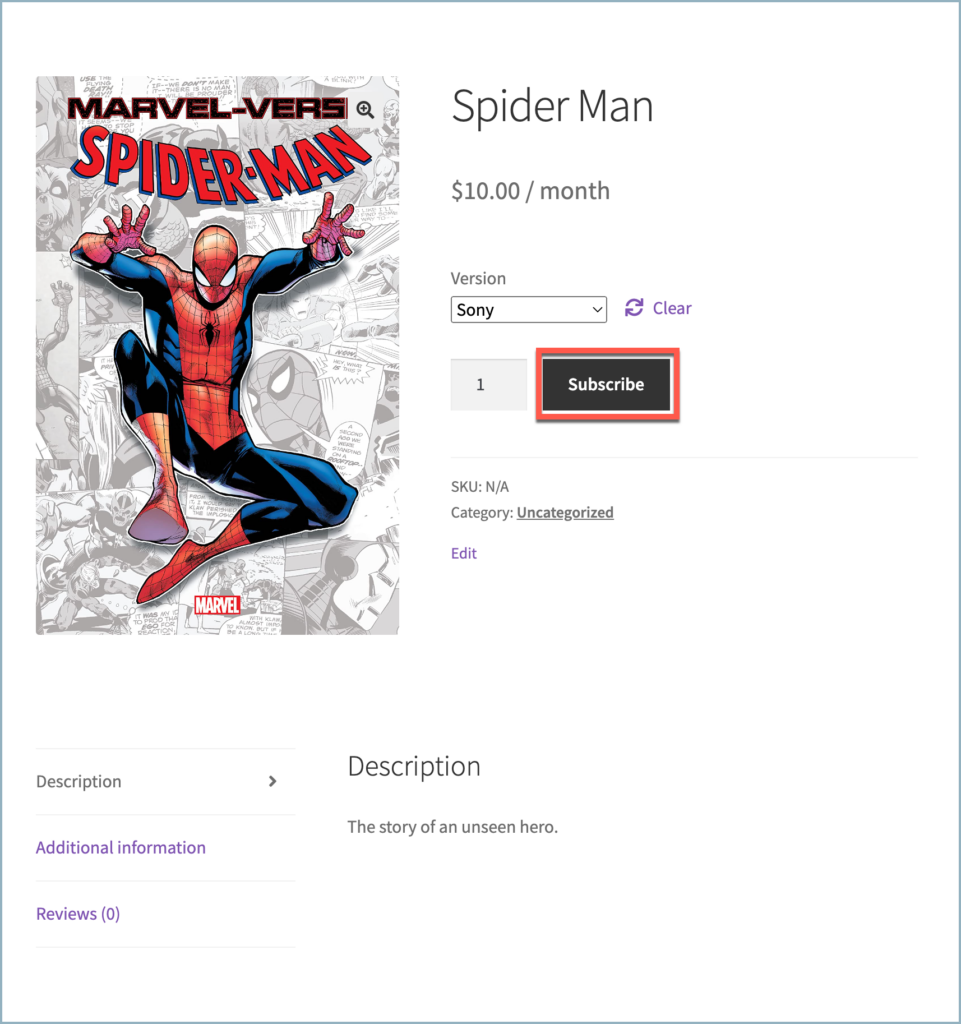
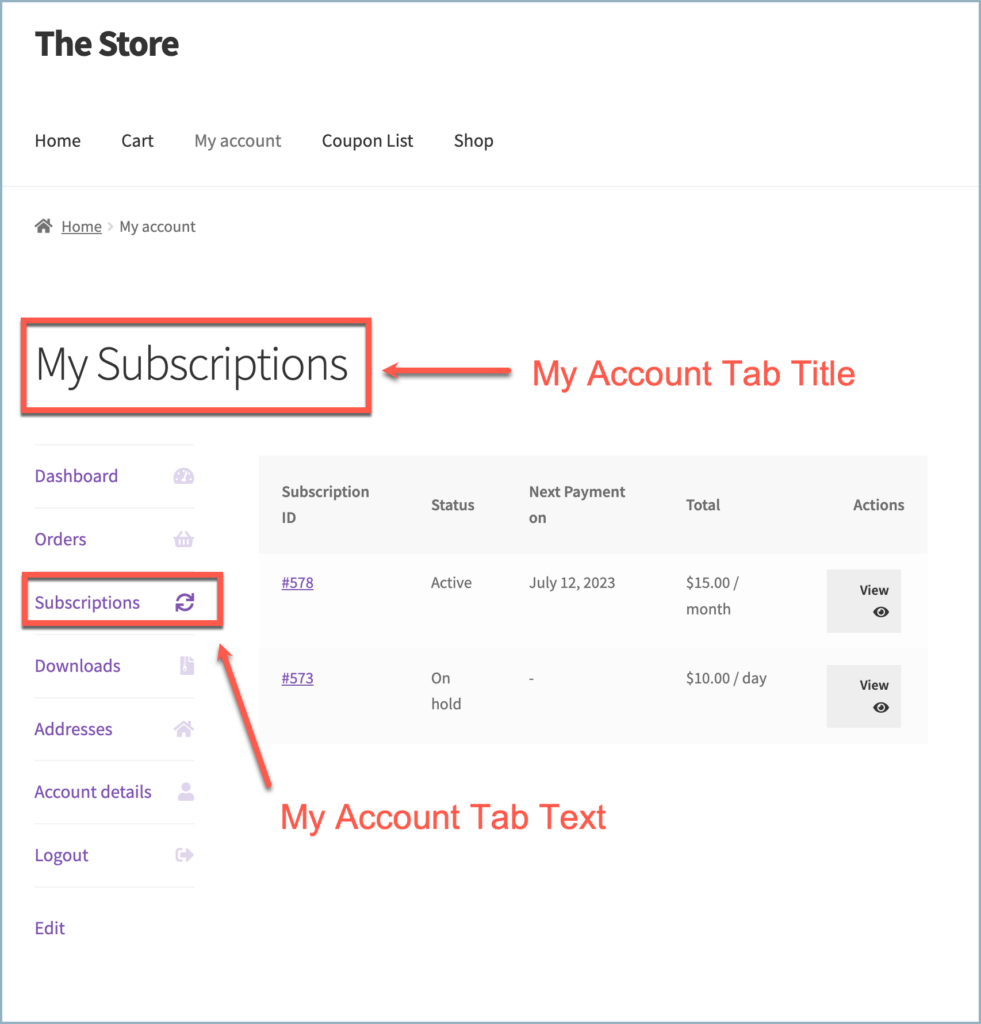
Roles
- Subscriber default role – Default user role provided to a new customer while availing a subscription product.
- Inactive user role – Default user role provided to an existing subscription customer when they exit a subscription plan.
Other
- Allow Mixed Checkout – Enable to allow subscription products and standard products to be bought together.
- Enable Dripping Download – Enable to ensure that the subscriber is able to download the latest files only after successfully completing the renewal process.
- Subscription Synchronisation – Enable synchronization of subscription renewals so that they occur on the same day for all subscribers. Learn more about Subscription Synchronisation.
- Number of days before payment intimation(Weekly) – For weekly subscriptions, a payment reminder will be sent to the subscriber through mail on selected days before the subscription expiry date.
- Number of days before payment intimation(Monthly ) – For monthly subscriptions, a payment reminder will be sent to the subscriber through mail on selected days before the subscription expiry date.
- Number of days before payment intimation(Yearly) – For yearly subscriptions, a payment reminder will be sent to the subscriber through mail on selected days before the subscription expiry date.
antonio
March 12, 2024
Hi,
it is possible to test it for free for 7 days?
We need to check translations, but also automatic emails for various statuses – cancelled, expired, suspended, completed, and renewal reminders of subscriptions, to customers and/or site owners.
Thanks
Antonio
Sanjai Valsan
March 28, 2024
Hi Antonio,
Thank you for reaching out. Sorry for the late reply, Our site was under maintenance, which caused the delay.
Unfortunately, we do not offer a free 7-day trial for our subscription plugin.
Claire
March 11, 2024
Hello,
I’m looking for a subscription plug-in for Woocommerce that could allow me to offer the following:
– allows users to choose when they want the subscription to start (but securing first month’s payment at check-out)
– allows users to pay for the whole subscription in one go if it is a gift (instead of monthly instalments)
– allows users to use a coupon to pay for the voucher
Could you advise, which of the above at possible with WebToffee?
Kind Regards, Claire
Sanjai Valsan
March 28, 2024
Hi Claire,
Thank you for reaching out and considering our subscription plugin for WooCommerce.
Regarding your inquiries:
Our plugin currently doesn’t support allowing users to choose the start date for their subscription. The subscription period will commence from the date of order placement.
Unfortunately, users cannot pay for the entire subscription upfront. Payments are processed in monthly installments.
Our plugin does provide two types of coupons: recurring percentage discounts and recurring fixed cart discounts. These coupon codes can be applied by customers during the checkout process.
We understand these features may not fully meet your requirements, but if you have any further questions or need assistance, please feel free to reach out to our customer support team.
Ben
February 6, 2024
Hello,
With the user roles assigned can you do the following:
1. When the user select a subscription, he needs to be automatically assigned a role based on the subscription type (not just 1 role). If I create 10 subscriptions plans I need the option to assign 10 different roles.
2. When the user cancels his subscription he needs to be automatically removed from the role and reverted back to any different “role” predefined by admin.
Is this possible?
GM
Arjun
February 7, 2024
Hi Ben,
Thank you for reaching out. We understand your requirement. But as of now, the plugin doesn’t provide such a functionality.
Markus
June 29, 2023
Hi, Is there a way to import all subscriptions from another plugin including the payment information (e.g. PayPal)? Thank you very much
Arjun
June 30, 2023
Hi Markus,
Thank you for getting in touch with us. We understand your requirement. But our plugin does not currently include the features you have specified.
Christy
December 2, 2022
I have a subscription page set up with the options of monthly|3 months|6 months is there a way to change how the price is displayed on the product page? Currently is says From: $13.49 every 6 months, which is confusing. I would like it to display $13.49/month, is that possible?
Mike
January 27, 2023
Hi Christy,
Thanks for reaching out. Presently the price is displayed based on the lowest price combination and doesn’t offer any option to alter it. Thanks for understanding.
Ricky
September 13, 2021
Hi, is it possible for our customer to pause an active subscription and restart when they wish ?
Mike
September 28, 2021
Hi Ricky,
Thanks for reaching out. The customer needs to cancel the active subscription and purchase the new one.
Steven
July 30, 2021
Is it possible to prevent the cancellation of a subscription until a period of time has passed?
For example, if a customer buys a maintenance plan with a minimum duration of 3 months, is it possible to prevent the customer from cancelling the subscription before the end of the minimum 3 month period?
Mark
August 12, 2021
Hi Steven,
Sorry to let you down, but we currently do not have such an option. We can provide some filters to hide the cancel button for all users via code. We will add this feature to the development backlogs for now.
Jannik
July 27, 2022
Is this feature now implemented? It is very important.
Mark
August 26, 2022
Sorry to let you know that this hasn’t been implemented. We prioritize the tasks based on the number of requests that we received and the feasibility of the development.
Artemi Egorov
February 14, 2023
I would like to have this option, too.
Mike
February 27, 2023
Hi Artemi,
As you already understand from the above message, presently the plugin doesn’t offer such option. Considering the usecase, the requirement has been forwarded to our development team. After doing the necessary feasibility studies, we will add it to the development backlogs and take it into consideration during future developments. Thanks for understanding.
Craig
July 2, 2021
Once a customer purchases a weekly subscription for multiple items is the there a feature where they can change those items for different ones the following week without setting up a new subscription, like meal kit sites do?
Mark
July 5, 2021
Hi Craig,
We understand your requirement, but currently, our plugin does not support this feature. Users will require to cancel and place new orders to change the subscription.
Tom
May 3, 2021
I have a product that I want to offer customers as a single purchase and or as an subscription purchase without having to create two separate products. Can your plugin accomplish this?
Louis
April 13, 2022
Yes, please answer this question. I didn’t realize I’d have to duplicate my entire store to create subscriptions.
Alan
April 19, 2022
Hi,
The feature you are looking for is one-off subscriptions where you can set up both a subscription and normal product via a single product page. Unfortunately, our plugin currently does not support this feature. You will need to set up both subscription and simple or variable products on separate pages.
Ranjeet Singh
April 2, 2021
Hi,
I have created two separate products after select the product type as “Simple Subscriptions” with your plugin.
When i am going to purchase those at one time, but in ‘Cart” there is only latest selected product is remains to checkout, previously selected product has wiped out by new one.
How can i solve this issue with your plugin?
Mark
April 13, 2021
Hi Ranjeet,
We can help with that. Go to Woocommerce > Settings > Webtoffee Subscription > enable the Allow mixed checkout option.
Ranjeet Singh
April 2, 2021
Hi,
I am having two or more courses like as Math, Physics, Chemistry, English.
I wants to create one subscription with combination of all these four courses and wants to sell this subscription to my students and after purchase those all four courses is to be listed under “My Account” section one by one.
How can i do this with your plugin?
Mark
April 13, 2021
Hi Ranjeet,
Currently, there is no option to sell multiple products in single subscription. You can create separate simple subscription products and users can checkout with multiple products at a time. Each subscription will be listed seaprately in my account page.
To enable mixed checkout. go to Woocommerce > Settings > Webtoffee Subscription > enable the Allow mixed checkout option.
Aayesha Khan
January 27, 2021
Is it possible to have a product where you can choose to have a subscription or just purchase one time? Or you must have two separate product, one with the subscription and one with the one-time purchase product?
Mark
January 29, 2021
Hi Aayesha,
We understand your requirement, but currently, the plugin does not support this feature. You will require to create 2 separate products.
Zoe
October 22, 2020
Hi is it possible to set up Webtoffee subscriptions using Elementor with Woocommerce?
Mark
October 23, 2020
Our subscription plugin uses the Woocommerce product pages itself for subscription products too. So you can edit the pages like any woocommerce product page.