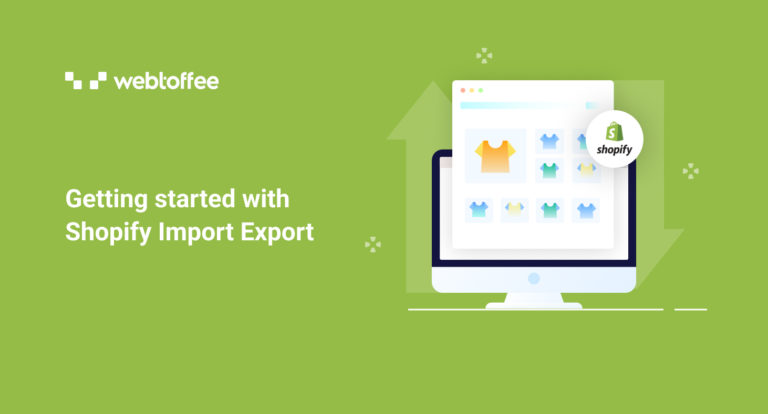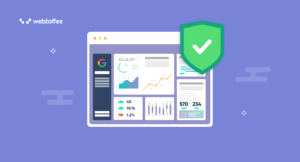Do you own an e-commerce business and planning to migrate to Shopify? Or are you looking for import and export of Shopify data? In either case, you’ve come to the right place.
Most e-commerce store owners at some point will look to migrate to a new platform for the growth of their e-commerce business. Yes, e-commerce re-platforming is an undeniable reality and is important for many e-commerce businesses to thrive and succeed in the long run.
In this article, we will explain everything you need to know about import-export in Shopify. Some of you may still not understand what Shopify import export is, so let’s address the obvious first.
What is import export in Shopify?
Shopify import export is a process of transferring data within Shopify stores. Store owners often prefer migrating to Shopify due to its popularity and ease of use. It offers a beginner-friendly interface and comes with tons of apps and extensions for adding functionality.
All the major e-commerce platforms offer built-in tools for the import and export of data within the store. Shopify allows you to import and export data between Shopify and other e-commerce platforms. It uses a well-specified spreadsheet in CSV format to easily import or export data.
Why do you need to import or export in Shopify?
Now, you may wonder why you need to import or export data in Shopify.
For a brick-and-mortar store, you may do regular maintenance and sometimes relocate to a better location for more accessibility and convenience for your customers. Your e-commerce store also needs regular maintenance and sometimes even relocation.
The competition in the e-commerce industry has now been fiercer than ever before and the sales numbers have skyrocketed over recent years. It is said that the global e-commerce sale figure will reach 8.1 trillion US dollars by 2026.
E-commerce store owners have to keep up with the rising demands and look out for all possible means to improve sales and user experience on their store site. Store owners often consider migrating to a new store with import-export data from one store to another or even from one platform to another. (eg: WooCommerce to Shopify)
Importing data into Shopify includes three scenarios:
- Add new data to Shopify
- Migrate from another platform to Shopify (WooCommerce to Shopify)
- Bulk edit existing data
Similarly, exporting data from Shopify also includes three scenarios:
- Save a copy or backup of data
- Transfer data from Shopify to other platforms
- Bulk edit data in Shopify
What are the different types of data import and export in Shopify?
For e-commerce websites Shopify lets you import and export various data from and within your website. Following are the different types of import and export of data in Shopify.
- Product Import Export
- Inventory Import Export
- Order Import Export
- Customer/User Import Export
- Discounts Import Export
Shopify has some default tools for importing and exporting data. You can easily import export product data from Shopify stores using the default product import export tool.
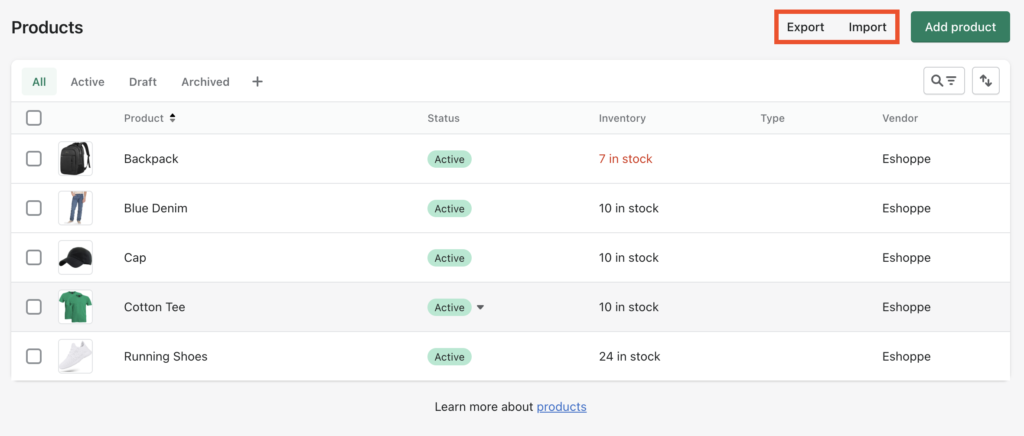
Apart from this, there are a vast number of apps on the Shopify app store for various import-export functionalities.
Still, having doubts about whether you need to import or export data from Shopify? Following are some use cases where you need to import or export data.
Use cases for import export of products
Import and export of product data is a common requirement in many e-commerce stores. There are different scenarios in which store owners are looking to import or export product data in Shopify.
Following are some of the major reasons:
Bulk update of product data
Let’s just say that you have thousands of products in your Shopify store and want to increase the price of all products globally by 5%. In that case, you can export the existing products from your Shopify store, modify the price fields by 5% across all products and then import the file to Shopify.
This will easily update the product prices on your store globally. Else you may need to manually edit the product price for all products one by one, which can be tedious for you.
Share product data with the warehouse
You may need to share certain product information with the warehouse team from time to time. Product name, SKU, shipping method, shipping fees, etc are some of the product data that you may want to export from your store and share with the warehouse team.
This helps in building a good relationship with the warehouse and managing the shipping process more efficiently.
Create a product catalog for a marketplace
Your business is going well and you need to expand your business to different marketplaces like Amazon, Facebook store, etc. In that case, you can bulk export product data from your store which can be used to create a product catalog for the marketplace you are looking for.
If you only have less than 10 products you may add them manually but when you have hundreds or even thousands of products adding them manually is not an option.
Migrate product data from another platform
Let’s say you want to migrate products from WooCommerce, Magento, or any other e-commerce platform, you can export products from the source store and import them to your Shopify store.
How to import and export products in Shopify?
You can import or export products in Shopify using the default import export tool. However, there are plenty of apps in the Shopify marketplace to make the process a lot easier. In this article, we will be using the StoreRobo Product Import Export app. It features a three-step process for the import and export of products in Shopify.
You can download the app for free from the Shopify marketplace. After downloading the app to your Shopify admin panel, go to Apps and then select StoreRobo Product Import Export.
From here, you can either import or export products in your store.
To export products:
Follow the below steps to export products from the Shopify store.
Step 1: Choose an export template
Under the Export Products option, choose Shopify CSV as the export template.
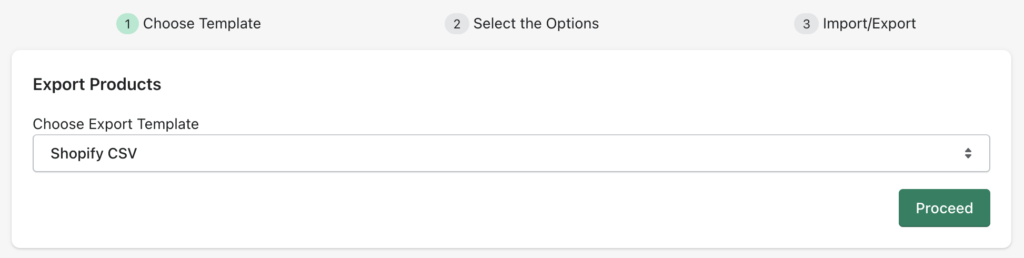
Then click on Proceed to continue.
Step 2: Select the export filters
Here you have some filters to exclude products from the export file.
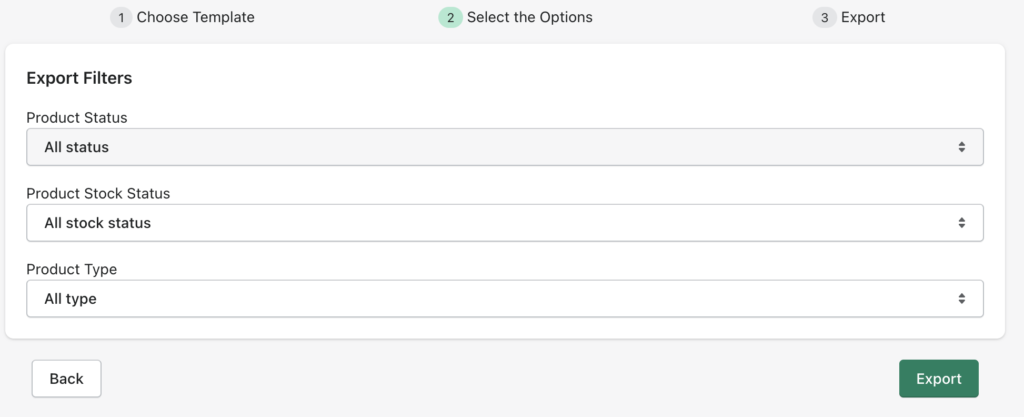
Product Status: Choose whether to export active or drafted products.
Product Stock Status: Select the stock status to include or exclude products from being exported.
Product Type: Choose whether to export simple or variable products.
After choosing the necessary filters, click on Export to initiate the export process.
Step 3: Export products from Shopify
Your products will be exported to a CSV file within a few minutes (depending on the number of products in your store).
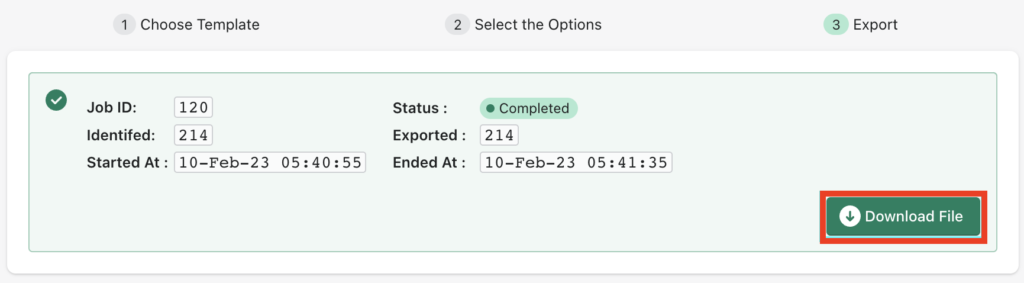
Click on the Download file button to download the CSV file.
To import products:
Follow the below steps to import products to Shopify.
Step 1: Choose a template
From the StoreRobo home page, go to Import Products.
Choose a template to import products to Shopify. Currently, StoreRobo supports only two templates, WooCommerce Default CSV and Shopify Default CSV.
Let’s choose Shopify Default CSV.
Now upload the product CSV file containing the product data.
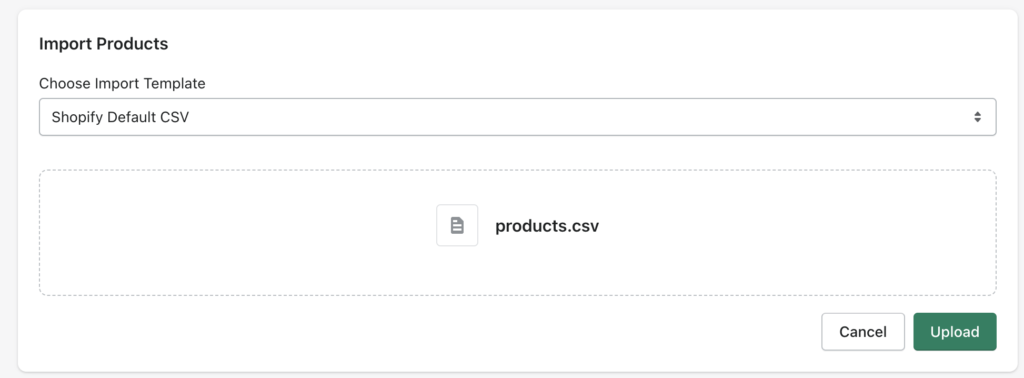
Then click on Upload to upload the CSV file.
Step 2: Select the import options
StoreRobo will automatically identify the fields in the import file. If you see any ignored fields, just leave them as it is.
Now, choose the different import options.
If products exist in the store: Choose whether to skip or update if the products already exist in your store.
Skip import of new products: Choose whether to skip the import of new products.
Publish New product: Choose whether to publish new products on your store from the import file.
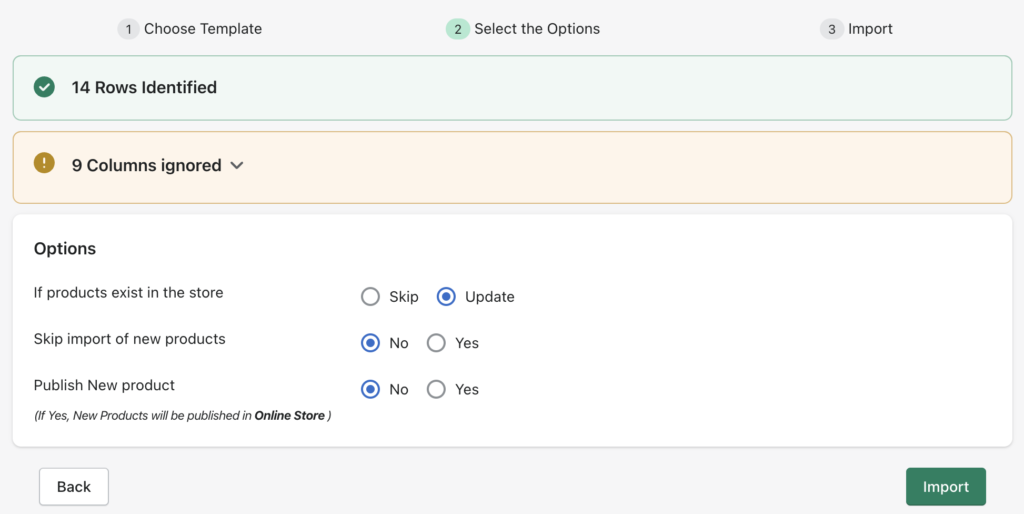
Then click on Import to initiate the import process.
Step 3: Import products to Shopify
Depending on the number of products in the import file, the import process will take some time.
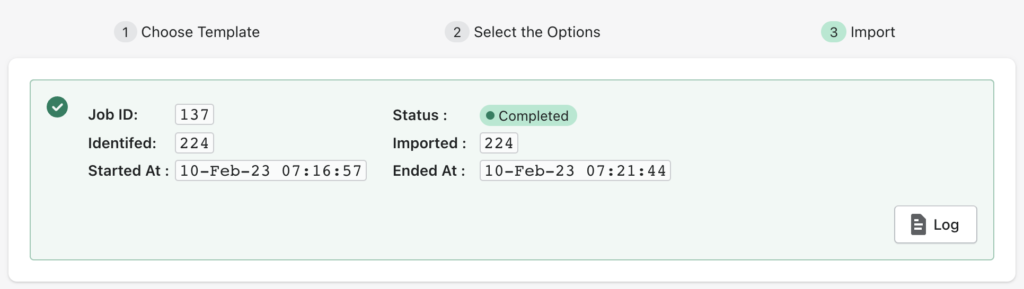
Once the products are imported you can see the import status as completed.
You can view the import-export log history from the Log History page.
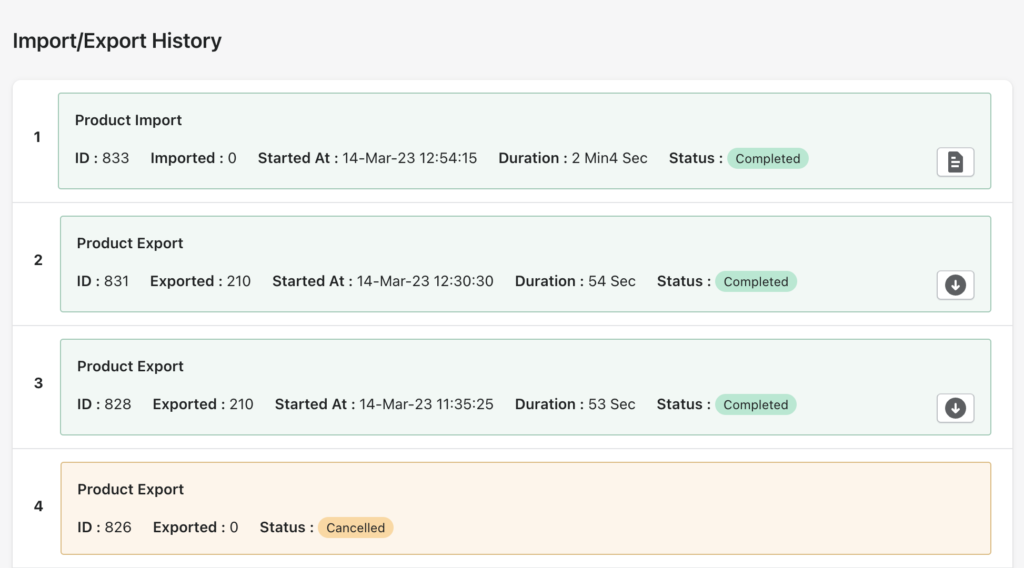
Also read: How To Import Products To Shopify Using FTP/SFTP?
Use cases for import export of inventory
Now let’s see when you need to import or export product inventory in Shopify.

Migrate product inventory
If you are planning to start a new e-commerce website and want to migrate the product inventory from your store site, you can export the inventory data from your source site and import it to the destination.
Keep a backup log of your inventory data
It is good to keep a weekly backup of your store inventory data to easily manage the stock and inventory in your store. You can bulk export the inventory data from your Shopify store and keep it as a backup.
Bulk update product inventory
Import and export of inventory data can also be used for bulk edit or updating the product inventory for your Shopify store.
Use cases for import and export of orders
Following are some of the use cases for importing and exporting orders in Shopify.
Send order details to the warehouse
If you don’t have an in-house warehouse management system or direct communication with the warehouse, you may want to share the order details with the warehouse on a regular basis. You can transcribe the order data, which can be time-consuming and prone to errors. So you can export the order details to a CSV file and share it with the warehouse.
Export order data for analysis
Sometimes your product marketing team would want to know which products perform the best in your store in terms of the number of sales and clicks. Or you may want to know the order details of a specific product from a particular region. In either case, you can export the order data to make an informed decision for your business.
Import offline orders to Shopify
You may be accepting orders offline via a telephone call, email, or some other way. In such cases, you may want to bulk-import order data to your store for updating the offline orders.
Keep a backup of order data
You can keep a backup of your order data for your Shopify store by exporting the order data file. Even if you periodically delete the order data from your store site, you can view the old order data anytime from the backup.
Use cases for import export of customers
There are different cases in which you may want to import export user/customer data from your Shopify store.
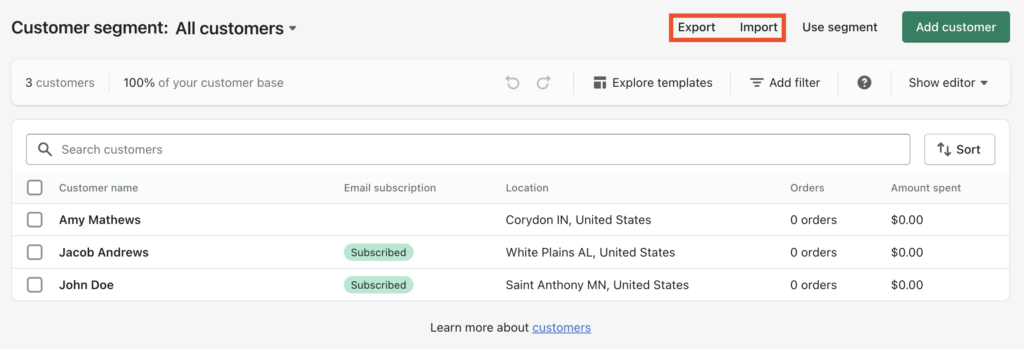
Bulk update existing users
Import and export of user data allow you to bulk update or edit existing data on your database. You can add any additional fields or update any existing information from your store site.
Export a specific field
When you have a strong customer base you can use that for marketing purposes. You can recommend cross-sells, up-sells, and related products to your customers via email. With the user export option in Shopify, you can custom export fields like user name, email, contact number, etc.
Add customers from other platforms
When you are migrating to Shopify from an old website or from a different e-commerce platform, you may want to add existing user data to your new website. Import and export of users may come in handy in those situations.
Use cases for import export of discounts
Coupons are the best tool for marketing in e-commerce. Store owners often create powerful coupon strategies for promoting sales on their store sites. So you don’t want to lose your coupon data when migrating to Shopify.
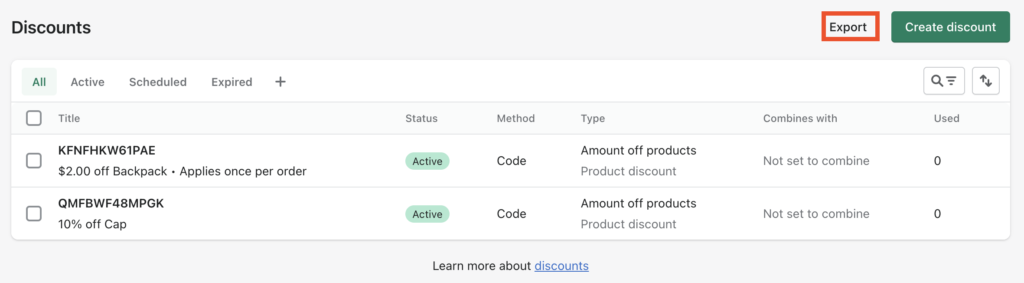
Let’s see some of the use cases on which you may want to import export discounts and coupons in Shopify.
Bulk update coupon data
If you want to bulk update the coupon data on your Shopify store, you can export coupon data from your store, make the necessary changes, then import it to your store site. This will facilitate easy updates of existing coupon data in Shopify.
Migrate coupons from a different platform
When migrating to Shopify from a different platform, you can import all your old coupons to your new store using the import export functionality.
Export coupon usage data
Your marketing team can analyze the usage and impact of coupons by exporting the coupon data from your store.
Save existing coupon discounts
With the coupon export option for Shopify, you can save the existing coupon discounts on your store site for future use. So if you delete coupon data from your store site, you will still be able to import the old coupons using the backup file.
Wrapping up
The import-export process in Shopify lets you easily transfer data from one store to another. It can also be helpful when migrating from a different platform to Shopify. With the Shopify import-export, you can back up products, inventories, orders, coupons, customers, etc.
The purpose of this article was to inform you about the import and export of e-commerce data in Shopify. We hope this detailed guide gave you an insight into Shopify import-export.
What are your thoughts on this article? Let us know in the comments.
If you are running your e-commerce store with WooCommerce, we recommend you read the following articles:
Advanced Order Export for WooCommerce: The Ultimate Guide
How to Export Products from WooCommerce?
Import Export WooCommerce Subscription Orders: Step-by-Step Guide